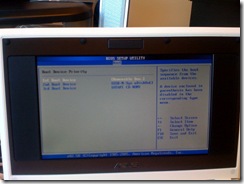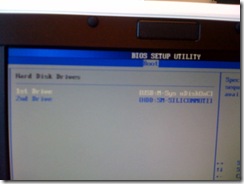ASUS EEE PC Running XPe, fun PC!
As part of an ongoing effort on the Windows Embedded team, our management encourages us to seek out new relevant devices to our industry to get a chance to understand these new devices and see how our products may apply. One of these new gadgets that I felt would apply was the Asus EEE PC! After ordering one, and patiently waiting, it has finally arrived! I’m going to use the steps in my previous article on how to run TAP from WinPE to get a hardware profile so I can make an XPe Image for this device.
Before I do that, here’s some interesting info on the Asus EEE PC.
Specs:
Intel Celeron Processor
7” LCD
4GB SSD Storage
512 RAM
Built in Wifi and LAN
Built in SD/MMC Reader
3 USB Ports
VGA Out
Headphone and Microphone Jacks
4 Cell Battery Lasting about 3 Hours
Weight: 2 Pounds!
In the Box:
- Asus EEE PC
- Battery Charger
- 4 Cell Battery
- Restore CD with Windows Drivers
Size:

* Dollar is intended to gauge size, and is not included in the box.
Okay let’s begin!
First we need to configure the ASUS system to boot from a USB drive, by default the ASUS is configured to boot from USB. I am using an M-Systems/Sandisk SSD with a USB Adaptor it shows up in the BIOS as a hard drive, so I must change a setting in the BIOS so it boots the SSD first.
USB Drive I’m using:
Insert your USB Drive into the ASUS System, and then boot into the BIOS by pressing F2.
Go to the Boot menu, and then to boot priority, make sure the Removable Disk is set as the first boot device.
Now under the Boot Menu, go under Hard Disk Drives, in my case USB:M-Sys uDiskOnCh is set as the 1st Boot Device.
After you have made these changes, it’s time to reboot the PC and boot into WinPE using your drive you made from my last blog article!
Once you’re booted into WinPE, run TAP.
Be sure to save your mydevices.pmq to a location other than the RAM drive, in my case the D: drive was the actual location for the USB drive.
Import your mydevices.pmq into Target Designer, add in your components (Many of the drivers for the ASUS are not in Target Designer, see this article on how to Componentize Drivers.), and VIOLA, an XPe image for the ASUS EEE PC.
Here’s my ASUS booting XPe in the First Boot Agent Stage:
I’m going to use my newly created ASUS EEE XPe PC to Remote Desktop into my Office Desktop during meetings.
- Parag
Technorati Tags: XPe, Componentization
Comments
Anonymous
April 06, 2008
PingBack from http://www.techagility.info/2008/04/06/embedded-windows-team-asus-eee-pc-running-xpe-fun-pc/Anonymous
April 06, 2008
This is very good. I have already prepared working version of XPe on this. We are in the process of finalizing the imageAnonymous
April 07, 2008
Hi Team, THXX!!! Im Italian Pls were i can BUY HELP ME!!!! In Italy we have only EEPC 700 :(Anonymous
April 08, 2008
I believe that the Asus EEE PC 700 is the same thing. Check out: http://eeepc.asus.com/global/product.htmAnonymous
April 10, 2008
Hi Chaps, I just had my first good look at the 2133 from HP today - how long will it take before some can prove that this will work as well? ;-)) I'd have thought that as it's based on a Via chipset it should be pretty easy? Cheers, DaveAnonymous
April 13, 2008
The comment has been removedAnonymous
February 21, 2009
I tried to build XPe for EEE PC - all is OK, but 1) display properties won't work and 2) Synaptics touchpad is present in devices but mouse isn't moving when I use touchpad. How to fix this issues?Anonymous
May 15, 2009
Hi There!!Great article. I want to apply the same article on a samsung nc10. I've only a question,is it possible?how i can insert the driver that i need on my XPe image??Anonymous
February 27, 2010
The comment has been removedAnonymous
March 08, 2010
You might want to ask your question in the Windows CE newsgroup (http://www.microsoft.com/communities/newsgroups/en-us/default.aspx?dg=microsoft.public.windowsce.embedded), as we are more familiar with XPe and Windows Embedded Standard but nots familiar with CE. Thanks.