Overview of the upgrade process to Project Server 2013
Summary: Upgrade from Project Server 2010 to Project Server 2013.
Applies to: Project Server 2013
This article contains an overview of the procedures required to upgrade to Project Server 2013 from Project Server 2010.
Note
If you are upgrading to Project Server 2013 from Office Project Server 2007, you must first upgrade to Project Server 2010. There is no direct upgrade path from Office Project Server 2007 to Project Server 2013. For more information, see What's new for upgrade (Project Server 2013).
Upgrade process overview
Upgrading to Project Server 2013 from Project Server 2010 can be separated into the following sequential phases:
Create the Project Server 2013 farm
Copy the required databases from the Project Server 2010 farm
Restore the databases to the computer that is running SQL Server that is hosting your Project Server 2013 databases
Upgrade the databases
Upgrade the Project Web App site collection
Create the Project Server 2013 farm
The first stage in upgrading to Project Server 2013 is to create the new Project Server 2013 destination farm.
The server farm administrator installs SharePoint Server 2013 to a new farm.
Note
SharePoint Server 2013 is a prerequisite for installing Project Server 2013.
The server farm administrator installs Project Server 2013 to the farm.
Copy the required databases from the Project Server 2013 farm
The farm administrator sets the Project Web App (PWA) site collection in the Project Server 2010 farm to read-only so that users can continue to access the old farm while the upgrade is in progress on the new farm. This ensures that no jobs are processed during the upgrade process.
With the PWA site collection set to read-only mode on the Project Server 2010 farm, the database administrator creates backup copies of the databases required for upgrade. These include the following:
Project Server 2010 Archive
Project Server 2010 Draft
Project Server 2010 Published
Project Server 2010 Reporting
SharePoint content database that contains the Project Web App site data
Note
For more information about copying your Project Server 2010 farm databases for upgrade, see Create backup copies of your Project Server 2010 farm databases for upgrade to Project Server 2013.
Restore the databases to the computer that is running SQL Server that is hosting your Project Server 2013 farm databases
The farm administrator restores the Project Server 2010 databases to the computer that is running SQL Server that is hosting your Project Server 2013 farm databases.
Note
For more information about restoring your databases, see Restore your Project Server 2010 farm databases for upgrade (Project Server 2013).
Upgrade the databases
The server farm administrator attaches and upgrades the SharePoint Content database to the Project Server 2013 farm.
The server farm administrator consolidates the four Project Server 2010 database to a single Project Services database.
The new Project Services database is attached and then upgraded to the Project Server 2013 farm.
Upgrade the Project Web App site collection
The farm administrator tests and then upgrades the Project Web App (PWA) site collection.
The farm administrator enables PWA features for the site.
Note
For detailed procedures about upgrading your databases and the PWA site collection, see Upgrade your databases and Project Web App site collections to Project Server 2016.
Project Server forums and documentation feedback
If you have additional questions, try the Project forums. The Project forums give you the chance to have your question discussed by other participants, Project MVPs, and Project community experts.
If you would like to provide feedback on this article, choose the Yes or No option for Did you find this article helpful? located at the end of this page, and then type your feedback in the box that appears.
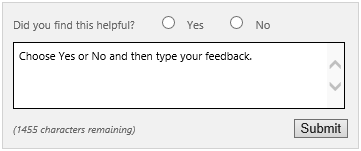
See also
Plan for upgrade to Project Server 2016
What's new for upgrade (Project Server 2013)