Add an artifact or team artifacts
TFS 2017
Select the service of interest to get started adding new artifacts or objects. For example, to add work items, choose Boards or Work. Some artifacts—such as a product backlog, Kanban board, portfolio backlogs—are added when you add a team.
Prior to adding an artifact, make sure that you've selected the project and repository that you want to work in.
Add work items, queries, or other work tracking artifacts
You can quickly add a query or work item when working from a Boards or Work page.
From a Work page, you can add a work item from the menu of options as shown in the following image.
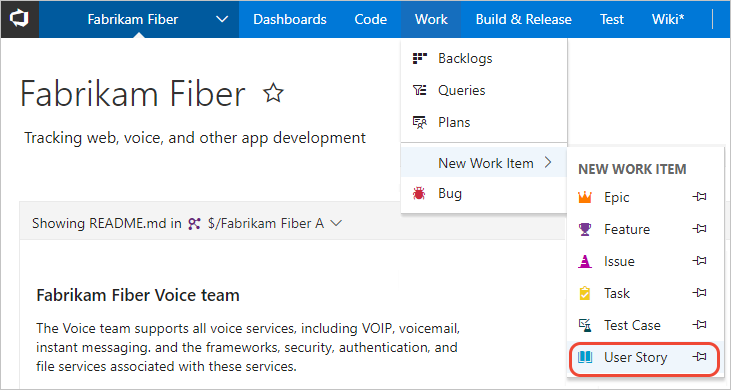
Or, you can open one of the pages—Boards, Backlogs, Queries, or Plans—to add an artifact specific to each of these functional pages.
To add other work tracking artifacts, see one of the following articles:
- To add a board, backlog, or sprint backlog, first add a team which will be associated with those artifacts
- Add a delivery plan
- Add a managed work item query
- Add work items.
Add a pull request or Git repository
You can quickly add a pull request, Git repository, or work item using the Add menu when working from Code.
From Code, open the context menu for the current repository and choose ![]() New repository. For details on adding a Git repository, see Git repository
New repository. For details on adding a Git repository, see Git repository
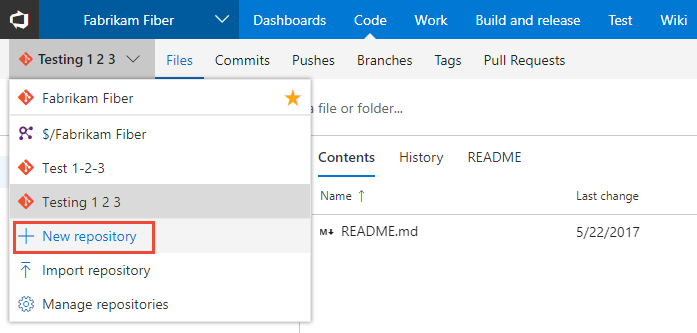
From one of the other Code pages, you can add files or folders, a new branch, or a new pull request.
Note that you can only add one TFVC repository per project, but an unlimited number of Git repositories. To learn more about Git artifacts, see one of the following articles:
Add build and release pipelines
From Build and Release, choose Builds, Releases, or other page to add an artifact associated with that page.

To learn more about adding other pipeline related artifacts, see the following articles:
Add a team
Agile tools and dashboards are typically associated with teams. You add teams to a project. To learn more about teams, see About teams and Agile tools. To add a team, see Add a team and team members.
View teams already defined
To view the set of defined teams, open the admin context for the project, and choose Overview.
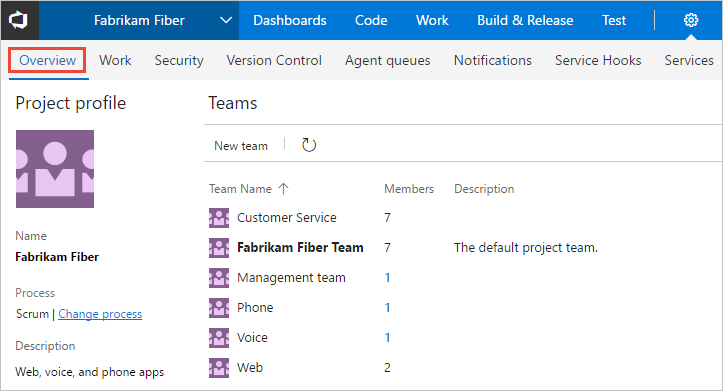
Add a dashboard
Dashboards are associated with a team. Each team can create and configure a number of dashboards. To learn how, see Add a dashboard.