Precedence Constraints
Applies to:
SQL Server
SSIS Integration Runtime in Azure Data Factory
Precedence constraints link executables, containers, and tasks in packages in a control flow, and specify conditions that determine whether executables run. An executable can be a For Loop, Foreach Loop, or Sequence container; a task; or an event handler. Event handlers also use precedence constraints to link their executables into a control flow.
A precedence constraint links two executables: the precedence executable and the constrained executable. The precedence executable runs before the constrained executable, and the execution result of the precedence executable may determine whether the constrained executable runs. The following diagram shows two executables linked by a precedence constraint.
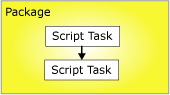
In a linear control flow, that is, one without branching, precedence constraints alone govern the sequence in which tasks run. If a control flow branches, the Integration Services run-time engine determines the execution order among the tasks and containers that immediately follow the branching. The run-time engine also determines execution order among unconnected workflows in a control flow.
The nested-container architecture of Integration Services enables all containers, except for the task host container that encapsulates only a single task, to include other containers, each with its own control flow. The For Loop, Foreach Loop, and Sequence containers can include multiple tasks and other containers, which in turn can include multiple tasks and containers. For example, a package with a Script task and a Sequence container has a precedence constraint that links the Script task and the Sequence container. The Sequence container includes three Script tasks, and its precedence constraints link the three Script tasks into a control flow. The following diagram shows the precedence constraints in a package with two levels of nesting.
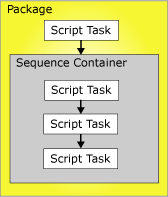
Because the package is at the top of the SSIS container hierarchy, multiple packages cannot be linked by precedence constraints; however, you can add an Execute Package task to a package and indirectly link another package into the control flow.
You can configure precedence constraints in the following ways:
Specify an evaluation operation. The precedence constraint uses a constraint value, an expression, both, or either to determine whether the constrained executable runs.
If the precedence constraint uses an execution result, you can specify the execution result to be success, failure, or completion.
If the precedence constraint uses an evaluation result, you can provide an expression that evaluates to a Boolean.
Specify whether the precedence constraint is evaluated singly or together with other constraints that apply to the constrained executable.
Evaluation Operations
Integration Services provides the following evaluation operations:
A constraint that uses only the execution result of the precedence executable to determine whether the constrained executable runs. The execution result of the precedence executable can be completion, success, or failure. This is the default operation.
An expression that is evaluated to determine whether the constrained executable runs. If the expression evaluates to true, the constrained executable runs.
An expression and a constraint that combines the requirements of execution results of the precedence executable and the return results of evaluating the expression.
An expression or a constraint that uses either the execution results of the precedence executable or the return results of evaluating the expression.
SSIS Designer uses color to identify the type of precedence constraint. The Success constraint is green, the Failure constraint is red, and the Completion constraint is blue. To display text labels in SSIS designer that show the type of the constraint, you must configure the accessibility features of SSIS Designer.
The expression must be a valid SSIS expression, and it can include functions, operators, and system and custom variables. For more information, see Integration Services (SSIS) Expressions and Integration Services (SSIS) Variables.
Execution Results
The precedence constraint can use the following execution results alone or in combination with an expression.
Completion requires only that the precedence executable has completed, without regard to outcome, in order for the constrained executable to run.
Success requires that the precedence executable must complete successfully for the constrained executable to run.
Failure requires that the precedence executable fail for the constrained executable to run.
Note
Only precedence constraints that are members of the same Precedence Constraint collection can be grouped in a logical AND condition. For example, you cannot combine precedence constraints from two Foreach Loop containers.
Set the properties of a precedence constraint with the Precedence Constraint Editor
In SQL Server Data Tools (SSDT), open the Integration Services project that contains the package you want.
In Solution Explorer, double-click the package to open it.
Click the Control Flow tab.
Double-click the precedence constraint.
The Precedence Constraint Editor opens.
In the Evaluation operation drop-down list, select an evaluation operation.
In the Value drop-down list, select the execution result of the precedence executable.
If the evaluation operation uses an expression, in the Expression box, type an expression, and click Test to evaluate the expression.
Note
Variable names are case-sensitive.
If multiple tasks or containers are connected to the constrained executable, select Logical AND to specify that the execution results of all preceding executables must evaluate to true. Select Logical OR to specify that only one execution result must evaluate to true.
Click OK to close the Precedence Constraint Editor.
To save the updated package, click Save Selected Items on the File menu.
Precedence Constraint Editor
Use the Precedence Constraint Editor dialog box to configure precedence constraints.
Options
Evaluation operation
Specify the evaluation operation that the precedence constraint uses. The operations are: Constraint, Expression, Expression and Constraint, and Expression or Constraint.
Value
Specify the constraint value: Success, Failure, or Completion.
Note
The precedence constraint line is green for Success, highlighted for Failure, and blue for Completion.
Expression
If using the operations Expression, Expression and Constraint, or Expression or Constraint, type an expression or launch the Expression Builder to create the expression. The expression must evaluate to a Boolean.
Test
Validate the expression.
Logical AND
Select to specify that multiple precedence constraints on the same executable must be evaluated together. All constraints must evaluate to True.
Note
This type of precedence constraint appears as a solid green, highlighted or blue line.
Logical OR
Select to specify that multiple precedence constraints on the same executable must be evaluated together. At least one constraint must evaluate to True.
Note
This type of precedence constraint appears as a dotted green, highlighted, or blue line.
Set the properties of a precedence constraint in Properties window
In SQL Server Data Tools (SSDT), open the Integration Services project that contains the package you want to modify.
In Solution Explorer, double-click the package to open it.
Click the Control Flow tab. On the design surface of the Control Flow tab, right-click the precedence constraint, and then click Properties. In the Properties window, modify the property values.
In the Properties window, set the following read/write properties of precedence constraints:
Read/write property Configuration action Description Provide a description. EvalOp Select an evaluation operation. If the Expression, ExpressionAndConstant, or ExpressionOrConstant operation is selected, you can specify an expression. Expression If the evaluation operation includes and expression, provide an expression. The expression must evaluate to a Boolean. For more information about the expression language, see Integration Services (SSIS) Expressions. LogicalAnd Set LogicalAnd to specify whether the precedence constraint is evaluated in concert with other precedence constraints, when multiple executables precede and are linked to the constrained executable Name Update the name of the precedence constraint. ShowAnnotation Specify the type of annotation to use. Choose Never to disable annotations, AsNeeded to enable annotation on demand, ConstraintName to automatically annotate using the value of the Name property, ConstraintDescription to automatically annotate using the value of the Description property, and ConstraintOptions to automatically annotate using the values of the Value and Expression properties. Value If the evaluation operation specified in the EvalOP property includes a constraint, select the execution result of the constraining executable. Close the Properties window.
To save the updated package, click Save Selected Items on the File menu.
Set the value of a precedence constraint with the shortcut menu
In SQL Server Data Tools (SSDT), open the Integration Services project that contains the package you want.
In Solution Explorer, double-click the package to open it.
Click the Control Flow tab.
On the design surface of the Control Flow tab, right-click the precedence constraint, and then click Success, Failure, or Completion.
To save the updated package, click Save Selected Item on the File menu.
Add expressions to precedence constraints
A precedence constraint can use an expression to define the constraint between two executables: the precedence executable and the constrained executable. The executables can be tasks or containers. The expression can be used alone or in combination with the execution result of the precedence executable. The execution result of an executable is either success or failure. When you configure the execution result of a precedence constraint, you can set the execution result to Success, Failure, or Completion. Success requires that the precedence executable succeed, Failure requires that the precedence executable fail, and Completion indicates that the constrained executable should run regardless of whether the precedence task succeeds or fails. For more information, see Precedence Constraints.
The expression must evaluate to True or False and it must be a valid Integration Services expression. The expression can use literals, system and custom variables, and the functions and operators that the SSIS expression grammar provides. For example, the expression @Count == SQRT(144) + 10 uses the variable Count, the SQRT function , and the equal (==) and add (+) operators. For more information, see Integration Services (SSIS) Expressions.
In the following illustration, task A and task B are linked by a precedence constraint that uses an execution result and an expression. The constraint value is set to Success and the expression is @X >== @Z. Task B, the constrained task, runs only if task A completes successfully and the value of variable X is greater than or equal to the value of variable Z.
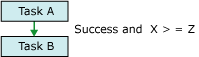
Executables can also be linked by using multiple precedence constraints that contain different expressions. For example, in the following illustration, tasks B and C are linked to task A by precedence constraints that use execution results and expressions. Both of the constraint values are set to Success. One precedence constraint includes the expression @X >== @Z, and the other precedence constraint includes the expression @X < @Z. Depending on the values of variable X and variable Z, either task C or task B runs.
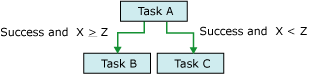
You can add or modify an expression by using the Precedence Constraint Editor in SSIS Designer and the Properties window that SQL Server Data Tools (SSDT) provides. However, the Properties window does not provide verification of the expression syntax.
If a precedence constraint includes an expression, an icon appears on the design surface of the Control Flow tab, next to the precedence constraint, and the ToolTip on the icon displays the expression.
Add an expression to a precedence constraint
In SQL Server Data Tools (SSDT), open the Integration Services project that contains the package you want.
In Solution Explorer, double-click the package to open it.
Click the Control Flow tab.
On the design surface of the Control Flow tab, double-click the precedence constraint. The Precedence Constraint Editor opens.
Select Expression, Expression and Constraint, or Expression or Constraint in the Evaluation operation list.
Type an expression in the Expression text box or launch the Expression Builder to create an expression.
To validate the expression syntax, click Test.
To save the updated package, click Save Selected Items on the File menu.
Combine execution values and expressions
The following table describes the effects of combining an execution value constraint and an expression in a precedence constraint.
| Evaluation operation | Constraint evaluates to | Expression evaluates to | Constrained executable runs |
|---|---|---|---|
| Constraint | True | N/A | True |
| Constraint | False | N/A | False |
| Expression | N/A | True | True |
| Expression | N/A | False | False |
| Constraint and Expression | True | True | True |
| Constraint and Expression | True | False | False |
| Constraint and Expression | False | True | False |
| Constraint and Expression | False | False | False |
| Constraint or Expression | True | True | True |
| Constraint or Expression | True | False | True |
| Constraint or Expression | False | True | True |
| Constraint or Expression | False | False | False |
Complex constraint scenarios with multiple precedence constraints
A precedence constraint connects two executables: two tasks, two containers, or one of each. They are known as the precedence executable and the constrained executable. A constrained executable can have multiple precedence constraints. For more information, see Precedence Constraints.
Assembling complex constraint scenarios by grouping constraints enables you to implement complex control flow in packages. For example, in the following illustration, Task D is linked to Task A by a Success constraint, Task D is linked to Task B by a Failure constraint, and Task D is linked to Task C by a Success constraint. The precedence constraints between Task D and Task A, between Task D and Task B, and between Task D and Task C participate in a logical and relationship. Therefore, for Task D to run, Task A must run successfully, Task B must fail, and Task C must run successfully.
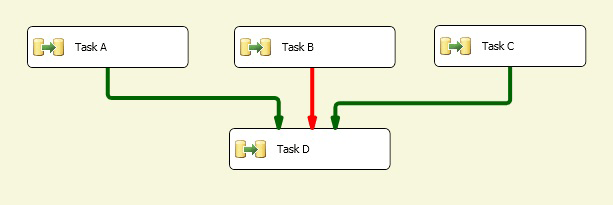
LogicalAnd Property
If a task or a container has multiple constraints, the LogicalAnd property specifies whether a precedence constraint is evaluated singly or in concert with other constraints.
You can set the LogicalAnd property using the Precedence Constraint Editor in SSIS Designer, or in the Properties window that SQL Server Data Tools (SSDT) provides.
Set the default value for precedence constraints
When you first use SSIS Designer, the default value of a precedence constraint is Success. Follow these steps to configure SSIS Designer to use a different default value for precedence constraints.
Open SQL Server Data Tools (SSDT).
On the Tools menu, click Options.
In the Options dialog box, expand Business Intelligence Designers, and then expand Integration Services Designers.
Click Control Flow Auto Connect and select Connect a new shape to the selected shape by default.
In the drop-down list, choose either Use a Failure constraint for the new shape or Use a Completion constraint for the new shape.
Click OK.
Create a default precedence constraint
In SQL Server Data Tools (SSDT), open the Integration Services project that contains the package you want.
In Solution Explorer, double-click the package to open it.
Click the Control Flow tab.
On the design surface of the Control Flow tab, click the task or container and drag its connector to the executable to which you want the precedence constraint to apply.
To save the updated package, click Save Selected Items on the File menu.