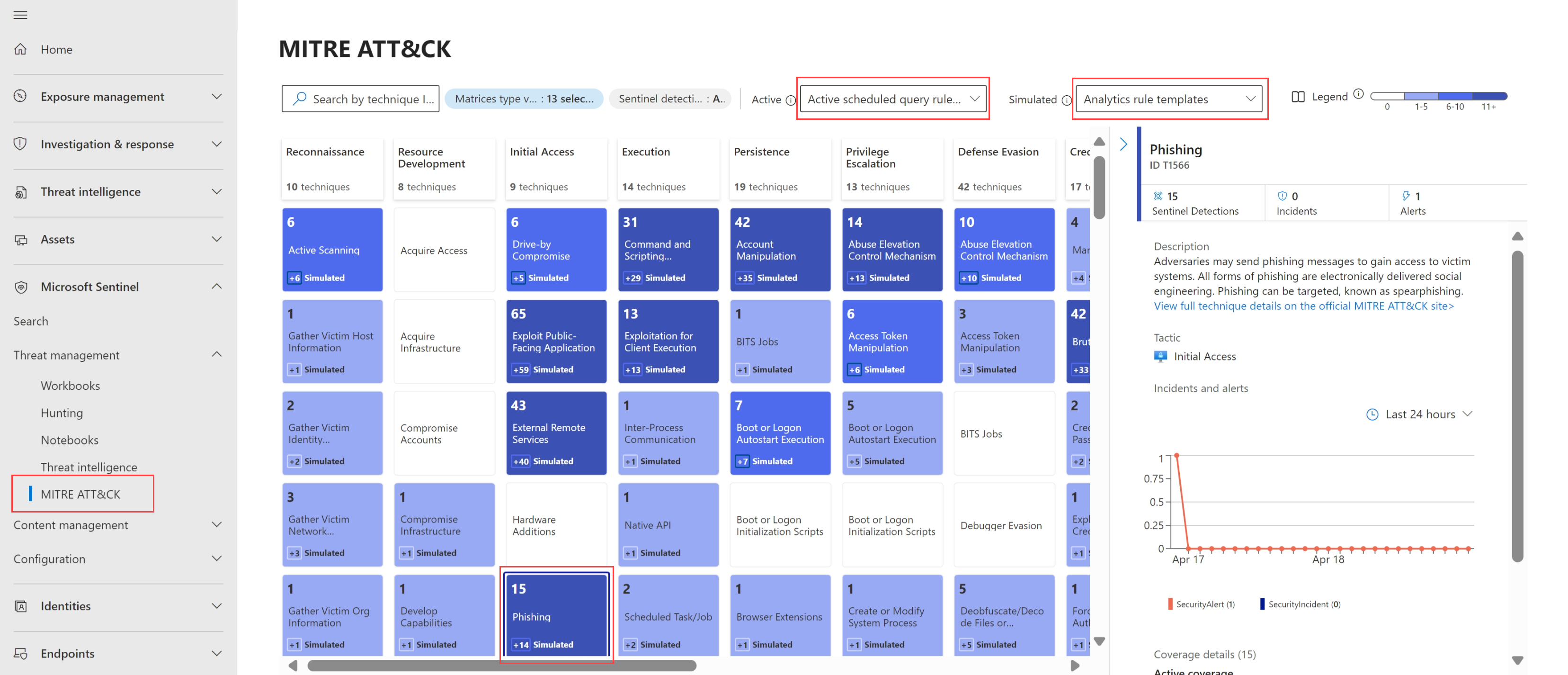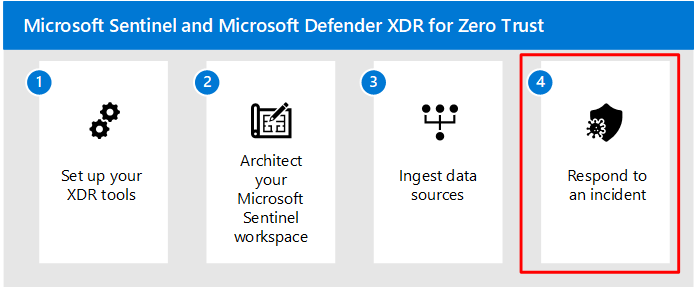Step 3. Ingest data sources and configure incident detection in Microsoft Sentinel
After you've completed designing and implementing your Microsoft Sentinel workspace(s), proceed to ingest data sources and configure incident detection.
Solutions in Microsoft Sentinel provide a consolidated way to acquire Microsoft Sentinel content, like data connectors, workbooks, analytics, and automation, in your workspace with a single deployment step.
Data connectors are configured to enable data ingestion into the workspace. After enabling key data points to be ingested into Microsoft Sentinel, user and entity behavior analytics (UEBA) and analytic rules must also be enabled to capture anomalous and malicious activities. Analytic rules dictate how alerts and incidents are generated in your Microsoft Sentinel instance. Tailoring analytic rules to your environment and organizational needs through entity mapping allows you to produce high-fidelity incidents and reduce alert fatigue.
If you've onboarded your workspace to the unified security operations platform, the procedures in this step are available in both the Azure and Defender portals.
Before you begin
Confirm the installation method, roles required, and licenses needed to turn on data connectors. For more information, see Find your Microsoft Sentinel data connector.
The following table is a summary of the prerequisites required to ingest key Microsoft Sentinel data connectors for Azure and Microsoft services:
| Resource Type | Installation Method | Role/Permissions/License Needed |
|---|---|---|
| Microsoft Entra ID | Native Data connector | Security Administrator Sign-in Logs require Microsoft Entra ID P1 or P2 license Other logs don't require P1 or P2 |
| Microsoft Entra ID Protection | Native Data Connector | Security Administrator License: Microsoft Entra ID P2 |
| Azure Activity | Azure Policy | Owner role required on subscriptions |
| Microsoft Defender XDR | Native Data Connector | Security Administrator License: Microsoft 365 E5, Microsoft 365 A5 or any other Microsoft Defender XDR eligible license |
| Microsoft Defender for Cloud | Native Data Connector | Security Reader To enable bi-directional sync, Contributor/Security Admin role is required on the subscription. |
| Microsoft Defender for Identity | Native Data Connector | Security Administrator License: Microsoft Defender for Identity |
| Microsoft Defender for Office 365 | Native Data Connector | Security Administrator License: Microsoft Defender for Office 365 Plan 2 |
| Microsoft 365 | Native Data Connector | Security Administrator |
| Microsoft Defender for IoT | Contributor to subscription with IoT hubs | |
| Microsoft Defender for Cloud Apps | Native Data Connector | Security Administrator License: Microsoft Defender for Cloud Apps |
| Microsoft Defender for Endpoint | Native Data Connector | Security Administrator License: Microsoft Defender for Endpoint |
| Windows Security Events through the Azure Monitor Agent (AMA) |
Native Data Connector with Agent | Read/Write on Log Analytics Workspace |
| Syslog | Native Data Connector with Agent | Read/Write Log Analytics Workspace |
Step 1: Install solutions and turn on data connectors
Use the following recommendations to get started with installing solutions and configuring data connectors. For more information, see:
- Microsoft Sentinel content hub catalog
- Discover and manager Microsoft Sentinel out-of-the-box content
Set up free data sources
Start by focus on setting up free data sources to ingest, including:
Azure activity logs: Ingesting Azure activity Logs is critical in enabling Microsoft Sentinel to provide a single-pane of glass view across the environment.
Office 365 audit Logs, including all SharePoint activity, Exchange admin activity, and Teams.
Security alerts, including alerts from Microsoft Defender for Cloud, Microsoft Defender XDR, Microsoft Defender for Office 365, Microsoft Defender for Identity, and Microsoft Defender for Endpoint.
If you haven't onboarded your workspace to the unified security operations platform and are working in the Azure portal, ingesting security alerts into Microsoft Sentinel enables the Azure portal to be the central pane of incident management across the environment. In such cases, incident investigation starts in Microsoft Sentinel and should continue in the Microsoft Defender portal or Defender for Cloud, if deeper analysis is required.
For more information, see Microsoft Defender XDR incidents and Microsoft incident creation rules.
Microsoft Defender for Cloud Apps alerts.
For more information, see Microsoft Sentinel Pricing and Free data sources.
Set up paid data sources
To provide broader monitoring and alerting coverage, focus on adding the Microsoft Entra ID and Microsoft Defender XDR data connectors. There's a charge for ingesting data from these sources.
Make sure to send Microsoft Defender XDR logs to Microsoft Sentinel if any of the following are required:
- Onboarding to the unified security operations platform, which provides a single portal for incident management in Microsoft Defender.
- Microsoft Sentinel fusion alerts, which correlate data sources from multiple products to detect multi-stage attacks across the environment.
- Longer retention than what is offered in Microsoft Defender XDR.
- Automation not covered by the built-in remediations offered by Microsoft Defender for Endpoint.
For more information, see:
- Integrate Microsoft 365 Defender
- Connect data from Microsoft Defender XDR to Microsoft Sentinel
- Connect Microsoft Entra data to Microsoft Sentinel
Set up data sources per your environment
This section describes data sources you might want to use, depending on the services and deployment methods used in your environment.
| Scenario | Data sources |
|---|---|
| Azure services | If any of the following services are deployed in Azure, use the following connectors to send these resources' Diagnostic Logs to Microsoft Sentinel: - Azure Firewall - Azure Application Gateway - Keyvault - Azure Kubernetes Service - Azure SQL - Network Security Groups - Azure-Arc Servers We recommend that you set up Azure Policy to require that their logs be forwarded to the underlying Log Analytics workspace. For more on information, see Create diagnostic settings at scale using Azure Policy. |
| Virtual machines | For virtual machines hosted on-premises or in other clouds that require their logs collected, use the following data connectors: - Windows Security Events using AMA - Events via Defender for Endpoint (for server) - Syslog |
| Network virtual appliances / on-premises sources | For network virtual appliances or other on-premises sources that generate Common Event Format (CEF) or SYSLOG logs, use the following data connectors: - Syslog via AMA - Common Event Format (CEF) via AMA For more information, see Ingest Syslog and CEF messages to Microsoft Sentinel with the Azure Monitor Agent. |
When you're done, search in the Microsoft Sentinel Content hub for other devices and software as a service (SaaS) apps that require logs to be sent to Microsoft Sentinel.
For more information, see Discover and manage Microsoft Sentinel out-of-the-box content .
Step 2: Enable user entity behavior analytics
After setting up data connectors in Microsoft Sentinel, make sure to enable user entity behavior analytics to identify suspicious behavior that could lead to phishing exploits and eventually attacks such as ransomware. Often, anomaly detection through UEBA is the best method for detecting Zero-day exploits early on.
Using UEBA allows Microsoft Sentinel to build behavioral profiles of your organization's entities across time and peer group to identify anomalous activity. This added utility aids in an expedition of determining if an asset has been compromised. Since it identifies peer group association this can also aid in determining the blast radius of said compromise.
For more information, see Identify threats with entity behavior analytics
Step 3: Enable analytic rules
The brains of Microsoft Sentinel come from the analytic rules. These are rules you set to tell Microsoft Sentinel to alert you to events with a set of conditions that you consider to be important. The out-of-the-box decisions Microsoft Sentinel makes are based on user entity behavioral analytics (UEBA) and on correlations of data across multiple data sources.
When turning on analytic rules for Microsoft Sentinel, prioritize enabling by connected data sources, organizational risk, and MITRE tactic.
Avoid duplicate incidents
If you enabled the Microsoft Defender XDR connector, a bi-directional sync between 365 Defender incidents and Microsoft Sentinel is automatically established.
To avoid creating duplicate incidents for the same alerts, we recommend that you turn off all Microsoft incident creation rules for Microsoft Defender XDR-integrated products, including Defender for Endpoint, Defender for Identity, Defender for Office 365, Defender for Cloud Apps, and Microsoft Entra ID Protection.
For more information, see Microsoft Defender XDR incidents and Microsoft incident creation rules.
Use fusion alerts
By default, Microsoft Sentinel enables the Fusion advanced multistage attack detection analytic rule to automatically identify multistage attacks.
Using anomalous behavior and suspicious activity events observed across the cyber kill chain, Microsoft Sentinel generates incidents that allow you to see the compromise incidents with two or more alert activities in it with a high degree of confidence.
Fusion alert technology correlates broad points of data signals with extended machine learning (ML) analysis to help determine known, unknown, and emerging threats. For example, fusion detection can take the anomaly rule templates and the scheduled queries created for the Ransomware scenario and pair them with alerts from Microsoft Security Suite services, such as:
- Microsoft Entra ID Protection
- Microsoft Defender for Cloud
- Microsoft Defender for IoT
- Microsoft Defender XDR
- Microsoft Defender for Cloud Apps
- Microsoft Defender for Endpoint
- Microsoft Defender for Identity
- Microsoft Defender for Office 365
Use anomaly rules
Microsoft Sentinel anomaly rules are available out-of-the-box and enabled by default. Anomaly rules are based on machine learning models and UEBA that train on the data in your workspace to flag anomalous behavior across users, hosts, and others.
Often, a phishing attack leads to an execution step such as local or cloud account manipulation/control or malicious script execution. Anomaly rules look exactly for those types of activities, such as:
- Anomalous Account Access Removal
- Anomalous Account Creation
- Anomalous Account Deletion
- Anomalous Account Manipulation
- Anomalous Code Execution (UEBA)
- Anomalous Data Destruction
- Anomalous Defensive Mechanism Modification
- Anomalous Failed Sign-in
- Anomalous Password Reset
- Anomalous Privilege Granted
- Anomalous Sign-in
Review the anomaly rules and anomaly score threshold for each one. If you're observing false positives for example, consider duplicating the rule and modifying the threshold by following the steps outlined in Tune anomaly rules.
Use the Microsoft Threat Intelligence analytics rule
After reviewing and modifying fusion and anomaly rules, enable the out-of-the-box Microsoft Threat Intelligence analytics rule. Verify that this rule matches your log data with Microsoft-generated threat intelligence. Microsoft has a vast repository of threat intelligence data, and this analytic rule uses a subset of it to generate high fidelity alerts and incidents for SOC (security operations centers) teams to triage.
Conduct a MITRE Att&ck crosswalk
With fusion, anomaly, and threat intelligence analytic rules enabled, conduct a MITRE Att&ck crosswalk to help you decide which remaining analytic rules to enable and to finish implementing a mature XDR (extended detection and response) process. This empowers you to detect and respond throughout the lifecycle of an attack.
The MITRE Att&ck research department created the MITRE method, and it's provided as part of Microsoft Sentinel to ease your implementation. Ensure you have analytic rules that stretch the length and breadth of the attack vectors approach.
Review the MITRE techniques that are covered by your existing active analytic rules.
Select 'Analytic rule templates' and 'Anomaly Rules' in the Simulated dropdown. This shows you where you have the adversary tactic and/or technique covered and where there are available analytic rules you should consider enabling to improve your coverage.
For example, to detect potential phishing attacks, review the Analytic rule templates for the Phishing technique, and prioritize enabling the rules that specifically query the data sources you have onboarded to Microsoft Sentinel.
In general, there are five phases to a human-operated Ransomware attack, and Phishing falls under Initial Access, as shown in the following images:
Continue through the remaining steps to cover the entire kill chain with appropriate analytic rules:
- Initial access
- Credential theft
- Lateral movement
- Persistence
- Defense evasion
- Exfiltration (this is where ransomware itself is detected)
Recommended training
Training content doesn't currently cover the unified security operations platform.
Connect data to Microsoft Sentinel using data connectors
| Training | Connect data to Microsoft Sentinel using data connectors |
|---|---|
| The primary approach to connect log data is using the Microsoft Sentinel provided data connectors. This module provides an overview of the available data connectors. |
Connect logs to Microsoft Sentinel
| Training | Connect logs to Microsoft Sentinel |
|---|---|
| Connect data at cloud scale across all users, devices, applications, and infrastructure, both on-premises and in multiple clouds to Microsoft Sentinel. |
Identify threats with Behavioral Analytics
| Training | Identify threats with Behavioral Analytics |
|---|---|
| The primary approach to connect log data is using the Microsoft Sentinel provided data connectors. This module provides an overview of the available data connectors. |
Next steps
Continue to Step 4 to respond to an incident.