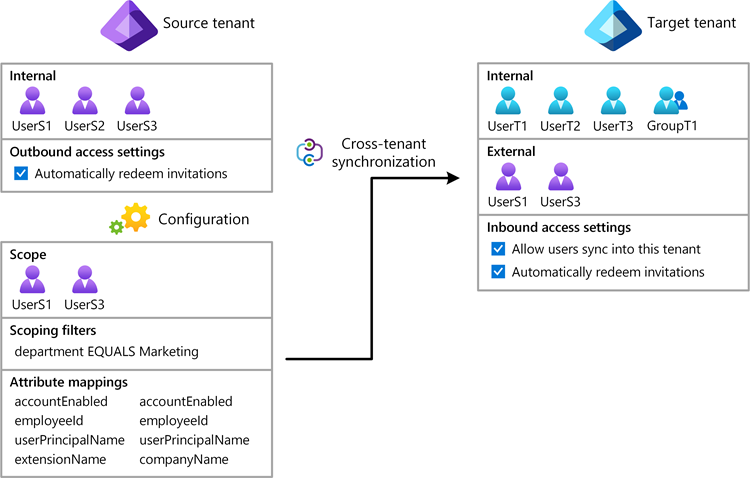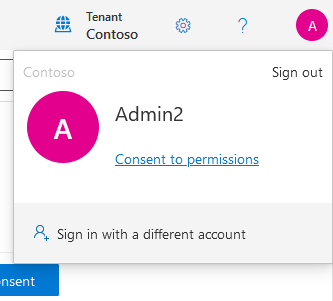Synchronisatie tussen tenants configureren met Behulp van PowerShell of Microsoft Graph API
In dit artikel worden de belangrijkste stappen beschreven voor het configureren van synchronisatie tussen tenants met behulp van Microsoft Graph PowerShell of Microsoft Graph API. Wanneer deze is geconfigureerd, wordt B2B-gebruikers in uw doeltenant automatisch ingericht en ongedaan maken van de inrichting van B2B-gebruikers door Microsoft Entra ID. Zie Synchronisatie tussen tenants configureren voor gedetailleerde stappen met behulp van het Microsoft Entra-beheercentrum.
Vereisten
![]()
Brontenant
- Licentie voor Microsoft Entra ID P1 of P2. Zie Licentievereisten voor meer informatie.
- De rol Beveiligingsbeheerder voor het configureren van toegangsinstellingen voor meerdere tenants.
- De rol Hybride identiteitsbeheerder voor het configureren van synchronisatie tussen tenants.
- De rol Van cloudtoepassingsbeheerder of toepassingsbeheerder om gebruikers toe te wijzen aan een configuratie en om een configuratie te verwijderen.
- Rol van globale beheerder om toestemming te geven voor vereiste machtigingen.
![]()
Doeltenant
- Licentie voor Microsoft Entra ID P1 of P2. Zie Licentievereisten voor meer informatie.
- De rol Beveiligingsbeheerder voor het configureren van toegangsinstellingen voor meerdere tenants.
- Rol van globale beheerder om toestemming te geven voor vereiste machtigingen.
Stap 1: Aanmelden bij de doeltenant
![]()
Doeltenant
Start PowerShell.
Installeer zo nodig de Microsoft Graph PowerShell SDK.
Haal de tenant-id van de bron- en doeltenants op en initialiseer variabelen.
$SourceTenantId = "<SourceTenantId>" $TargetTenantId = "<TargetTenantId>"Gebruik de opdracht Connect-MgGraph om u aan te melden bij de doeltenant en toestemming te geven voor de volgende vereiste machtigingen.
Policy.Read.AllPolicy.ReadWrite.CrossTenantAccess
Connect-MgGraph -TenantId $TargetTenantId -Scopes "Policy.Read.All","Policy.ReadWrite.CrossTenantAccess"
Stap 2: Gebruikerssynchronisatie inschakelen in de doeltenant
![]()
Doeltenant
Gebruik in de doeltenant de opdracht New-MgPolicyCrossTenantAccessPolicyPartner om een nieuwe partnerconfiguratie te maken in een beleid voor toegang tussen meerdere tenants tussen de doeltenant en de brontenant. Gebruik de brontenant-id in de aanvraag.
Als u de fout
New-MgPolicyCrossTenantAccessPolicyPartner_Create: Another object with the same value for property tenantId already existskrijgt, hebt u mogelijk al een bestaande configuratie. Zie Symptom - New-MgPolicyCrossTenantAccessPolicyPartner_Create error voor meer informatie.$Params = @{ TenantId = $SourceTenantId } New-MgPolicyCrossTenantAccessPolicyPartner -BodyParameter $Params | Format-ListAutomaticUserConsentSettings : Microsoft.Graph.PowerShell.Models.MicrosoftGraphInboundOutboundPolicyConfiguration B2BCollaborationInbound : Microsoft.Graph.PowerShell.Models.MicrosoftGraphCrossTenantAccessPolicyB2BSetting B2BCollaborationOutbound : Microsoft.Graph.PowerShell.Models.MicrosoftGraphCrossTenantAccessPolicyB2BSetting B2BDirectConnectInbound : Microsoft.Graph.PowerShell.Models.MicrosoftGraphCrossTenantAccessPolicyB2BSetting B2BDirectConnectOutbound : Microsoft.Graph.PowerShell.Models.MicrosoftGraphCrossTenantAccessPolicyB2BSetting IdentitySynchronization : Microsoft.Graph.PowerShell.Models.MicrosoftGraphCrossTenantIdentitySyncPolicyPartner InboundTrust : Microsoft.Graph.PowerShell.Models.MicrosoftGraphCrossTenantAccessPolicyInboundTrust IsServiceProvider : TenantId : <SourceTenantId> TenantRestrictions : Microsoft.Graph.PowerShell.Models.MicrosoftGraphCrossTenantAccessPolicyTenantRestrictions AdditionalProperties : {[@odata.context, https://graph.microsoft.com/v1.0/$metadata#policies/crossTenantAccessPolicy/partners/$entity], [crossCloudMeetingConfiguration, System.Collections.Generic.Dictionary`2[System.String,System.Object]], [protectedContentSharing, System.Collections.Generic.Dictionary`2[System.String,System.Object]]}Gebruik de opdracht Invoke-MgGraphRequest om gebruikerssynchronisatie in te schakelen in de doeltenant.
Als er een
Request_MultipleObjectsWithSameKeyValuefout optreedt, hebt u mogelijk al een bestaand beleid. Zie Symptoom - Request_MultipleObjectsWithSameKeyValue fout voor meer informatie.$Params = @{ userSyncInbound = @{ isSyncAllowed = $true } } Invoke-MgGraphRequest -Method PUT -Uri "https://graph.microsoft.com/v1.0/policies/crossTenantAccessPolicy/partners/$SourceTenantId/identitySynchronization" -Body $ParamsGebruik de opdracht Get-MgPolicyCrossTenantAccessPolicyPartnerIdentitySynchronization om te controleren of
IsSyncAlloweddeze is ingesteld op True.(Get-MgPolicyCrossTenantAccessPolicyPartnerIdentitySynchronization -CrossTenantAccessPolicyConfigurationPartnerTenantId $SourceTenantId).UserSyncInboundIsSyncAllowed ------------- True
Stap 3: Uitnodigingen automatisch inwisselen in de doeltenant
![]()
Doeltenant
Gebruik in de doeltenant de opdracht Update-MgPolicyCrossTenantAccessPolicyPartner om uitnodigingen automatisch in te wisselen en toestemmingsprompts voor binnenkomende toegang te onderdrukken.
$AutomaticUserConsentSettings = @{ "InboundAllowed"="True" } Update-MgPolicyCrossTenantAccessPolicyPartner -CrossTenantAccessPolicyConfigurationPartnerTenantId $SourceTenantId -AutomaticUserConsentSettings $AutomaticUserConsentSettings
Stap 4: Aanmelden bij de brontenant
![]()
Brontenant
Start een exemplaar van PowerShell.
Haal de tenant-id van de bron- en doeltenants op en initialiseer variabelen.
$SourceTenantId = "<SourceTenantId>" $TargetTenantId = "<TargetTenantId>"Gebruik de opdracht Connect-MgGraph om u aan te melden bij de brontenant en toestemming te geven voor de volgende vereiste machtigingen.
Policy.Read.AllPolicy.ReadWrite.CrossTenantAccessApplication.ReadWrite.AllDirectory.ReadWrite.AllAuditLog.Read.All
Connect-MgGraph -TenantId $SourceTenantId -Scopes "Policy.Read.All","Policy.ReadWrite.CrossTenantAccess","Application.ReadWrite.All","Directory.ReadWrite.All","AuditLog.Read.All"
Stap 5: Uitnodigingen automatisch inwisselen in de brontenant
![]()
Brontenant
Gebruik in de brontenant de opdracht New-MgPolicyCrossTenantAccessPolicyPartner om een nieuwe partnerconfiguratie te maken in een beleid voor meerdere tenants tussen de brontenant en de doeltenant. Gebruik de tenant-id van het doel in de aanvraag.
Als u de fout
New-MgPolicyCrossTenantAccessPolicyPartner_Create: Another object with the same value for property tenantId already existskrijgt, hebt u mogelijk al een bestaande configuratie. Zie Symptom - New-MgPolicyCrossTenantAccessPolicyPartner_Create error voor meer informatie.$Params = @{ TenantId = $TargetTenantId } New-MgPolicyCrossTenantAccessPolicyPartner -BodyParameter $Params | Format-ListAutomaticUserConsentSettings : Microsoft.Graph.PowerShell.Models.MicrosoftGraphInboundOutboundPolicyConfiguration B2BCollaborationInbound : Microsoft.Graph.PowerShell.Models.MicrosoftGraphCrossTenantAccessPolicyB2BSetting B2BCollaborationOutbound : Microsoft.Graph.PowerShell.Models.MicrosoftGraphCrossTenantAccessPolicyB2BSetting B2BDirectConnectInbound : Microsoft.Graph.PowerShell.Models.MicrosoftGraphCrossTenantAccessPolicyB2BSetting B2BDirectConnectOutbound : Microsoft.Graph.PowerShell.Models.MicrosoftGraphCrossTenantAccessPolicyB2BSetting IdentitySynchronization : Microsoft.Graph.PowerShell.Models.MicrosoftGraphCrossTenantIdentitySyncPolicyPartner InboundTrust : Microsoft.Graph.PowerShell.Models.MicrosoftGraphCrossTenantAccessPolicyInboundTrust IsServiceProvider : TenantId : <TargetTenantId> TenantRestrictions : Microsoft.Graph.PowerShell.Models.MicrosoftGraphCrossTenantAccessPolicyTenantRestrictions AdditionalProperties : {[@odata.context, https://graph.microsoft.com/v1.0/$metadata#policies/crossTenantAccessPolicy/partners/$entity], [crossCloudMeetingConfiguration, System.Collections.Generic.Dictionary`2[System.String,System.Object]], [protectedContentSharing, System.Collections.Generic.Dictionary`2[System.String,System.Object]]}Gebruik de opdracht Update-MgPolicyCrossTenantAccessPolicyPartner om uitnodigingen automatisch in te wisselen en toestemmingsprompts voor uitgaande toegang te onderdrukken.
$AutomaticUserConsentSettings = @{ "OutboundAllowed"="True" } Update-MgPolicyCrossTenantAccessPolicyPartner -CrossTenantAccessPolicyConfigurationPartnerTenantId $TargetTenantId -AutomaticUserConsentSettings $AutomaticUserConsentSettings
Stap 6: Een configuratietoepassing maken in de brontenant
![]()
Brontenant
Gebruik in de brontenant de opdracht Invoke-MgInstantiateApplicationTemplate om een exemplaar van een configuratietoepassing vanuit de Microsoft Entra-toepassingsgalerie toe te voegen aan uw tenant.
Invoke-MgInstantiateApplicationTemplate -ApplicationTemplateId "518e5f48-1fc8-4c48-9387-9fdf28b0dfe7" -DisplayName "Fabrikam"Gebruik de opdracht Get-MgServicePrincipal om de service-principal-id en de rol-id van de app op te halen.
Get-MgServicePrincipal -Filter "DisplayName eq 'Fabrikam'" | Format-ListAccountEnabled : True AddIns : {} AlternativeNames : {} AppDescription : AppDisplayName : Fabrikam AppId : <AppId> AppManagementPolicies : AppOwnerOrganizationId : <AppOwnerOrganizationId> AppRoleAssignedTo : AppRoleAssignmentRequired : True AppRoleAssignments : AppRoles : {<AppRoleId>} ApplicationTemplateId : 518e5f48-1fc8-4c48-9387-9fdf28b0dfe7 ClaimsMappingPolicies : CreatedObjects : CustomSecurityAttributes : Microsoft.Graph.PowerShell.Models.MicrosoftGraphCustomSecurityAttributeValue DelegatedPermissionClassifications : DeletedDateTime : Description : DisabledByMicrosoftStatus : DisplayName : Fabrikam Endpoints : ErrorUrl : FederatedIdentityCredentials : HomeRealmDiscoveryPolicies : Homepage : https://account.activedirectory.windowsazure.com:444/applications/default.aspx?metadata=aad2aadsync|ISV9.1|primary|z Id : <ServicePrincipalId> Info : Microsoft.Graph.PowerShell.Models.MicrosoftGraphInformationalUrl KeyCredentials : {} LicenseDetails : ...Initialiseer een variabele voor de service-principal-id.
Zorg ervoor dat u de service-principal-id gebruikt in plaats van de toepassings-id.
$ServicePrincipalId = "<ServicePrincipalId>"Initialiseer een variabele voor de app-rol-id.
$AppRoleId= "<AppRoleId>"
Stap 7: De verbinding met de doeltenant testen
![]()
Brontenant
Gebruik in de brontenant de opdracht Invoke-MgGraphRequest om de verbinding met de doeltenant te testen en de referenties te valideren.
$Params = @{ "useSavedCredentials" = $false "templateId" = "Azure2Azure" "credentials" = @( @{ "key" = "CompanyId" "value" = $TargetTenantId } @{ "key" = "AuthenticationType" "value" = "SyncPolicy" } ) } Invoke-MgGraphRequest -Method POST -Uri "https://graph.microsoft.com/v1.0/servicePrincipals/$ServicePrincipalId/synchronization/jobs/validateCredentials" -Body $Params
Stap 8: Een inrichtingstaak maken in de brontenant
![]()
Brontenant
Maak in de brontenant een inrichtingstaak om inrichting in te schakelen.
Bepaal de synchronisatiesjabloon die moet worden gebruikt, zoals
Azure2Azure.Een sjabloon heeft vooraf geconfigureerde synchronisatie-instellingen.
Gebruik in de brontenant de opdracht New-MgServicePrincipalSynchronizationJob om een inrichtingstaak te maken op basis van een sjabloon.
New-MgServicePrincipalSynchronizationJob -ServicePrincipalId $ServicePrincipalId -TemplateId "Azure2Azure" | Format-ListId : <JobId> Schedule : Microsoft.Graph.PowerShell.Models.MicrosoftGraphSynchronizationSchedule Schema : Microsoft.Graph.PowerShell.Models.MicrosoftGraphSynchronizationSchema Status : Microsoft.Graph.PowerShell.Models.MicrosoftGraphSynchronizationStatus SynchronizationJobSettings : {AzureIngestionAttributeOptimization, LookaheadQueryEnabled} TemplateId : Azure2Azure AdditionalProperties : {[@odata.context, https://graph.microsoft.com/v1.0/$metadata#servicePrincipals('<ServicePrincipalId>')/synchro nization/jobs/$entity]}Initialiseer een variabele voor de taak-id.
$JobId = "<JobId>"
Stap 9: Uw referenties opslaan
![]()
Brontenant
Gebruik in de brontenant de opdracht Invoke-MgGraphRequest om uw referenties op te slaan.
$Params = @{ "value" = @( @{ "key" = "AuthenticationType" "value" = "SyncPolicy" } @{ "key" = "CompanyId" "value" = $TargetTenantId } ) } Invoke-MgGraphRequest -Method PUT -Uri "https://graph.microsoft.com/v1.0/servicePrincipals/$ServicePrincipalId/synchronization/secrets" -Body $Params
Stap 10: Een gebruiker toewijzen aan de configuratie
![]()
Brontenant
Synchronisatie tussen tenants werkt alleen als ten minste één interne gebruiker aan de configuratie is toegewezen.
Gebruik in de brontenant de opdracht New-MgServicePrincipalAppRoleAssignedTo om een interne gebruiker toe te wijzen aan de configuratie.
$Params = @{ PrincipalId = "<PrincipalId>" ResourceId = $ServicePrincipalId AppRoleId = $AppRoleId } New-MgServicePrincipalAppRoleAssignedTo -ServicePrincipalId $ServicePrincipalId -BodyParameter $Params | Format-ListAppRoleId : <AppRoleId> CreatedDateTime : 7/31/2023 10:27:12 PM DeletedDateTime : Id : <Id> PrincipalDisplayName : User1 PrincipalId : <PrincipalId> PrincipalType : User ResourceDisplayName : Fabrikam ResourceId : <ServicePrincipalId> AdditionalProperties : {[@odata.context, https://graph.microsoft.com/v1.0/$metadata#appRoleAssignments/$entity]}
Stap 11: Inrichting op aanvraag testen
![]()
Brontenant
Nu u een configuratie hebt, kunt u inrichting op aanvraag testen met een van uw gebruikers.
Gebruik in de brontenant de opdracht Get-MgServicePrincipalSynchronizationJobSchema om de schemaregel-id op te halen.
$SynchronizationSchema = Get-MgServicePrincipalSynchronizationJobSchema -ServicePrincipalId $ServicePrincipalId -SynchronizationJobId $JobId $SynchronizationSchema.SynchronizationRules | Format-ListContainerFilter : Microsoft.Graph.PowerShell.Models.MicrosoftGraphContainerFilter Editable : True GroupFilter : Microsoft.Graph.PowerShell.Models.MicrosoftGraphGroupFilter Id : <RuleId> Metadata : {defaultSourceObjectMappings, supportsProvisionOnDemand} Name : USER_INBOUND_USER ObjectMappings : {Provision Azure Active Directory Users, , , ...} Priority : 1 SourceDirectoryName : Azure Active Directory TargetDirectoryName : Azure Active Directory (target tenant) AdditionalProperties : {}Initialiseer een variabele voor de regel-id.
$RuleId = "<RuleId>"Gebruik de opdracht New-MgServicePrincipalSynchronizationJobOnDemand om een testgebruiker op aanvraag in te richten.
$Params = @{ Parameters = @( @{ Subjects = @( @{ ObjectId = "<UserObjectId>" ObjectTypeName = "User" } ) RuleId = $RuleId } ) } New-MgServicePrincipalSynchronizationJobOnDemand -ServicePrincipalId $ServicePrincipalId -SynchronizationJobId $JobId -BodyParameter $Params | Format-ListKey : Microsoft.Identity.Health.CPP.Common.DataContracts.SyncFabric.StatusInfo Value : [{"provisioningSteps":[{"name":"EntryImport","type":"Import","status":"Success","description":"Retrieved User 'user1@fabrikam.com' from Azure Active Directory","timestamp":"2023-07-31T22:31:15.9116590Z","details":{"objectId": "<UserObjectId>","accountEnabled":"True","displayName":"User1","mailNickname":"user1","userPrincipalName":"use ... AdditionalProperties : {[@odata.context, https://graph.microsoft.com/v1.0/$metadata#microsoft.graph.stringKeyStringValuePair]}
Stap 12: De inrichtingstaak starten
![]()
Brontenant
Nu de inrichtingstaak is geconfigureerd, gebruikt u in de brontenant de opdracht Start-MgServicePrincipalSynchronizationJob om de inrichtingstaak te starten.
Start-MgServicePrincipalSynchronizationJob -ServicePrincipalId $ServicePrincipalId -SynchronizationJobId $JobId
Stap 13: Inrichting bewaken
![]()
Brontenant
Nu de inrichtingstaak wordt uitgevoerd, gebruikt u in de brontenant de opdracht Get-MgServicePrincipalSynchronizationJob om de voortgang van de huidige inrichtingscyclus en statistieken tot op heden te controleren, zoals het aantal gebruikers en groepen dat in het doelsysteem is gemaakt.
Get-MgServicePrincipalSynchronizationJob -ServicePrincipalId $ServicePrincipalId -SynchronizationJobId $JobId | Format-ListId : <JobId> Schedule : Microsoft.Graph.PowerShell.Models.MicrosoftGraphSynchronizationSchedule Schema : Microsoft.Graph.PowerShell.Models.MicrosoftGraphSynchronizationSchema Status : Microsoft.Graph.PowerShell.Models.MicrosoftGraphSynchronizationStatus SynchronizationJobSettings : {AzureIngestionAttributeOptimization, LookaheadQueryEnabled} TemplateId : Azure2Azure AdditionalProperties : {[@odata.context, https://graph.microsoft.com/v1.0/$metadata#servicePrincipals('<ServicePrincipalId>')/synchro nization/jobs/$entity]}Naast het bewaken van de status van de inrichtingstaak, gebruikt u de opdracht Get-MgAuditLogProvisioning om de inrichtingslogboeken op te halen en alle inrichtingsgebeurtenissen op te halen die zich voordoen. Voer bijvoorbeeld een query uit voor een bepaalde gebruiker en bepaal of deze zijn ingericht.
Get-MgAuditLogDirectoryAudit | Select -First 10 | Format-ListActivityDateTime : 7/31/2023 12:08:17 AM ActivityDisplayName : Export AdditionalDetails : {Details, ErrorCode, EventName, ipaddr...} Category : ProvisioningManagement CorrelationId : aaaa0000-bb11-2222-33cc-444444dddddd Id : Sync_aaaa0000-bb11-2222-33cc-444444dddddd_L5BFV_161778479 InitiatedBy : Microsoft.Graph.PowerShell.Models.MicrosoftGraphAuditActivityInitiator1 LoggedByService : Account Provisioning OperationType : Result : success ResultReason : User 'user2@fabrikam.com' was created in Azure Active Directory (target tenant) TargetResources : {<ServicePrincipalId>, } AdditionalProperties : {} ActivityDateTime : 7/31/2023 12:08:17 AM ActivityDisplayName : Export AdditionalDetails : {Details, ErrorCode, EventName, ipaddr...} Category : ProvisioningManagement CorrelationId : aaaa0000-bb11-2222-33cc-444444dddddd Id : Sync_aaaa0000-bb11-2222-33cc-444444dddddd_L5BFV_161778264 InitiatedBy : Microsoft.Graph.PowerShell.Models.MicrosoftGraphAuditActivityInitiator1 LoggedByService : Account Provisioning OperationType : Result : success ResultReason : User 'user2@fabrikam.com' was updated in Azure Active Directory (target tenant) TargetResources : {<ServicePrincipalId>, } AdditionalProperties : {} ActivityDateTime : 7/31/2023 12:08:14 AM ActivityDisplayName : Synchronization rule action AdditionalDetails : {Details, ErrorCode, EventName, ipaddr...} Category : ProvisioningManagement CorrelationId : aaaa0000-bb11-2222-33cc-444444dddddd Id : Sync_aaaa0000-bb11-2222-33cc-444444dddddd_L5BFV_161778395 InitiatedBy : Microsoft.Graph.PowerShell.Models.MicrosoftGraphAuditActivityInitiator1 LoggedByService : Account Provisioning OperationType : Result : success ResultReason : User 'user2@fabrikam.com' will be created in Azure Active Directory (target tenant) (User is active and assigned in Azure Active Directory, but no matching User was found in Azure Active Directory (target tenant)) TargetResources : {<ServicePrincipalId>, } AdditionalProperties : {}
Tips voor probleemoplossing
Symptoom : fout met onvoldoende bevoegdheden
Wanneer u een actie probeert uit te voeren, wordt er een foutbericht weergegeven dat er ongeveer als volgt uitziet:
code: Authorization_RequestDenied
message: Insufficient privileges to complete the operation.
Oorzaak
De aangemelde gebruiker heeft onvoldoende bevoegdheden of u moet toestemming geven voor een van de vereiste machtigingen.
Oplossing
Zorg ervoor dat u de vereiste rollen hebt toegewezen. Zie Vereisten eerder in dit artikel.
Wanneer u zich aanmeldt met Connect-MgGraph, moet u de vereiste bereiken opgeven. Zie stap 1: Meld u aan bij de doeltenant en stap 4: Meld u eerder in dit artikel aan bij de brontenant .
Symptoom - Fout met nieuwe MgPolicyCrossTenantAccessPolicyPartner_Create
Wanneer u probeert een nieuwe partnerconfiguratie te maken, wordt er een foutbericht weergegeven dat er ongeveer als volgt uitziet:
New-MgPolicyCrossTenantAccessPolicyPartner_Create: Another object with the same value for property tenantId already exists.
Oorzaak
U probeert waarschijnlijk een configuratie of object te maken dat al bestaat, mogelijk op basis van een eerdere configuratie.
Oplossing
Controleer uw syntaxis en of u de juiste tenant-id gebruikt.
Gebruik de opdracht Get-MgPolicyCrossTenantAccessPolicyPartner om het bestaande object weer te geven.
Als u een bestaand object hebt, moet u mogelijk een update uitvoeren met update-MgPolicyCrossTenantAccessPolicyPartner
Symptoom - Request_MultipleObjectsWithSameKeyValue fout
Wanneer u gebruikerssynchronisatie probeert in te schakelen, wordt er een foutbericht weergegeven dat er ongeveer als volgt uitziet:
Invoke-MgGraphRequest: PUT https://graph.microsoft.com/v1.0/policies/crossTenantAccessPolicy/partners/<SourceTenantId>/identitySynchronization
HTTP/1.1 409 Conflict
...
{"error":{"code":"Request_MultipleObjectsWithSameKeyValue","message":"A conflicting object with one or more of the specified property values is present in the directory.","details":[{"code":"ConflictingObjects","message":"A conflicting object with one or more of the specified property values is present in the directory.", ... }}}
Oorzaak
Waarschijnlijk probeert u een beleid te maken dat al bestaat, mogelijk op basis van een eerdere configuratie.
Oplossing
Controleer uw syntaxis en of u de juiste tenant-id gebruikt.
Gebruik de opdracht Get-MgPolicyCrossTenantAccessPolicyPartnerIdentitySynchronization om de
IsSyncAllowedinstelling weer te geven.(Get-MgPolicyCrossTenantAccessPolicyPartnerIdentitySynchronization -CrossTenantAccessPolicyConfigurationPartnerTenantId $SourceTenantId).UserSyncInboundAls u een bestaand beleid hebt, moet u mogelijk een update uitvoeren met de opdracht Set-MgPolicyCrossTenantAccessPolicyPartnerIdentitySynchronization om gebruikerssynchronisatie in te schakelen.
$Params = @{ userSyncInbound = @{ isSyncAllowed = $true } } Set-MgPolicyCrossTenantAccessPolicyPartnerIdentitySynchronization -CrossTenantAccessPolicyConfigurationPartnerTenantId $SourceTenantId -BodyParameter $Params