Notitie
Voor toegang tot deze pagina is autorisatie vereist. U kunt proberen u aan te melden of de directory te wijzigen.
Voor toegang tot deze pagina is autorisatie vereist. U kunt proberen de mappen te wijzigen.
In deze quickstart ziet u hoe u een Ubuntu Datawetenschap Virtual Machine (DSVM) maakt met behulp van een Azure Resource Manager-sjabloon (ARM-sjabloon). Een Datawetenschap Virtual Machine is een cloudresource, vooraf geladen met een suite data science- en machine learning-frameworks en hulpprogramma's. Wanneer de VM wordt geïmplementeerd op rekenresources met een GPU, worden alle hulpprogramma's en bibliotheken geconfigureerd voor het gebruik van de GPU.
Een Azure Resource Manager-sjabloon is een JSON-bestand (JavaScript Object Notation) dat de infrastructuur en configuratie voor uw project definieert. Voor de sjabloon is declaratieve syntaxis vereist. U beschrijft de beoogde implementatie zonder de reeks programmeeropdrachten te schrijven om de implementatie te maken.
Als uw omgeving voldoet aan de vereisten en u weet hoe u ARM-sjablonen moet gebruiken, selecteert u de knop Implementeren in Azure . Hiermee opent u de sjabloon in Azure Portal.
Vereisten
Een Azure-abonnement. Als u nog geen abonnement op Azure hebt, maak dan een gratis account aan voordat u begint.
U hebt de Azure CLI nodig om de CLI-opdrachten in dit document te gebruiken vanuit uw lokale omgeving.
De sjabloon controleren
U vindt de sjabloon die in deze quickstart wordt gebruikt in de Azure Quickstart Templates-resource .
{
"$schema": "https://schema.management.azure.com/schemas/2019-04-01/deploymentTemplate.json#",
"contentVersion": "1.0.0.0",
"metadata": {
"_generator": {
"name": "bicep",
"version": "0.8.9.13224",
"templateHash": "4895680407304578048"
}
},
"parameters": {
"adminUsername": {
"type": "string",
"metadata": {
"description": "Username for Administrator Account"
}
},
"vmName": {
"type": "string",
"defaultValue": "vmName",
"metadata": {
"description": "The name of you Virtual Machine."
}
},
"location": {
"type": "string",
"defaultValue": "[resourceGroup().location]",
"metadata": {
"description": "Location for all resources."
}
},
"cpu_gpu": {
"type": "string",
"defaultValue": "CPU-4GB",
"allowedValues": [
"CPU-4GB",
"CPU-7GB",
"CPU-8GB",
"CPU-14GB",
"CPU-16GB",
"GPU-56GB"
],
"metadata": {
"description": "Choose between CPU or GPU processing"
}
},
"virtualNetworkName": {
"type": "string",
"defaultValue": "vNet",
"metadata": {
"description": "Name of the VNET"
}
},
"subnetName": {
"type": "string",
"defaultValue": "subnet",
"metadata": {
"description": "Name of the subnet in the virtual network"
}
},
"networkSecurityGroupName": {
"type": "string",
"defaultValue": "SecGroupNet",
"metadata": {
"description": "Name of the Network Security Group"
}
},
"authenticationType": {
"type": "string",
"defaultValue": "sshPublicKey",
"allowedValues": [
"sshPublicKey",
"password"
],
"metadata": {
"description": "Type of authentication to use on the Virtual Machine. SSH key is recommended."
}
},
"adminPasswordOrKey": {
"type": "secureString",
"metadata": {
"description": "SSH Key or password for the Virtual Machine. SSH key is recommended."
}
}
},
"variables": {
"networkInterfaceName": "[format('{0}NetInt', parameters('vmName'))]",
"virtualMachineName": "[parameters('vmName')]",
"publicIpAddressName": "[format('{0}PublicIP', parameters('vmName'))]",
"subnetRef": "[resourceId('Microsoft.Network/virtualNetworks/subnets', parameters('virtualNetworkName'), parameters('subnetName'))]",
"nsgId": "[resourceId('Microsoft.Network/networkSecurityGroups', parameters('networkSecurityGroupName'))]",
"osDiskType": "StandardSSD_LRS",
"storageAccountName": "[format('storage{0}', uniqueString(resourceGroup().id))]",
"storageAccountType": "Standard_LRS",
"storageAccountKind": "Storage",
"vmSize": {
"CPU-4GB": "Standard_B2s",
"CPU-7GB": "Standard_D2s_v3",
"CPU-8GB": "Standard_D2s_v3",
"CPU-14GB": "Standard_D4s_v3",
"CPU-16GB": "Standard_D4s_v3",
"GPU-56GB": "Standard_NC6_Promo"
},
"linuxConfiguration": {
"disablePasswordAuthentication": true,
"ssh": {
"publicKeys": [
{
"path": "[format('/home/{0}/.ssh/authorized_keys', parameters('adminUsername'))]",
"keyData": "[parameters('adminPasswordOrKey')]"
}
]
}
}
},
"resources": [
{
"type": "Microsoft.Network/networkInterfaces",
"apiVersion": "2021-05-01",
"name": "[variables('networkInterfaceName')]",
"location": "[parameters('location')]",
"properties": {
"ipConfigurations": [
{
"name": "ipconfig1",
"properties": {
"subnet": {
"id": "[variables('subnetRef')]"
},
"privateIPAllocationMethod": "Dynamic",
"publicIPAddress": {
"id": "[resourceId('Microsoft.Network/publicIPAddresses', variables('publicIpAddressName'))]"
}
}
}
],
"networkSecurityGroup": {
"id": "[variables('nsgId')]"
}
},
"dependsOn": [
"[resourceId('Microsoft.Network/networkSecurityGroups', parameters('networkSecurityGroupName'))]",
"[resourceId('Microsoft.Network/publicIPAddresses', variables('publicIpAddressName'))]",
"[resourceId('Microsoft.Network/virtualNetworks', parameters('virtualNetworkName'))]"
]
},
{
"type": "Microsoft.Network/networkSecurityGroups",
"apiVersion": "2021-05-01",
"name": "[parameters('networkSecurityGroupName')]",
"location": "[parameters('location')]",
"properties": {
"securityRules": [
{
"name": "JupyterHub",
"properties": {
"priority": 1010,
"protocol": "Tcp",
"access": "Allow",
"direction": "Inbound",
"sourceAddressPrefix": "*",
"sourcePortRange": "*",
"destinationAddressPrefix": "*",
"destinationPortRange": "8000"
}
},
{
"name": "RStudioServer",
"properties": {
"priority": 1020,
"protocol": "Tcp",
"access": "Allow",
"direction": "Inbound",
"sourceAddressPrefix": "*",
"sourcePortRange": "*",
"destinationAddressPrefix": "*",
"destinationPortRange": "8787"
}
},
{
"name": "SSH",
"properties": {
"priority": 1030,
"protocol": "Tcp",
"access": "Allow",
"direction": "Inbound",
"sourceAddressPrefix": "*",
"sourcePortRange": "*",
"destinationAddressPrefix": "*",
"destinationPortRange": "22"
}
}
]
}
},
{
"type": "Microsoft.Network/virtualNetworks",
"apiVersion": "2021-05-01",
"name": "[parameters('virtualNetworkName')]",
"location": "[parameters('location')]",
"properties": {
"addressSpace": {
"addressPrefixes": [
"10.0.0.0/24"
]
},
"subnets": [
{
"name": "[parameters('subnetName')]",
"properties": {
"addressPrefix": "10.0.0.0/24",
"privateEndpointNetworkPolicies": "Enabled",
"privateLinkServiceNetworkPolicies": "Enabled"
}
}
]
}
},
{
"type": "Microsoft.Network/publicIPAddresses",
"apiVersion": "2021-05-01",
"name": "[variables('publicIpAddressName')]",
"location": "[parameters('location')]",
"sku": {
"name": "Basic",
"tier": "Regional"
},
"properties": {
"publicIPAllocationMethod": "Dynamic"
}
},
{
"type": "Microsoft.Storage/storageAccounts",
"apiVersion": "2021-08-01",
"name": "[variables('storageAccountName')]",
"location": "[parameters('location')]",
"sku": {
"name": "[variables('storageAccountType')]"
},
"kind": "[variables('storageAccountKind')]"
},
{
"type": "Microsoft.Compute/virtualMachines",
"apiVersion": "2021-11-01",
"name": "[format('{0}-{1}', variables('virtualMachineName'), parameters('cpu_gpu'))]",
"location": "[parameters('location')]",
"properties": {
"hardwareProfile": {
"vmSize": "[variables('vmSize')[parameters('cpu_gpu')]]"
},
"storageProfile": {
"osDisk": {
"createOption": "FromImage",
"managedDisk": {
"storageAccountType": "[variables('osDiskType')]"
}
},
"imageReference": {
"publisher": "microsoft-dsvm",
"offer": "ubuntu-1804",
"sku": "1804-gen2",
"version": "latest"
}
},
"networkProfile": {
"networkInterfaces": [
{
"id": "[resourceId('Microsoft.Network/networkInterfaces', variables('networkInterfaceName'))]"
}
]
},
"osProfile": {
"computerName": "[variables('virtualMachineName')]",
"adminUsername": "[parameters('adminUsername')]",
"adminPassword": "[parameters('adminPasswordOrKey')]",
"linuxConfiguration": "[if(equals(parameters('authenticationType'), 'password'), json('null'), variables('linuxConfiguration'))]"
}
},
"dependsOn": [
"[resourceId('Microsoft.Network/networkInterfaces', variables('networkInterfaceName'))]"
]
}
],
"outputs": {
"adminUsername": {
"type": "string",
"value": "[parameters('adminUsername')]"
}
}
}
De sjabloon definieert deze resources:
- Microsoft.Network/networkInterfaces
- Microsoft.Network/networkSecurityGroups
- Microsoft.Network/virtualNetworks
- Microsoft.Network/publicIPAddresses
- Microsoft.Storage/storageAccounts
- Microsoft.Compute/virtualMachines: Maak een virtuele machine in de cloud. In deze sjabloon is de virtuele machine geconfigureerd als een Datawetenschap virtuele machine waarop Ubuntu wordt uitgevoerd.
De sjabloon implementeren
Als u de sjabloon wilt gebruiken vanuit de Azure CLI, meldt u zich aan en kiest u uw abonnement. Ga naar Aanmelden met Azure CLI voor meer informatie. Voer vervolgens het volgende uit:
read -p "Enter the name of the resource group to create:" resourceGroupName &&
read -p "Enter the Azure location (e.g., centralus):" location &&
read -p "Enter the authentication type (must be 'password' or 'sshPublicKey') :" authenticationType &&
read -p "Enter the login name for the administrator account (may not be 'admin'):" adminUsername &&
read -p "Enter administrator account secure string (value of password or ssh public key):" adminPasswordOrKey &&
templateUri="https://raw.githubusercontent.com/Azure/azure-quickstart-templates/master/application-workloads/datascience/vm-ubuntu-DSVM-GPU-or-CPU/azuredeploy.json" &&
az group create --name $resourceGroupName --location "$location" &&
az deployment group create --resource-group $resourceGroupName --template-uri $templateUri --parameters adminUsername=$adminUsername authenticationType=$authenticationType adminPasswordOrKey=$adminPasswordOrKey &&
echo "Press [ENTER] to continue ..." &&
read
Wanneer u deze code uitvoert, voert u het volgende in:
- De naam van de resourcegroep die de DSVM en de bijbehorende resources bevat die u wilt maken
- De Azure-locatie waar u de implementatie wilt maken
- Het verificatietype dat u wilt gebruiken (voer de tekenreeks
passwordofsshPublicKey) in - De aanmeldingsnaam van het beheerdersaccount (deze waarde is
adminmogelijk niet) - De waarde van het wachtwoord of de openbare SSH-sleutel voor het account
Geïmplementeerde resources bekijken
Uw Datawetenschap virtuele machine weergeven:
- Ga naar de Azure-portal
- Aanmelden
- Kies de resourcegroep die u net hebt gemaakt
Hiermee worden de gegevens van de resourcegroep weergegeven:
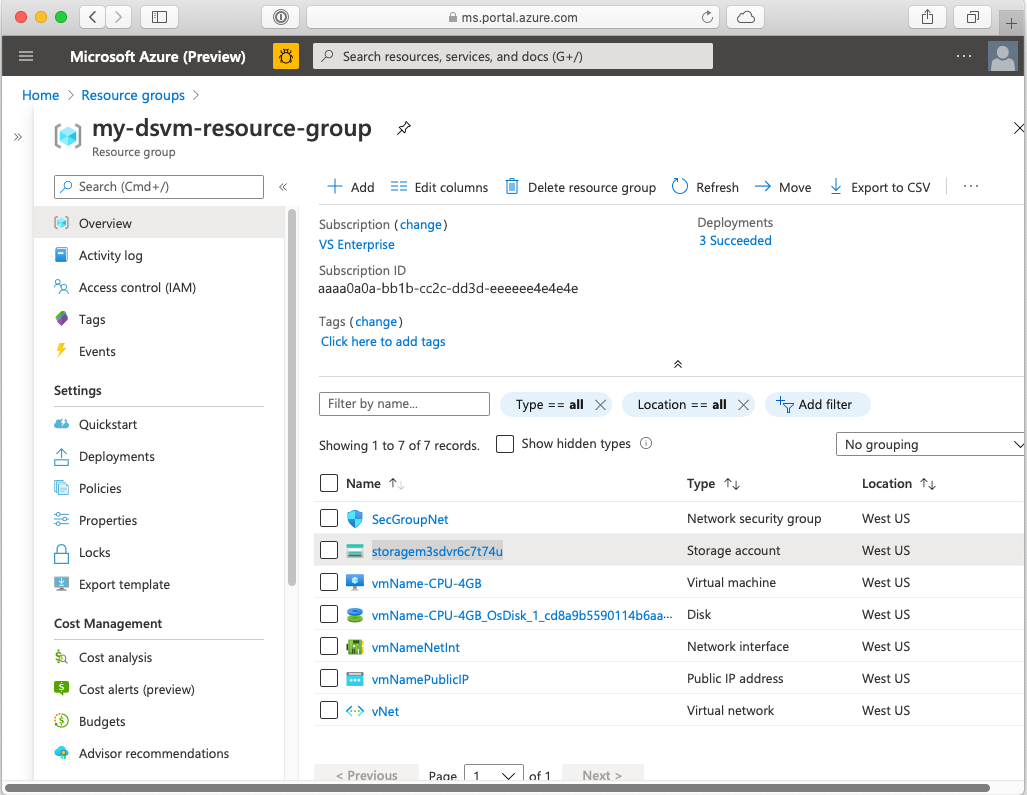
Selecteer de resource van de virtuele machine om naar de bijbehorende informatiepagina te gaan. Hier vindt u informatie over de virtuele machine, inclusief verbindingsgegevens.
Resources opschonen
Als u deze virtuele machine niet wilt gebruiken, moet u deze verwijderen. Omdat de DSVM is gekoppeld aan andere resources, zoals een opslagaccount, wilt u mogelijk de hele resourcegroep verwijderen die u hebt gemaakt. Met behulp van de portal kunt u de resourcegroep verwijderen. Selecteer de knop Verwijderen en bevestig uw keuze. U kunt de resourcegroep ook verwijderen uit de CLI, zoals hier wordt weergegeven:
echo "Enter the Resource Group name:" &&
read resourceGroupName &&
az group delete --name $resourceGroupName &&
echo "Press [ENTER] to continue ..."
Volgende stappen
In deze quickstart hebt u een Data Science Virtual Machine gemaakt op basis van een ARM-sjabloon.
