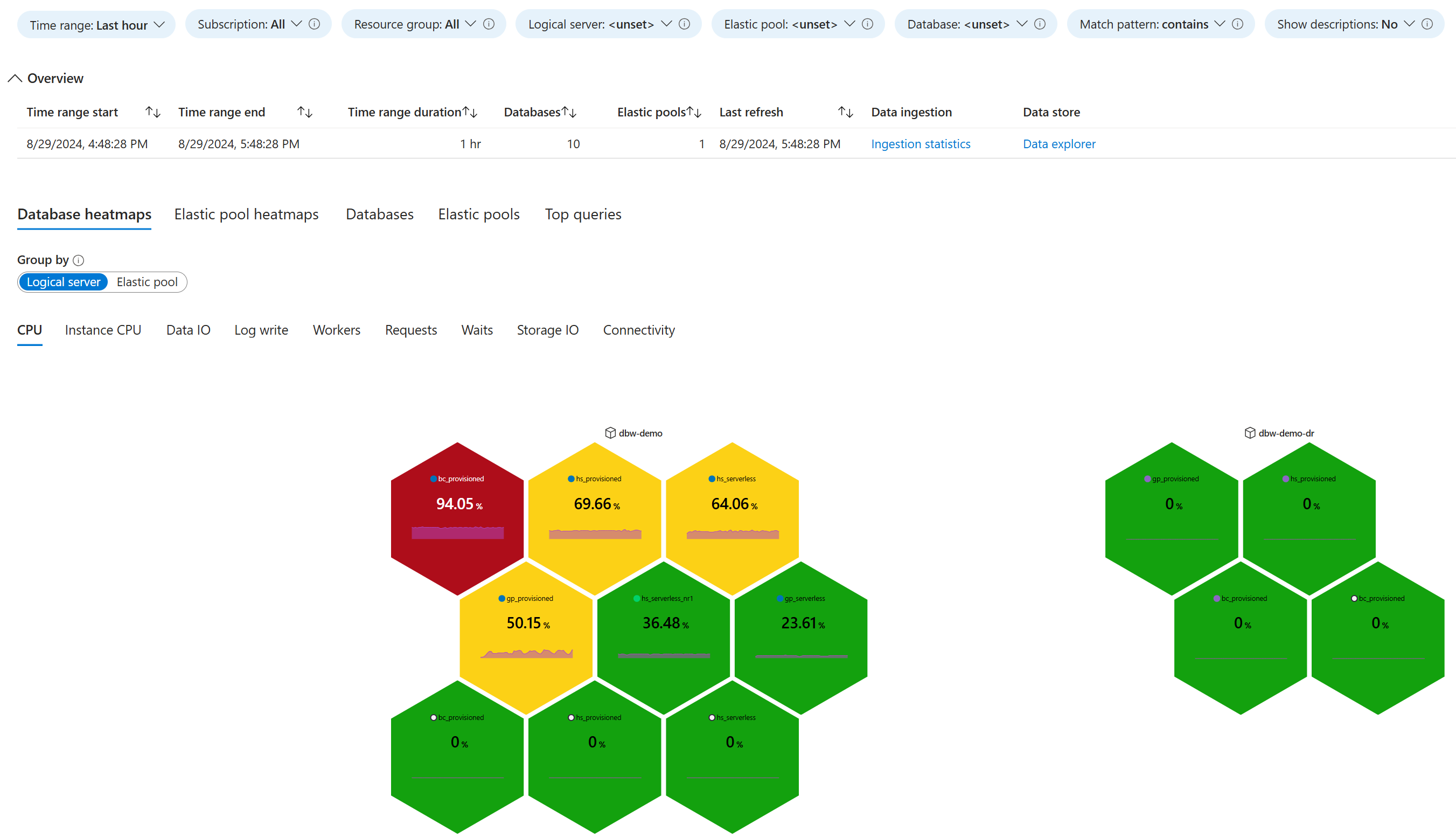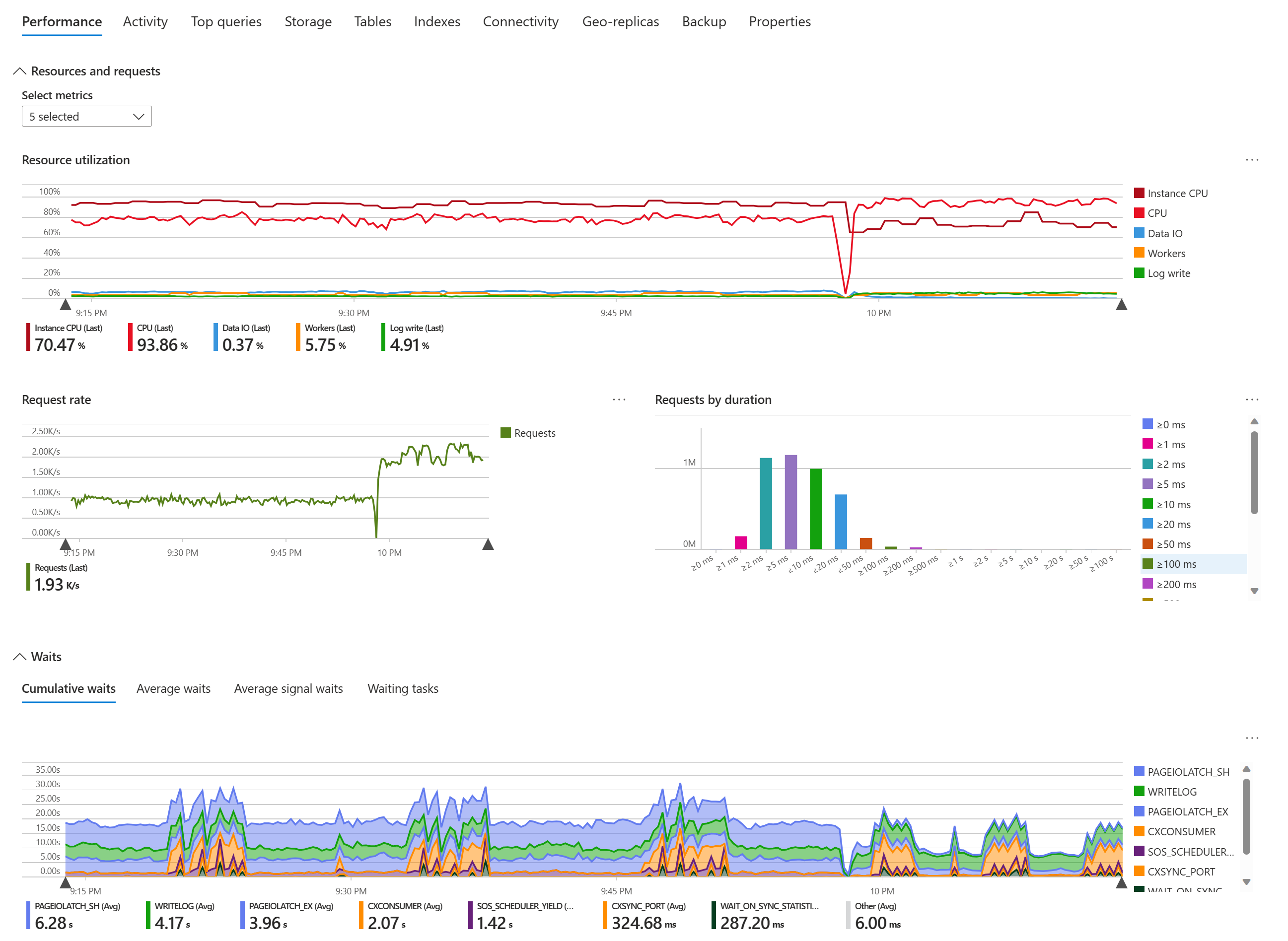Azure SQL-workloads bewaken met database-watcher (preview)
van toepassing op:Azure SQL Database
Azure SQL Managed Instance-
Database watcher is een beheerde bewakingsoplossing voor databaseservices in de Azure SQL-serie. Het biedt ondersteuning voor Azure SQL Database en Azure SQL Managed Instance.
Database watcher verzamelt uitgebreide workloadbewakingsgegevens om u een gedetailleerd overzicht te geven van de prestaties, configuratie en status van de database. Het bewaken van gegevens uit de databases, elastische pools en door SQL beheerde exemplaren die u selecteert, wordt verzameld in een centraal gegevensarchief in uw Azure-abonnement. Dashboards in de Azure Portal bieden een overzicht met één venster van uw Azure SQL-omgeving en een gedetailleerd beeld van elke database, elastische opslag en beheerd SQL-exemplaar. Waarschuwingen sturen u meldingen wanneer databasevoorwaarden in uw Azure SQL-landgoed mogelijk aandacht vereisen.
Voor het opslaan en analyseren van SQL-bewakingsgegevens kan Database Watcher gebruikmaken van Azure Data Explorer- of Real-Time Analytics in Microsoft Fabric. Azure Data Explorer is een volledig beheerde, zeer schaalbare gegevensservice, die speciaal is gebouwd voor snelle opname en analyse van tijdreeksbewakingsgegevens. Eén Azure Data Explorer-cluster kan worden geschaald om bewakingsgegevens van duizenden Azure SQL-resources te ondersteunen. Real-Time Analytics maakt gebruik van dezelfde kernengine als een SaaS-aanbieding in Microsoft Fabric.
U kunt query's uitvoeren op gegevens in een Azure Data Explorer- of Real-Time Analytics-database met behulp van KQL- of T-SQL-, aangepaste visualisaties maken met behulp van Azure Data Explorer-dashboards, Power BI- of Grafanaen gegevens analyseren in Excel. U kunt gegevens instellen bewaarbeleid beleid per database of per tabel en automatisch uw Azure Data Explorer-cluster schalen om de optimale prijs-/prestatieverhouding te bereiken.
Als u uw Azure SQL-resources wilt bewaken, maakt u een watcher resource in uw Azure-abonnement. Configureer de watcher door een gegevensarchief te selecteren en een set databases, elastische pools of door SQL beheerde exemplaren te selecteren die SQL-doelenworden genoemd. Verleen de watcher toegang tot doelen en start hem.
Zie Quickstart: Azure SQL bewaken met database watchervoor de stappen om snel aan de slag te gaan. Zie Een database-watcher maken en configurerenvoor meer informatie over de installatie en configuratie.
Bekijk een Data Exposed aflevering voor een videooverzicht van database-watcher:
Notitie
Database watcher is momenteel beschikbaar als preview-versie. Preview-functies worden uitgebracht met beperkte mogelijkheden, maar worden beschikbaar gesteld op preview- basis, zodat klanten vroege toegang kunnen krijgen en feedback kunnen geven. Preview-functies zijn onderhevig aan afzonderlijke aanvullende preview-termenen zijn niet onderworpen aan SLA's. Ondersteuning wordt in bepaalde gevallen verleend op basis van best effort. Microsoft Ondersteuning wil echter graag feedback krijgen over de preview-functionaliteit en kan in bepaalde gevallen best effort-ondersteuning bieden. Preview-functies hebben mogelijk beperkte of beperkte functionaliteit en zijn mogelijk alleen beschikbaar in geselecteerde geografische gebieden.
Ondersteunde Azure SQL-doelen
Database watcher ondersteunt alle servicelagen, rekenlagen en servicedoelstellingen in Azure SQL Database en Azure SQL Managed Instance. Dit omvat vCore en DTU aankoopmodellen, ingerichte en serverloze rekenlagen, individuele databases en elastische pools, en Hyperscale.
Database watcher kan alle typen secundaire leesbare replica's bewaken, waaronder replica's met hoge beschikbaarheid, geo-replica'sen Hyperscale secundaire replica's genoemd.
Voor een bepaalde watcher kunnen de SQL-doelen zich in elk abonnement binnen dezelfde Microsoft Entra ID-tenant bevinden.
Prijs van database-watcher
De kosten van de databasewatcher worden door de afzonderlijke onderdelen als volgt gemaakt:
| Bestanddeel | Prijs | Notities |
|---|---|---|
| Toeschouwers | Gratis | |
| Instrumentenborden | Gratis | |
| Azure Data Explorer-cluster 1 | prijsinformatie | De optimale cluster-SKU is afhankelijk van het aantal bewakingsdoelen en de workload van de clusterquery. Zie Azure Data Explorer-cluster beherenvoor overwegingen bij het aanpassen van de grootte van clusters. |
| Real-Time Analytics in Microsoft Fabric | Opgenomen in het verbruiksmodel van de Power BI Premium-werkruimte. Facturering per gebruik. | Gebruik Azure Data Explorer of Real-Time Analytics. Er is slechts één van deze aanbiedingen vereist. |
| Een kluis in Azure Key Vault | prijsinformatie | Alleen vereist als de optionele SQL-verificatie wordt gebruikt in plaats van de standaard Microsoft Entra-verificatie. |
| Azure-netwerkbandbreedte | prijsinformatie | Er worden geen kosten gemaakt als een watcher, de doelen en het bijbehorende gegevensarchief worden geïmplementeerd in dezelfde Azure-regio. |
| Waarschuwingen | prijsinformatie | Database watcher maakt gebruik van logboekwaarschuwingen. De maandelijkse prijs is variabel en is afhankelijk van het aantal waarschuwingsregels dat u maakt, het aantal SQL-doelen dat waarschuwingen heeft gegenereerd tijdens de maand en de evaluatiefrequentie van elke waarschuwingsregel. |
1 U kunt een gratis Azure Data Explorer-cluster gebruiken wanneer een serviceovereenkomst niet vereist is en wanneer queryprestaties en opslagvereisten voldoen aan de specificaties van de gratis clustercapaciteit. De gratis proefversie van het cluster is een jaar en kan automatisch worden verlengd.
Er worden geen kosten in rekening gebracht per bewaakte Azure SQL-resource of per gebruiker, waardoor database-watcher een goedkope bewakingsoplossing is voor grotere Azure SQL-omgevingen en grotere teams.
Regionale beschikbaarheid
Op dit moment kunt u database-watchers maken in de volgende Azure-regio's:
| Azure-geografie | Azure-regio |
|---|---|
| Azië en Stille Oceaan | Australië - centraal |
| Azië en Stille Oceaan | Australië - oost |
| Azië en Stille Oceaan | Australië - zuidoost |
| Azië en Stille Oceaan | Japan West |
| Azië en Stille Oceaan | Korea Centraal |
| Azië en Stille Oceaan | Zuidoost-Azië |
| Canada | Canada - centraal |
| Canada | Canada Oost |
| Europa | Duitsland - west-centraal |
| Europa | Europa - noord |
| Europa | VK Zuid |
| Europa | Zweden - centraal |
| Europa | West-Europa |
| Verenigde Staten | Centraal-VS |
| Verenigde Staten | Oostelijke VS |
| Verenigde Staten | Oost-VS 2 |
| Verenigde Staten | VS - noord-centraal |
| Verenigde Staten | Westen van de VS |
Fooi
Een watcher in één Azure-regio kan doelen in een andere regio bewaken. Op dezelfde manier kunnen een watcher en het bijbehorende gegevensarchief zich in verschillende regio's bevinden.
Plaats waar mogelijk een watcher, de doelen en het bijbehorende gegevensarchief in dezelfde regio. Als database watcher nog niet beschikbaar is in uw regio, kiest u een regio in dezelfde Azure geografie. Dit kan leiden tot lagere kosten voor Azure-netwerkbandbreedte.
Grenzen
Er geldt een limiet voor het aantal SQL-doelen per watcher en het aantal watchers per abonnement. Implementaties die deze limieten overschrijden, worden niet ondersteund.
| Parameter | Grens |
|---|---|
| SQL-doelen per watcher1 | 100 |
| Watchers per abonnement | 20 |
1Een replica met hoge beschikbaarheid van een database, elastische pool of sql managed instance wordt onafhankelijk van de bovenliggende replica bewaakt en wordt beschouwd als een afzonderlijk doel.
Notitie
Tijdens de preview kunnen limieten worden gewijzigd.
Instrumentenborden
Database watcher maakt gebruik van Azure Workbooks om bewakingsdashboards te bieden op omgevingsniveau en resourceniveau.
Hier volgt een voorbeeld van een heatmap voor cpu-gebruik van een database op het estatedashboard. Elke zeshoek vertegenwoordigt een SQL-doel. Er zijn twee logische servers, één met zes databases en één met drie databases. De secundaire replica's met hoge beschikbaarheid worden op de heatmap weergegeven als afzonderlijke doelen. Selecteer de afbeelding om aanvullende details weer te geven, inclusief statistieken voor gegevensopname.
Hier volgt een voorbeeld met een gedeeltelijke weergave van het tabblad Prestaties van een Azure SQL-databasedashboard. Selecteer de afbeelding om in te zoomen op details.
In de volgende tabel worden de mogelijkheden van database watcher-dashboards in Azure Portal beschreven.
| Vermogen | Beschrijving |
|---|---|
| Estate dashboards | Visualiseer bewakingsgegevens op hoog niveau voor meerdere bewaakte resources in een gemeenschappelijke weergave. Gebruik heatmaps om de meestgebruikte databases, elastische pools of met SQL beheerde exemplaren te vinden.
Gebruik de belangrijkste query's weergave om query's te vinden die het meest verbruiken van resources in uw Azure SQL-omgeving, classificatiequery's op CPU, duur, uitvoeringsaantal, enzovoort. Gebruik het abonnement, de resourcegroep en resourcenaamfilters om u te richten op subsets van uw Azure SQL-estate. Inzoomen op gedetailleerde dashboards voor specifieke resources. |
| Resource-dashboards | Gedetailleerde bewakingsgegevens visualiseren voor een database, een elastische pool of een met SQL beheerd exemplaar, waaronder: - Actieve sessies - Back-upgeschiedenis - Algemene prestatiemeteritems - Connectiviteitstests - Eigenschappen en configuratie van database en instantie - Geo-replicatie - Indexmetagegevens, gebruiksstatistieken, waarschuwingen en suggesties - Resourcegebruik - Sessie- en verbindingsstatistieken - Status en geschiedenis van SQL Agent-taak - Opslagverbruik en -prestaties - Tabelmetagegevens - Topqueries - Wachttijdstatistieken Gebruik vervolgkeuzelijsten voor resources om snel over te schakelen van de ene resource naar de andere. Gebruik de estate koppeling om uit te zoomen op een estatedashboard. |
| filteren op tijdsbereik | Stel op elk dashboard het tijdsbereik in om te focussen op het gewenste tijdsinterval. Gebruik standaard- of aangepaste tijdsbereiken. Verfijn het tijdsbereik tot een relevant interval door met de muisaanwijzer over een grafiek te slepen om een korter tijdsbereik te selecteren. |
| historische gegevens | Afhankelijk van de gegevensset geven dashboards een samenvatting weer voor het geselecteerde tijdsinterval of het meest recente voorbeeld dat in het tijdsinterval is verzameld.
schakelen tussen de meest recente en een historische weergave om gegevensvoorbeelden eerder in het geselecteerde tijdsbereik te bekijken. In plaats van bijvoorbeeld naar de momenteel actieve sessies te kijken, bekijkt u een eerder voorbeeld van actieve sessies die zijn verzameld wanneer er een piek in het resourcegebruik is opgetreden. |
| secundaire replica's | Bewaak alle typen replica's, inclusief secundaire replica's met hoge beschikbaarheid (HA) op estate-dashboards. Schakelen tussen het weergeven van de primaire replica en de secundaire ha-replica op resourcedashboards. |
| Gegevens downloaden naar Excel- | Download gegevens uit grafieken en rasters als csv bestanden en open ze in Excel voor aanvullende analyse. |
| gegevens vernieuwen | Haal de meest recente gegevens op uit het bewakingsgegevensarchief wanneer u een dashboard opent en wanneer u overschakelt van tabblad naar tabblad. Nadat een dashboard enige tijd is geopend, vernieuwt u het handmatig om de meest recente gegevens weer te geven of schakelt u het automatisch vernieuwen van het dashboard in. |
| Ad hoc KQL-query | Gebruik een koppeling op elk dashboard om de Azure Data Explorer webinterface te openen en uw bewakingsgegevens op te vragen met KQL. Voor meer informatie, zie datasets en Gebruik KQL om bewakingsgegevens te analyseren. |
| beschrijvingen | Schakel de Beschrijvingen weergeven in parameter om beschrijvingen weer te geven waarmee u weergegeven gegevens kunt interpreteren en relevante documentatiekoppelingen kunt opnemen. |
| knopinfo | Beweeg de muisaanwijzer over een veld om meer details en context weer te geven voor weergegeven gegevens. |
| opnamestatistieken | Gebruik de opnamestatistieken koppeling om de latentie van gegevensopname en andere opnamestatistieken per gegevensset weer te geven. |
| Donkere modus | Wijzig het uiterlijk van de Azure-portal om het donkere thema te gebruiken, zodat database watcher-dashboards de donkere modus gebruiken. |
Notitie
Tijdens de preview kunnen dashboardvisualisaties en -mogelijkheden worden gewijzigd.
SQL-bewakingsgegevens
Database watcher verzamelt bewakingsgegevens van meer dan 70 SQL--catalogusweergaven en dynamische beheerweergaven (DMV's). Gegevens uit een of meer gerelateerde weergaven worden omgezet in een gegevensset. Gegevens uit sys.dm_exec_sessions, sys.dm_exec_requestsen andere weergaven vormen bijvoorbeeld de Actieve sessies gegevensset. Voor elke gegevenssetis er een afzonderlijke tabel in de Azure Data Explorer- of Real-Time Analytics-database.
Database watcher heeft afzonderlijke gegevenssetgroepen voor databases, elastische pools en met SQL beheerde exemplaren. Elke groep bevat 10 tot 30 gegevenssets en biedt een gedetailleerde weergave van databaseprestaties, configuratie en status voor uw Azure SQL-resources.
Zie Database Watcher-gegevensverzameling en gegevenssetsvoor meer informatie.
Waarschuwingen
Database watcher biedt een set waarschuwingsregelsjablonen waarmee u eenvoudig Azure Monitor-waarschuwingsregels kunt maken. Nadat een waarschuwingsregel is gemaakt, kunt u deze aanpassen en beheren, net als elke andere waarschuwingsregel in Azure Monitor. Zie Database Watcher-waarschuwingenvoor meer informatie.
Netwerkverbinding
Database watcher maakt gebruik van een externe agent voor gegevensverzameling die via het netwerk verbinding maakt met doelen, gegevensopslag en sleutelkluis. Afhankelijk van uw netwerkbeveiligingsvereisten en de configuratie van uw Azure-resources, kan database-watcher gebruikmaken van privé- of openbare connectiviteit. U bepaalt altijd volledig de netwerkconnectiviteit van database-watcher naar uw Azure-resources.
Zie Azure SQL Database-connectiviteitsarchitectuur en azure SQL Managed Instance-connectiviteitsarchitectuurvoor meer informatie over netwerkconnectiviteit in Azure SQL.
Privéconnectiviteit
Database Watcher maakt gebruik van Azure Private Link-om privéconnectiviteit te bieden. Wanneer u een watcher configureert, kunt u beheerde privé-eindpunten maken om de watcher verbinding te laten maken met databases en elastische pools op logische servers, of met beheerde SQL-exemplaren. U kunt ook een privé-eindpunt maken voor het Azure Data Explorer-cluster en voor de sleutelkluis die SQL-verificatiereferenties opslaat. Op dit moment is privéconnectiviteit niet beschikbaar voor verbindingen met Real-Time Analytics in Microsoft Fabric.
Een resource-eigenaar moet een privé-eindpunt goedkeuren voordat database-watcher dit kan gebruiken. Omgekeerd kunnen resource-eigenaren op elk gewenst moment elk privé-eindpunt voor database-watcher verwijderen om het verzamelen van gegevens te stoppen.
Zodra een privé-eindpunt voor een Azure-resource is gemaakt en goedgekeurd, gebruikt al het netwerkverkeer tussen een watcher en de resource privéconnectiviteit, zelfs als openbare connectiviteit voor de resource ingeschakeld blijft.
Zie Azure Private Link voor Azure SQL Database en Azure Private Link voor Azure SQL Managed Instancevoor meer informatie over privé-eindpunten in Azure SQL.
Openbare connectiviteit
Als privéconnectiviteit niet vereist is, kan Database Watcher openbare connectiviteit gebruiken om verbinding te maken met Azure-resources. Als u wilt dat een watcher verbinding kan maken met databases en elastische pools op een logische server van Azure SQL Database, moet openbare toegang naar de server zijn ingeschakeld en moet de firewall gebaseerd op IP-adressen verbindingen van alle Azure-services toestaan.
Als u wilt dat een watcher verbinding maakt met een met SQL beheerd exemplaar met behulp van openbare connectiviteit, moet het openbare eindpunt van het exemplaar zijn ingeschakeld. Daarnaast moet een netwerkbeveiligingsgroepregel (NSG) die binnenkomend verkeer op TCP-poort 3342 naar het subnet van het beheerde exemplaar toestaat, de bron worden ingesteld op AzureCloud. Zie Openbare eindpunten configureren in Azure SQL Managed Instancevoor meer informatie.
Als u wilt dat een watcher verbinding kan maken met een Azure Data Explorer-cluster of een sleutelkluis met behulp van openbare connectiviteit, moet voor het cluster of de kluis de netwerktoegang zijn ingeschakeld vanuit alle netwerken.
Gegevenstoegang
Net als bij de netwerkconnectiviteit kunt u de toegang van database-watcher tot uw databases volledig beheren. U verleent toegang door toegewezen database watcher-aanmeldingen te maken op logische servers en sql managed instances, en vervolgens specifieke, beperkte machtigingen te verlenen voor het verzamelen van bewakingsgegevens uit SQL-systeemweergaven.
Watcher-authenticatie
Database watcher ondersteunt Microsoft Entra-verificatie (voorheen Azure Active Directory-verificatie genoemd). Dit is de voorkeurs- en aanbevolen manier voor een watcher om te authenticeren bij een SQL-doel. U maakt een Microsoft Entra-authenticatie-inlog voor de beheerde identiteit van de watcher op alle logische servers en SQL-beheerde exemplaren die u wilt bewaken.
Database watcher biedt ook ondersteuning voor SQL-verificatie op basis van een wachtwoord. U kunt SQL-verificatie gebruiken als Microsoft Entra-verificatie niet is ingeschakeld voor uw Azure SQL-resources. Zie Aanvullende configuratie voor het gebruik van SQL-verificatievoor meer informatie.
Watcher-autorisatie
Voor het verzamelen van bewakingsgegevens vereist database-watcher specifieke, beperkte toegang tot elk bewakingsdoel, zoals beschreven in de volgende tabel. Deze rollidmaatschappen en -machtigingen geven de watcher de benodigde toegang tot de systeembewakingsgegevens, maar niet tot andere gegevens in uw databases.
| Azure SQL Database | Azure SQL Managed Instance |
|---|---|
Lidmaatschap van alle volgende serverfuncties: ##MS_ServerPerformanceStateReader####MS_DefinitionReader####MS_DatabaseConnector## |
De volgende servermachtigingen:CONNECT SQLCONNECT ANY DATABASEVIEW ANY DATABASEVIEW ANY DEFINITIONVIEW SERVER PERFORMANCE STATEDe machtiging SELECT voor de volgende tabellen in de msdb-database:dbo.backupmediafamilydbo.backupmediasetdbo.backupsetdbo.suspect_pagesdbo.syscategoriesdbo.sysjobactivitydbo.sysjobhistorydbo.sysjobsdbo.sysjobstepsdbo.sysoperatorsdbo.syssessions |
Belangrijk
Wanneer een watcher verbinding maakt met een Azure SQL-resource, worden de SQL-machtigingen gevalideerd die deze bevat. Als de verleende machtigingen onvoldoende zijn of als er onnodige machtigingen worden verleend, wordt de verbinding met de watcher verbroken. Dit zorgt ervoor dat de watcher systeembewakingsgegevens kan verzamelen, maar niet per ongeluk toegang krijgt tot andere gegevens in uw databases.
Wanneer u watcher-toegang tot een SQL-doel configureert, altijd een toegewezen aanmelding maken met behulp van opgegeven scripts. Voeg de watcher login of gebruiker niet toe aan SQL-rollen of verleen andere SQL-machtigingen dan de andere die in de tabel worden vermeld.
Als u weigeren de vereiste machtigingen voor de aanmelding van de database watcher of gebruiker, of voor een rol met de aanmelding van de database-watcher of gebruiker als lid (inclusief de public databaserol), verzamelt database-watcher mogelijk geen bewakingsgegevens. Afhankelijk van welke machtigingen worden geweigerd, kan dit van invloed zijn op sommige of alle gegevenssets.
Als u daarentegen onnodige machtigingen verleent aan de database watcher-aanmelding of gebruiker, of aan een rol met de database watcher-aanmelding of gebruiker als lid, verzamelt database watcher mogelijk geen bewakingsgegevens voor sommige of alle datasets. Op dezelfde manier worden gegevens mogelijk niet verzameld als u de aanmelding van de database-watcher of gebruiker toevoegt aan een ingebouwde server- of databaserol.
Wat is er nieuw
In deze sectie worden recente oplossingen, wijzigingen en verbeteringen van database-watcher beschreven.
| Tijdsperiode | Veranderingen |
|---|---|
| Februari 2025 | - Voeg ondersteuning toe voor waarschuwingen. Zie Database Watcher-waarschuwingenvoor meer informatie. |
| Januari 2025 | - Oplossing voor het maken van database watcher-implementaties via Bicep- of ARM-sjablonen die idempotent zijn.
: er is een fout opgelost waarbij details van de SQL Agent-taakgeschiedenis op het gedetailleerde dashboard van SQL Managed Instance niet werden weergegeven. : Er is een fout opgelost waarbij het filteren van gegevens in de Sessies grafieken op de gedetailleerde dashboards KQL-queryfouten zou veroorzaken. : er is een fout opgelost waarbij opslagdoorvoerwaarden op de gedetailleerde dashboards onjuist waren. : verbeter de opslaggebruiksgrafieken op de gedetailleerde dashboards om de maximale opslaggrootte op te nemen. : verbeter om de oorspronkelijke en gecomprimeerde grootte van verzamelde gegevens weer te geven in de sectie Gegevensarchief. : verbeter het bericht dat wordt weergegeven wanneer een dashboard geen verbinding kan maken met het gegevensarchief om suggesties voor veelvoorkomende problemen op te nemen. : Voeg informatieve meldingen toe wanneer er om bekende redenen geen gegevens worden weergegeven op de Topquery's dashboards. : informatie over de snelheidslimiet voor Hyperscale-logboeken toevoegen in de Replica's gegevensset voor Azure SQL-databases. - Voeg begintijd van transactie en gebruikte logbytes toe aan de datasets van Actieve sessies. |
| November 2024 | - Schakel database-watcher in in de Australië - centraal, Australië - zuidoost, Canada - oost, VS - centraal, Duitsland - west-centraal, Japan - west, Korea - centraalen VS - noord-centraal Azure-regio's.
: verhoog de limiet voor het aantal SQL-doelen per watcher van 50 tot 100. |
| Oktober 2024 | - Bugs oplossen waarbij de tabelmetadata van de gegevensset niet werden verzameld als er weergaven met ongeldige tabelverwijzingen of tabellen met controlebeperkingen op meerdere kolommen zijn.
: voeg ondersteuning toe voor het gebruik van een door de gebruiker toegewezen identiteit als watcher-identiteit. Voor meer informatie, zie Watcher-identiteit wijzigen. : de watcher automatisch toegang verlenen tot sleutelkluisgeheimen bij het toevoegen van een SQL-doel dat gebruikmaakt van SQL-verificatie. : Wanneer een gegevensarchief aan een bestaande watcher wordt toegevoegd, automatisch de watcher toegang verlenen tot een Azure Data Explorer-database. - Voeg de knop Feedback toe op de pagina Overzicht en andere pagina's. |
| September 2024 | - Er is een fout opgelost waarbij het aantal logische sessies van de gebruiker in de sessiestatistieken gegevensset altijd hetzelfde was als het aantal gebruikerssessies, zelfs als MARS logische sessies werden gebruikt.
: er is een fout opgelost waarbij het opslaggebruik van elastische pools voor Hyperscale niet correct is gerapporteerd. : los een probleem op waarbij voor bepaalde gegevenssets het eerste voorbeeld dat wordt verzameld nadat een watcher opnieuw is opgestart mogelijk gegevens bevat die al zijn verzameld voordat ze opnieuw worden opgestart. : verbeter de prestaties van verzamelingsquery's om time-outs te voorkomen voor de metagegevens van de tabel gegevensset. : Verbeter de betrouwbaarheid van het verzamelen voor de queryruntime-statistieken en wachtstatistieken van query's gegevenssets voor SQL Managed Instance. : Voeg failovergerelateerde kolommen toe aan de Database-replica's gegevensset voor SQL Managed Instance. : kolommen voor operationele indexstatistieken toevoegen aan de Metagegevens van de index gegevenssets. : voeg ondersteuning toe voor het selecteren van meerdere Azure SQL-databases op de blade SQL-doel toevoegen. |
| Augustus 2024 | - Schakel de database-watcher in voor de Azure-regio's Central US , East US 2 , North Europe , en Sweden Central .
- Abonnementen- en resourcegroepfilters toevoegen in omgeving dashboards. |
| Juli 2024 | - Los een fout op waarbij de Prestatiemeteritems gegevenssets niet zijn verzameld uit databases met een hoofdlettergevoelige catalogussortering of beheerde exemplaren met een hoofdlettergevoelige databasesortering.
: er is een fout opgelost waarbij gegevens niet zijn verzameld als de databasenaam in de SQL-metagegevens een ander geval had dan de databasenaam in de ARM-metagegevens (Azure Resource Manager). : Er is een fout opgelost waarbij de Query runtime statistieken en Query wachtstatistieken datasets niet werden verzameld in databases met een groot aantal nieuwe query's en queryplannen die in de Query Store-tabellen zijn toegevoegd. : los een probleem op waarbij de Geo-replica's en Replica's gegevenssets niet zijn verzameld uit Hyperscale-databases. : voeg de subscription_id en resource_group_namegemeenschappelijke kolommen toe aan alle gegevenssets. Vereist een eenmalige opnieuw opstarten van een watcher.
: voeg de resource_idalgemene kolom toe aan alle gegevenssets. De gegevens worden weergegeven voor SQL-doelen die zijn toegevoegd in juli 2024 of hoger. Als u gegevens wilt weergeven voor een bestaand SQL-doel, moet u het doel verwijderen en opnieuw toevoegen, en vervolgens de watcher opnieuw opstarten. |
| Juni 2024 | - Los een fout op waarbij gegevens niet zijn verzameld van sommige SQL-doelen die zijn toegevoegd via Bicep of een ARM-sjabloon.
: er is een fout opgelost waarbij de back-upgeschiedenis gegevensset niet is verzameld voor sommige Azure SQL-databases. : Los een fout op waarbij het replicatype van een beheerd exemplaar onjuist werd vastgesteld als Geo-replicatie-doorstuurserver, als het exemplaar een database had met een Managed Instance link. Dezelfde fout heeft ertoe geleid dat in dit geval de datasets queryruntimestatistieken en querywachtstatistieken niet zijn verzameld. : Een fout oplossen die een Kan doelen niet laden fout veroorzaakt op de SQL-doelen-pagina in de Azure-portal als de gebruiker geen toegang heeft tot het abonnement van het SQL-doel, of als het abonnement is verwijderd. : er is een fout opgelost waarbij de bewaar- en cacheperiode voor een Azure Data Explorer-database die standaard is gemaakt tijdens het maken van een watcher in Azure Portal is ingesteld op onbeperkte in plaats van respectievelijk 365 en 31 dagen. : los een fout op waarbij bepaalde beheerbewerkingen, zoals het maken of verwijderen van een beheerd privé-eindpunt, zijn gerapporteerd als geslaagd in Azure Portal, ook al zijn ze mislukt. : los een fout op waarbij voor de SQL-database doelen de lijst met databases in de vervolgkeuzelijst onvolledig was als de logische SQL-server meer dan 1000 databases bevatte. : Los een fout op waarbij, wanneer een Azure Data Explorer-database als gegevensarchief wordt geselecteerd, de toegang die een andere watcher in dezelfde resourcegroep tot deze database heeft, zou worden verwijderd. - Watcher ARM-sjabloon exporteren inschakelen in Azure Portal. - Een waarschuwing toevoegen tijdens het maken van de watcher als de Microsoft.Network--resourceprovider niet is geregistreerd in het abonnement dat is geselecteerd voor de watcher. : voeg een gedetailleerde fout toe als het verwijderen van een watcher of een beheerd privé-eindpunt mislukt omdat er een verwijdering vergrendeling voor het resourcebereik is. |
| April 2024 | - Schakel database-watcher in in de Australië Oost en UK Zuid Azure-regio’s.
: los een fout op bij het toevoegen van een beheerd privé-eindpunt wanneer meerdere privé-eindpunten snel worden toegevoegd voor dezelfde watcher. : herstel de back-upgeschiedenis gegevensset voor SQL-databases om volledige back-ups op te nemen.nl-NL: : Verbeter de prestaties van verzamelingsquery's om time-outs te voorkomen voor de indexmetagegevens , queryruntimestatistieken , querywachtstatistieken en tabelmetagegevensgegevenssets . : een fout oplossen waarbij bepaalde gegevenssets niet zijn verzameld nadat een database is hersteld vanuit een back-up. : er is een fout opgelost waarbij de metagegevens van de index gegevensset niet zijn verzameld wanneer indexen veel sleutel- of opgenomen kolommen bevatten of wanneer de namen van deze kolommen lang zijn. : voeg de SOS-planners gegevensset toe. - Een knop toevoegen om het geselecteerde queryplan te downloaden uit de Topquery's dashboards. - Voeg een quickstart -voorbeeld toe om een watcher te maken en configureren met Bicep of een ARM-sjabloon. |
Beperkingen
In deze sectie worden beperkingen van database-watcher beschreven. Er zijn tijdelijke oplossingen beschikbaar, indien beschikbaar.
| Beperking | Tijdelijke oplossing |
|---|---|
| Waarschuwingen zijn niet beschikbaar wanneer het gegevensarchief gebruikmaakt van Real-Time Analytics in Microsoft Fabric of een gratis Azure Data Explorer-cluster. | In Real-Time Analytics kunt u Activator-waarschuwingen maken voor een Real-Time dashboard. |
| Waarschuwingen voor zoeken in Azure-logboeken in Azure Data Explorer bieden geen ondersteuning voor evaluatiefrequentie van 1 minuut. | Geen op dit moment. |
| Waarschuwingen voor zoeken in Azure-logboeken in Azure Data Explorer worden niet ondersteund wanneer openbare toegang tot het Azure Data Explorer-cluster is uitgeschakeld. | Geen op dit moment. |
| Vanwege een beveiligingsbeperking in Azure Monitor kunt u query's voor waarschuwingsregels in Azure Portal niet wijzigen als u verbinding maakt vanaf een IP-adres dat is gekoppeld aan een virtueel netwerk waar privé-eindpunten bestaan. | U kunt een waarschuwingsregel wijzigen met behulp van Azure CLI-, PowerShell-, REST API- of ARM-sjablonen. Zie Een nieuwe waarschuwingsregel maken met behulp van de CLI, PowerShell of een ARM-sjabloon en Waarschuwingsregels beherenvoor meer informatie. |
| Als u kleinere Azure Data Explorer-SKU's zoals Dev/test of Extra Smallgebruikt, kunnen sommige dashboardquery's af en toe niet worden uitgevoerd met de foutmelding 'afgebroken vanwege snelheidsbeperking'. | Laad het dashboard opnieuw of het Azure Data Explorer-cluster omhoog schalen naar de volgende hogere SKU. |
| Als u een gratis Azure Data Explorer-cluster maakt vanuit de gebruikersinterface van database watcher in Azure Portal, krijgt u mogelijk de foutmelding 'Kan geen verbinding maken met cluster, 403-Verboden' als u probeert toegang te krijgen tot het cluster in de Azure Data Explorer webgebruikersinterface. | Dit probleem treedt niet op als u het gratis cluster maakt met behulp van https://aka.ms/kustofree.
Als u al een gratis cluster hebt gemaakt vanuit Azure Portal, voert u de volgende stappen uit: In de azure Data Explorer-webgebruikersinterface, selecteert u uw profielnaam in de hoofdbalk om de accountbeheerder te openen en selecteert u Schakelen tussen mappen. Selecteer de map anders dan deMicrosoft Accounten selecteer Switch. U ziet nu het gratis Azure Data Explorer-cluster dat u hebt gemaakt. U kunt de clusterverbinding ook bewerken in de webgebruikersinterface van Azure Data Explorer met behulp van de knop Bewerken (potlood) en de map op dezelfde manier wijzigen. |
| Als het CPU-verbruik voor een database, elastische pool of een met SQL beheerd exemplaar blijft hangen rond de 100%, zullen de resterende CPU-resources waarschijnlijk onvoldoende zijn voor het verzamelen van database-watcher gegevens, wat leidt tot hiaten in de verzamelde gegevens. | Als u hiaten in gegevens ziet die correleren met een hoog CPU-gebruik in de database, elastische pool of een beheerd SQL-exemplaar, kunt u overwegen om uw toepassingsworkload af te stemmen om het CPU-verbruik te verminderen of het aantal vCores of DTU's te verhogen om betrouwbare bewaking mogelijk te maken. |
Bekende problemen
Tijdens de preview heeft database watcher de volgende bekende problemen.
| Kwestie | Risicobeperking of tijdelijke oplossing |
|---|---|
| Als het verzamelen van gegevens niet kan worden gestart of voortgezet vanwege een fout (bijvoorbeeld onvoldoende toegang tot een SQL-doel of het gegevensarchief), wordt de fout niet weergegeven. | Om problemen op te lossen, zie Gegevens worden niet verzameld. |
| Als in een serverloze database de functie voor autopauzeren is ingeschakeld en deze wordt toegevoegd als doel voor een database-watcher, dan wordt deze mogelijk niet zoals verwacht automatisch gepauzeerd. Voor een gratis aangeboden database, kan dit het gratis maandelijkse tegoed sneller dan verwacht opmaken. | Als het behouden van de functionaliteit voor automatisch onderbreken is vereist, gebruikt u de database-watcher op dit moment niet om serverloze databases te bewaken. |
| Voor Azure SQL Managed Instance worden gegevens niet verzameld van de leesbare replica met hoge beschikbaarheid of van een geo-replica als u SQL-verificatie gebruikt. | Er zijn twee tijdelijke oplossingen: 1. Gebruik de Microsoft Entra ID-verificatie (voorkeur). 2. Schakel de controle van het wachtwoordbeleid uit. Voer ALTER LOGIN [database-watcher-login-placeholder] WITH CHECK_POLICY = OFF;uit, waarbij u database-watcher-login-placeholder vervangt door de naam van de SQL-verificatieaanmelding van de watcher. Voer deze opdracht uit op de primaire replica en op de geo-replica, indien van toepassing. |
In Azure SQL Managed Instance worden gegevens niet verzameld als de EXECUTE machtiging voor de opgeslagen procedure van het sys.xp_msver systeem wordt ingetrokken of geweigerd voor de public rol. |
Geef de EXECUTE toestemming aan sys.xp_msver aan de database-watcher-login.Op elk beheerd SQL-exemplaar dat is toegevoegd als database-watcher-doel, voert u USE master; CREATE USER [database-watcher-login-placeholder] FOR LOGIN [database-watcher-login-placeholder]; GRANT EXECUTE ON sys.xp_msver TO [database-watcher-login-placeholder];uit en vervangt u database-watcher-login-placeholder door de naam van de watcher-login. |
| Als u een beheerd privé-eindpunt maakt voor een watcher om verbinding te maken met een met SQL beheerd exemplaar dat is gestopt, wordt de inrichtingsstatus van het privé-eindpunt gerapporteerd als Mislukten kan de watcher geen verbinding maken met het exemplaar. | Verwijder het beheerde privé-eindpunt met de inrichtingsstatus Mislukt en start het beheerde SQL-exemplaar. Zodra het mislukte privé-eindpunt is verwijderd en het exemplaar draait, maak het beheerde privé-eindpunt opnieuw aan. |
| Gegevens worden niet verzameld als u een database in Real-Time Analytics als gegevensarchief gebruikt en de oneLake-beschikbaarheid optie is ingeschakeld. | Schakel de OneLake-beschikbaarheid optie uit en start de watcher opnieuw om het verzamelen van gegevens te hervatten. |
Vanwege een bekend probleem in Azure SQL Database worden gegevens in de Back-upgeschiedenis gegevensset voor Azure SQL-databases niet verzameld als de sortering van de databasecatalogus anders is dan de standaard-SQL_Latin1_General_CP1_CI_AS. |
Geen op dit moment. |
| Vanwege een bekend probleem in Azure Monitor Alerts, als u een waarschuwingsregel bewerkt die is gemaakt op basis van een database-watchersjabloon, wordt het bereik van elke geactiveerde waarschuwing ingesteld op het Azure Data Explorer-cluster dat wordt gebruikt als watcher-gegevensarchief in plaats van het SQL-doel waarop de waarschuwing van toepassing is. | Bewerk de waarschuwingsregel programmatisch, bijvoorbeeld met bicep of een ARM-sjabloon, en stel de eigenschap resourceIdColumn in op de waarde resource_id. Zie Resource Manager-sjabloonvoorbeelden voor waarschuwingsregels voor zoeken in logboeken in Azure Monitorvoor meer informatie. |
Problemen oplossen
In deze sectie worden de stappen beschreven die u kunt uitvoeren om veelvoorkomende problemen op te lossen. Als de stappen in deze sectie het probleem niet oplossen, een ondersteuningsaanvraag openen.
Gegevens worden niet verzameld
Als u een nieuwe watcher maakt en geen bewakingsgegevens op dashboards en in het gegevensarchief ziet, of als u alleen oudere gegevens ziet, raadpleegt u deze sectie.
Op de pagina Overzicht controleer je het veld Status om te zien of de watcher draait. Als dat niet het is, gebruikt u de knop Start op dezelfde pagina om gegevensverzameling te starten. Een nieuwe watcher wordt niet automatisch gestart.
Controleer of de watcher toegang heeft tot het gegevensarchief.
Als u een Azure Data Explorer-database als het gegevensarchief gebruikt, controleert u of het Azure Data Explorer-cluster is gestart. Zie Gestopte Azure Data Explorer-clustersvoor meer informatie.
Controleer of de watcher specifieke, beperkte -toegang heeft tot SQL-bestemmingen. Als u SQL-verificatie gebruikt voor welke doelen dan ook, controleer dan bovendien of watcher toegang heeft tot sleutelkluisof gebruik de aanbevolen Microsoft Entra-verificatie in plaats daarvan.
Als u wilt dat de watcher Microsoft Entra-verificatie gebruikt om verbinding te maken met SQL-doelen, moet u ervoor zorgen dat Microsoft Entra-verificatie is ingeschakeld op de logische servers die als host fungeren voor de database- en elastische pooldoelen en voor de doelen van het beheerde exemplaar.
Als u privé-eindpunten voor de watcher hebt gemaakt, moet u ervoor zorgen dat deze zijn goedgekeurd door de resource-eigenaar.
Als u gebruikmaakt van openbare connectiviteit, zorg er dan voor dat aan de vereisten is voldaan om de monitor in staat te stellen verbinding te maken met doelen, een gegevensopslag en een sleutelhanger.
Het Azure Data Explorer-cluster of de database of de Real-Time Analytics-database is mogelijk verwijderd nadat deze is geselecteerd als het gegevensarchief voor uw watcher. Navigeer naar het cluster en de database en controleer of deze bestaan.
Als u het gratis Azure Data Explorer-cluster gebruikt, moet u ervoor zorgen dat u de opslagcapaciteit niet hebt bereikt van het cluster. Zie Gratis Azure Data Explorer-clustervoor meer informatie.
Als u wijzigingen aanbrengt in watcher-toegang of connectiviteit als onderdeel van het oplossen van problemen, moet u de watcher mogelijk stoppen en opnieuw starten om de wijzigingen van kracht te laten worden.
Dashboards zijn leeg
Als u de Dashboards pagina van een watcher selecteert, maar geen samenvatting van SQL-doelen op de pagina ziet, vouwt u de sectie Gegevensarchief uit. Als u een Kan geen verbinding maken... fout ziet, raadpleegt u deze sectie.
Mogelijk hebt u geen toegang tot het gegevensarchief. Zie Gebruikers en groepen toegang verlenen tot het gegevensarchiefvoor meer informatie.
Mogelijk hebt u geen netwerkverbinding met het gegevensarchief. Dit gebeurt bijvoorbeeld als verbindingen van uw browser naar het Azure Data Explorer-cluster openbare connectiviteit gebruiken, maar u openbare toegang uitschakelen het cluster. In dat geval kunt u ook geen verbinding maken met het cluster vanuit Kusto Explorer of de Azure Data Explorer webinterface.
U kunt dit oplossen door privéconnectiviteit van uw computer tot stand te brengen met het Azure Data Explorer-cluster, zoals beschreven in Privé-connectiviteit met het gegevensarchief.
Voer de volgende stappen uit om te controleren of u toegang hebt en verbinding kunt maken met het gegevensarchief en of de database voor het gegevensarchief bestaat:
Vouw op de dashboards-pagina van een Watcher de sectie Gegevensarchief uit en kopieer de Kusto-query-URI-waarde. Zorg ervoor dat u de hele URI-tekenreeks kopieert. Noteer ook de Kusto-database waarde.
Open de Azure Data Explorer web-UI. Meld u aan als u hierom wordt gevraagd.
Selecteer Add, Connectionen voer de gekopieerde URI in als de Connection URI.
Selecteer Toevoegen om een nieuwe verbinding te maken.
Zodra een nieuwe verbindingsvermelding is toegevoegd, vouwt u deze uit om de databases weer te geven.
Selecteer de database waarnaar wordt verwezen als de Kusto-database op de Dashboards pagina van uw watcher en selecteer de + op de tabbalk om een nieuw querytabblad te openen dat is verbonden met deze database.
Voer de volgende KQL-opdracht uit:
.show database principals;Controleer of er een rij voor een Viewer of een hogere bevoorrechte rol bestaat voor uw gebruikersaccount of voor een Microsoft Entra-id-groep die uw gebruikersaccount bevat.
Feedback verzenden
Het database watcher-team van Microsoft kijkt uit naar uw opmerkingen en suggesties. U kunt op een van de volgende manieren productfeedback verzenden:
- Plaats een nieuw idee in het SQL-feedbackforum. Gebruik op de pagina Een nieuw ideeSQL- als forum, selecteer de Azure SQL-groep en neem database-watcher op in de titel. De feedback die u in het feedbackforum indient, is openbaar. Andere communityleden kunnen uw ideeën en suggesties upvoten en erop reageren. Communitystemmen en opmerkingen helpen het database watcher-team het plannen en prioriteren van productverbeteringen.
- Gebruik de knop Feedback op een van de pagina's van Database Watcher in de Azure portal. U kunt bijvoorbeeld de feedbackknop vinden op de watcher overzicht pagina of op dashboards naast de knop Vernieuwen. De feedback die u op deze manier verzendt, is niet openbaar. Wanneer u feedback indient, kunt u eventueel toestaan dat Microsoft u een e-mail sturen met betrekking tot deze feedback voor follow-ups en verduidelijkingen.
Voor technische ondersteuning of hulp bij het oplossen van een probleem met database watcher, open een ondersteuningsaanvraag.
Verwante inhoud
- Quickstart: Een database-watcher maken voor het bewaken van Azure SQL (preview)
- een database-watcher (preview) maken en configureren
- Database Watcher-gegevensverzameling en gegevenssets (preview)
- Bewakingsgegevens van database-watcher analyseren (preview)
- Database Watcher-waarschuwingen (preview)
- Veelgestelde vragen over Database Watcher