Manage Service Fabric cluster upgrades
An Azure Service Fabric cluster is a resource you own, but it's partly managed by Microsoft. Here's how to manage when and how Microsoft updates your Azure Service Fabric cluster.
For further background on cluster upgrade concepts and processes, see Upgrading and updating Azure Service Fabric clusters.
Set upgrade mode
You can set your cluster to receive automatic Service Fabric upgrades as they are released by Microsoft, or you can manually choose from a list of currently supported versions by setting the upgrade mode for your cluster. This can be done either through the Fabric upgrade mode control in Azure portal or the upgradeMode setting in your cluster deployment template.
Azure portal
Using Azure portal, you'll choose between automatic or manual upgrades when creating a new Service Fabric cluster.
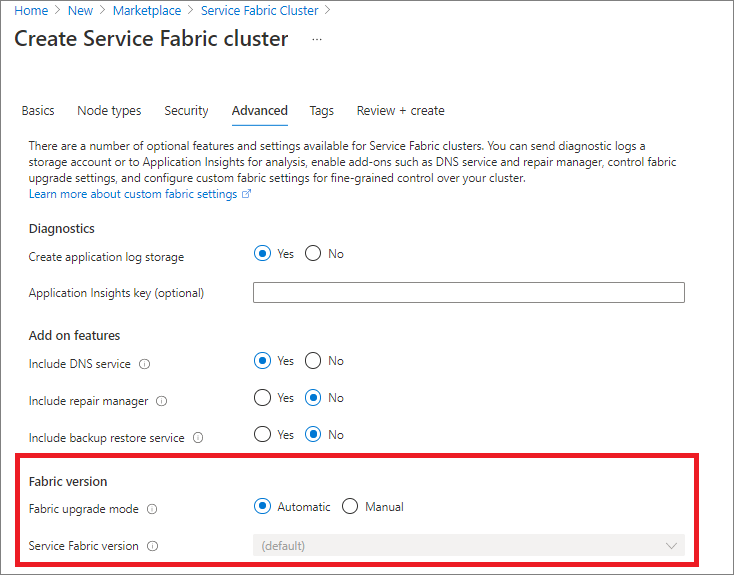
You can also toggle between automatic or manual upgrades from the Fabric upgrades section of an existing cluster resource.
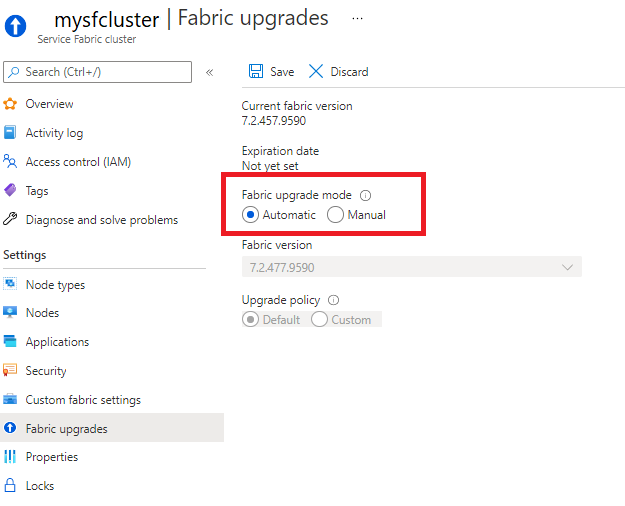
Manual upgrades with Azure portal
When you select the manual upgrade option, all that's needed to initiate an upgrade is to select from the available versions dropdown and then Save. From there, the cluster upgrade gets kicked off immediately.
The cluster health policies (a combination of node health and the health all the applications running in the cluster) are adhered to during the upgrade. If cluster health policies are not met, the upgrade will be rolled back.
Once you have fixed the issues that resulted in the rollback, you'll need to initiate the upgrade again, by following the same steps as before.
Resource Manager template
To change your cluster upgrade mode using a Resource Manager template, specify either Automatic or Manual for the upgradeMode property of the Microsoft.ServiceFabric/clusters resource definition. If you choose manual upgrades, also set the clusterCodeVersion to a currently supported fabric version.
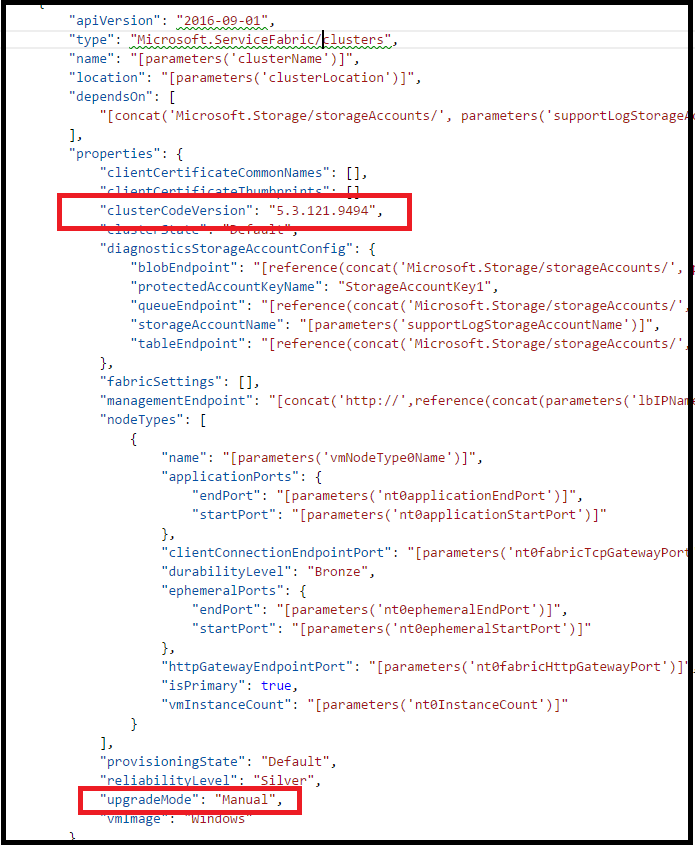
Upon successful deployment of the template, changes to the cluster upgrade mode will be applied. If your cluster is in manual mode, the cluster upgrade will kick off automatically.
The cluster health policies (a combination of node health and the health all the applications running in the cluster) are adhered to during the upgrade. If cluster health policies are not met, the upgrade is rolled back.
Once you have fixed the issues that resulted in the rollback, you'll need to initiate the upgrade again, by following the same steps as before.
Wave deployment for automatic upgrades
With automatic upgrade mode, you have the option to enable your cluster for wave deployment. With wave deployment, you can create a pipeline for upgrading your test, stage, and production clusters in sequence, separated by built-in 'bake time' to validate upcoming Service Fabric versions before your production clusters are updated.
Enable wave deployment
Note
Wave deployment requires the 2020-12-01-preview (or later) API version for your Microsoft.ServiceFabric/clusters resource.
To enable wave deployment for automatic upgrade, first determine which wave to assign your cluster:
- Wave 0 (
Wave0): Clusters are updated as soon as a new Service Fabric build is released. Intended for test/dev clusters. - Wave 1 (
Wave1): Clusters are updated one week (seven days) after a new build is released. Intended for pre-prod/staging clusters. - Wave 2 (
Wave2): Clusters are updated two weeks (14 days) after a new build is released. Intended for production clusters.
Then, simply add an upgradeWave property to your cluster resource template with one of the wave values listed above. Ensure your cluster resource API version is 2020-12-01-preview or later.
{
"apiVersion": "2020-12-01-preview",
"type": "Microsoft.ServiceFabric/clusters",
...
"fabricSettings": [...],
"managementEndpoint": ...,
"nodeTypes": [...],
"provisioningState": ...,
"reliabilityLevel": ...,
"upgradeMode": "Automatic",
"upgradeWave": "Wave1",
...
Once you deploy the updated template, your cluster will be enrolled in the specified wave for the next upgrade period and after that.
You can register for email notifications with links to further help if a cluster upgrade fails.
Register for notifications
You can register for notifications when a cluster upgrade fails. An email will be sent to your designated email address(es) with further details on the upgrade failure and links to further help.
Note
Enrollment in wave deployment is not required to receive notifications for upgrade failures.
To enroll in notifications, add a notifications section to your cluster resource template, and designate one or more email addresses (receivers) to receive notifications:
"apiVersion": "2020-12-01-preview",
"type": "Microsoft.ServiceFabric/clusters",
...
"upgradeMode": "Automatic",
"upgradeWave": "Wave1",
"notifications": [
{
"isEnabled": true,
"notificationCategory": "WaveProgress",
"notificationLevel": "Critical",
"notificationTargets": [
{
"notificationChannel": "EmailUser",
"receivers": [
"devops@contoso.com"
]
}]
}]
Once you deploy your updated template, you'll be enrolled for upgrade failure notifications.
Custom policies for manual upgrades
You can specify custom health policies for manual cluster upgrades. These policies get applied each time you select a new runtime version, which triggers the system to kick off the upgrade of your cluster. If you do not override the policies, the defaults are used.
You can specify the custom health policies or review the current settings under the Fabric upgrades section of your cluster resource in Azure portal by selecting Custom option for Upgrade policy.
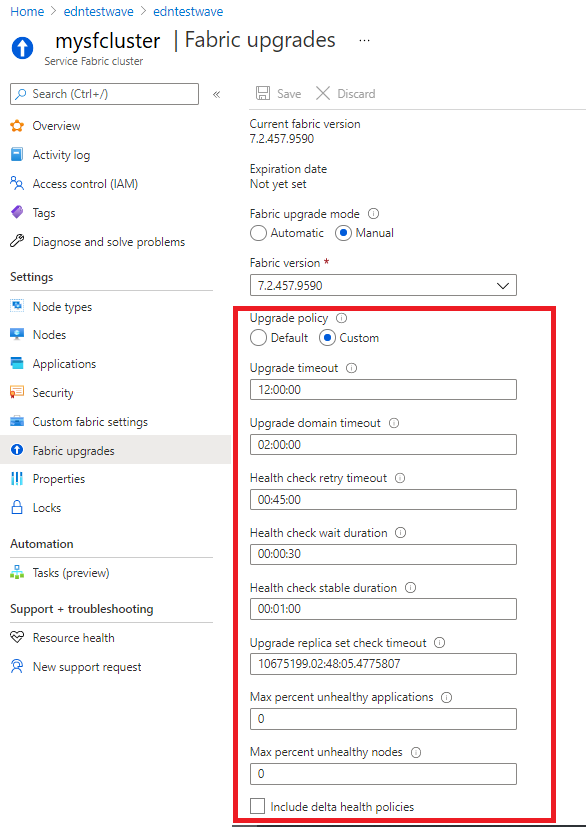
Check for supported cluster versions
You can reference Service Fabric versions for further details on supported versions and operating systems.
You can also use Azure REST API to list all available Service Fabric runtime versions (clusterVersions) available for the specified location and your subscription.
GET https://<endpoint>/subscriptions/{{subscriptionId}}/providers/Microsoft.ServiceFabric/locations/{{location}}/clusterVersions?api-version=2018-02-01
"value": [
{
"id": "subscriptions/########-####-####-####-############/providers/Microsoft.ServiceFabric/environments/Windows/clusterVersions/5.0.1427.9490",
"name": "5.0.1427.9490",
"type": "Microsoft.ServiceFabric/environments/clusterVersions",
"properties": {
"codeVersion": "5.0.1427.9490",
"supportExpiryUtc": "2016-11-26T23:59:59.9999999",
"environment": "Windows"
}
},
{
"id": "subscriptions/########-####-####-####-############/providers/Microsoft.ServiceFabric/environments/Windows/clusterVersions/4.0.1427.9490",
"name": "5.1.1427.9490",
"type": " Microsoft.ServiceFabric/environments/clusterVersions",
"properties": {
"codeVersion": "5.1.1427.9490",
"supportExpiryUtc": "9999-12-31T23:59:59.9999999",
"environment": "Windows"
}
},
{
"id": "subscriptions/########-####-####-####-############/providers/Microsoft.ServiceFabric/environments/Windows/clusterVersions/4.4.1427.9490",
"name": "4.4.1427.9490",
"type": " Microsoft.ServiceFabric/environments/clusterVersions",
"properties": {
"codeVersion": "4.4.1427.9490",
"supportExpiryUtc": "9999-12-31T23:59:59.9999999",
"environment": "Linux"
}
}
]
}
The supportExpiryUtc in the output reports when a given release is expiring or has expired. Latest releases will not have a valid date, but rather a value of 9999-12-31T23:59:59.9999999, which just means that the expiry date is not yet set.
Check for supported upgrade path
You can reference the Service Fabric versions documentation for supported upgrade paths and related versions information.
Using a supported target version information, you can use following PowerShell steps to validate the supported upgrade path.
Log in to Azure
Login-AzAccountSelect the subscription
Set-AzContext -SubscriptionId <your-subscription>Invoke the API
$params = @{ "TargetVersion" = "<target version>"} Invoke-AzResourceAction -ResourceId <cluster resource id> -Parameters $params -Action listUpgradableVersions -ForceExample:
$params = @{ "TargetVersion" = "8.1.335.9590"} Invoke-AzResourceAction -ResourceId /subscriptions/xxxxxxxx-xxxx-xxxx-xxxx-xxxxxxxxxxxx/resourcegroups/myResourceGroup/providers/Microsoft.ServiceFabric/clusters/myCluster -Parameters $params -Action listUpgradableVersions -Force Output supportedPath ------------- {8.1.329.9590, 8.1.335.9590}
Next steps
- Manage Service Fabric upgrades
- Customize your Service Fabric cluster settings
- Scale your cluster in and out
- Learn about application upgrades