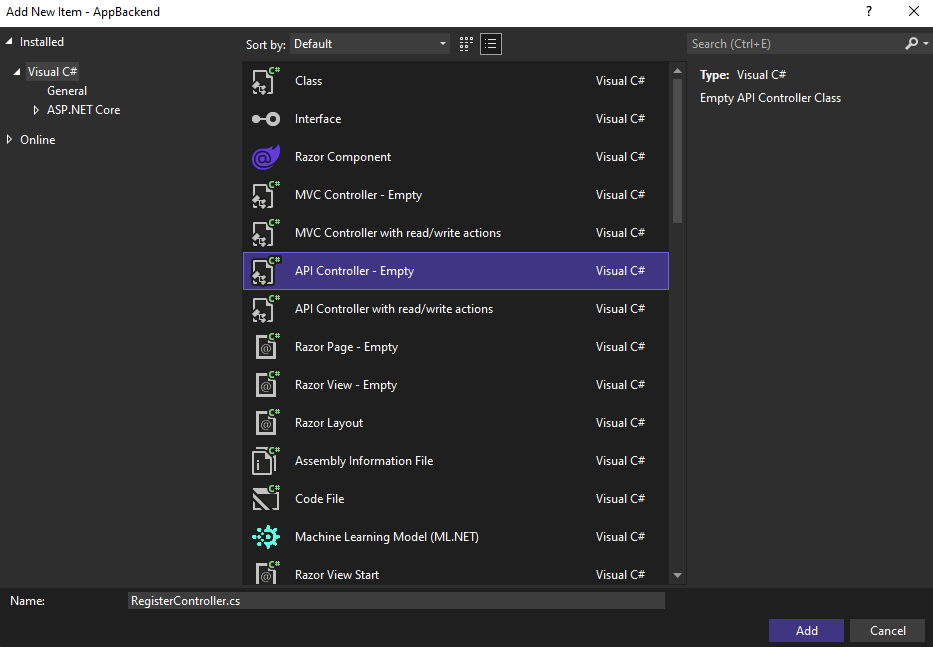Tutorial: Send push notifications to specific users using Azure Notification Hubs
This tutorial shows you how to use Azure Notification Hubs to send push notifications to a specific app user on a specific device. An ASP.NET WebAPI backend is used to authenticate clients and to generate notifications, as shown in the guidance topic Registering from your app backend.
In this tutorial, you take the following steps:
- Create the WebAPI project
- Authenticate clients to the WebAPI backend
- Register for notifications by using the WebAPI backend
- Send notifications from the WebAPI backend
- Publish the new WebAPI backend
- Modify your iOS app
- Test the application
Prerequisites
This tutorial assumes that you have created and configured your notification hub as described in Send push notifications to iOS apps using Azure Notification Hubs. This tutorial is also the prerequisite to the Secure Push (iOS) tutorial. If you want to use Mobile Apps as your backend service, see the Mobile Apps Get Started with Push.
Create the WebAPI project
The following sections discuss the creation of a new ASP.NET WebAPI backend. This process has three main purposes:
- Authenticate clients: You add a message handler to authenticate client requests and associate the user with the request.
- Register for notifications by using the WebAPI backend: You add a controller to handle new registrations for a client device to receive notifications. The authenticated username is automatically added to the registration as a tag.
- Send notifications to clients: You add a controller to provide a way for users to trigger a secure push to devices and clients associated with the tag.
Create the new ASP.NET Core 6.0 web API backend by doing the following actions:
To check, start Visual Studio. On the Tools menu, select Extensions and Updates. Search for NuGet Package Manager in your version of Visual Studio, and make sure you have the latest version. If your version is not the latest version, uninstall it, and then reinstall the NuGet Package Manager.
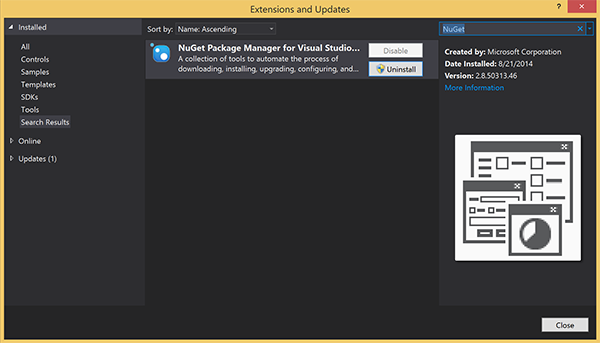
Note
Make sure you have installed the Visual Studio Azure SDK for website deployment.
Start Visual Studio or Visual Studio Express.
Select Server Explorer, and sign in to your Azure account. To create the web site resources on your account, you must be signed in.
In Visual Studio's File menu, select New > Project.
Enter Web API in the search box.
Select the ASP.NET Core Web API project template and select Next.
In the Configure your new project dialog, name the project AppBackend and select Next.
In the Additional information dialog:
- Confirm the Framework is .NET 6.0 (Long-term support).
- Confirm the checkbox for Use controllers(uncheck to use minimal APIs) is checked.
- Uncheck Enable OpenAPI support.
- Select Create.
Remove the WeatherForecast template files
- Remove the WeatherForecast.cs and Controllers/WeatherForecastController.cs example files from the new AppBackend project.
- Open Properties\launchSettings.json.
- Change launchUrl properties from weatherforcast to appbackend.
In the Configure Microsoft Azure Web App window, select a subscription and then, in the App Service plan list, do either of the following actions:
- Select an Azure App Service plan that you've already created.
- Select Create a new app service plan, and then create one.
You do not need a database for this tutorial. After you have selected your app service plan, select OK to create the project.
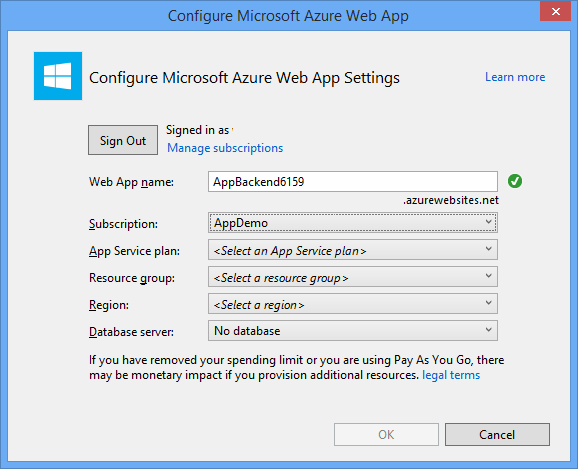
If you don't see this page for configure app service plan, continue with the tutorial. You can configure it while publishing the app later.
Authenticate clients to the WebAPI backend
In this section, you create a new message-handler class named AuthenticationTestHandler for the new backend. This class is derived from DelegatingHandler and added as a message handler so that it can process all requests that come into the backend.
In Solution Explorer, right-click the AppBackend project, select Add, and then select Class.
Name the new class AuthenticationTestHandler.cs, and then select Add to generate the class. This class authenticates users by using Basic Authentication for simplicity. Your app can use any authentication scheme.
In AuthenticationTestHandler.cs, add the following
usingstatements:using System.Net.Http; using System.Threading; using System.Security.Principal; using System.Net; using System.Text; using System.Threading.Tasks;In AuthenticationTestHandler.cs, replace the
AuthenticationTestHandlerclass definition with the following code:The handler authorizes the request when the following three conditions are true:
- The request includes an Authorization header.
- The request uses basic authentication.
- The user name string and the password string are the same string.
Otherwise, the request is rejected. This authentication is not a true authentication and authorization approach. It is only a simple example for this tutorial.
If the request message is authenticated and authorized by
AuthenticationTestHandler, the basic authentication user is attached to the current request on HttpContext. User information in HttpContext will be used by another controller (RegisterController) later to add a tag to the notification registration request.public class AuthenticationTestHandler : DelegatingHandler { protected override Task<HttpResponseMessage> SendAsync( HttpRequestMessage request, CancellationToken cancellationToken) { var authorizationHeader = request.Headers.GetValues("Authorization").First(); if (authorizationHeader != null && authorizationHeader .StartsWith("Basic ", StringComparison.InvariantCultureIgnoreCase)) { string authorizationUserAndPwdBase64 = authorizationHeader.Substring("Basic ".Length); string authorizationUserAndPwd = Encoding.Default .GetString(Convert.FromBase64String(authorizationUserAndPwdBase64)); string user = authorizationUserAndPwd.Split(':')[0]; string password = authorizationUserAndPwd.Split(':')[1]; if (VerifyUserAndPwd(user, password)) { // Attach the new principal object to the current HttpContext object HttpContext.Current.User = new GenericPrincipal(new GenericIdentity(user), new string[0]); System.Threading.Thread.CurrentPrincipal = System.Web.HttpContext.Current.User; } else return Unauthorized(); } else return Unauthorized(); return base.SendAsync(request, cancellationToken); } private bool VerifyUserAndPwd(string user, string password) { // This is not a real authentication scheme. return user == password; } private Task<HttpResponseMessage> Unauthorized() { var response = new HttpResponseMessage(HttpStatusCode.Forbidden); var tsc = new TaskCompletionSource<HttpResponseMessage>(); tsc.SetResult(response); return tsc.Task; } }Note
Security note: The
AuthenticationTestHandlerclass does not provide true authentication. It is used only to mimic basic authentication and is not secure. You must implement a secure authentication mechanism in your production applications and services.To register the message handler, add the following code at the end of the
Registermethod in the Program.cs file:config.MessageHandlers.Add(new AuthenticationTestHandler());Save your changes.
Register for notifications by using the WebAPI backend
In this section, you add a new controller to the WebAPI backend to handle requests to register a user and a device for notifications by using the client library for notification hubs. The controller adds a user tag for the user that was authenticated and attached to HttpContext by AuthenticationTestHandler. The tag has the string format, "username:<actual username>".
In Solution Explorer, right-click the AppBackend project and then select Manage NuGet Packages.
In the left pane, select Online and then, in the Search box, type Microsoft.Azure.NotificationHubs.
In the results list, select Microsoft Azure Notification Hubs, and then select Install. Complete the installation, and then close the NuGet Package Manager window.
This action adds a reference to the Azure Notification Hubs SDK by using the Microsoft.Azure.Notification Hubs NuGet package.
Create a new class file that represents the connection with the notification hub that's used to send notifications. In Solution Explorer, right-click the Models folder, select Add, and then select Class. Name the new class Notifications.cs, and then select Add to generate the class.
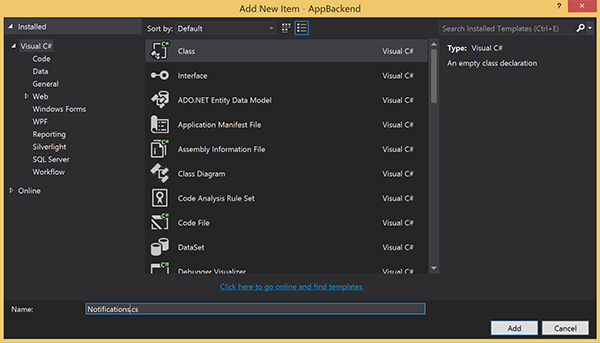
In Notifications.cs, add the following
usingstatement at the top of the file:using Microsoft.Azure.NotificationHubs;Replace the
Notificationsclass definition with the following code, and replace the two placeholders with the connection string (with full access) for your notification hub and the hub name (available at Azure portal):public class Notifications { public static Notifications Instance = new Notifications(); public NotificationHubClient Hub { get; set; } private Notifications() { Hub = NotificationHubClient.CreateClientFromConnectionString("<your hub's DefaultFullSharedAccessSignature>", "<hub name>"); } }Important
Enter the name and the DefaultFullSharedAccessSignature of your hub before proceeding further.
Next, create a new controller named RegisterController. In Solution Explorer, right-click the Controllers folder, select Add, and then select Controller.
Select API Controller - Empty, and then select Add.
In the Controller name box, type RegisterController to name the new class, and then select Add.
In RegisterController.cs, add the following
usingstatements:using Microsoft.Azure.NotificationHubs; using Microsoft.Azure.NotificationHubs.Messaging; using AppBackend.Models; using System.Threading.Tasks; using System.Web;Add the following code inside the
RegisterControllerclass definition. In this code, you add a user tag for the user that's attached to HttpContext. The user was authenticated and attached to HttpContext by the message filter that you added,AuthenticationTestHandler. You can also add optional checks to verify that the user has rights to register for the requested tags.private NotificationHubClient hub; public RegisterController() { hub = Notifications.Instance.Hub; } public class DeviceRegistration { public string Platform { get; set; } public string Handle { get; set; } public string[] Tags { get; set; } } // POST api/register // This creates a registration id public async Task<string> Post(string handle = null) { string newRegistrationId = null; // make sure there are no existing registrations for this push handle (used for iOS and Android) if (handle != null) { var registrations = await hub.GetRegistrationsByChannelAsync(handle, 100); foreach (RegistrationDescription registration in registrations) { if (newRegistrationId == null) { newRegistrationId = registration.RegistrationId; } else { await hub.DeleteRegistrationAsync(registration); } } } if (newRegistrationId == null) newRegistrationId = await hub.CreateRegistrationIdAsync(); return newRegistrationId; } // PUT api/register/5 // This creates or updates a registration (with provided channelURI) at the specified id public async Task<HttpResponseMessage> Put(string id, DeviceRegistration deviceUpdate) { RegistrationDescription registration = null; switch (deviceUpdate.Platform) { case "mpns": registration = new MpnsRegistrationDescription(deviceUpdate.Handle); break; case "wns": registration = new WindowsRegistrationDescription(deviceUpdate.Handle); break; case "apns": registration = new AppleRegistrationDescription(deviceUpdate.Handle); break; case "fcm": registration = new FcmRegistrationDescription(deviceUpdate.Handle); break; default: throw new HttpResponseException(HttpStatusCode.BadRequest); } registration.RegistrationId = id; var username = HttpContext.Current.User.Identity.Name; // add check if user is allowed to add these tags registration.Tags = new HashSet<string>(deviceUpdate.Tags); registration.Tags.Add("username:" + username); try { await hub.CreateOrUpdateRegistrationAsync(registration); } catch (MessagingException e) { ReturnGoneIfHubResponseIsGone(e); } return Request.CreateResponse(HttpStatusCode.OK); } // DELETE api/register/5 public async Task<HttpResponseMessage> Delete(string id) { await hub.DeleteRegistrationAsync(id); return Request.CreateResponse(HttpStatusCode.OK); } private static void ReturnGoneIfHubResponseIsGone(MessagingException e) { var webex = e.InnerException as WebException; if (webex.Status == WebExceptionStatus.ProtocolError) { var response = (HttpWebResponse)webex.Response; if (response.StatusCode == HttpStatusCode.Gone) throw new HttpRequestException(HttpStatusCode.Gone.ToString()); } }Save your changes.
Send notifications from the WebAPI backend
In this section, you add a new controller that exposes a way for client devices to send a notification. The notification is based on the username tag that uses Azure Notification Hubs .NET Library in the ASP.NET WebAPI backend.
Create another new controller named NotificationsController the same way you created RegisterController in the previous section.
In NotificationsController.cs, add the following
usingstatements:using AppBackend.Models; using System.Threading.Tasks; using System.Web;Add the following method to the NotificationsController class:
This code sends a notification type that's based on the Platform Notification Service (PNS)
pnsparameter. The value ofto_tagis used to set the username tag on the message. This tag must match a username tag of an active notification hub registration. The notification message is pulled from the body of the POST request and formatted for the target PNS.Depending on the PNS that your supported devices use to receive notifications, the notifications are supported by a variety of formats. For example, on Windows devices, you might use a toast notification with WNS that isn't directly supported by another PNS. In such an instance, your backend needs to format the notification into a supported notification for the PNS of devices you plan to support. Then use the appropriate send API on the NotificationHubClient class.
public async Task<HttpResponseMessage> Post(string pns, [FromBody]string message, string to_tag) { var user = HttpContext.Current.User.Identity.Name; string[] userTag = new string[2]; userTag[0] = "username:" + to_tag; userTag[1] = "from:" + user; Microsoft.Azure.NotificationHubs.NotificationOutcome outcome = null; HttpStatusCode ret = HttpStatusCode.InternalServerError; switch (pns.ToLower()) { case "wns": // Windows 8.1 / Windows Phone 8.1 var toast = @"<toast><visual><binding template=""ToastText01""><text id=""1"">" + "From " + user + ": " + message + "</text></binding></visual></toast>"; outcome = await Notifications.Instance.Hub.SendWindowsNativeNotificationAsync(toast, userTag); break; case "apns": // iOS var alert = "{\"aps\":{\"alert\":\"" + "From " + user + ": " + message + "\"}}"; outcome = await Notifications.Instance.Hub.SendAppleNativeNotificationAsync(alert, userTag); break; case "fcm": // Android var notif = "{ \"data\" : {\"message\":\"" + "From " + user + ": " + message + "\"}}"; outcome = await Notifications.Instance.Hub.SendFcmNativeNotificationAsync(notif, userTag); break; } if (outcome != null) { if (!((outcome.State == Microsoft.Azure.NotificationHubs.NotificationOutcomeState.Abandoned) || (outcome.State == Microsoft.Azure.NotificationHubs.NotificationOutcomeState.Unknown))) { ret = HttpStatusCode.OK; } } return Request.CreateResponse(ret); }To run the application and ensure the accuracy of your work so far, select the F5 key. The app opens a web browser, and it is displayed on the ASP.NET home page.
Publish the new WebAPI backend
Next, you deploy the app to an Azure website to make it accessible from all devices.
Right-click the AppBackend project, and then select Publish.
Select Microsoft Azure App Service as your publish target, and then select **Publish. The Create App Service window opens. Here you can create all the necessary Azure resources to run the ASP.NET web app in Azure.
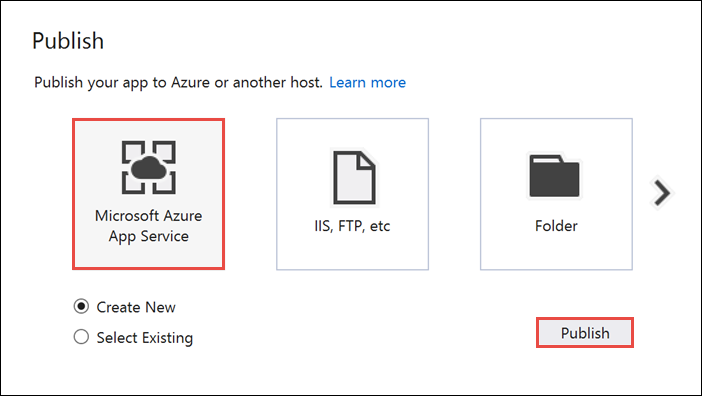
In the Create App Service window, select your Azure account. Select Change Type > Web App. Keep the default Web App Name, and then select the Subscription, Resource Group, and App Service Plan.
Select Create.
Make a note of the Site URL property in the Summary section. This URL is your back-end endpoint later in the tutorial.
Select Publish.
After you've completed the wizard, it publishes the ASP.NET web app to Azure and then opens the app in the default browser. Your application is viewable in Azure App Services.
The URL uses the web app name that you specified earlier, with the format http://<app_name>.azurewebsites.net.
Modify your iOS app
Open the Single Page view app you created in the Send push notifications to iOS apps using Azure Notification Hubs tutorial.
Note
This section assumes that your project is configured with an empty organization name. If not, prepend your organization name to all class names.
In the
Main.storyboardfile, add the components shown in the screenshot from the object library.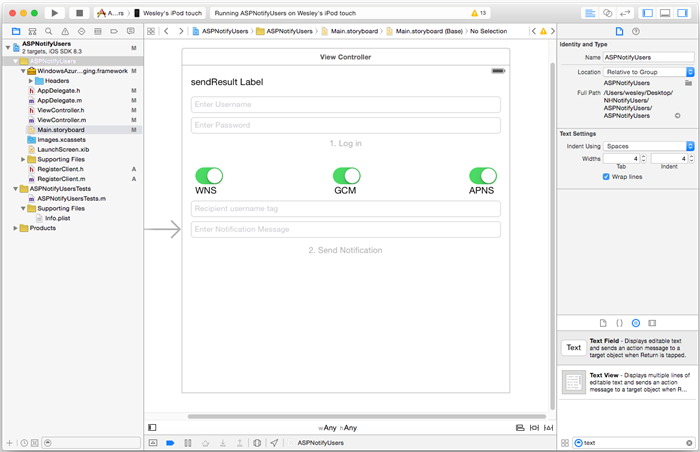
Username: A UITextField with placeholder text, Enter Username, immediately beneath the send results label and constrained to the left and right margins and beneath the send results label.
Password: A UITextField with placeholder text, Enter Password, immediately beneath the username text field and constrained to the left and right margins and beneath the username text field. Check the Secure Text Entry option in the Attribute Inspector, under Return Key.
Log in: A UIButton labeled immediately beneath the password text field and uncheck the Enabled option in the Attributes Inspector, under Control-Content
WNS: Label and switch to enable sending the notification Windows Notification Service if it has been set up on the hub. See the Windows Getting Started tutorial.
GCM: Label and switch to enable sending the notification to Google Cloud Messaging if it has been set up on the hub. See Android Getting Started tutorial.
APNS: Label and switch to enable sending the notification to the Apple Platform Notification Service.
Recipient Username:A UITextField with placeholder text, Recipient username tag, immediately beneath the GCM label and constrained to the left and right margins and beneath the GCM label.
Some components were added in the Send push notifications to iOS apps using Azure Notification Hubs tutorial.
Ctrl drag from the components in the view to
ViewController.hand add these new outlets:@property (weak, nonatomic) IBOutlet UITextField *UsernameField; @property (weak, nonatomic) IBOutlet UITextField *PasswordField; @property (weak, nonatomic) IBOutlet UITextField *RecipientField; @property (weak, nonatomic) IBOutlet UITextField *NotificationField; // Used to enable the buttons on the UI @property (weak, nonatomic) IBOutlet UIButton *LogInButton; @property (weak, nonatomic) IBOutlet UIButton *SendNotificationButton; // Used to enabled sending notifications across platforms @property (weak, nonatomic) IBOutlet UISwitch *WNSSwitch; @property (weak, nonatomic) IBOutlet UISwitch *GCMSwitch; @property (weak, nonatomic) IBOutlet UISwitch *APNSSwitch; - (IBAction)LogInAction:(id)sender;In
ViewController.h, add the following#defineafter your import statements. Substitute the<Your backend endpoint>placeholder with the Destination URL you used to deploy your app backend in the previous section. For example,http://your_backend.azurewebsites.net:#define BACKEND_ENDPOINT @"<Your backend endpoint>"In your project, create a new Cocoa Touch class named
RegisterClientto interface with the ASP.NET back-end you created. Create the class inheriting fromNSObject. Then add the following code in theRegisterClient.h:@interface RegisterClient : NSObject @property (strong, nonatomic) NSString* authenticationHeader; -(void) registerWithDeviceToken:(NSData*)token tags:(NSSet*)tags andCompletion:(void(^)(NSError*))completion; -(instancetype) initWithEndpoint:(NSString*)Endpoint; @endIn the
RegisterClient.m, update the@interfacesection:@interface RegisterClient () @property (strong, nonatomic) NSURLSession* session; @property (strong, nonatomic) NSURLSession* endpoint; -(void) tryToRegisterWithDeviceToken:(NSData*)token tags:(NSSet*)tags retry:(BOOL)retry andCompletion:(void(^)(NSError*))completion; -(void) retrieveOrRequestRegistrationIdWithDeviceToken:(NSString*)token completion:(void(^)(NSString*, NSError*))completion; -(void) upsertRegistrationWithRegistrationId:(NSString*)registrationId deviceToken:(NSString*)token tags:(NSSet*)tags andCompletion:(void(^)(NSURLResponse*, NSError*))completion; @endReplace the
@implementationsection in the RegisterClient.m with the following code:@implementation RegisterClient // Globals used by RegisterClient NSString *const RegistrationIdLocalStorageKey = @"RegistrationId"; -(instancetype) initWithEndpoint:(NSString*)Endpoint { self = [super init]; if (self) { NSURLSessionConfiguration* config = [NSURLSessionConfiguration defaultSessionConfiguration]; _session = [NSURLSession sessionWithConfiguration:config delegate:nil delegateQueue:nil]; _endpoint = Endpoint; } return self; } -(void) registerWithDeviceToken:(NSData*)token tags:(NSSet*)tags andCompletion:(void(^)(NSError*))completion { [self tryToRegisterWithDeviceToken:token tags:tags retry:YES andCompletion:completion]; } -(void) tryToRegisterWithDeviceToken:(NSData*)token tags:(NSSet*)tags retry:(BOOL)retry andCompletion:(void(^)(NSError*))completion { NSSet* tagsSet = tags?tags:[[NSSet alloc] init]; NSString *deviceTokenString = [[token description] stringByTrimmingCharactersInSet:[NSCharacterSet characterSetWithCharactersInString:@"<>"]]; deviceTokenString = [[deviceTokenString stringByReplacingOccurrencesOfString:@" " withString:@""] uppercaseString]; [self retrieveOrRequestRegistrationIdWithDeviceToken: deviceTokenString completion:^(NSString* registrationId, NSError *error) { NSLog(@"regId: %@", registrationId); if (error) { completion(error); return; } [self upsertRegistrationWithRegistrationId:registrationId deviceToken:deviceTokenString tags:tagsSet andCompletion:^(NSURLResponse * response, NSError *error) { if (error) { completion(error); return; } NSHTTPURLResponse* httpResponse = (NSHTTPURLResponse*)response; if (httpResponse.statusCode == 200) { completion(nil); } else if (httpResponse.statusCode == 410 && retry) { [self tryToRegisterWithDeviceToken:token tags:tags retry:NO andCompletion:completion]; } else { NSLog(@"Registration error with response status: %ld", (long)httpResponse.statusCode); completion([NSError errorWithDomain:@"Registration" code:httpResponse.statusCode userInfo:nil]); } }]; }]; } -(void) upsertRegistrationWithRegistrationId:(NSString*)registrationId deviceToken:(NSData*)token tags:(NSSet*)tags andCompletion:(void(^)(NSURLResponse*, NSError*))completion { NSDictionary* deviceRegistration = @{@"Platform" : @"apns", @"Handle": token, @"Tags": [tags allObjects]}; NSData* jsonData = [NSJSONSerialization dataWithJSONObject:deviceRegistration options:NSJSONWritingPrettyPrinted error:nil]; NSLog(@"JSON registration: %@", [[NSString alloc] initWithData:jsonData encoding:NSUTF8StringEncoding]); NSString* endpoint = [NSString stringWithFormat:@"%@/api/register/%@", _endpoint, registrationId]; NSURL* requestURL = [NSURL URLWithString:endpoint]; NSMutableURLRequest* request = [NSMutableURLRequest requestWithURL:requestURL]; [request setHTTPMethod:@"PUT"]; [request setHTTPBody:jsonData]; NSString* authorizationHeaderValue = [NSString stringWithFormat:@"Basic %@", self.authenticationHeader]; [request setValue:authorizationHeaderValue forHTTPHeaderField:@"Authorization"]; [request setValue:@"application/json" forHTTPHeaderField:@"Content-Type"]; NSURLSessionDataTask* dataTask = [self.session dataTaskWithRequest:request completionHandler:^(NSData *data, NSURLResponse *response, NSError *error) { if (!error) { completion(response, error); } else { NSLog(@"Error request: %@", error); completion(nil, error); } }]; [dataTask resume]; } -(void) retrieveOrRequestRegistrationIdWithDeviceToken:(NSString*)token completion:(void(^)(NSString*, NSError*))completion { NSString* registrationId = [[NSUserDefaults standardUserDefaults] objectForKey:RegistrationIdLocalStorageKey]; if (registrationId) { completion(registrationId, nil); return; } // request new one & save NSURL* requestURL = [NSURL URLWithString:[NSString stringWithFormat:@"%@/api/register?handle=%@", _endpoint, token]]; NSMutableURLRequest* request = [NSMutableURLRequest requestWithURL:requestURL]; [request setHTTPMethod:@"POST"]; NSString* authorizationHeaderValue = [NSString stringWithFormat:@"Basic %@", self.authenticationHeader]; [request setValue:authorizationHeaderValue forHTTPHeaderField:@"Authorization"]; NSURLSessionDataTask* dataTask = [self.session dataTaskWithRequest:request completionHandler:^(NSData *data, NSURLResponse *response, NSError *error) { NSHTTPURLResponse* httpResponse = (NSHTTPURLResponse*) response; if (!error && httpResponse.statusCode == 200) { NSString* registrationId = [[NSString alloc] initWithData:data encoding:NSUTF8StringEncoding]; // remove quotes registrationId = [registrationId substringWithRange:NSMakeRange(1, [registrationId length]-2)]; [[NSUserDefaults standardUserDefaults] setObject:registrationId forKey:RegistrationIdLocalStorageKey]; [[NSUserDefaults standardUserDefaults] synchronize]; completion(registrationId, nil); } else { NSLog(@"Error status: %ld, request: %@", (long)httpResponse.statusCode, error); if (error) completion(nil, error); else { completion(nil, [NSError errorWithDomain:@"Registration" code:httpResponse.statusCode userInfo:nil]); } } }]; [dataTask resume]; } @endThis code implements the logic explained in the guidance article Registering from your app backend using NSURLSession to perform REST calls to your app backend, and NSUserDefaults to locally store the registrationId returned by the notification hub.
This class requires its property
authorizationHeaderto be set in order to work properly. This property is set by theViewControllerclass after the login.In
ViewController.h, add a#importstatement forRegisterClient.h. Then add a declaration for the device token and reference to aRegisterClientinstance in the@interfacesection:#import "RegisterClient.h" @property (strong, nonatomic) NSData* deviceToken; @property (strong, nonatomic) RegisterClient* registerClient;In ViewController.m, add a private method declaration in the
@interfacesection:@interface ViewController () <UITextFieldDelegate, NSURLConnectionDataDelegate, NSXMLParserDelegate> // create the Authorization header to perform Basic authentication with your app back-end -(void) createAndSetAuthenticationHeaderWithUsername:(NSString*)username AndPassword:(NSString*)password; @endNote
The following snippet is not a secure authentication scheme, you should substitute the implementation of the
createAndSetAuthenticationHeaderWithUsername:AndPassword:with your specific authentication mechanism that generates an authentication token to be consumed by the register client class, e.g. OAuth, Active Directory.Then in the
@implementationsection ofViewController.m, add the following code, which adds the implementation for setting the device token and authentication header.-(void) setDeviceToken: (NSData*) deviceToken { _deviceToken = deviceToken; self.LogInButton.enabled = YES; } -(void) createAndSetAuthenticationHeaderWithUsername:(NSString*)username AndPassword:(NSString*)password; { NSString* headerValue = [NSString stringWithFormat:@"%@:%@", username, password]; NSData* encodedData = [[headerValue dataUsingEncoding:NSUTF8StringEncoding] base64EncodedDataWithOptions:NSDataBase64EncodingEndLineWithCarriageReturn]; self.registerClient.authenticationHeader = [[NSString alloc] initWithData:encodedData encoding:NSUTF8StringEncoding]; } -(BOOL)textFieldShouldReturn:(UITextField *)textField { [textField resignFirstResponder]; return YES; }Notice how setting the device token enables the Log in button. It's because as a part of the login action, the view controller registers for push notifications with the app backend. You do not want the Log in action to be accessible until the device token has been properly set up. You can decouple the login from the push registration as long as the former happens before the latter.
In ViewController.m, use the following snippets to implement the action method for your Log in button and a method to send the notification message using the ASP.NET backend.
- (IBAction)LogInAction:(id)sender { // create authentication header and set it in register client NSString* username = self.UsernameField.text; NSString* password = self.PasswordField.text; [self createAndSetAuthenticationHeaderWithUsername:username AndPassword:password]; __weak ViewController* selfie = self; [self.registerClient registerWithDeviceToken:self.deviceToken tags:nil andCompletion:^(NSError* error) { if (!error) { dispatch_async(dispatch_get_main_queue(), ^{ selfie.SendNotificationButton.enabled = YES; [self MessageBox:@"Success" message:@"Registered successfully!"]; }); } }]; } - (void)SendNotificationASPNETBackend:(NSString*)pns UsernameTag:(NSString*)usernameTag Message:(NSString*)message { NSURLSession* session = [NSURLSession sessionWithConfiguration:[NSURLSessionConfiguration defaultSessionConfiguration] delegate:nil delegateQueue:nil]; // Pass the pns and username tag as parameters with the REST URL to the ASP.NET backend NSURL* requestURL = [NSURL URLWithString:[NSString stringWithFormat:@"%@/api/notifications?pns=%@&to_tag=%@", BACKEND_ENDPOINT, pns, usernameTag]]; NSMutableURLRequest* request = [NSMutableURLRequest requestWithURL:requestURL]; [request setHTTPMethod:@"POST"]; // Get the mock authenticationheader from the register client NSString* authorizationHeaderValue = [NSString stringWithFormat:@"Basic %@", self.registerClient.authenticationHeader]; [request setValue:authorizationHeaderValue forHTTPHeaderField:@"Authorization"]; //Add the notification message body [request setValue:@"application/json;charset=utf-8" forHTTPHeaderField:@"Content-Type"]; [request setHTTPBody:[message dataUsingEncoding:NSUTF8StringEncoding]]; // Execute the send notification REST API on the ASP.NET Backend NSURLSessionDataTask* dataTask = [session dataTaskWithRequest:request completionHandler:^(NSData *data, NSURLResponse *response, NSError *error) { NSHTTPURLResponse* httpResponse = (NSHTTPURLResponse*) response; if (error || httpResponse.statusCode != 200) { NSString* status = [NSString stringWithFormat:@"Error Status for %@: %d\nError: %@\n", pns, httpResponse.statusCode, error]; dispatch_async(dispatch_get_main_queue(), ^{ // Append text because all 3 PNS calls may also have information to view [self.sendResults setText:[self.sendResults.text stringByAppendingString:status]]; }); NSLog(status); } if (data != NULL) { xmlParser = [[NSXMLParser alloc] initWithData:data]; [xmlParser setDelegate:self]; [xmlParser parse]; } }]; [dataTask resume]; }Update the action for the Send Notification button to use the ASP.NET backend and send to any PNS enabled by a switch.
- (IBAction)SendNotificationMessage:(id)sender { //[self SendNotificationRESTAPI]; [self SendToEnabledPlatforms]; } -(void)SendToEnabledPlatforms { NSString* json = [NSString stringWithFormat:@"\"%@\"",self.notificationMessage.text]; [self.sendResults setText:@""]; if ([self.WNSSwitch isOn]) [self SendNotificationASPNETBackend:@"wns" UsernameTag:self.RecipientField.text Message:json]; if ([self.GCMSwitch isOn]) [self SendNotificationASPNETBackend:@"gcm" UsernameTag:self.RecipientField.text Message:json]; if ([self.APNSSwitch isOn]) [self SendNotificationASPNETBackend:@"apns" UsernameTag:self.RecipientField.text Message:json]; }In the
ViewDidLoadfunction, add the following to instantiate theRegisterClientinstance and set the delegate for your text fields.self.UsernameField.delegate = self; self.PasswordField.delegate = self; self.RecipientField.delegate = self; self.registerClient = [[RegisterClient alloc] initWithEndpoint:BACKEND_ENDPOINT];Now in
AppDelegate.m, remove all the content of the methodapplication:didRegisterForPushNotificationWithDeviceToken:and replace it with the following (to make sure that the view controller contains the latest device token retrieved from APNs):// Add import to the top of the file #import "ViewController.h" - (void)application:(UIApplication *)application didRegisterForRemoteNotificationsWithDeviceToken:(NSData *)deviceToken { ViewController* rvc = (ViewController*) self.window.rootViewController; rvc.deviceToken = deviceToken; }Finally in
AppDelegate.m, make sure you have the following method:- (void)application:(UIApplication *)application didReceiveRemoteNotification: (NSDictionary *)userInfo { NSLog(@"%@", userInfo); [self MessageBox:@"Notification" message:[[userInfo objectForKey:@"aps"] valueForKey:@"alert"]]; }
Test the application
In XCode, run the app on a physical iOS device (push notifications do not work in the simulator).
In the iOS app UI, enter same value for both username and password. Then click Log in.
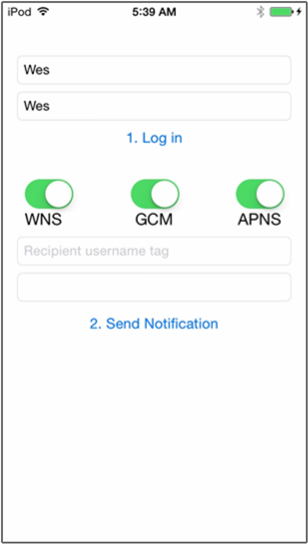
You should see a pop-up informing you of registration success. Click OK.
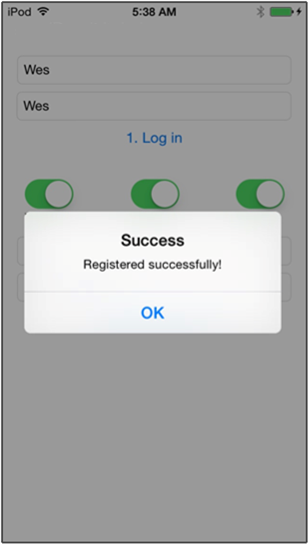
In the *Recipient username tag text field, enter the user name tag used with the registration from another device.
Enter a notification message and click Send Notification. Only the devices that have a registration with the recipient user name tag receive the notification message. It is only sent to those users.
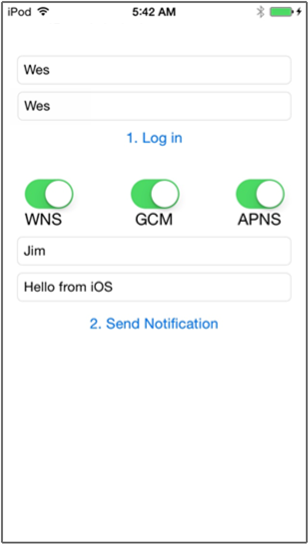
Next steps
In this tutorial, you learned how to push notifications to specific users that have tags associated with their registrations. To learn how to push location-based notifications, advance to the following tutorial: