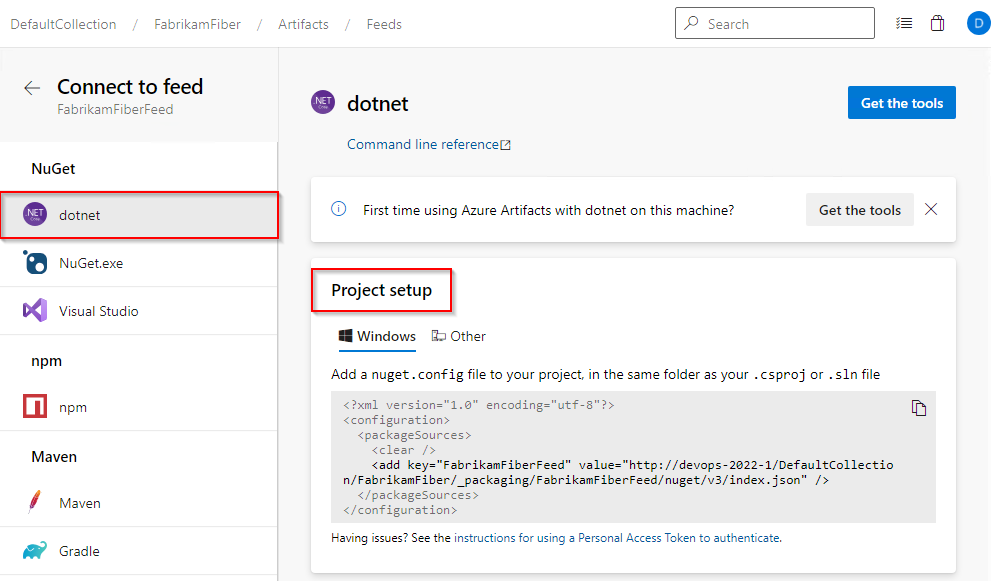Restore NuGet packages from the command line (dotnet)
Azure DevOps Services | Azure DevOps Server 2022 - Azure DevOps Server 2019
This guide walks you through configuring your project and restoring your NuGet packages using the dotnet command-line interface.
Prerequisites
| Product | Requirements |
|---|---|
| Azure DevOps | - An Azure DevOps organization. - An Azure DevOps project. - An Azure Artifacts feed. - Download and install the Azure Artifacts Credential Provider. - Download and install .NET Core SDK (2.1.400+). |
Connect to a feed
Sign in to your Azure DevOps organization, and then navigate to your project.
Select Artifacts, and then select your feed from the dropdown menu.
Select Connect to feed, and then select dotnet from the NuGet section on the left.
Create a nuget.config file in the same folder as your csproj or sln file. Copy the following XML snippet and paste it into your new file, replacing the placeholders with the relevant information:
Organization-scoped feed:
<?xml version="1.0" encoding="utf-8"?> <configuration> <packageSources> <clear /> <add key="<FEED_NAME>" value="https://pkgs.dev.azure.com/<ORGANIZATION_NAME>/_packaging/<FEED_NAME>/nuget/v3/index.json" /> </packageSources> </configuration>Project-scoped feed:
<?xml version="1.0" encoding="utf-8"?> <configuration> <packageSources> <clear /> <add key="<FEED_NAME>" value="https://pkgs.dev.azure.com/<ORGANIZATION_NAME>/<PROJECT_NAME>/_packaging/<FEED_NAME>/nuget/v3/index.json" /> </packageSources> </configuration>
Note
dotnet isn't supported in Azure DevOps Server 2019.
Restore packages
Run the following command to restore your packages. The --interactive flag is used to prompt the user for credentials:
dotnet restore --interactive