Customize data sensitivity settings
This article describes how to customize data sensitivity settings in Microsoft Defender for Cloud.
Data sensitivity settings are used to identify and focus on managing the critical sensitive data in your organization.
- The sensitive info types and sensitivity labels that come from Microsoft Purview compliance portal and which you can select in Defender for Cloud. By default Defender for Cloud uses the built-in sensitive information types provided by Microsoft Purview compliance portal. Some of the information types and labels are enabled by default, Of these built-in sensitive information types, there's a subset supported by sensitive data discovery. You can view a reference list of this subset, which also lists which information types are supported by default. The sensitivity settings page allows you to modify the default settings.
- If you import labels, you can set sensitivity thresholds that determine the minimum threshold sensitivity level for a label to be marked as sensitive in Defender for Cloud.
This configuration helps you focus on your critical sensitive resources and improve the accuracy of the sensitivity insights.
Before you start
- Make sure that you review the prerequisites and requirements for customizing data sensitivity settings.
- In Defender for Cloud, enable sensitive data discovery capabilities in the Defender CSPM and/or Defender for Storage plans.
Changes in sensitivity settings take effect the next time that resources are discovered.
Import custom sensitivity info types/labels
Custom sensitivity info types and sensitivity labels are automatically imported into Defender for Cloud. If you have the Enterprise Mobility and Security E5/A5/G5 license, there is no need to manually provide consent in the Microsoft 365 Defender portal in order to import them. Learn more about Microsoft Purview sensitivity labeling licensing.
Defender for Cloud only imports sensitivity labels with automatic labeling rules. Defender for Cloud ignores the "location" section in the automatic labeling rule and applies the label to all resource types and locations.
Customize sensitive data categories/types
To customize data sensitivity settings that appear in Defender for Cloud, review the prerequisites, and then do the following.
Sign in to the Azure portal.
Navigate to Microsoft Defender for Cloud > Environment settings.
Select Data sensitivity.
Select the info type category that you want to customize:
- The Finance, PII, and Credentials categories contain the default info type data that are typically sought out by attackers.
- The Custom category contains custom info types from your Microsoft Purview compliance portal configuration.
- The Other category contains all of the rest of the built-in available info types.
Select the info types that you want to be marked as sensitive.
Select Apply and Save.
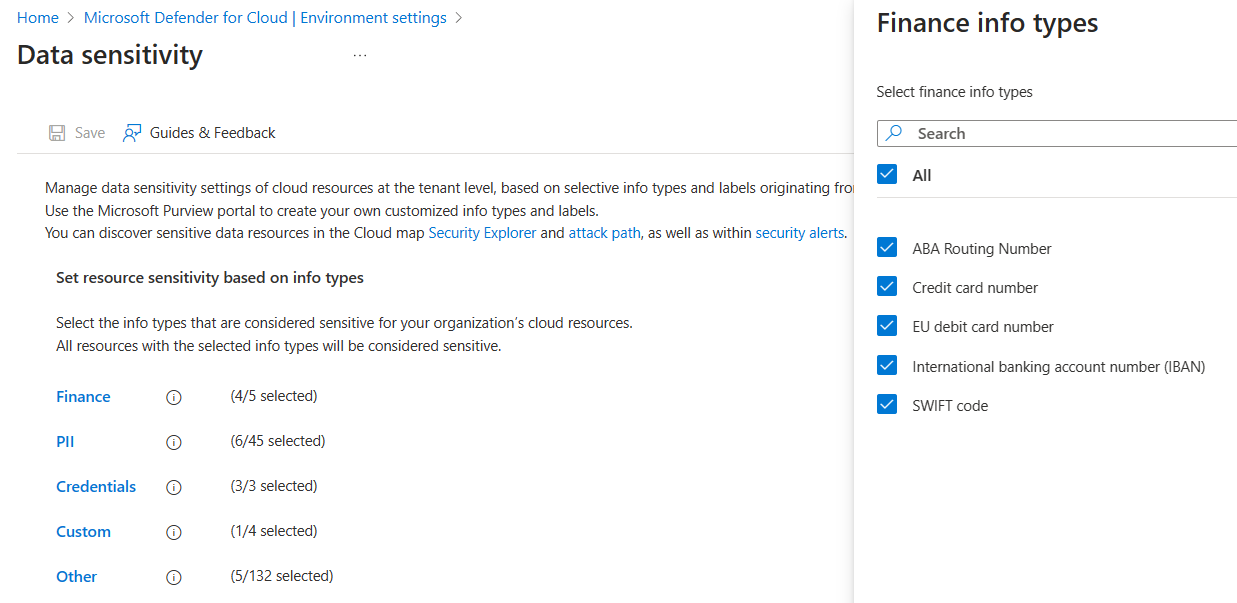
Set the threshold for sensitive data labels
If you're using Microsoft Purview sensitivity labels, make sure that:
You set the label scope to files and other data assets, under which you should configure the auto labeling rule.
Your labels are published with a label policy that is in effect.
You can set a threshold to determine the minimum sensitivity level for a label to be marked as sensitive in Defender for Cloud.
Sign in to the Azure portal.
Navigate to Microsoft Defender for Cloud > Environment settings.
Select Data sensitivity. The current minimum sensitivity threshold is shown.
Select Change to see the list of sensitivity labels and select the lowest sensitivity label that you want marked as sensitive.
Select Apply and Save.
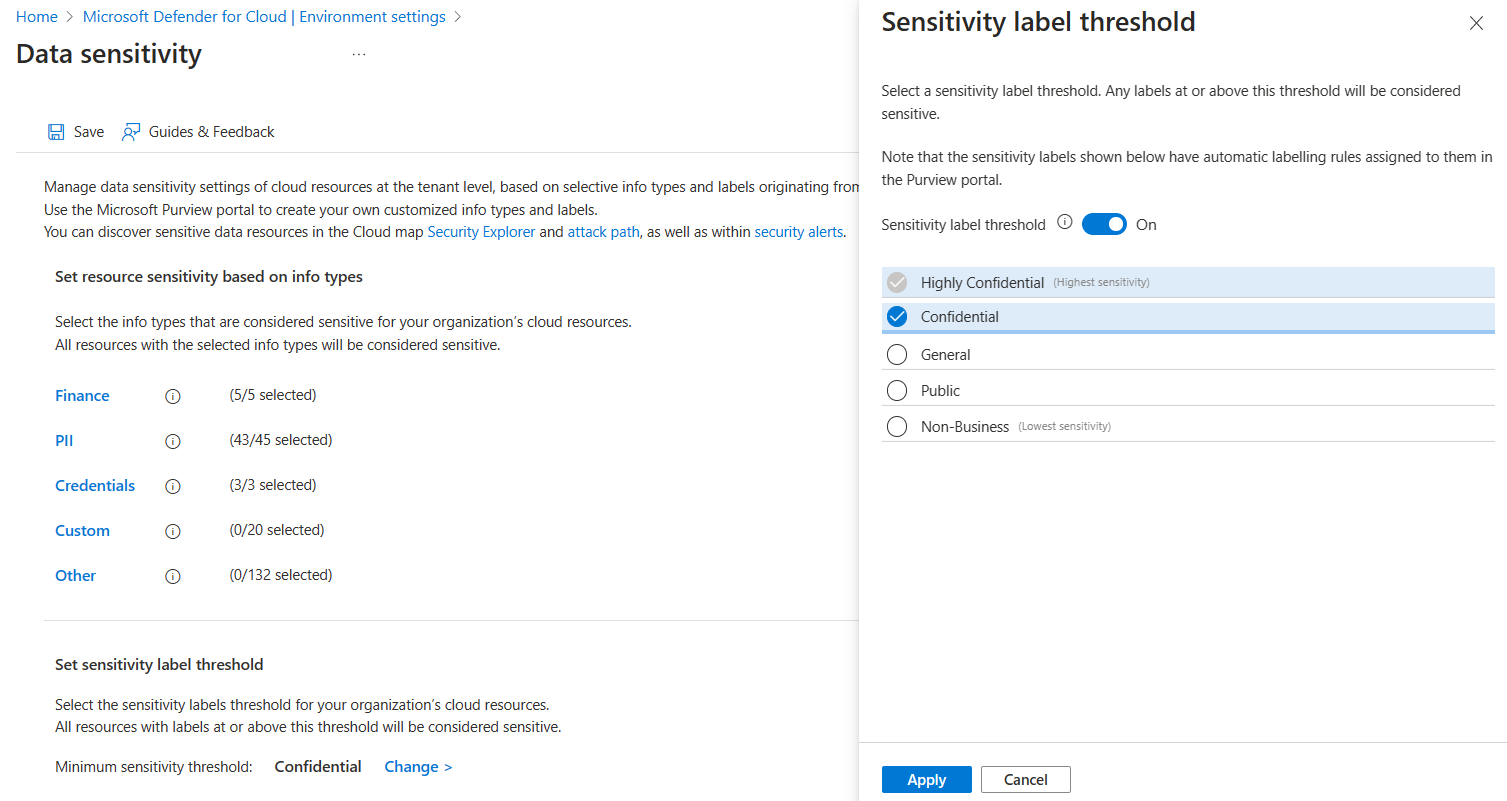
Note
- When you turn on the threshold, you select a label with the lowest setting that should be considered sensitive in your organization.
- Any resources with this minimum label or higher are presumed to contain sensitive data.
- For example, if you select Confidential as minimum, then Highly Confidential is also considered sensitive. General, Public, and Non-Business aren't.
- You can't select a sub label in the threshold. However, you can see the sublabel as the affected label on resources in attack path/Cloud Security Explorer, if the parent label is part of the threshold (part of the sensitive labels selected).
- The same settings will apply to any supported resource (object storage and databases).
Next step
Review risks to sensitive data