Deploy IoT Edge on an Ubuntu VM on Azure Stack Edge
APPLIES TO:  Azure Stack Edge Pro - GPU
Azure Stack Edge Pro - GPU Azure Stack Edge Pro 2
Azure Stack Edge Pro 2 Azure Stack Edge Pro R
Azure Stack Edge Pro R Azure Stack Edge Mini R
Azure Stack Edge Mini R
This article describes how to deploy an IoT Edge runtime on an Ubuntu VM running on your Azure Stack Edge device. For new development work, use the self-serve deployment method described in this article as it uses the latest software version.
High-level flow
The high-level flow is as follows:
- Create or identify the IoT Hub or Azure IoT Hub Device Provisioning Service (DPS) instance.
- Use Azure CLI to acquire the Ubuntu 20.04 LTS VM image.
- Upload the Ubuntu image onto the Azure Stack Edge VM image library.
- Deploy the Ubuntu image as a VM using the following steps:
- Provide the name of the VM, the username, and the password. Creating another disk is optional.
- Set up the network configuration.
- Provide a prepared cloud-init script on the Advanced tab.
Prerequisites
Before you begin, make sure you have:
An Azure Stack Edge device that you've activated. For detailed steps, see Activate Azure Stack Edge Pro GPU.
Access to the latest Ubuntu 20.04 VM image, either the image from Azure Marketplace or a custom image that you're bringing:
$urn = Canonical:0001-com-ubuntu-server-focal:20_04-lts:20.04.202007160Use steps in Search for Azure Marketplace images to acquire the VM image.
Prepare the cloud-init script
To deploy the IoT Edge runtime onto the Ubuntu VM, use a cloud-init script during the VM deployment.
Use steps in one of the following sections:
- Prepare the cloud-init script with symmetric key provisioning.
- Prepare the cloud-init script with IoT Hub DPS.
Use symmetric key provisioning
To connect your device to IoT Hub without DPS, use the steps in this section to prepare a cloud-init script for the VM creation Advanced page to deploy the IoT Edge runtime and NVIDIA’s container runtime.
Use an existing IoT Hub or create a new Hub. Use these steps to create an IoT Hub.
Use these steps to register your Azure Stack Edge device in IoT Hub.
Retrieve the Primary Connection String from IoT Hub for your device, and then paste it into the location below for DeviceConnectionString.
Cloud-init script for symmetric key provisioning
#cloud-config
runcmd:
- dcs="<DeviceConnectionString>"
- |
set -x
(
# Wait for docker daemon to start
while [ $(ps -ef | grep -v grep | grep docker | wc -l) -le 0 ]; do
sleep 3
done
if [ $(lspci | grep NVIDIA | wc -l) -gt 0 ]; then
#install NVIDIA drivers
apt install -y ubuntu-drivers-common
ubuntu-drivers devices
ubuntu-drivers autoinstall
# Install NVIDIA Container Runtime
curl -s -L https://nvidia.github.io/nvidia-container-runtime/gpgkey | apt-key add -
distribution=$(. /etc/os-release;echo $ID$VERSION_ID)
curl -s -L https://nvidia.github.io/nvidia-container-runtime/$distribution/nvidia-container-runtime.list | tee /etc/apt/sources.list.d/nvidia-container-runtime.list
apt update
apt install -y nvidia-container-runtime
fi
# Restart Docker
systemctl daemon-reload
systemctl restart docker
# Install IoT Edge
apt install -y aziot-edge
if [ ! -z $dcs ]; then
iotedge config mp --connection-string $dcs
iotedge config apply
fi
if [ $(lspci | grep NVIDIA | wc -l) -gt 0 ]; then
reboot
fi ) &
apt:
preserve_sources_list: true
sources:
msft.list:
source: "deb https://packages.microsoft.com/ubuntu/20.04/prod focal main"
key: |
-----BEGIN PGP PUBLIC KEY BLOCK-----
Version: GnuPG v1.4.7 (GNU/Linux)
mQENBFYxWIwBCADAKoZhZlJxGNGWzqV+1OG1xiQeoowKhssGAKvd+buXCGISZJwT
LXZqIcIiLP7pqdcZWtE9bSc7yBY2MalDp9Liu0KekywQ6VVX1T72NPf5Ev6x6DLV
7aVWsCzUAF+eb7DC9fPuFLEdxmOEYoPjzrQ7cCnSV4JQxAqhU4T6OjbvRazGl3ag
OeizPXmRljMtUUttHQZnRhtlzkmwIrUivbfFPD+fEoHJ1+uIdfOzZX8/oKHKLe2j
H632kvsNzJFlROVvGLYAk2WRcLu+RjjggixhwiB+Mu/A8Tf4V6b+YppS44q8EvVr
M+QvY7LNSOffSO6Slsy9oisGTdfE39nC7pVRABEBAAG0N01pY3Jvc29mdCAoUmVs
ZWFzZSBzaWduaW5nKSA8Z3Bnc2VjdXJpdHlAbWljcm9zb2Z0LmNvbT6JATUEEwEC
AB8FAlYxWIwCGwMGCwkIBwMCBBUCCAMDFgIBAh4BAheAAAoJEOs+lK2+EinPGpsH
/32vKy29Hg51H9dfFJMx0/a/F+5vKeCeVqimvyTM04C+XENNuSbYZ3eRPHGHFLqe
MNGxsfb7C7ZxEeW7J/vSzRgHxm7ZvESisUYRFq2sgkJ+HFERNrqfci45bdhmrUsy
7SWw9ybxdFOkuQoyKD3tBmiGfONQMlBaOMWdAsic965rvJsd5zYaZZFI1UwTkFXV
KJt3bp3Ngn1vEYXwijGTa+FXz6GLHueJwF0I7ug34DgUkAFvAs8Hacr2DRYxL5RJ
XdNgj4Jd2/g6T9InmWT0hASljur+dJnzNiNCkbn9KbX7J/qK1IbR8y560yRmFsU+
NdCFTW7wY0Fb1fWJ+/KTsC4=
=J6gs
-----END PGP PUBLIC KEY BLOCK-----
packages:
- moby-cli
- moby-engine
write_files:
- path: /etc/systemd/system/docker.service.d/override.conf
permissions: "0644"
content: |
[Service]
ExecStart=
ExecStart=/usr/bin/dockerd --host=fd:// --add-runtime=nvidia=/usr/bin/nvidia-container-runtime --log-driver local
Use DPS
Use steps in this section to connect your device to DPS and IoT Central. You'll prepare a script.sh file to deploy the IoT Edge runtime as you create the VM.
Use the existing IoT Hub and DPS, or create a new IoT Hub.
- Use these steps to create an IoT Hub.
- Use these steps to create the DPS, and then link the IoT Hub to the DPS scope.
Go to the DPS resource and create an individual enrollment.
- Go to Device Provisioning Service > Manage enrollments > Add individual enrollment.
- Make sure that the selection for Symmetric Key for attestation type and IoT Edge device is True. The default selection is False.
- Retrieve the following information from the DPS resource page:
- Registration ID. We recommend that you use the same ID as the Device ID for your IoT Hub.
- ID Scope which is available in the Overview menu.
- Primary SAS Key from the Individual Enrollment menu.
Copy and paste values from IoT Hub (IDScope) and DPS (RegistrationID, Symmetric Key) into the script arguments.
Cloud-init script for IoT Hub DPS
#cloud-config
runcmd:
- dps_idscope="<DPS IDScope>"
- registration_device_id="<RegistrationID>"
- key="<Symmetric Key>"
- |
set -x
(
wget https://github.com/Azure/iot-edge-config/releases/latest/download/azure-iot-edge-installer.sh -O azure-iot-edge-installer.sh \
&& chmod +x azure-iot-edge-installer.sh \
&& sudo -H ./azure-iot-edge-installer.sh -s $dps_idscope -r $registration_device_id -k $key \
&& rm -rf azure-iot-edge-installer.sh
# Wait for docker daemon to start
while [ $(ps -ef | grep -v grep | grep docker | wc -l) -le 0 ]; do
sleep 3
done
systemctl stop aziot-edge
if [ $(lspci | grep NVIDIA | wc -l) -gt 0 ]; then
#install NVIDIA drivers
apt install -y ubuntu-drivers-common
ubuntu-drivers devices
ubuntu-drivers autoinstall
# Install NVIDIA Container Runtime
curl -s -L https://nvidia.github.io/nvidia-container-runtime/gpgkey | apt-key add -
distribution=$(. /etc/os-release;echo $ID$VERSION_ID)
curl -s -L https://nvidia.github.io/nvidia-container-runtime/$distribution/nvidia-container-runtime.list | tee /etc/apt/sources.list.d/nvidia-container-runtime.list
apt update
apt install -y nvidia-container-runtime
fi
# Restart Docker
systemctl daemon-reload
systemctl restart docker
systemctl start aziot-edge
if [ $(lspci | grep NVIDIA | wc -l) -gt 0 ]; then
reboot
fi
) &
write_files:
- path: /etc/systemd/system/docker.service.d/override.conf
permissions: "0644"
content: |
[Service]
ExecStart=
ExecStart=/usr/bin/dockerd --host=fd:// --add-runtime=nvidia=/usr/bin/nvidia-container-runtime --log-driver local
Deploy IoT Edge runtime
Deploying the IoT Edge runtime is part of VM creation, using the cloud-init script mentioned above.
Here are the high-level steps to deploy the VM and IoT Edge runtime:
Acquire the Ubuntu VM image from Azure Marketplace. For detailed steps, follow the instructions in Use Azure Marketplace image to create VM image for your Azure Stack Edge.
- In the Azure portal, go to Azure Marketplace.
- Connect to the Azure Cloud Shell or a client with Azure CLI installed. For detailed steps, see Quickstart for Bash in Azure Cloud Shell.
Note
Closing the shell session will delete all variables created during the shell session. Reopening the session will require recreating the variables.
c. Run the following command to set the subscription.
az account set –subscription <subscription id>Use steps in Search for Azure Marketplace images to search the Azure Marketplace for an Ubuntu 20.04 LTS image.
Example of an Ubuntu 20.04 LTS image:
$urn = Canonical:0001-com-ubuntu-server-focal:20_04-lts:20.04.202007160Create a new managed disk from the Marketplace image. For detailed steps, see Use Azure Marketplace image to create VM image for your Azure Stack Edge.
Export a VHD from the managed disk to an Azure Storage account. For detailed steps, see Export a VHD from the managed disk to Azure Storage.
Follow these steps to create an Ubuntu VM using the VM image.
Specify the cloud-init script on the Advanced tab. To create a VM, see Deploy GPU VM via Azure portal or Deploy VM via Azure portal.
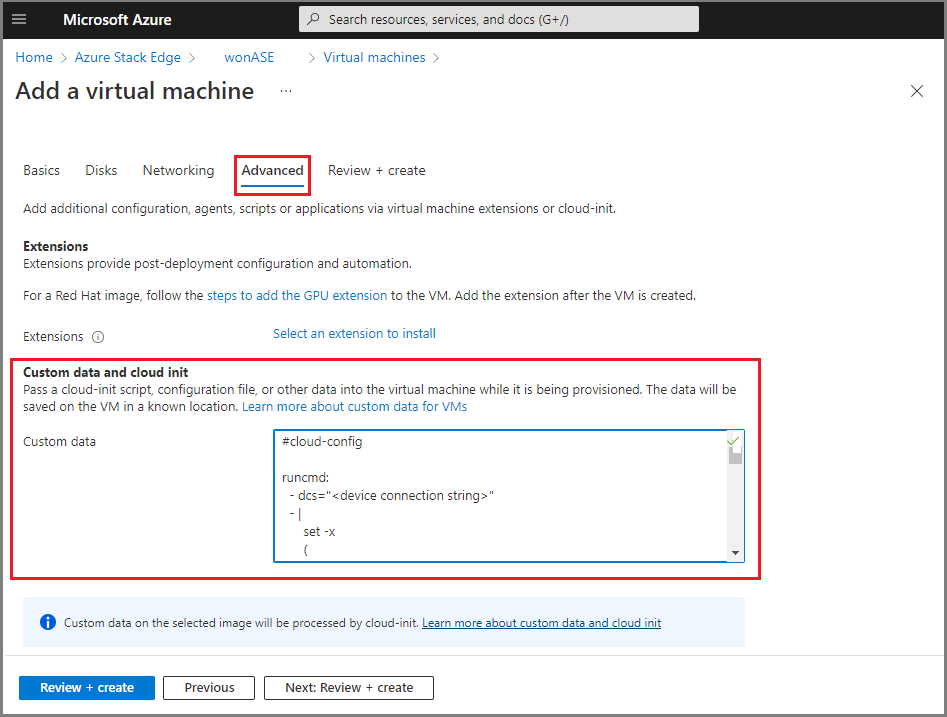
Specify the appropriate device connection strings in the cloud-init to connect to the IoT Hub or DPS device. For detailed steps, see Provision with symmetric keys or Provision with IoT Hub DPS.
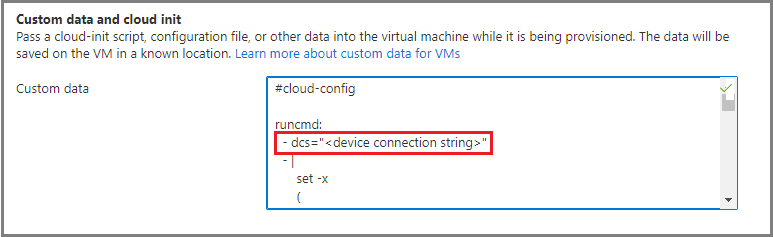
If you didn't specify the cloud-init during VM creation, you'll have to manually deploy the IoT Edge runtime after the VM is created:
- Connect to the VM via SSH.
- Install the container engine on the VM. For detailed steps, see Create and provision an IoT Edge device on Linux using symmetric keys or Quickstart - Set up IoT Hub DPS with the Azure portal.
Verify the IoT Edge runtime
Use these steps to verify that your IoT Edge runtime is running.
Go to IoT Hub resource in the Azure portal.
Select the IoT Edge device.
Verify that the IoT Edge runtime is running.
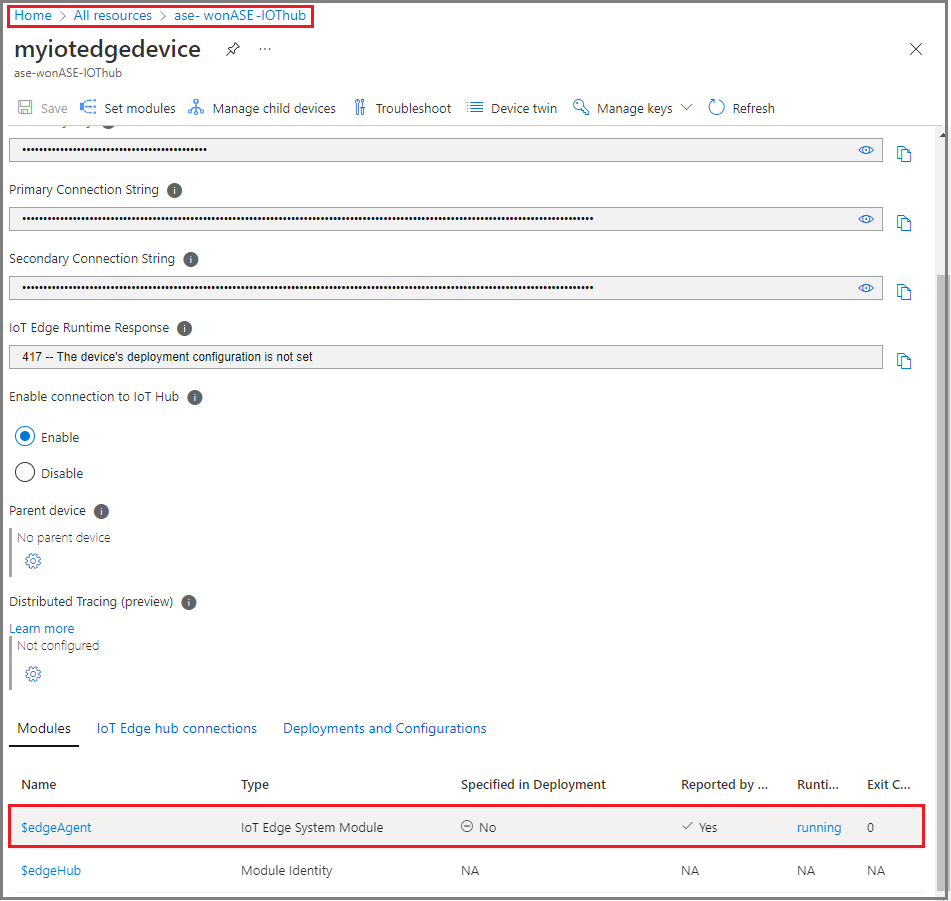
To troubleshoot your IoT Edge device configuration, see Troubleshoot your IoT Edge device.
Update the IoT Edge runtime
To update the VM, follow the instructions in Update IoT Edge. To find the latest version of Azure IoT Edge, see Azure IoT Edge releases.
Next steps
To deploy and run an IoT Edge module on your Ubuntu VM, see the steps in Deploy IoT Edge modules.
To deploy NVIDIA’s DeepStream module, see Deploy the NVIDIA DeepStream module on Ubuntu VM on Azure Stack Edge Pro with GPU.
To deploy NVIDIA DIGITS, see Enable a GPU in a prefabricated NVIDIA module.