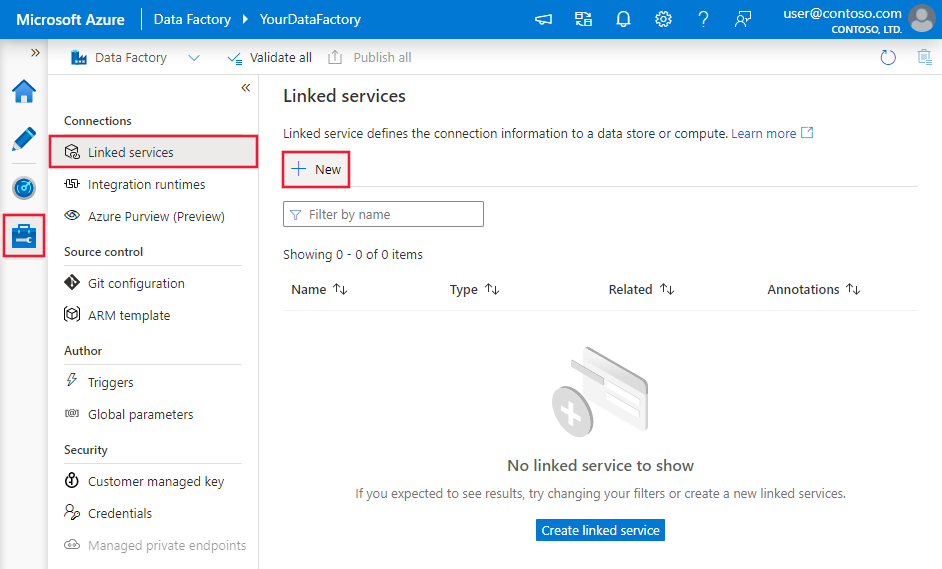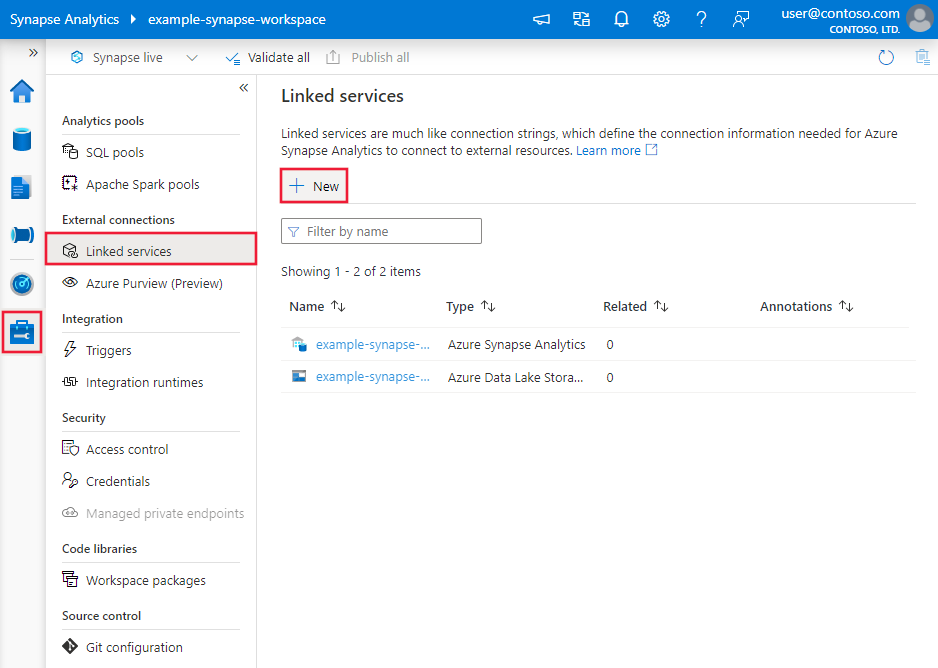Copy data from ServiceNow V2 using Azure Data Factory or Synapse Analytics
APPLIES TO:  Azure Data Factory
Azure Data Factory  Azure Synapse Analytics
Azure Synapse Analytics
Tip
Try out Data Factory in Microsoft Fabric, an all-in-one analytics solution for enterprises. Microsoft Fabric covers everything from data movement to data science, real-time analytics, business intelligence, and reporting. Learn how to start a new trial for free!
This article outlines how to use the Copy Activity in Azure Data Factory and Synapse Analytics pipelines to copy data from ServiceNow. It builds on the copy activity overview article that presents a general overview of copy activity.
Important
The ServiceNow V2 connector provides improved native ServiceNow support. If you are using the ServiceNow V1 connector in your solution, you are recommended to upgrade your ServiceNow connector at your earliest convenience. Refer to this section for details on the difference between V2 and V1.
Supported capabilities
This ServiceNow connector is supported for the following capabilities:
| Supported capabilities | IR |
|---|---|
| Copy activity (source/-) | ① ② |
| Lookup activity | ① ② |
① Azure integration runtime ② Self-hosted integration runtime
For a list of data stores that are supported as sources/sinks, see the Supported data stores table.
The service provides a built-in driver to enable connectivity. Therefore you don't need to manually install any driver using this connector.
Please use the actual value instead of the displayed value in ServiceNow.
Prerequisite
To use this connector, you need to have a role with at least read access to sys_db_object and sys_dictionary tables in ServiceNow.
Getting started
To perform the Copy activity with a pipeline, you can use one of the following tools or SDKs:
- The Copy Data tool
- The Azure portal
- The .NET SDK
- The Python SDK
- Azure PowerShell
- The REST API
- The Azure Resource Manager template
Create a linked service to ServiceNow using UI
Use the following steps to create a linked service to ServiceNow in the Azure portal UI.
Browse to the Manage tab in your Azure Data Factory or Synapse workspace and select Linked Services, then click New:
Search for ServiceNow and select the ServiceNow connector.
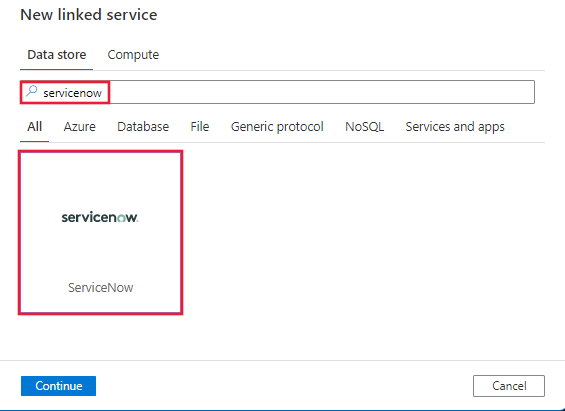
Configure the service details, test the connection, and create the new linked service.
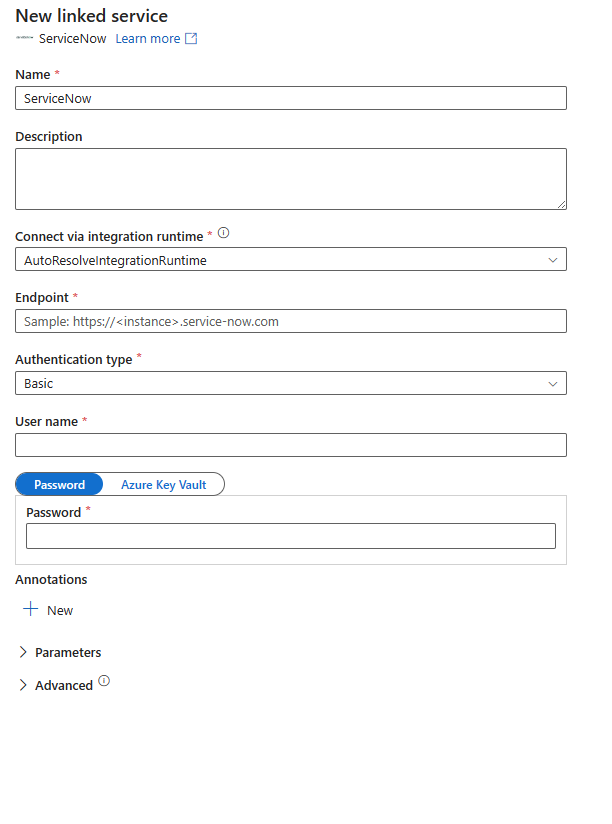
Connector configuration details
The following sections provide details about properties that are used to define Data Factory entities specific to ServiceNow connector.
Linked service properties
The following properties are supported for ServiceNow linked service:
| Property | Description | Required |
|---|---|---|
| type | The type property must be set to: ServiceNowV2 | Yes |
| endpoint | The endpoint of the ServiceNow server (http://<instance>.service-now.com). |
Yes |
| authenticationType | The authentication type to use. Allowed values are: Basic, OAuth2 |
Yes |
| username | The user name used to connect to the ServiceNow server for Basic and OAuth2 authentication. | Yes |
| password | The password corresponding to the user name for Basic and OAuth2 authentication. Mark this field as a SecureString to store it securely, or reference a secret stored in Azure Key Vault. | Yes |
| clientId | The client ID for OAuth2 authentication. | Yes for OAuth authentication |
| clientSecret | The client secret for OAuth2 authentication. Mark this field as a SecureString to store it securely, or reference a secret stored in Azure Key Vault. | Yes for OAuth authentication |
| grantType | Specifies the type of OAuth2.0 flow that the client app uses to access token. The default value is password. | Yes for OAuth authentication |
Example:
{
"name": "ServiceNowLinkedService",
"properties": {
"type": "ServiceNowV2",
"typeProperties": {
"endpoint" : "http://<instance>.service-now.com",
"authenticationType" : "Basic",
"username" : "<username>",
"password": {
"type": "SecureString",
"value": "<password>"
}
}
}
}
Dataset properties
For a full list of sections and properties available for defining datasets, see the datasets article. This section provides a list of properties supported by ServiceNow dataset.
To copy data from ServiceNow, set the type property of the dataset to ServiceNowV2Object. The following properties are supported:
| Property | Description | Required |
|---|---|---|
| type | The type property of the dataset must be set to: ServiceNowV2Object | Yes |
| tableName | Name of the table. | Yes |
Example
{
"name": "ServiceNowDataset",
"properties": {
"type": "ServiceNowV2Object",
"typeProperties": {
"tableName": "<table name>"
},
"schema": [],
"linkedServiceName": {
"referenceName": "<ServiceNow linked service name>",
"type": "LinkedServiceReference"
}
}
}
Copy activity properties
For a full list of sections and properties available for defining activities, see the Pipelines article. This section provides a list of properties supported by ServiceNow source.
ServiceNow as source
To copy data from ServiceNow, set the source type in the copy activity to ServiceNowV2Source. The following properties are supported in the copy activity source section:
| Property | Description | Required |
|---|---|---|
| type | The type property of the copy activity source must be set to: ServiceNowV2Source | Yes |
| expression | Use the expression to read data. You can configure the expression in Query builder. It has the same usage as the condition builder in ServiceNow. For instructions on how to use it, see this article. You can also use expression parameters. | No |
Under expression |
||
| type | The expression type. Values can be Constant (default), Unary, Binary, Field and Nary. | No |
| value | The constant value. | Yes when the expression type is Constant or Field |
| operators | The operator value. For more information about operators, see Operators available for choice fields containing strings section in this article. | Yes when the expression type is Unary or Binary |
| operands | List of expressions on which operator is applied. | Yes when the expression type is Unary or Binary |
Example:
"activities": [
{
"name": "CopyFromServiceNow",
"type": "Copy",
"inputs": [
{
"referenceName": "<ServiceNow input dataset name>",
"type": "DatasetReference"
}
],
"outputs": [
{
"referenceName": "<output dataset name>",
"type": "DatasetReference"
}
],
"typeProperties": {
"source": {
"type": "ServiceNowV2Source",
"expression": {
"type": "Nary",
"operators": [
"<"
],
"operands": [
{
"type": "Field",
"value": "u_founded"
},
{
"type": "Constant",
"value": "2000"
}
]
}
},
"sink": {
"type": "<sink type>"
}
}
}
]
Using expression parameters
You can configure the expression parameter in Query builder by selecting Add dynamic content. The parameter type should be Object, and the value should follow the format shown in the example JSON below:
{
"type": "Nary",
"operators": [
"="
],
"operands": [
{
"type": "Field",
"value": "col"
},
{
"type": "Constant",
"value": "val"
}
]
}
Here is an example of the source JSON using the expression parameter:
"activities": [
{
"name": "CopyFromServiceNow",
"type": "Copy",
"inputs": [
{
"referenceName": "<ServiceNow input dataset name>",
"type": "DatasetReference"
}
],
"outputs": [
{
"referenceName": "<output dataset name>",
"type": "DatasetReference"
}
],
"typeProperties": {
"source": {
"type": "ServiceNowV2Source",
"expression": {
"type": "Expression",
"value": "@pipeline().parameters.expressionParameter"
}
},
"sink": {
"type": "<sink type>"
}
}
}
]
Lookup activity properties
To learn details about the properties, check Lookup activity.
Upgrade the ServiceNow connector
Here are the steps that help you to upgrade your ServiceNow connector:
- Create a new linked service by referring to Linked service properties.
- Query in source is upgraded to Query builder, which has the same usage as the condition builder in ServiceNow. Learn how to configure it referring to ServiceNow as source.
Differences between ServiceNow V2 and V1
The ServiceNow V2 connector offers new functionalities and is compatible with most features of ServiceNow V1 connector. The table below shows the feature differences between V2 and V1.
| ServiceNow V2 | ServiceNow V1 |
|---|---|
| useEncryptedEndpoints, useHostVerification and usePeerVerification are not supported in the linked service. | Support useEncryptedEndpoints, useHostVerification and usePeerVerification in the linked service. |
| Support Query builder in the source. | Query builder is not supported in the source. |
| SQL-based queries are not supported. | Support SQL-based queries. |
| sortBy queries are not supported in Query builder. | Support sortBy queries in Query. |
| You can view the schema in the dataset. | You can't view the schema in the dataset. |
Related content
For a list of data stores supported as sources and sinks by the copy activity, see supported data stores.