Inject a custom data model in the UI library for an application
Azure Communication Services uses an identity-agnostic model in which developers can bring their own identities. Developers can get their data model and link it to Azure Communication Services identities. The data model for a user most likely includes information such as display name, profile picture or avatar, and other details. Developers use this information to build their applications and platforms.
The UI Library makes it simple for you to inject a user data model into the UI components. When you render the UI components, they show users the provided information rather than generic information from Azure Communication Services.
Prerequisites
- An Azure account with an active subscription. Create an account for free.
- A deployed Communication Services resource. Create a Communication Services resource.
- A user access token to enable the call client. Get a user access token.
- Optional: Completion of the quickstart for getting started with the UI Library composites.
Set up injection
For detailed documentation and quickstarts about the Web UI Library, see the Web UI Library Storybook.
To learn more, see Custom User Data Model in the Web UI Library.
For more information, see the open-source Android UI Library and the sample application code.
Local participant view customization
The UI Library gives developers the ability to provide a customized experience regarding participant information. At launch, you can optionally inject local participant data. This local data isn't shared with the server, and you can use it to customize the display name and avatar of the local user.
Local options
CallCompositeLocalOptions is the data model that can have CallCompositeParticipantViewData and CallCompositeSetupScreenViewData. It represents the local participant.
By default, for remote participants, the UI Library displays displayName information injected in RemoteOptions. This information is sent to the Azure Communication Services back-end server. If CallCompositeParticipantViewData is injected, the participant displayName and avatar information is displayed in all avatar components locally.
Similarly, for CallCompositeSetupScreenViewData, title and subtitle in CallCompositeSetupScreenViewData overwrite the navigation bar's title and subtitle on the premeeting screen, respectively. By default, the UI Library displays Setup as the title and nothing as the subtitle.
Local participant view data
CallCompositeParticipantViewData is a class that sets displayName, avatarBitmap, and scaleType for avatar control. This class is passed to CallCompositeLocalOptions in order to customize the local participants' view information. This class is held in the CallCompositeLocalOptions object that represents options used locally on the device that makes the call.
This instance of displayName differs from the displayName information passed in via CallCompositeRemoteOptions:
- The
CallCompositeParticipantViewDatainstance ofdisplayNameis only used locally as an override. - The
CallCompositeRemoteOptionsinstance ofdisplayNameis passed to the server and shared with other participants.
If you don't provide the CallCompositeParticipantViewData instance of displayName, the application uses the CallCompositeRemoteOptions instance of displayName.
Setup screen view data
CallCompositeSetupScreenViewData is an object that sets title and subtitle for the navigation bar on the call setup screen. If subtitle isn't defined, the subtitle is hidden. Here, title is required to set subtitle, but subtitle is optional when title is set. This class is locally stored, and its information isn't sent to the server.
Usage
To use CallCompositeLocalOptions, pass the instance of CallCompositeParticipantViewData and/or CallCompositeSetupScreenViewData, and inject CallCompositeLocalOptions to callComposite.launch.
val participantViewData: CallCompositeParticipantViewData = CallCompositeParticipantViewData()
.setAvatarBitmap((Bitmap) avatarBitmap)
.setScaleType((ImageView.ScaleType) scaleType)
.setDisplayName((String) displayName)
val setupScreenViewData: CallCompositeSetupScreenViewData = CallCompositeSetupScreenViewData()
.setTitle((String) title)
.setSubtitle((String) subTitle)
val localOptions: CallCompositeLocalOptions = CallCompositeLocalOptions()
.setParticipantViewData(participantViewData)
.setSetupScreenViewData(setupScreenViewData)
callComposite.launch(callLauncherActivity, remoteOptions, localOptions)
| Setup view | Calling experience view |
|---|---|
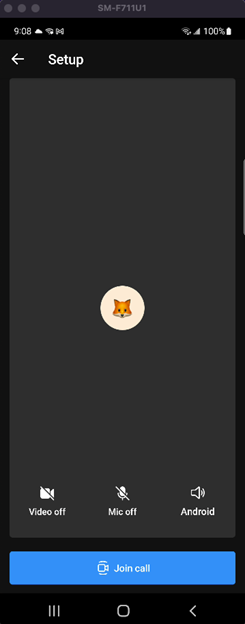
|

|
Remote participant view customization
In some instances, you might want to provide local overrides for remote participants to allow custom avatars and titles.
The process is similar to the local participant process, but the data is set when participants join the call. As a developer, you would need to add a listener when remote participants join the call, and then call a method to set CallCompositeParticipantViewData for those remote users.
Usage
To set the view data for remote participants, set setOnRemoteParticipantJoinedHandler. On remote participant join, use setRemoteParticipantViewData for callComposite to inject view data for remote participants. The participant identifier CommunicationIdentifier uniquely identifies a remote participant.
Calls to setRemoteParticipantViewData return a result of CallCompositeSetParticipantViewDataResult, which has the following values:
CallCompositeSetParticipantViewDataResult.SUCCESSCallCompositeSetParticipantViewDataResult.PARTICIPANT_NOT_IN_CALL
callComposite.addOnRemoteParticipantJoinedEventHandler { remoteParticipantJoinedEvent ->
remoteParticipantJoinedEvent.identifiers.forEach { identifier ->
// get displayName, bitmap for identifier
callComposite.setRemoteParticipantViewData(identifier,
CallCompositeParticipantViewData().setDisplayName("displayName")) // setAvatarBitmap for bitmap
}
}
| Participants list |
|---|
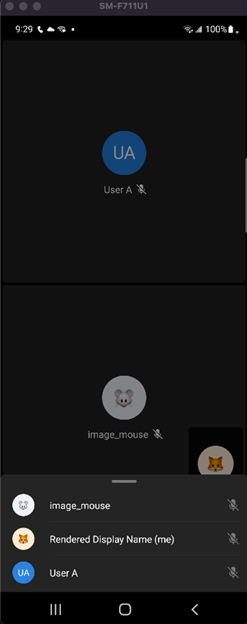
|
For more information, see the open-source iOS UI Library and the sample application code.
Local participant view data injection
The UI Library gives developers the ability to provide a customized experience. At launch, you can inject optional local data options. This object can contain a UI image that represents the avatar to render and a display name to optionally display instead. None of this information is sent to Azure Communication Services. It's held locally in the UI Library.
Local options
LocalOptions is a data model that consists of ParticipantViewData and SetupScreenViewData.
For ParticipantViewData, by default, the UI Library displays displayName information injected in RemoteOptions. This information is sent to the Azure Communication Services back-end server. If ParticipantViewData is injected, the participant displayName and avatar information is displayed in all avatar components.
For SetupScreenViewData, by default, the UI Library displays Setup as the title and nothing as the subtitle. The title and subtitle information in SetupScreenViewData overwrites the navigation bar's title and subtitle on the premeeting screen, respectively.
Local participant view data
ParticipantViewData is an object that sets the displayName and avatar UI image for avatar components. This class is injected into the UI Library to set avatar information. It's stored locally and never sent to the server.
Setup screen view data
SetupScreenViewData is an object that sets title and subtitle for the navigation bar on the premeeting screen (also known as setup view). If you define SetupScreenViewData, you must also provide title because it's a required field. However, subtitle isn't required.
If you don't define subtitle, it's hidden. This class is locally stored, and its information isn't sent to the server.
Usage
// LocalOptions (data not sent to the server)
let localParticipantViewData = ParticipantViewData(avatar: <Some UIImage>,
displayName: "<DISPLAY_NAME>")
let localSetupScreenViewData = SetupScreenViewData(title: "<NAV_TITLE>",
subtitle: "<NAV_SUBTITLE>")
let localOptions = LocalOptions(participantViewData: localParticipantViewData,
setupScreenViewData: localSetupScreenViewData)
// RemoteOptions (data sent to the server)
let remoteOptions = RemoteOptions(for: .groupCall(groupId: UUID()),
credential: <Some CommunicationTokenCredential>,
displayName: "<DISPLAY_NAME>")
// Launch
callComposite.launch(remoteOptions: remoteOptions, localOptions: localOptions)
| Setup view | Calling experience view |
|---|---|
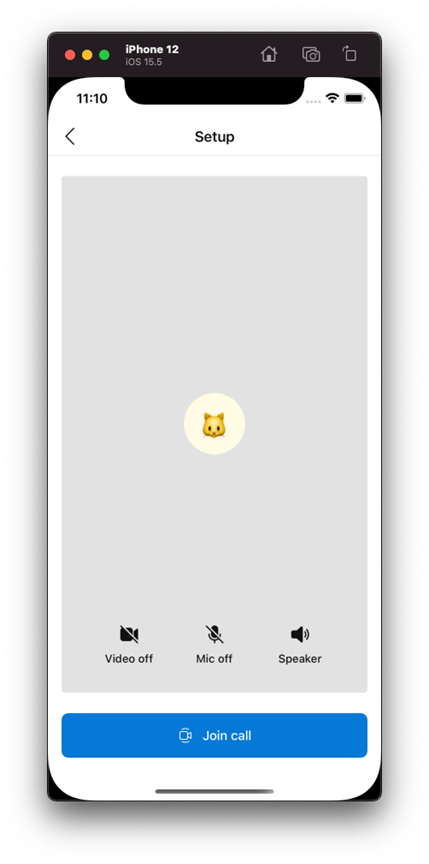
|
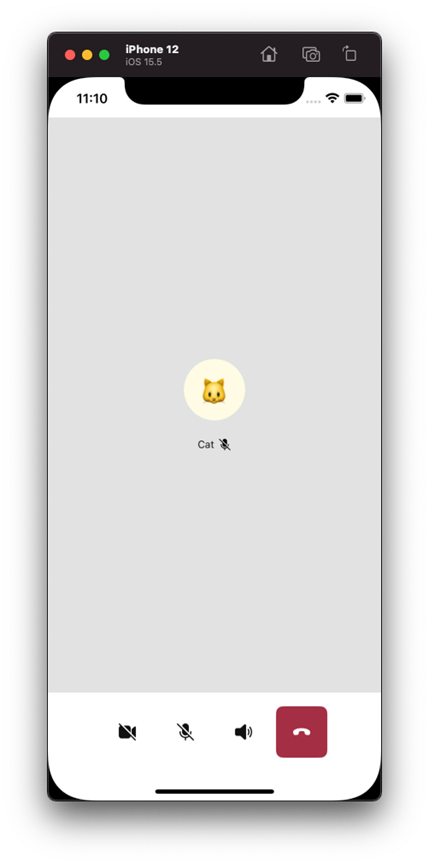
|
Remote participant view data injection
On remote participant join, you can inject the view data for the remote participant. This participant view data can contain a UI image that represents the avatar to render and a display name to optionally display instead. None of this information is sent to Azure Communication Services. It's held locally in the UI Library.
Usage
To set the view data for remote participants, set onRemoteParticipantJoined completion for the event handler. On remote participant join, use set(remoteParticipantViewData:, for:, completionHandler:) for CallComposite to inject view data for remote participants. The participant identifier CommunicationIdentifier uniquely identifies a remote participant. You use the optional completion handler to return the result of the set operation.
callComposite.events.onRemoteParticipantJoined = { [weak callComposite] identifiers in
for identifier in identifiers {
// map identifier to displayName
let participantViewData = ParticipantViewData(displayName: "<DISPLAY_NAME>")
callComposite?.set(remoteParticipantViewData: participantViewData,
for: identifier) { result in
switch result {
case .success:
print("Set participant view data succeeded")
case .failure(let error):
print("Set participant view data failed with \(error)")
}
}
}
}
| Participants list |
|---|
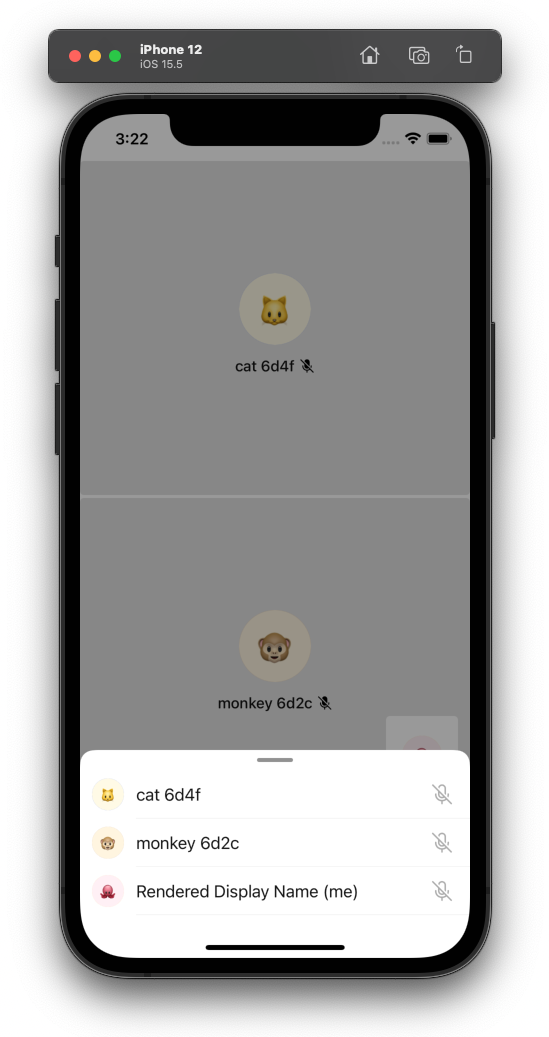
|