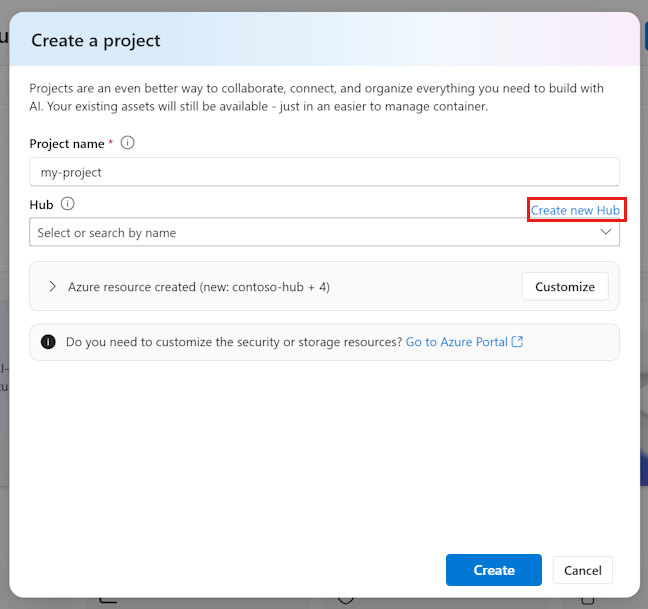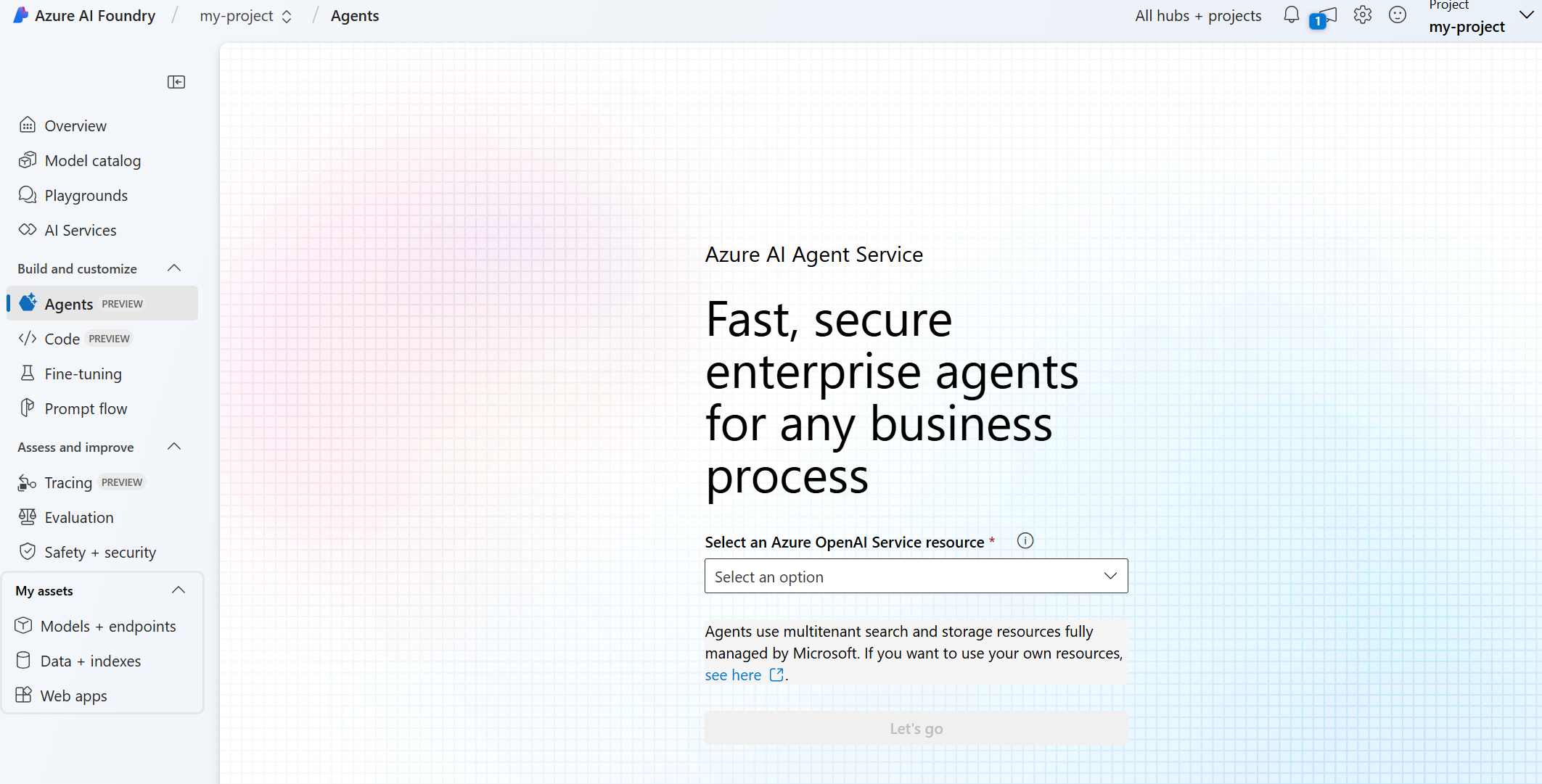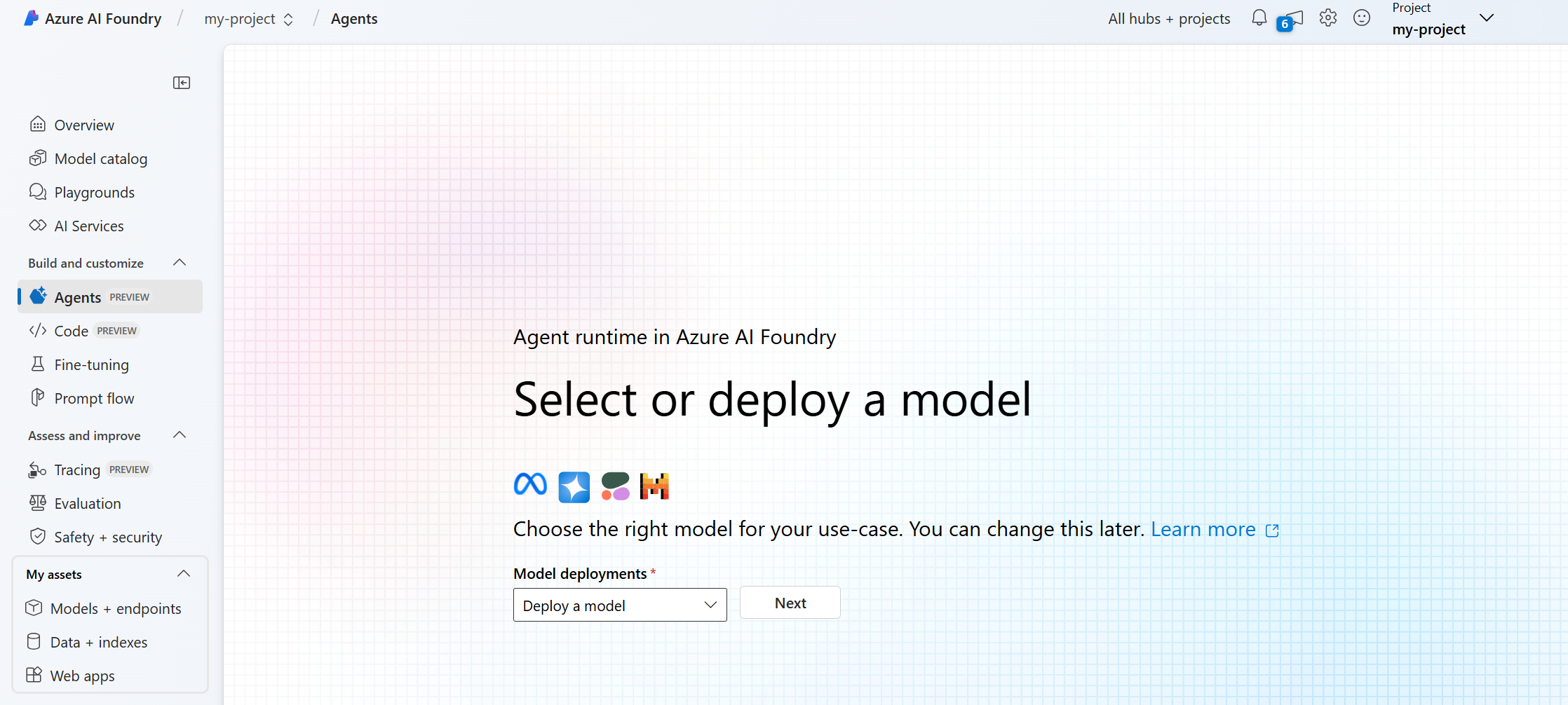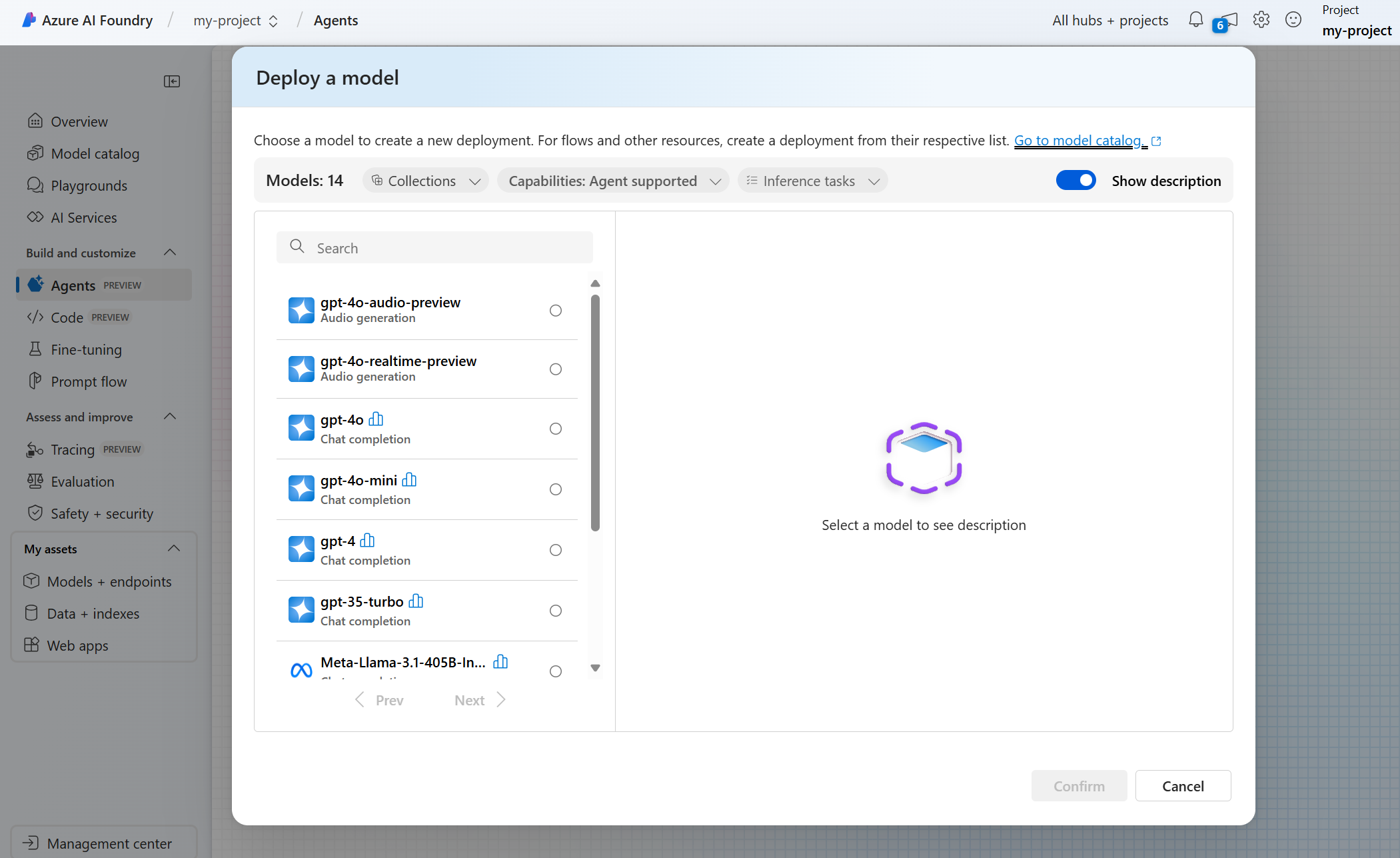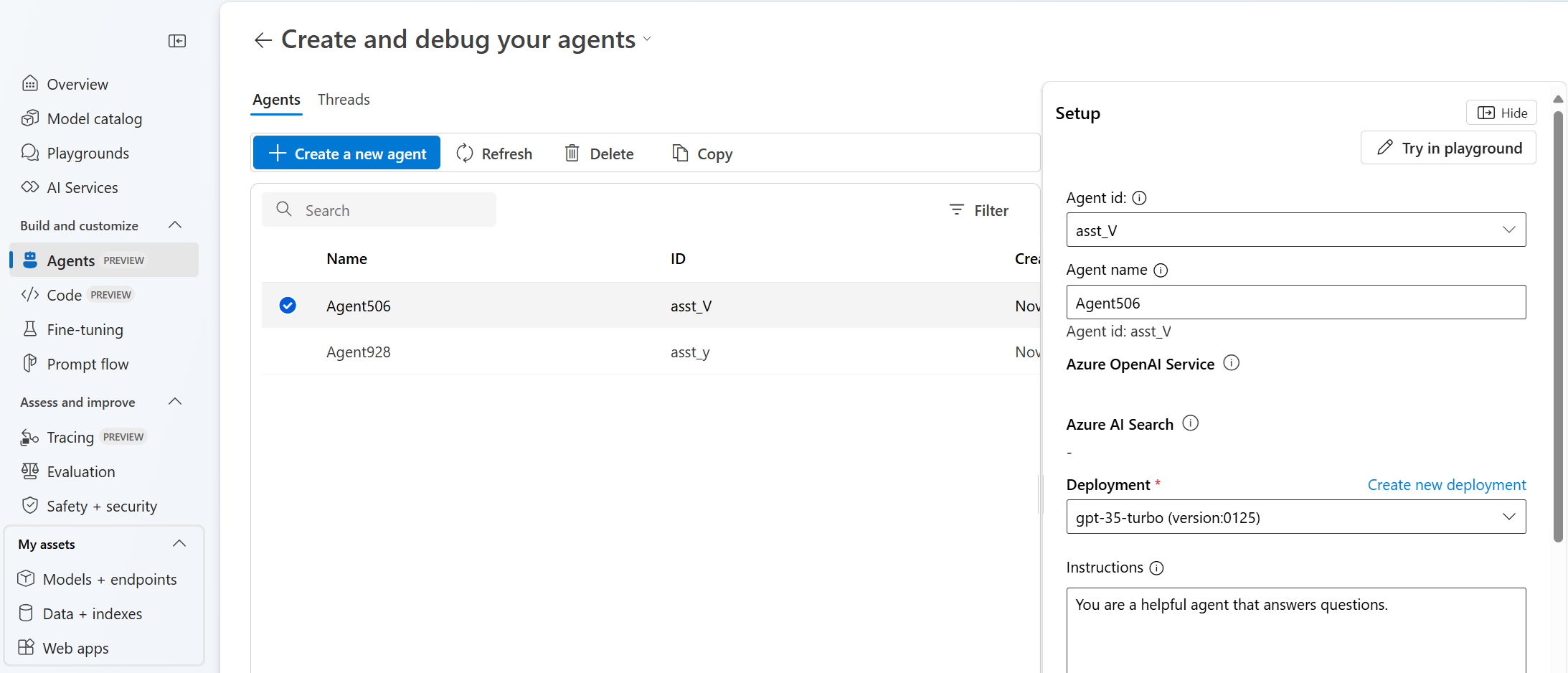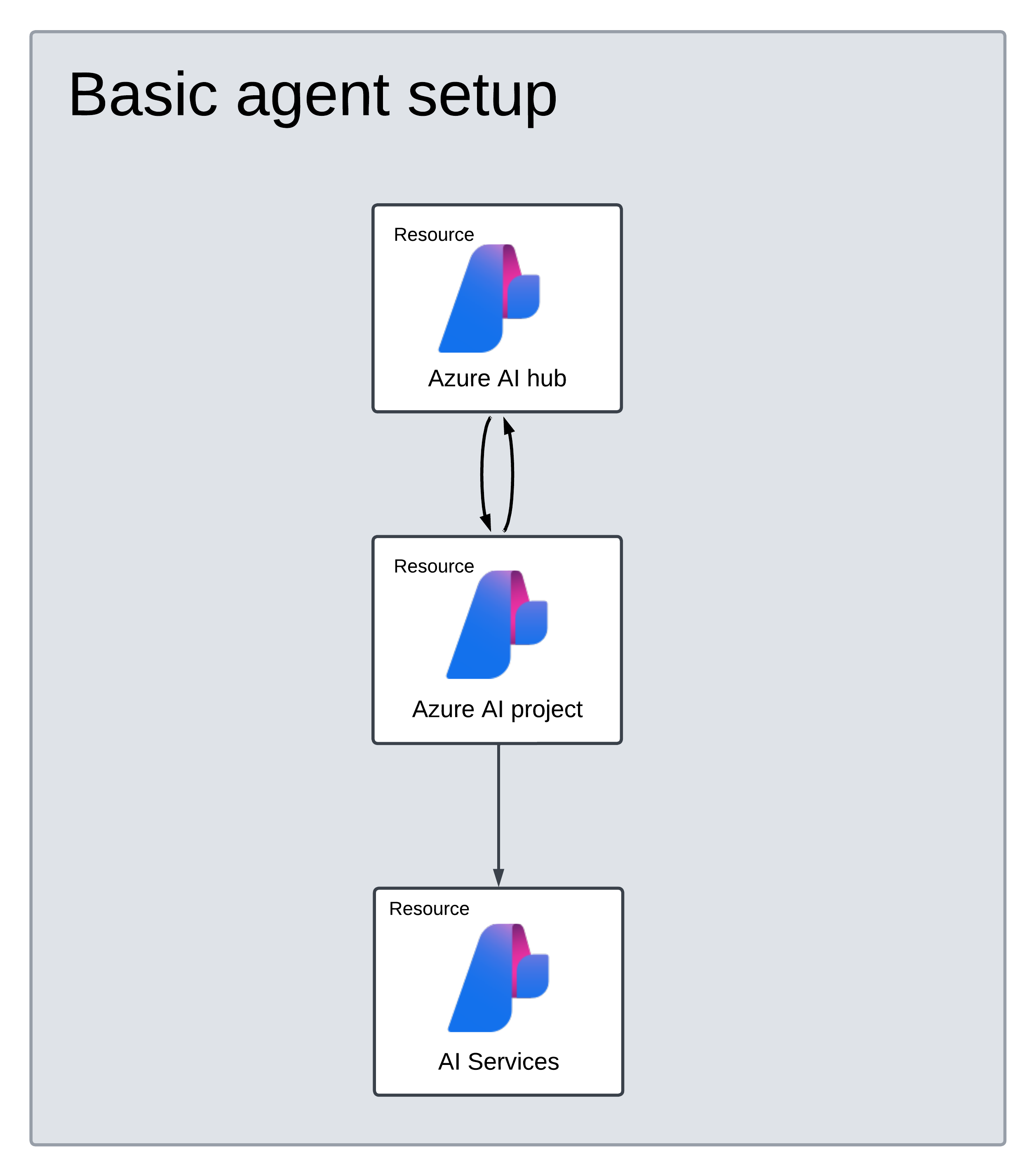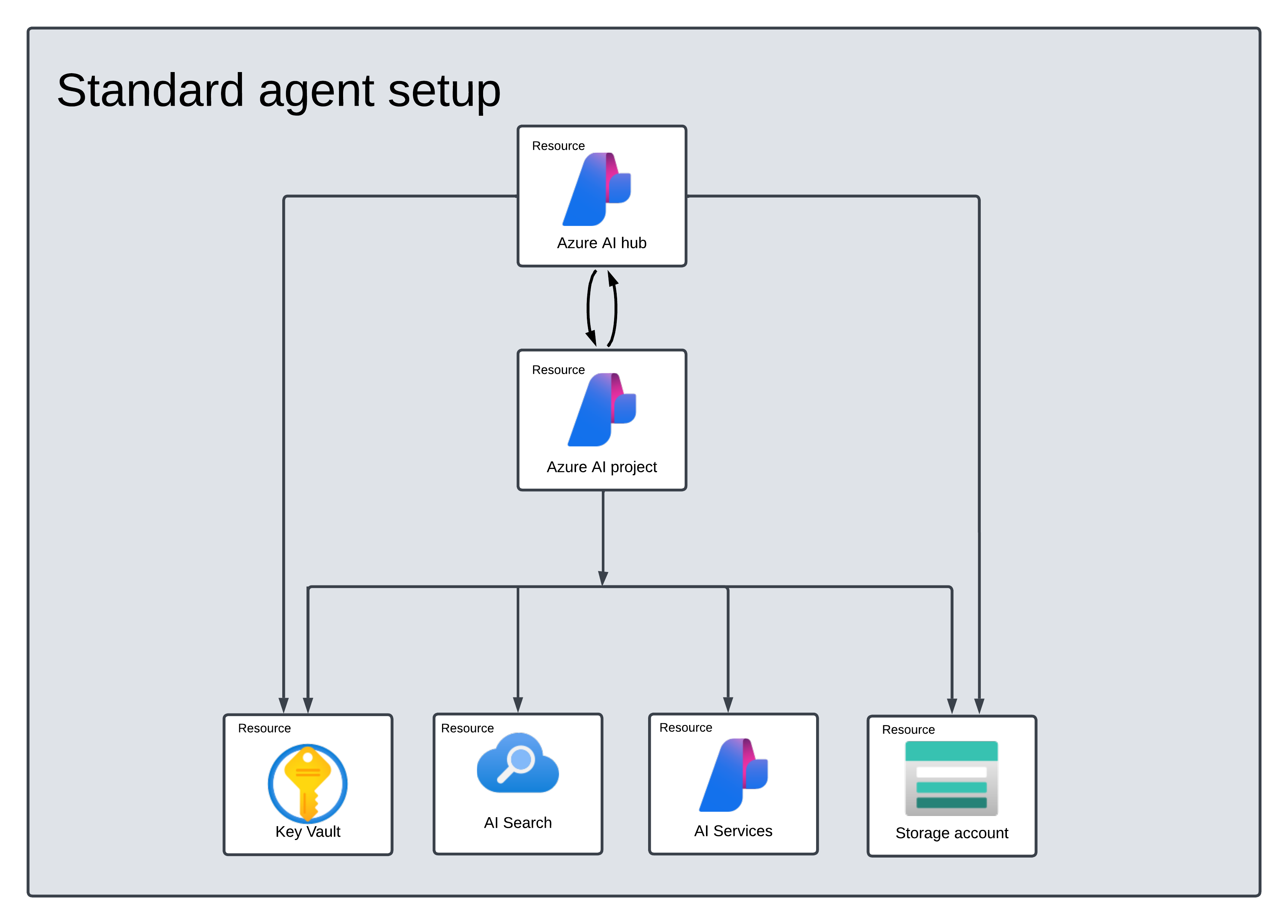Quickstart: Create a new agent (Preview)
Azure AI Agent Service allows you to create AI agents tailored to your needs through custom instructions and augmented by advanced tools like code interpreter, and custom functions.
Prerequisites
- An Azure subscription - Create one for free.
- Make sure you have the Azure AI Developer RBAC role assigned.
Basic agent setup support
Before getting started, determine if you want to perform a basic agent setup or a standard agent setup. Azure AI Foundry only supports basic agent setup.
Basic Setup: Agents use multitenant search and storage resources fully managed by Microsoft. You don't have visibility or control over these underlying Azure resources. A basic setup can be created using the Azure AI Foundry portal or an automated bicep template.
Standard Setup: Agents use customer-owned, single-tenant search and storage resources. With this setup, you have full control and visibility over these resources, but you incur costs based on your usage. Standard setup can only be performed using an automated bicep template.
Important
The Azure AI Foundry portal only supports basic setup at this time. If you want to perform a standard agent setup, use the other tabs at the top of the article to learn about standard agent configuration.
Create a hub and project in Azure AI Foundry portal
To create a new hub and project, you need either the Owner or Contributor role on the resource group or on an existing hub. If you're unable to create a hub due to permissions, reach out to your administrator.
To create a project in Azure AI Foundry, follow these steps:
Go to Azure AI Foundry. If you are in a project, select Azure AI Foundry at the top left of the page to go to the Home page.
Select + Create project.
Enter a name for the project.
If you have a hub, you'll see the one you most recently used selected.
If you have access to more than one hub, you can select a different hub from the dropdown.
If you want to create a new one, select Create new hub and supply a name. If you want to customize the default values, see the Azure AI Foundry documentation.
Select Create.
Deploy a model
Sign in to Azure AI Foundry.
Go to your project or create a new project in Azure AI Foundry portal.
From your project overview, select Agents, located under Build and customize.
Select your Azure OpenAI resource.
Select a model deployment for the Agent to use. If you don't have one, a screen to deploy a new model will open. Otherwise you can select Deploy a model.
Use the agent playground
The Agents playground allows you to explore, prototype, and test agents without needing to run any code. From this page, you can quickly iterate and experiment with new ideas.
In the Create and debug your agents screen, select your agent, or create a new one with New agent. The Setup pane on the right is where you can change its parameters and tools.
You can optionally give your agent a name other than the one generated for it, and add instructions to help improve its performance. Give your agent clear directions on what to do and how to do it. Include specific tasks, their order, and any special instructions like tone or engagement style.
Tip
Your agent can access multiple tools such as code interpreter that extend its capabilities, such as the ability to search the web with Bing, run code, and more. In the Setup pane, scroll down to knowledge and action and select Add to see the tools available for use.
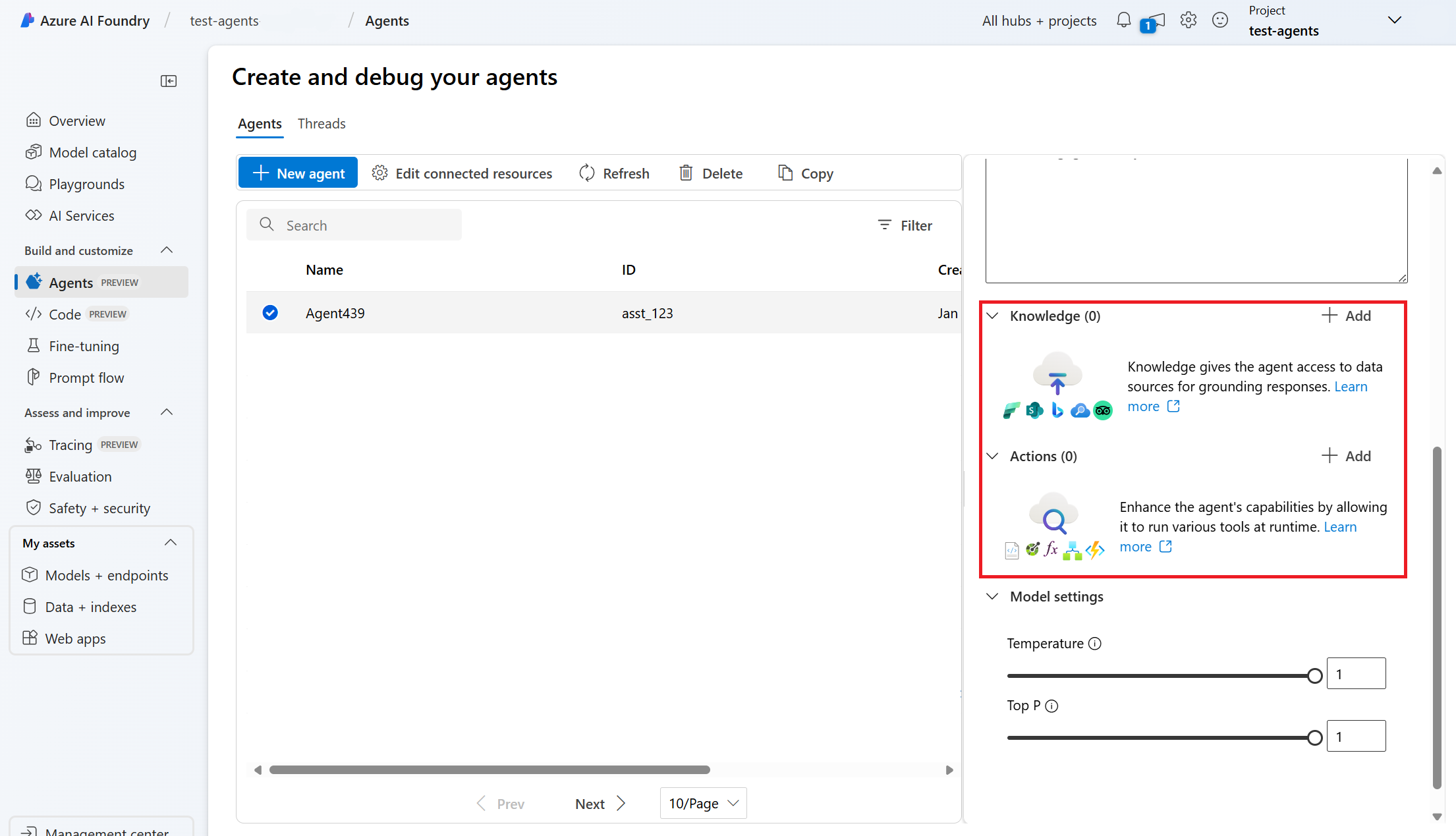
See also
Check out the models that you can use with Agents.
| Reference documentation | Samples | Library source code | Package (NuGet) |
Prerequisites
- An Azure subscription - Create one for free.
- The latest version of .NET
- Make sure you have the Azure AI Developer RBAC role assigned at the appropriate level.
- Install the Azure CLI and the machine learning extension. If you have the CLI already installed, make sure it's updated to the latest version.
Set up your Azure AI Hub and Agent project
The following section shows you how to set up the required resources for getting started with Azure AI Agent Service:
Creating an Azure AI Hub to set up your app environment and Azure resources.
Creating an Azure AI project under your Hub creates an endpoint for your app to call, and sets up app services to access to resources in your tenant.
Connecting an Azure OpenAI resource or an Azure AI Services resource
Choose Basic or Standard Agent Setup
Basic Setup: Agents use multitenant search and storage resources fully managed by Microsoft. You don't have visibility or control over these underlying Azure resources.
Standard Setup: Agents use customer-owned, single-tenant search and storage resources. With this setup, you have full control and visibility over these resources, but you incur costs based on your usage.
Note
You can use the following automated bicep templates to perform either a standard or basic agent. You can also create a basic agent using the Azure AI Foundry portal. Azure AI Foundry currently doesn't support the standard agent setup.
[Optional] Model selection in autodeploy template
You can customize the model used by your agent by editing the model parameters in the autodeploy template. To deploy a different model, you need to update at least the modelName and modelVersion parameters.
By default, the deployment template is configured with the following values:
| Model Parameter | Default Value |
|---|---|
| modelName | gpt-4o-mini |
| modelFormat | OpenAI (for Azure OpenAI) |
| modelVersion | 2024-07-18 |
| modelSkuName | GlobalStandard |
| modelLocation | eastus |
Important
Don't change the modelFormat parameter.
The templates only support deployment of Azure OpenAI models. See which Azure OpenAI models are supported in the Azure AI Agent Service model support documentation.
[Optional] Use your own resources during agent setup
Note
If you use an existing AI Services or Azure OpenAI resource, no model will be deployed. You can deploy a model to the resource after the agent setup is complete.
Use an existing AI Services, Azure OpenAI, AI Search, and/or Azure Blob Storage resource by providing the full arm resource ID in the parameters file:
aiServiceAccountResourceIdaiSearchServiceResourceIdaiStorageAccountResourceId
If you want to use an existing Azure OpenAI resource, you need to update the aiServiceAccountResourceId and the aiServiceKind parameters in the parameter file. The aiServiceKind parameter should be set to AzureOpenAI.
For more information, see how to use your own resources.
Configure and run an agent
| Component | Description |
|---|---|
| Agent | Custom AI that uses AI models in conjunction with tools. |
| Tool | Tools help extend an agent’s ability to reliably and accurately respond during conversation. Such as connecting to user-defined knowledge bases to ground the model, or enabling web search to provide current information. |
| Thread | A conversation session between an agent and a user. Threads store Messages and automatically handle truncation to fit content into a model’s context. |
| Message | A message created by an agent or a user. Messages can include text, images, and other files. Messages are stored as a list on the Thread. |
| Run | Activation of an agent to begin running based on the contents of Thread. The agent uses its configuration and Thread’s Messages to perform tasks by calling models and tools. As part of a Run, the agent appends Messages to the Thread. |
| Run Step | A detailed list of steps the agent took as part of a Run. An agent can call tools or create Messages during its run. Examining Run Steps allows you to understand how the agent is getting to its results. |
Install the .NET package to your project. For example if you're using the .NET CLI, run the following command.
dotnet add package Azure.AI.Projects
dotnet add package Azure.Identity
Next, to authenticate your API requests and run the program, use the az login command to sign into your Azure subscription.
az login
Use the following code to create and run an agent. To run this code, you will need to create a connection string using information from your project. This string is in the format:
<HostName>;<AzureSubscriptionId>;<ResourceGroup>;<ProjectName>
Tip
You can also find your connection string in the overview for your project in the Azure AI Foundry portal, under Project details > Project connection string.
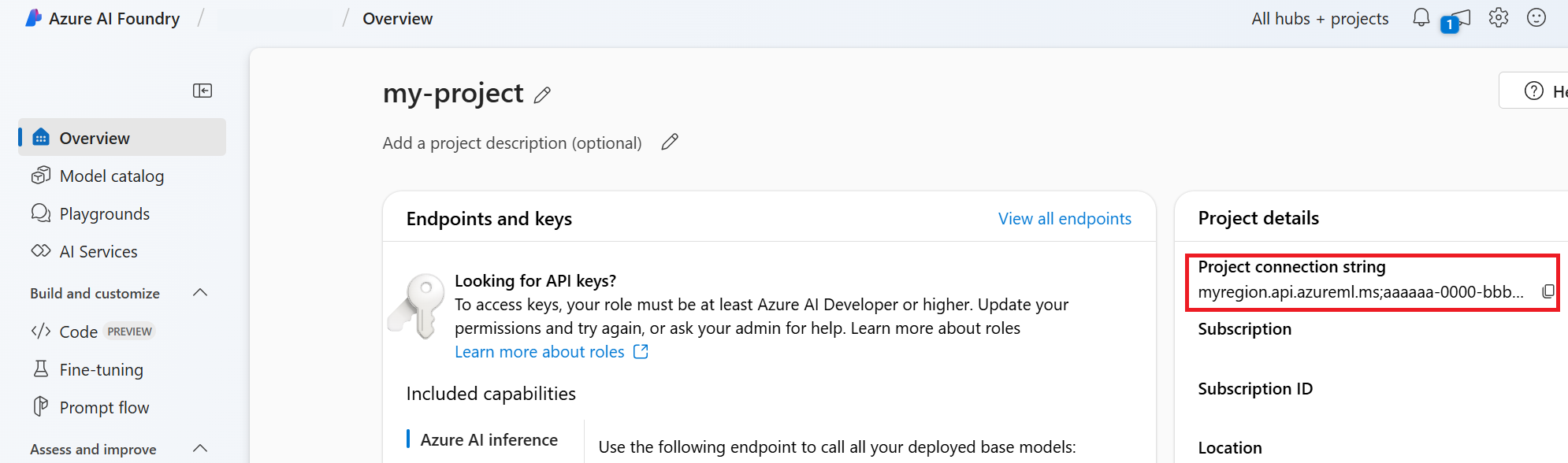
HostName can be found by navigating to your discovery_url and removing the leading https:// and trailing /discovery. To find your discovery_url, run this CLI command:
az ml workspace show -n {project_name} --resource-group {resource_group_name} --query discovery_url
For example, your connection string may look something like:
eastus.api.azureml.ms;12345678-abcd-1234-9fc6-62780b3d3e05;my-resource-group;my-project-name
Set this connection string as an environment variable named PROJECT_CONNECTION_STRING.
// Copyright (c) Microsoft Corporation. All rights reserved.
// Licensed under the MIT License.
#nullable disable
using Azure.Identity;
namespace Azure.AI.Projects.Tests;
public class Sample_Agent
{
static async Task Main()
{
var connectionString = Environment.GetEnvironmentVariable("PROJECT_CONNECTION_STRING");
AgentsClient client = new AgentsClient(connectionString, new DefaultAzureCredential());
// Step 1: Create an agent
Response<Agent> agentResponse = await client.CreateAgentAsync(
model: "gpt-4o-mini",
name: "My Agent",
instructions: "You are a helpful agent.",
tools: new List<ToolDefinition> { new CodeInterpreterToolDefinition() });
Agent agent = agentResponse.Value;
// Intermission: agent should now be listed
Response<PageableList<Agent>> agentListResponse = await client.GetAgentsAsync();
//// Step 2: Create a thread
Response<AgentThread> threadResponse = await client.CreateThreadAsync();
AgentThread thread = threadResponse.Value;
// Step 3: Add a message to a thread
Response<ThreadMessage> messageResponse = await client.CreateMessageAsync(
thread.Id,
MessageRole.User,
"I need to solve the equation `3x + 11 = 14`. Can you help me?");
ThreadMessage message = messageResponse.Value;
// Intermission: message is now correlated with thread
// Intermission: listing messages will retrieve the message just added
Response<PageableList<ThreadMessage>> messagesListResponse = await client.GetMessagesAsync(thread.Id);
//Assert.That(messagesListResponse.Value.Data[0].Id == message.Id);
// Step 4: Run the agent
Response<ThreadRun> runResponse = await client.CreateRunAsync(
thread.Id,
agent.Id,
additionalInstructions: "");
ThreadRun run = runResponse.Value;
do
{
await Task.Delay(TimeSpan.FromMilliseconds(500));
runResponse = await client.GetRunAsync(thread.Id, runResponse.Value.Id);
}
while (runResponse.Value.Status == RunStatus.Queued
|| runResponse.Value.Status == RunStatus.InProgress);
Response<PageableList<ThreadMessage>> afterRunMessagesResponse
= await client.GetMessagesAsync(thread.Id);
IReadOnlyList<ThreadMessage> messages = afterRunMessagesResponse.Value.Data;
// Note: messages iterate from newest to oldest, with the messages[0] being the most recent
foreach (ThreadMessage threadMessage in messages)
{
Console.Write($"{threadMessage.CreatedAt:yyyy-MM-dd HH:mm:ss} - {threadMessage.Role,10}: ");
foreach (MessageContent contentItem in threadMessage.ContentItems)
{
if (contentItem is MessageTextContent textItem)
{
Console.Write(textItem.Text);
}
else if (contentItem is MessageImageFileContent imageFileItem)
{
Console.Write($"<image from ID: {imageFileItem.FileId}");
}
Console.WriteLine();
}
}
}
}
| Reference documentation | Samples | Library source code | Package (PyPi) |
Prerequisites
- An Azure subscription - Create one for free.
- Python 3.8 or later
- Make sure you have the Azure AI Developer RBAC role assigned at the appropriate level.
- Install the Azure CLI and the machine learning extension. If you have the CLI already installed, make sure it's updated to the latest version.
Set up your Azure AI Hub and Agent project
The following section shows you how to set up the required resources for getting started with Azure AI Agent Service:
Creating an Azure AI Hub to set up your app environment and Azure resources.
Creating an Azure AI project under your Hub creates an endpoint for your app to call, and sets up app services to access to resources in your tenant.
Connecting an Azure OpenAI resource or an Azure AI Services resource
Choose Basic or Standard Agent Setup
Basic Setup: Agents use multitenant search and storage resources fully managed by Microsoft. You don't have visibility or control over these underlying Azure resources.
Standard Setup: Agents use customer-owned, single-tenant search and storage resources. With this setup, you have full control and visibility over these resources, but you incur costs based on your usage.
Note
You can use the following automated bicep templates to perform either a standard or basic agent. You can also create a basic agent using the Azure AI Foundry portal. Azure AI Foundry currently doesn't support the standard agent setup.
[Optional] Model selection in autodeploy template
You can customize the model used by your agent by editing the model parameters in the autodeploy template. To deploy a different model, you need to update at least the modelName and modelVersion parameters.
By default, the deployment template is configured with the following values:
| Model Parameter | Default Value |
|---|---|
| modelName | gpt-4o-mini |
| modelFormat | OpenAI (for Azure OpenAI) |
| modelVersion | 2024-07-18 |
| modelSkuName | GlobalStandard |
| modelLocation | eastus |
Important
Don't change the modelFormat parameter.
The templates only support deployment of Azure OpenAI models. See which Azure OpenAI models are supported in the Azure AI Agent Service model support documentation.
[Optional] Use your own resources during agent setup
Note
If you use an existing AI Services or Azure OpenAI resource, no model will be deployed. You can deploy a model to the resource after the agent setup is complete.
Use an existing AI Services, Azure OpenAI, AI Search, and/or Azure Blob Storage resource by providing the full arm resource ID in the parameters file:
aiServiceAccountResourceIdaiSearchServiceResourceIdaiStorageAccountResourceId
If you want to use an existing Azure OpenAI resource, you need to update the aiServiceAccountResourceId and the aiServiceKind parameters in the parameter file. The aiServiceKind parameter should be set to AzureOpenAI.
For more information, see how to use your own resources.
Configure and run an agent
| Component | Description |
|---|---|
| Agent | Custom AI that uses AI models in conjunction with tools. |
| Tool | Tools help extend an agent’s ability to reliably and accurately respond during conversation. Such as connecting to user-defined knowledge bases to ground the model, or enabling web search to provide current information. |
| Thread | A conversation session between an agent and a user. Threads store Messages and automatically handle truncation to fit content into a model’s context. |
| Message | A message created by an agent or a user. Messages can include text, images, and other files. Messages are stored as a list on the Thread. |
| Run | Activation of an agent to begin running based on the contents of Thread. The agent uses its configuration and Thread’s Messages to perform tasks by calling models and tools. As part of a Run, the agent appends Messages to the Thread. |
| Run Step | A detailed list of steps the agent took as part of a Run. An agent can call tools or create Messages during its run. Examining Run Steps allows you to understand how the agent is getting to its results. |
Run the following commands to install the python packages.
pip install azure-ai-projects
pip install azure-identity
Next, to authenticate your API requests and run the program, use the az login command to sign into your Azure subscription.
az login
Use the following code to create and run an agent. To run this code, you will need to create a connection string using information from your project. This string is in the format:
<HostName>;<AzureSubscriptionId>;<ResourceGroup>;<ProjectName>
Tip
You can also find your connection string in the overview for your project in the Azure AI Foundry portal, under Project details > Project connection string.
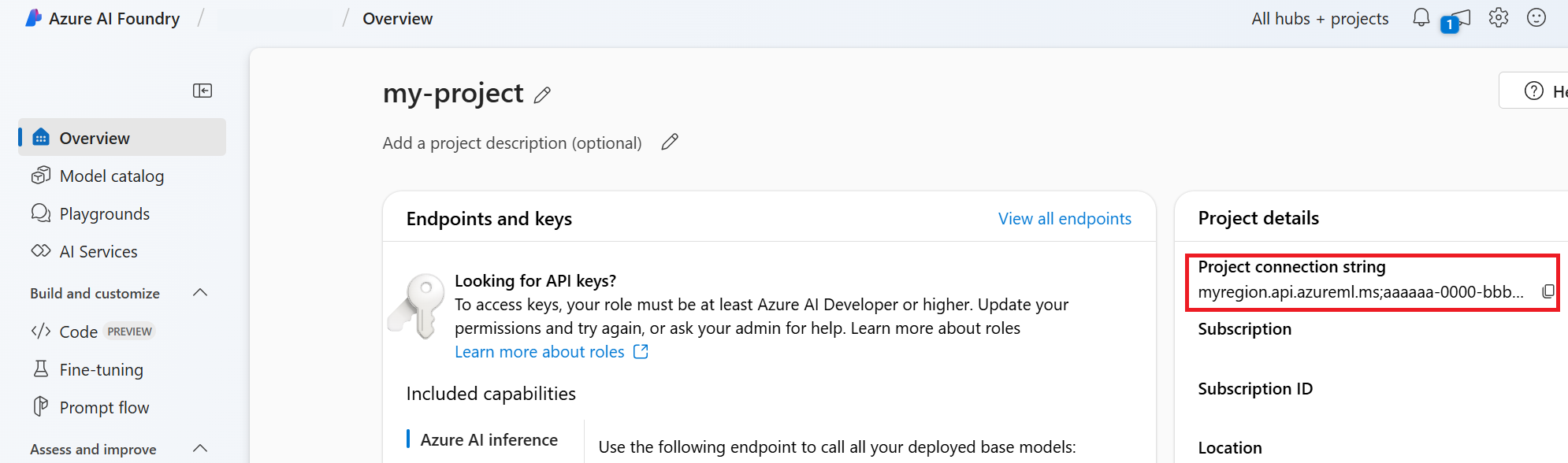
HostName can be found by navigating to your discovery_url and removing the leading https:// and trailing /discovery. To find your discovery_url, run this CLI command:
az ml workspace show -n {project_name} --resource-group {resource_group_name} --query discovery_url
For example, your connection string may look something like:
eastus.api.azureml.ms;12345678-abcd-1234-9fc6-62780b3d3e05;my-resource-group;my-project-name
Set this connection string as an environment variable named PROJECT_CONNECTION_STRING.
import os
from azure.ai.projects import AIProjectClient
from azure.ai.projects.models import CodeInterpreterTool
from azure.identity import DefaultAzureCredential
from typing import Any
from pathlib import Path
# Create an Azure AI Client from a connection string, copied from your Azure AI Foundry project.
# At the moment, it should be in the format "<HostName>;<AzureSubscriptionId>;<ResourceGroup>;<ProjectName>"
# HostName can be found by navigating to your discovery_url and removing the leading "https://" and trailing "/discovery"
# To find your discovery_url, run the CLI command: az ml workspace show -n {project_name} --resource-group {resource_group_name} --query discovery_url
# Project Connection example: eastus.api.azureml.ms;12345678-abcd-1234-9fc6-62780b3d3e05;my-resource-group;my-project-name
# Customer needs to login to Azure subscription via Azure CLI and set the environment variables
project_client = AIProjectClient.from_connection_string(
credential=DefaultAzureCredential(), conn_str=os.environ["PROJECT_CONNECTION_STRING"]
)
with project_client:
# Create an instance of the CodeInterpreterTool
code_interpreter = CodeInterpreterTool()
# The CodeInterpreterTool needs to be included in creation of the agent
agent = project_client.agents.create_agent(
model="gpt-4o-mini",
name="my-agent",
instructions="You are helpful agent",
tools=code_interpreter.definitions,
tool_resources=code_interpreter.resources,
)
print(f"Created agent, agent ID: {agent.id}")
# Create a thread
thread = project_client.agents.create_thread()
print(f"Created thread, thread ID: {thread.id}")
# Create a message
message = project_client.agents.create_message(
thread_id=thread.id,
role="user",
content="Could you please create a bar chart for the operating profit using the following data and provide the file to me? Company A: $1.2 million, Company B: $2.5 million, Company C: $3.0 million, Company D: $1.8 million",
)
print(f"Created message, message ID: {message.id}")
# Run the agent
run = project_client.agents.create_and_process_run(thread_id=thread.id, assistant_id=agent.id)
print(f"Run finished with status: {run.status}")
if run.status == "failed":
# Check if you got "Rate limit is exceeded.", then you want to get more quota
print(f"Run failed: {run.last_error}")
# Get messages from the thread
messages = project_client.agents.list_messages(thread_id=thread.id)
print(f"Messages: {messages}")
# Get the last message from the sender
last_msg = messages.get_last_text_message_by_role("assistant")
if last_msg:
print(f"Last Message: {last_msg.text.value}")
# Generate an image file for the bar chart
for image_content in messages.image_contents:
print(f"Image File ID: {image_content.image_file.file_id}")
file_name = f"{image_content.image_file.file_id}_image_file.png"
project_client.agents.save_file(file_id=image_content.image_file.file_id, file_name=file_name)
print(f"Saved image file to: {Path.cwd() / file_name}")
# Print the file path(s) from the messages
for file_path_annotation in messages.file_path_annotations:
print(f"File Paths:")
print(f"Type: {file_path_annotation.type}")
print(f"Text: {file_path_annotation.text}")
print(f"File ID: {file_path_annotation.file_path.file_id}")
print(f"Start Index: {file_path_annotation.start_index}")
print(f"End Index: {file_path_annotation.end_index}")
project_client.agents.save_file(file_id=file_path_annotation.file_path.file_id, file_name=Path(file_path_annotation.text).name)
# Delete the agent once done
project_client.agents.delete_agent(agent.id)
print("Deleted agent")
| Reference documentation | Library source code | Package (PyPi) |
Prerequisites
- An Azure subscription - Create one for free.
- Python 3.8 or later
- Make sure you have the Azure AI Developer RBAC role assigned at the appropriate level.
- You need the Cognitive Services OpenAI User role assigned to use the Azure AI Services resource.
- Install the Azure CLI and the machine learning extension. If you have the CLI already installed, make sure it's updated to the latest version.
Set up your Azure AI Hub and Agent project
The following section shows you how to set up the required resources for getting started with Azure AI Agent Service:
Creating an Azure AI Hub to set up your app environment and Azure resources.
Creating an Azure AI project under your Hub creates an endpoint for your app to call, and sets up app services to access to resources in your tenant.
Connecting an Azure OpenAI resource or an Azure AI Services resource
Choose Basic or Standard Agent Setup
Basic Setup: Agents use multitenant search and storage resources fully managed by Microsoft. You don't have visibility or control over these underlying Azure resources.
Standard Setup: Agents use customer-owned, single-tenant search and storage resources. With this setup, you have full control and visibility over these resources, but you incur costs based on your usage.
Note
You can use the following automated bicep templates to perform either a standard or basic agent. You can also create a basic agent using the Azure AI Foundry portal. Azure AI Foundry currently doesn't support the standard agent setup.
[Optional] Model selection in autodeploy template
You can customize the model used by your agent by editing the model parameters in the autodeploy template. To deploy a different model, you need to update at least the modelName and modelVersion parameters.
By default, the deployment template is configured with the following values:
| Model Parameter | Default Value |
|---|---|
| modelName | gpt-4o-mini |
| modelFormat | OpenAI (for Azure OpenAI) |
| modelVersion | 2024-07-18 |
| modelSkuName | GlobalStandard |
| modelLocation | eastus |
Important
Don't change the modelFormat parameter.
The templates only support deployment of Azure OpenAI models. See which Azure OpenAI models are supported in the Azure AI Agent Service model support documentation.
[Optional] Use your own resources during agent setup
Note
If you use an existing AI Services or Azure OpenAI resource, no model will be deployed. You can deploy a model to the resource after the agent setup is complete.
Use an existing AI Services, Azure OpenAI, AI Search, and/or Azure Blob Storage resource by providing the full arm resource ID in the parameters file:
aiServiceAccountResourceIdaiSearchServiceResourceIdaiStorageAccountResourceId
If you want to use an existing Azure OpenAI resource, you need to update the aiServiceAccountResourceId and the aiServiceKind parameters in the parameter file. The aiServiceKind parameter should be set to AzureOpenAI.
For more information, see how to use your own resources.
Configure and run an agent
| Component | Description |
|---|---|
| Agent | Custom AI that uses AI models in conjunction with tools. |
| Tool | Tools help extend an agent’s ability to reliably and accurately respond during conversation. Such as connecting to user-defined knowledge bases to ground the model, or enabling web search to provide current information. |
| Thread | A conversation session between an agent and a user. Threads store Messages and automatically handle truncation to fit content into a model’s context. |
| Message | A message created by an agent or a user. Messages can include text, images, and other files. Messages are stored as a list on the Thread. |
| Run | Activation of an agent to begin running based on the contents of Thread. The agent uses its configuration and Thread’s Messages to perform tasks by calling models and tools. As part of a Run, the agent appends Messages to the Thread. |
| Run Step | A detailed list of steps the agent took as part of a Run. An agent can call tools or create Messages during its run. Examining Run Steps allows you to understand how the agent is getting to its results. |
Run the following commands to install the python packages.
pip install azure-ai-projects
pip install azure-identity
pip install openai
Next, to authenticate your API requests and run the program, use the az login command to sign into your Azure subscription.
az login
Use the following code to create and run an agent. To run this code, you will need to create a connection string using information from your project. This string is in the format:
<HostName>;<AzureSubscriptionId>;<ResourceGroup>;<ProjectName>
Tip
You can also find your connection string in the overview for your project in the Azure AI Foundry portal, under Project details > Project connection string.
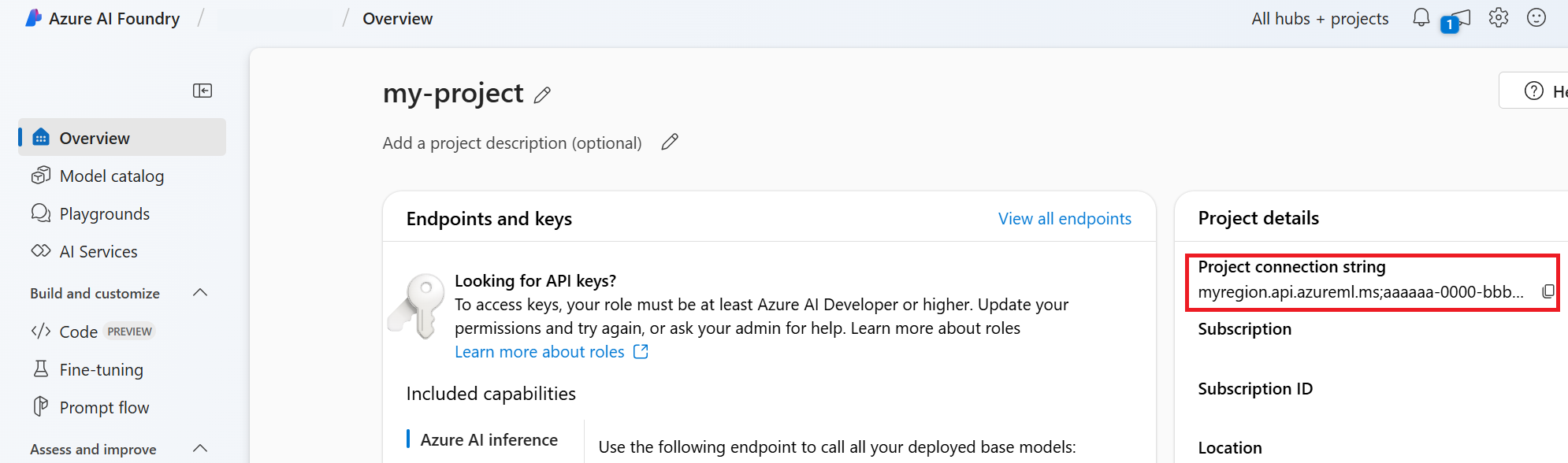
HostName can be found by navigating to your discovery_url and removing the leading https:// and trailing /discovery. To find your discovery_url, run this CLI command:
az ml workspace show -n {project_name} --resource-group {resource_group_name} --query discovery_url
For example, your connection string may look something like:
eastus.api.azureml.ms;12345678-abcd-1234-9fc6-62780b3d3e05;my-resource-group;my-project-name
Set this connection string as an environment variable named PROJECT_CONNECTION_STRING.
import os, time
from azure.ai.projects import AIProjectClient
from azure.identity import DefaultAzureCredential
from openai import AzureOpenAI
with AIProjectClient.from_connection_string(
credential=DefaultAzureCredential(),
conn_str=os.environ["PROJECT_CONNECTION_STRING"],
) as project_client:
# Explicit type hinting for IntelliSense
client: AzureOpenAI = project_client.inference.get_azure_openai_client(
# The latest API version is 2024-10-01-preview
api_version = os.environ.get("AZURE_OPENAI_API_VERSION"),
)
with client:
agent = client.beta.assistants.create(
model="gpt-4o-mini", name="my-agent", instructions="You are a helpful agent"
)
print(f"Created agent, agent ID: {agent.id}")
thread = client.beta.threads.create()
print(f"Created thread, thread ID: {thread.id}")
message = client.beta.threads.messages.create(thread_id=thread.id, role="user", content="Hello, tell me a joke")
print(f"Created message, message ID: {message.id}")
run = client.beta.threads.runs.create(thread_id=thread.id, assistant_id=agent.id)
# Poll the run while run status is queued or in progress
while run.status in ["queued", "in_progress", "requires_action"]:
time.sleep(1) # Wait for a second
run = client.beta.threads.runs.retrieve(thread_id=thread.id, run_id=run.id)
print(f"Run status: {run.status}")
client.beta.assistants.delete(agent.id)
print("Deleted agent")
messages = client.beta.threads.messages.list(thread_id=thread.id)
print(f"Messages: {messages}")
| Reference documentation | Samples | Library source code | Package (npm) |
Prerequisites
- An Azure subscription - Create one for free.
- Node.js LTS
- Make sure you have the Azure AI Developer RBAC role assigned at the appropriate level.
- Install the Azure CLI and the machine learning extension. If you have the CLI already installed, make sure it's updated to the latest version.
Set up your Azure AI Hub and Agent project
The following section shows you how to set up the required resources for getting started with Azure AI Agent Service:
Creating an Azure AI Hub to set up your app environment and Azure resources.
Creating an Azure AI project under your Hub creates an endpoint for your app to call, and sets up app services to access to resources in your tenant.
Connecting an Azure OpenAI resource or an Azure AI Services resource
Choose Basic or Standard Agent Setup
Basic Setup: Agents use multitenant search and storage resources fully managed by Microsoft. You don't have visibility or control over these underlying Azure resources.
Standard Setup: Agents use customer-owned, single-tenant search and storage resources. With this setup, you have full control and visibility over these resources, but you incur costs based on your usage.
Note
You can use the following automated bicep templates to perform either a standard or basic agent. You can also create a basic agent using the Azure AI Foundry portal. Azure AI Foundry currently doesn't support the standard agent setup.
[Optional] Model selection in autodeploy template
You can customize the model used by your agent by editing the model parameters in the autodeploy template. To deploy a different model, you need to update at least the modelName and modelVersion parameters.
By default, the deployment template is configured with the following values:
| Model Parameter | Default Value |
|---|---|
| modelName | gpt-4o-mini |
| modelFormat | OpenAI (for Azure OpenAI) |
| modelVersion | 2024-07-18 |
| modelSkuName | GlobalStandard |
| modelLocation | eastus |
Important
Don't change the modelFormat parameter.
The templates only support deployment of Azure OpenAI models. See which Azure OpenAI models are supported in the Azure AI Agent Service model support documentation.
[Optional] Use your own resources during agent setup
Note
If you use an existing AI Services or Azure OpenAI resource, no model will be deployed. You can deploy a model to the resource after the agent setup is complete.
Use an existing AI Services, Azure OpenAI, AI Search, and/or Azure Blob Storage resource by providing the full arm resource ID in the parameters file:
aiServiceAccountResourceIdaiSearchServiceResourceIdaiStorageAccountResourceId
If you want to use an existing Azure OpenAI resource, you need to update the aiServiceAccountResourceId and the aiServiceKind parameters in the parameter file. The aiServiceKind parameter should be set to AzureOpenAI.
For more information, see how to use your own resources.
Configure and run an agent
| Component | Description |
|---|---|
| Agent | Custom AI that uses AI models in conjunction with tools. |
| Tool | Tools help extend an agent’s ability to reliably and accurately respond during conversation. Such as connecting to user-defined knowledge bases to ground the model, or enabling web search to provide current information. |
| Thread | A conversation session between an agent and a user. Threads store Messages and automatically handle truncation to fit content into a model’s context. |
| Message | A message created by an agent or a user. Messages can include text, images, and other files. Messages are stored as a list on the Thread. |
| Run | Activation of an agent to begin running based on the contents of Thread. The agent uses its configuration and Thread’s Messages to perform tasks by calling models and tools. As part of a Run, the agent appends Messages to the Thread. |
| Run Step | A detailed list of steps the agent took as part of a Run. An agent can call tools or create Messages during its run. Examining Run Steps allows you to understand how the agent is getting to its results. |
Run the following commands to install the npm packages.
npm install @azure/ai-projects
npm install @azure/identity
Next, to authenticate your API requests and run the program, use the az login command to sign into your Azure subscription.
az login
Use the following code to create and run an agent. To run this code, you will need to create a connection string using information from your project. This string is in the format:
<HostName>;<AzureSubscriptionId>;<ResourceGroup>;<ProjectName>
Tip
You can also find your connection string in the overview for your project in the Azure AI Foundry portal, under Project details > Project connection string.
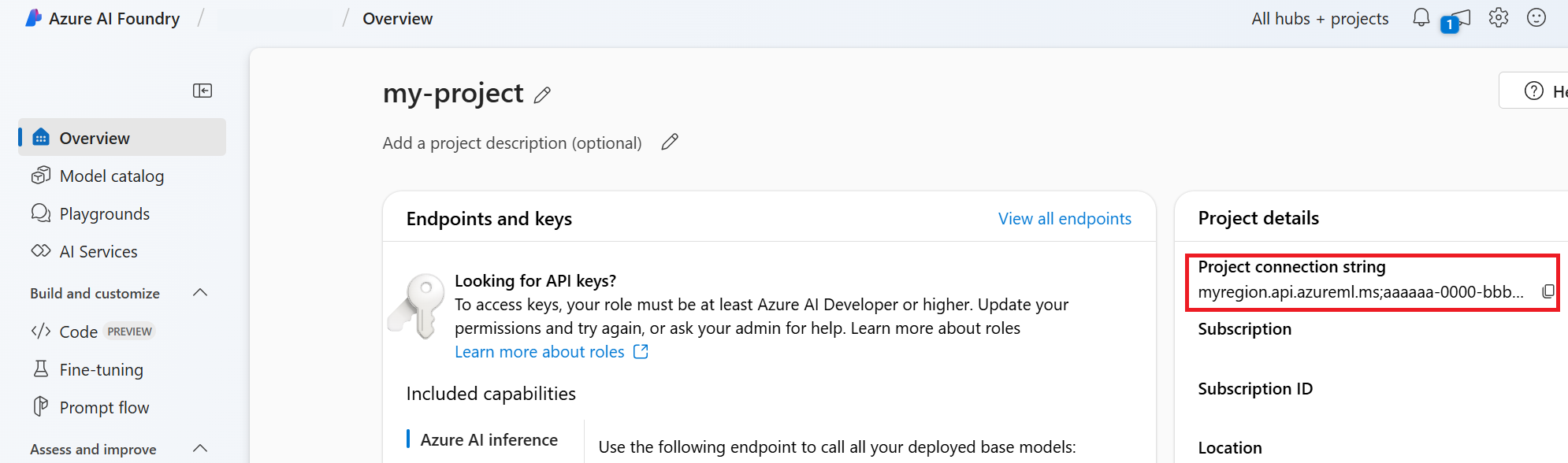
HostName can be found by navigating to your discovery_url and removing the leading https:// and trailing /discovery. To find your discovery_url, run this CLI command:
az ml workspace show -n {project_name} --resource-group {resource_group_name} --query discovery_url
For example, your connection string may look something like:
eastus.api.azureml.ms;12345678-abcd-1234-9fc6-62780b3d3e05;my-resource-group;my-project-name
Set this connection string as an environment variable named PROJECT_CONNECTION_STRING.
// index.js
import {
AIProjectsClient,
DoneEvent,
ErrorEvent,
isOutputOfType,
MessageStreamEvent,
RunStreamEvent,
ToolUtility,
} from "@azure/ai-projects";
import { DefaultAzureCredential } from "@azure/identity";
const connectionString =
process.env["AZURE_AI_PROJECTS_CONNECTION_STRING"] || "<project connection string>";
if (!connectionString) {
throw new Error("AZURE_AI_PROJECTS_CONNECTION_STRING must be set in the environment variables");
}
export async function main() {
const client = AIProjectsClient.fromConnectionString(
connectionString || "",
new DefaultAzureCredential(),
);
// Step 1 code interpreter tool
const codeInterpreterTool = ToolUtility.createCodeInterpreterTool();
// Step 2 an agent
const agent = await client.agents.createAgent("gpt-4o-mini", {
name: "my-agent",
instructions: "You are a helpful agent",
tools: [codeInterpreterTool.definition],
toolResources: codeInterpreterTool.resources,
});
// Step 3 a thread
const thread = await client.agents.createThread();
// Step 4 a message to thread
await client.agents.createMessage(
thread.id, {
role: "user",
content: "I need to solve the equation `3x + 11 = 14`. Can you help me?",
});
// Intermission is now correlated with thread
// Intermission messages will retrieve the message just added
// Step 5 the agent
const streamEventMessages = await client.agents.createRun(thread.id, agent.id).stream();
for await (const eventMessage of streamEventMessages) {
switch (eventMessage.event) {
case RunStreamEvent.ThreadRunCreated:
break;
case MessageStreamEvent.ThreadMessageDelta:
{
const messageDelta = eventMessage.data;
messageDelta.delta.content.forEach((contentPart) => {
if (contentPart.type === "text") {
const textContent = contentPart;
const textValue = textContent.text?.value || "No text";
}
});
}
break;
case RunStreamEvent.ThreadRunCompleted:
break;
case ErrorEvent.Error:
console.log(`An error occurred. Data ${eventMessage.data}`);
break;
case DoneEvent.Done:
break;
}
}
// 6. Print the messages from the agent
const messages = await client.agents.listMessages(thread.id);
// Messages iterate from oldest to newest
// messages[0] is the most recent
for (let i = messages.data.length - 1; i >= 0; i--) {
const m = messages.data[i];
if (isOutputOfType(m.content[0], "text")) {
const textContent = m.content[0];
console.log(`${textContent.text.value}`);
console.log(`---------------------------------`);
}
}
// 7. Delete the agent once done
await client.agents.deleteAgent(agent.id);
}
main().catch((err) => {
console.error("The sample encountered an error:", err);
});
The output contains the prompt, and answers.
I need to solve the equation `3x + 11 = 14`. Can you help me?
---------------------------------
Sure! I can help you solve the equation \(3x + 11 = 14\).
To solve this equation, we need to isolate the variable \(x\). Let's go ahead and solve it.
---------------------------------
The solution to the equation \(3x + 11 = 14\) is \(x = 1\).
Therefore, the value of \(x\) that satisfies the equation is 1.
Let me know if you need help with anything else!
---------------------------------
| Reference documentation | Samples | Library source code | Package (npm) |
Prerequisites
- An Azure subscription - Create one for free.
- Node.js LTS
- TypeScript 5.x
- Make sure you have the Azure AI Developer RBAC role assigned at the appropriate level.
- Install the Azure CLI and the machine learning extension. If you have the CLI already installed, make sure it's updated to the latest version.
Set up your Azure AI Hub and Agent project
The following section shows you how to set up the required resources for getting started with Azure AI Agent Service:
Creating an Azure AI Hub to set up your app environment and Azure resources.
Creating an Azure AI project under your Hub creates an endpoint for your app to call, and sets up app services to access to resources in your tenant.
Connecting an Azure OpenAI resource or an Azure AI Services resource
Choose Basic or Standard Agent Setup
Basic Setup: Agents use multitenant search and storage resources fully managed by Microsoft. You don't have visibility or control over these underlying Azure resources.
Standard Setup: Agents use customer-owned, single-tenant search and storage resources. With this setup, you have full control and visibility over these resources, but you incur costs based on your usage.
Note
You can use the following automated bicep templates to perform either a standard or basic agent. You can also create a basic agent using the Azure AI Foundry portal. Azure AI Foundry currently doesn't support the standard agent setup.
[Optional] Model selection in autodeploy template
You can customize the model used by your agent by editing the model parameters in the autodeploy template. To deploy a different model, you need to update at least the modelName and modelVersion parameters.
By default, the deployment template is configured with the following values:
| Model Parameter | Default Value |
|---|---|
| modelName | gpt-4o-mini |
| modelFormat | OpenAI (for Azure OpenAI) |
| modelVersion | 2024-07-18 |
| modelSkuName | GlobalStandard |
| modelLocation | eastus |
Important
Don't change the modelFormat parameter.
The templates only support deployment of Azure OpenAI models. See which Azure OpenAI models are supported in the Azure AI Agent Service model support documentation.
[Optional] Use your own resources during agent setup
Note
If you use an existing AI Services or Azure OpenAI resource, no model will be deployed. You can deploy a model to the resource after the agent setup is complete.
Use an existing AI Services, Azure OpenAI, AI Search, and/or Azure Blob Storage resource by providing the full arm resource ID in the parameters file:
aiServiceAccountResourceIdaiSearchServiceResourceIdaiStorageAccountResourceId
If you want to use an existing Azure OpenAI resource, you need to update the aiServiceAccountResourceId and the aiServiceKind parameters in the parameter file. The aiServiceKind parameter should be set to AzureOpenAI.
For more information, see how to use your own resources.
Configure and run an agent
| Component | Description |
|---|---|
| Agent | Custom AI that uses AI models in conjunction with tools. |
| Tool | Tools help extend an agent’s ability to reliably and accurately respond during conversation. Such as connecting to user-defined knowledge bases to ground the model, or enabling web search to provide current information. |
| Thread | A conversation session between an agent and a user. Threads store Messages and automatically handle truncation to fit content into a model’s context. |
| Message | A message created by an agent or a user. Messages can include text, images, and other files. Messages are stored as a list on the Thread. |
| Run | Activation of an agent to begin running based on the contents of Thread. The agent uses its configuration and Thread’s Messages to perform tasks by calling models and tools. As part of a Run, the agent appends Messages to the Thread. |
| Run Step | A detailed list of steps the agent took as part of a Run. An agent can call tools or create Messages during its run. Examining Run Steps allows you to understand how the agent is getting to its results. |
Run the following commands to install the npm packages.
npm install @azure/ai-projects
npm install @azure/identity
Next, to authenticate your API requests and run the program, use the az login command to sign into your Azure subscription.
az login
Use the following code to create and run an agent. To run this code, you will need to create a connection string using information from your project. This string is in the format:
<HostName>;<AzureSubscriptionId>;<ResourceGroup>;<ProjectName>
Tip
You can also find your connection string in the overview for your project in the Azure AI Foundry portal, under Project details > Project connection string.
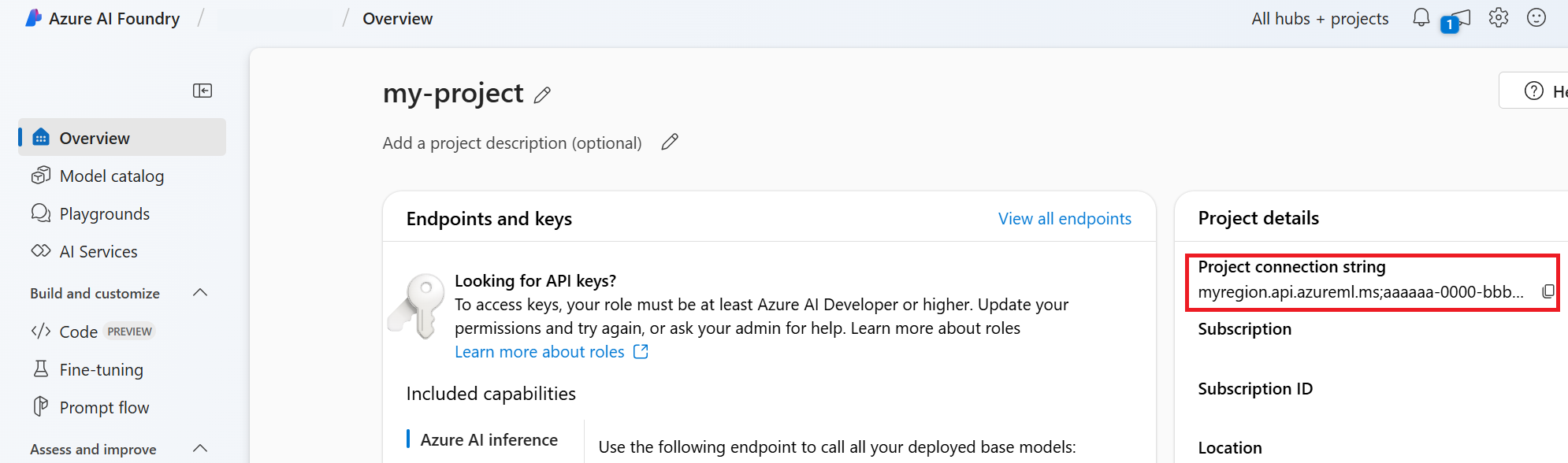
HostName can be found by navigating to your discovery_url and removing the leading https:// and trailing /discovery. To find your discovery_url, run this CLI command:
az ml workspace show -n {project_name} --resource-group {resource_group_name} --query discovery_url
For example, your connection string may look something like:
eastus.api.azureml.ms;12345678-abcd-1234-9fc6-62780b3d3e05;my-resource-group;my-project-name
Set this connection string as an environment variable named PROJECT_CONNECTION_STRING.
// index.ts
import type {
MessageDeltaChunk,
MessageDeltaTextContent,
MessageTextContentOutput,
} from "@azure/ai-projects";
import {
AIProjectsClient,
DoneEvent,
ErrorEvent,
isOutputOfType,
MessageStreamEvent,
RunStreamEvent,
ToolUtility,
} from "@azure/ai-projects";
import { DefaultAzureCredential } from "@azure/identity";
const connectionString =
process.env["AZURE_AI_PROJECTS_CONNECTION_STRING"] || "<project connection string>";
if (!connectionString) {
throw new Error("AZURE_AI_PROJECTS_CONNECTION_STRING must be set in the environment variables");
}
export async function main(): Promise<void> {
const client = AIProjectsClient.fromConnectionString(
connectionString || "",
new DefaultAzureCredential(),
);
// Step 1: Create code interpreter tool
const codeInterpreterTool = ToolUtility.createCodeInterpreterTool();
// Step 2: Create an agent
const agent = await client.agents.createAgent("gpt-4o-mini", {
name: "my-agent",
instructions: "You are a helpful agent",
tools: [codeInterpreterTool.definition],
toolResources: codeInterpreterTool.resources,
});
// Step 3: Create a thread
const thread = await client.agents.createThread();
// Step 4: Add a message to thread
await client.agents.createMessage(
thread.id, {
role: "user",
content: "I need to solve the equation `3x + 11 = 14`. Can you help me?",
});
// Intermission: message is now correlated with thread
// Intermission: listing messages will retrieve the message just added
// Step 5: Run the agent
const streamEventMessages = await client.agents.createRun(thread.id, agent.id).stream();
for await (const eventMessage of streamEventMessages) {
switch (eventMessage.event) {
case RunStreamEvent.ThreadRunCreated:
break;
case MessageStreamEvent.ThreadMessageDelta:
{
const messageDelta = eventMessage.data as MessageDeltaChunk;
messageDelta.delta.content.forEach((contentPart) => {
if (contentPart.type === "text") {
const textContent = contentPart as MessageDeltaTextContent;
const textValue = textContent.text?.value || "No text";
}
});
}
break;
case RunStreamEvent.ThreadRunCompleted:
break;
case ErrorEvent.Error:
console.log(`An error occurred. Data ${eventMessage.data}`);
break;
case DoneEvent.Done:
break;
}
}
// 6. Print the messages from the agent
const messages = await client.agents.listMessages(thread.id);
// Messages iterate from oldest to newest
// messages[0] is the most recent
for (let i = messages.data.length - 1; i >= 0; i--) {
const m = messages.data[i];
if (isOutputOfType<MessageTextContentOutput>(m.content[0], "text")) {
const textContent = m.content[0] as MessageTextContentOutput;
console.log(`${textContent.text.value}`);
console.log(`---------------------------------`);
}
}
// 7. Delete the agent once done
await client.agents.deleteAgent(agent.id);
}
main().catch((err) => {
console.error("The sample encountered an error:", err);
});
The output contains the prompt, and answers.
I need to solve the equation `3x + 11 = 14`. Can you help me?
---------------------------------
Sure! I can help you solve the equation \(3x + 11 = 14\).
To solve this equation, we need to isolate the variable \(x\). Let's go ahead and solve it.
---------------------------------
The solution to the equation \(3x + 11 = 14\) is \(x = 1\).
Therefore, the value of \(x\) that satisfies the equation is 1.
Let me know if you need help with anything else!
---------------------------------
Prerequisites
- An Azure subscription - Create one for free.
- Make sure you have the Azure AI Developer RBAC role assigned at the appropriate level.
- You need the Cognitive Services OpenAI User role assigned to use the Azure AI Services resource.
- Install the Azure CLI and the machine learning extension. If you have the CLI already installed, make sure it's updated to the latest version.
Set up your Azure AI Hub and Agent project
The following section shows you how to set up the required resources for getting started with Azure AI Agent Service:
Creating an Azure AI Hub to set up your app environment and Azure resources.
Creating an Azure AI project under your Hub creates an endpoint for your app to call, and sets up app services to access to resources in your tenant.
Connecting an Azure OpenAI resource or an Azure AI Services resource
Choose Basic or Standard Agent Setup
Basic Setup: Agents use multitenant search and storage resources fully managed by Microsoft. You don't have visibility or control over these underlying Azure resources.
Standard Setup: Agents use customer-owned, single-tenant search and storage resources. With this setup, you have full control and visibility over these resources, but you incur costs based on your usage.
Note
You can use the following automated bicep templates to perform either a standard or basic agent. You can also create a basic agent using the Azure AI Foundry portal. Azure AI Foundry currently doesn't support the standard agent setup.
[Optional] Model selection in autodeploy template
You can customize the model used by your agent by editing the model parameters in the autodeploy template. To deploy a different model, you need to update at least the modelName and modelVersion parameters.
By default, the deployment template is configured with the following values:
| Model Parameter | Default Value |
|---|---|
| modelName | gpt-4o-mini |
| modelFormat | OpenAI (for Azure OpenAI) |
| modelVersion | 2024-07-18 |
| modelSkuName | GlobalStandard |
| modelLocation | eastus |
Important
Don't change the modelFormat parameter.
The templates only support deployment of Azure OpenAI models. See which Azure OpenAI models are supported in the Azure AI Agent Service model support documentation.
[Optional] Use your own resources during agent setup
Note
If you use an existing AI Services or Azure OpenAI resource, no model will be deployed. You can deploy a model to the resource after the agent setup is complete.
Use an existing AI Services, Azure OpenAI, AI Search, and/or Azure Blob Storage resource by providing the full arm resource ID in the parameters file:
aiServiceAccountResourceIdaiSearchServiceResourceIdaiStorageAccountResourceId
If you want to use an existing Azure OpenAI resource, you need to update the aiServiceAccountResourceId and the aiServiceKind parameters in the parameter file. The aiServiceKind parameter should be set to AzureOpenAI.
For more information, see how to use your own resources.
Configure and run an agent
| Component | Description |
|---|---|
| Agent | Custom AI that uses AI models in conjunction with tools. |
| Tool | Tools help extend an agent’s ability to reliably and accurately respond during conversation. Such as connecting to user-defined knowledge bases to ground the model, or enabling web search to provide current information. |
| Thread | A conversation session between an agent and a user. Threads store Messages and automatically handle truncation to fit content into a model’s context. |
| Message | A message created by an agent or a user. Messages can include text, images, and other files. Messages are stored as a list on the Thread. |
| Run | Activation of an agent to begin running based on the contents of Thread. The agent uses its configuration and Thread’s Messages to perform tasks by calling models and tools. As part of a Run, the agent appends Messages to the Thread. |
| Run Step | A detailed list of steps the agent took as part of a Run. An agent can call tools or create Messages during its run. Examining Run Steps allows you to understand how the agent is getting to its results. |
To authenticate your API requests, use the az login command to sign into your Azure subscription.
az login
Next, you will need to fetch the Entra ID token to provide as authorization to the API calls. Fetch the token using the CLI command:
az account get-access-token --resource 'https://ml.azure.com/' | jq -r .accessToken | tr -d '"'
Set the access token as an environment variable named AZURE_AI_AGENTS_TOKEN.
To successfully make REST API calls to Azure AI Agents Service, you will need to use the endpoint as below:
https://<HostName>/agents/v1.0/subscriptions/<AzureSubscriptionId>/resourceGroups/<ResourceGroup>/providers/Microsoft.MachineLearningServices/workspaces/<ProjectName>
HostName can be found by navigating to your discovery_url and removing the leading https:// and trailing /discovery. To find your discovery_url, run this CLI command:
az ml workspace show -n {project_name} --subscription {subscription_name} --resource-group {resource_group_name} --query discovery_url
For example, your endpoint may look something like:
https://eastus.api.azureml.ms/agents/v1.0/subscriptions/12345678-abcd-1234-abcd-123456789000/resourceGroups/my-resource-group/providers/Microsoft.MachineLearningServices/workspaces/my-project-name
Set this endpoint as an environment variable named AZURE_AI_AGENTS_ENDPOINT.
Create an agent
Note
With Azure AI Agents Service the model parameter requires model deployment name. If your model deployment name is different than the underlying model name then you would adjust your code to "model": "{your-custom-model-deployment-name}".
curl $AZURE_AI_AGENTS_ENDPOINT/assistants?api-version=2024-12-01-preview \
-H "Authorization: Bearer $AZURE_AI_AGENTS_TOKEN" \
-H "Content-Type: application/json" \
-d '{
"instructions": "You are a helpful agent.",
"name": "my-agent",
"tools": [{"type": "code_interpreter"}],
"model": "gpt-4o-mini"
}'
Create a thread
curl $AZURE_AI_AGENTS_ENDPOINT/threads?api-version=2024-12-01-preview \
-H "Authorization: Bearer $AZURE_AI_AGENTS_TOKEN" \
-H "Content-Type: application/json" \
-d ''
Add a user question to the thread
curl $AZURE_AI_AGENTS_ENDPOINT/threads/thread_abc123/messages?api-version=2024-12-01-preview \
-H "Authorization: Bearer $AZURE_AI_AGENTS_TOKEN" \
-H "Content-Type: application/json" \
-d '{
"role": "user",
"content": "I need to solve the equation `3x + 11 = 14`. Can you help me?"
}'
Run the thread
curl $AZURE_AI_AGENTS_ENDPOINT/threads/thread_abc123/runs?api-version=2024-12-01-preview \
-H "Authorization: Bearer $AZURE_AI_AGENTS_TOKEN" \
-H "Content-Type: application/json" \
-d '{
"assistant_id": "asst_abc123",
}'
Retrieve the status of the run
curl $AZURE_AI_AGENTS_ENDPOINT/threads/thread_abc123/runs/run_abc123?api-version=2024-12-01-preview \
-H "Authorization: Bearer $AZURE_AI_AGENTS_TOKEN"
Retrieve the agent response
curl $AZURE_AI_AGENTS_ENDPOINT/threads/thread_abc123/messages?api-version=2024-12-01-preview \
-H "Authorization: Bearer $AZURE_AI_AGENTS_TOKEN"