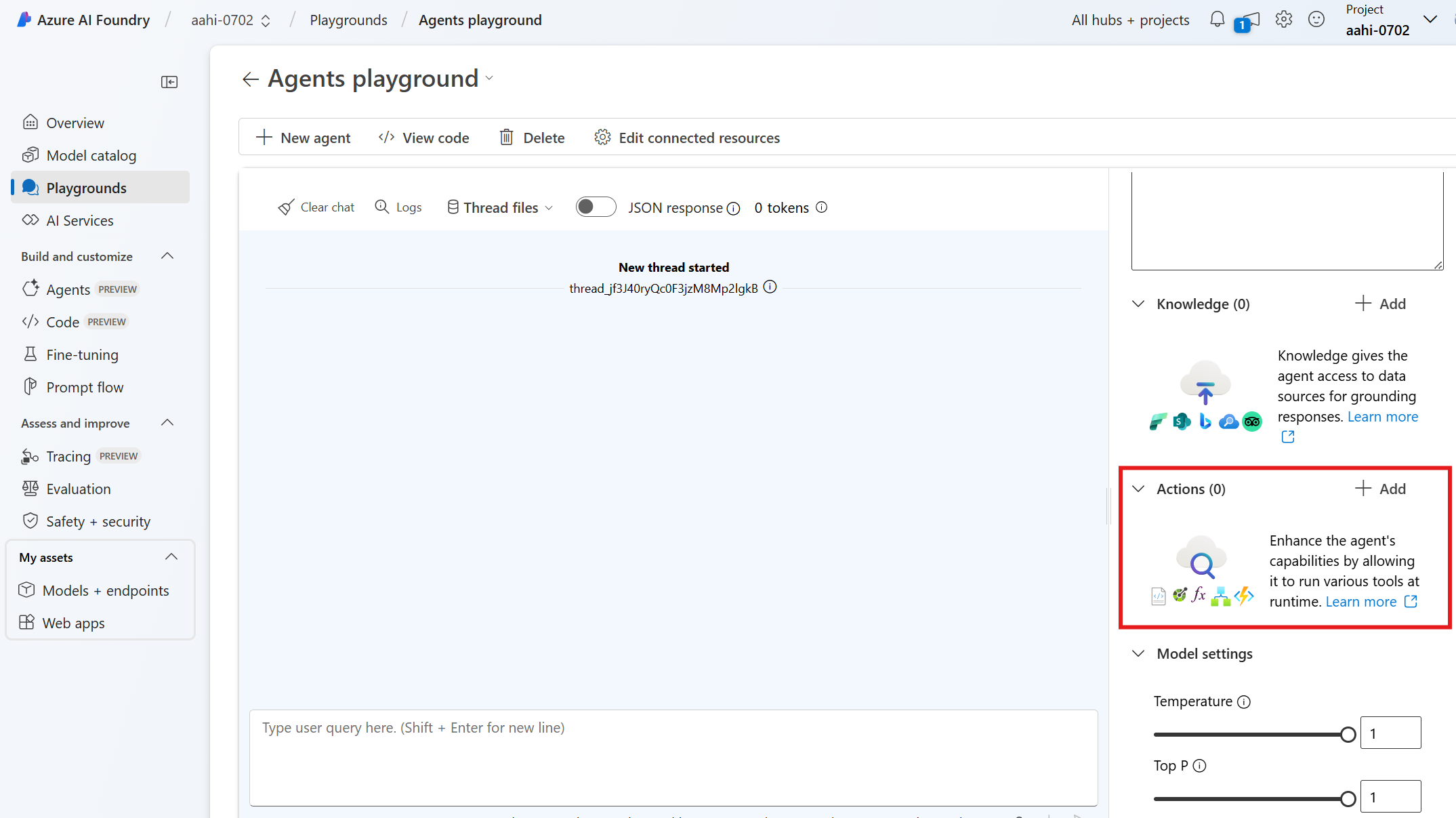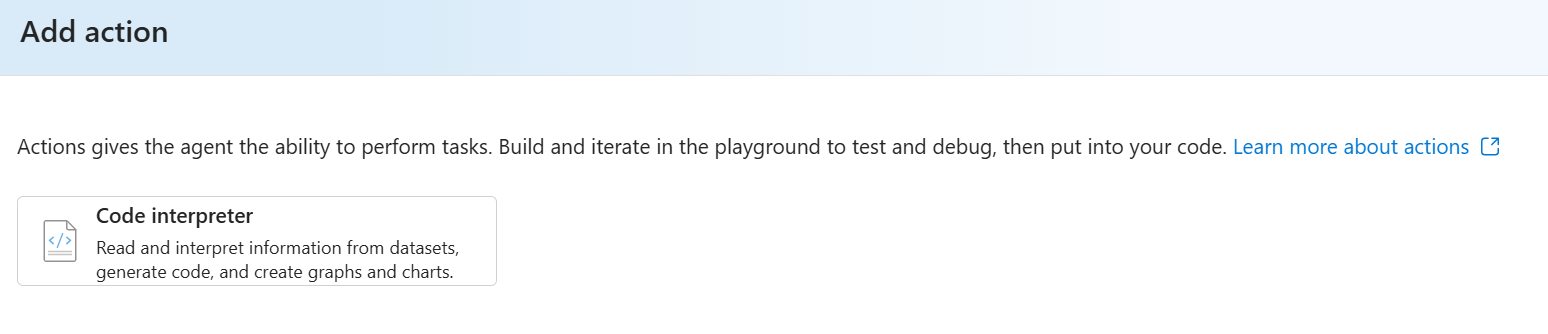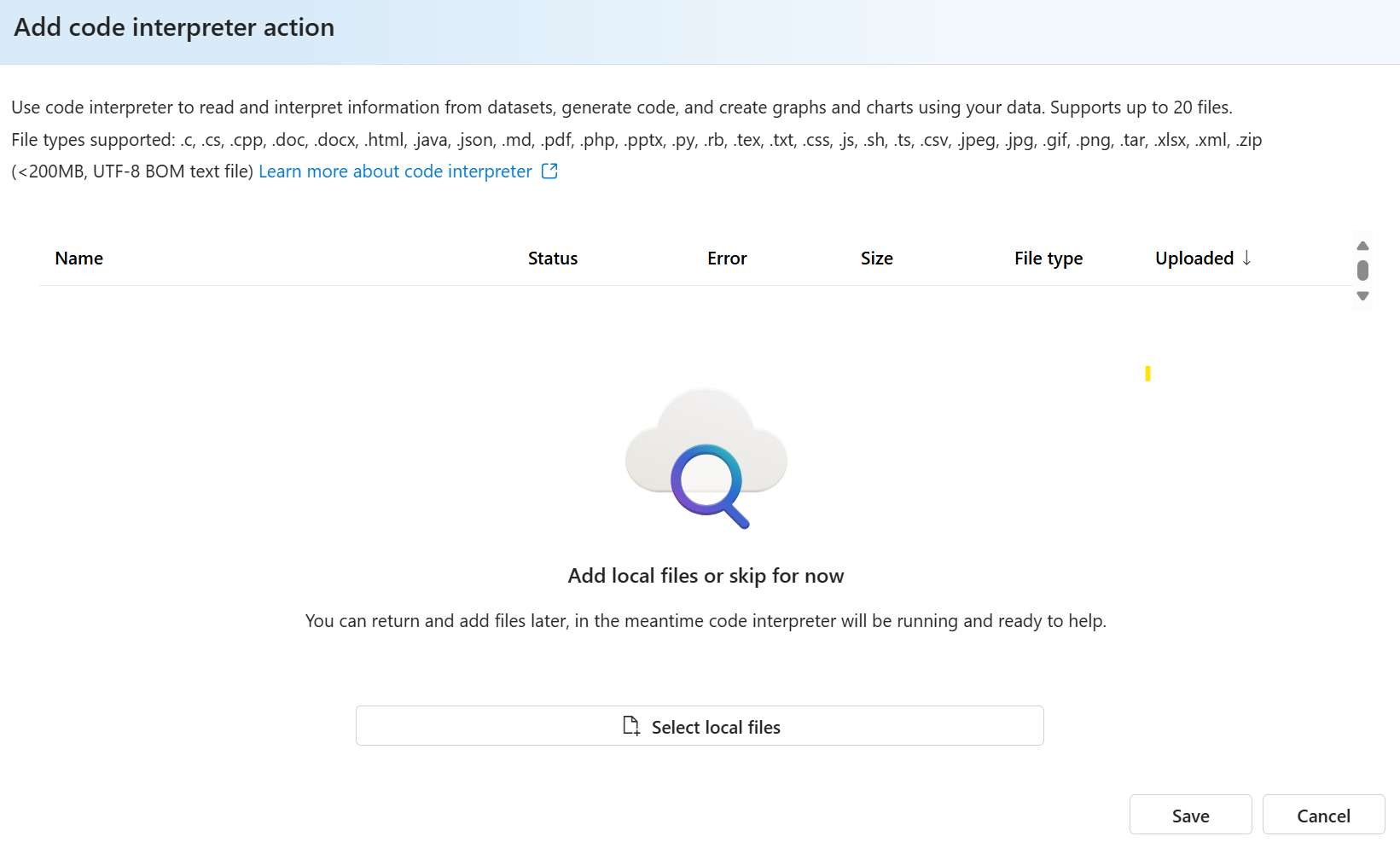To use code interpreter, first add the import statements shown in the example, and create a project client, which will contain a connection string to your AI project, and will be used to authenticate API calls.
import os
from azure.ai.projects import AIProjectClient
from azure.ai.projects.models import CodeInterpreterTool
from azure.ai.projects.models import FilePurpose
from azure.identity import DefaultAzureCredential
from pathlib import Path
# Create an Azure AI Client from a connection string, copied from your Azure AI Foundry project.
# At the moment, it should be in the format "<HostName>;<AzureSubscriptionId>;<ResourceGroup>;<HubName>"
# Customer needs to login to Azure subscription via Azure CLI and set the environment variables
project_client = AIProjectClient.from_connection_string(
credential=DefaultAzureCredential(), conn_str=os.environ["PROJECT_CONNECTION_STRING"]
)
To use code interpreter, first you need to create a project client, which will contain a connection string to your AI project, and will be used to authenticate API calls.
var connectionString = Environment.GetEnvironmentVariable("PROJECT_CONNECTION_STRING");
AgentsClient client = new AgentsClient(connectionString, new DefaultAzureCredential());
To use code interpreter, first you need to create a project client, which will contain a connection string to your AI project, and will be used to authenticate API calls.
const connectionString =
process.env["AZURE_AI_PROJECTS_CONNECTION_STRING"] || "<project connection string>";
if (!connectionString) {
throw new Error("AZURE_AI_PROJECTS_CONNECTION_STRING must be set.");
}
const client = AIProjectsClient.fromConnectionString(
connectionString || "",
new DefaultAzureCredential(),
);
Follow the REST API Quickstart to set the right values for the environment variables AZURE_AI_AGENTS_TOKEN and AZURE_AI_AGENTS_ENDPOINT.
Upload the file using the upload_and_poll() function, specifying the file path and the FilePurpose.AGENTS purpose.
# Upload a file and add it to the client
file = project_client.agents.upload_file_and_poll(
file_path="nifty_500_quarterly_results.csv", purpose=FilePurpose.AGENTS
)
print(f"Uploaded file, file ID: {file.id}")
Files can be uploaded and then referenced by agents or messages. First, use the generalized upload API with a purpose of Agents to make a file ID available. Once uploaded, the file ID can then be provided to create a vector store for it. The vector store ID can then be provided to an agent upon creation.
Note
You do not need to provide toolResources if you don't create a vector store.
// Upload a file and wait for it to be processed
Response<AgentFile> uploadAgentFileResponse = await client.UploadFileAsync(
filePath: "sample_file_for_upload.txt",
purpose: AgentFilePurpose.Agents);
AgentFile uploadedAgentFile = uploadAgentFileResponse.Value;
// Create a vector store with the file and wait for it to be processed.
// If you do not specify a vector store, create_message will create a vector store with a default expiration policy of seven days after they were last active
VectorStore vectorStore = await client.CreateVectorStoreAsync(
fileIds: new List<string> { uploadedAgentFile.Id },
name: "my_vector_store");
CodeInterpreterToolResource codeInterpreterToolResource = new CodeInterpreterToolResource();
CodeInterpreterToolResource.VectorStoreIds.Add(vectorStore.Id);
Files can be uploaded and then referenced by agents or messages. Once it's uploaded it can be added to the tool utility for referencing.
const fileStream = fs.createReadStream("nifty_500_quarterly_results.csv");
const fFile = await client.agents.uploadFile(fileStream, "assistants", {
fileName: "nifty_500_quarterly_results.csv",
});
console.log(`Uploaded local file, file ID : ${file.id}`);
const codeInterpreterTool = ToolUtility.createCodeInterpreterTool([file.id]);
curl $AZURE_AI_AGENTS_ENDPOINT/files?api-version=2024-12-01-preview \
-H "Authorization: Bearer $AZURE_AI_AGENTS_TOKEN" \
-F purpose="assistants" \
-F file="@c:\\path_to_file\\file.csv"
Define the code_interpreter tool with CodeInterpreterTool() and include the file ID of the file you uploaded. Afterwards, create the agent with tools set to code_interpreter.definitions and tool_resources set to code_interpreter.resources.
code_interpreter = CodeInterpreterTool(file_ids=[file.id])
# create agent with code interpreter tool and tools_resources
agent = project_client.agents.create_agent(
model="gpt-4o-mini",
name="my-agent",
instructions="You are helpful agent",
tools=code_interpreter.definitions,
tool_resources=code_interpreter.resources,
)
Response<Agent> agentResponse = await client.CreateAgentAsync(
model: "gpt-4o-mini",
name: "My agent",
instructions: "You are a helpful agent.",
tools: new List<ToolDefinition> { new CodeInterpreterToolDefinition() },
toolResources: new ToolResources() { CodeInterpreter = codeInterpreterToolResource });
Agent agent = agentResponse.Value;
// Notice that CodeInterpreter must be enabled in the agent creation, otherwise the agent will not be able to see the file attachment
const agent = await client.agents.createAgent("gpt-4o-mini", {
name: "my-agent",
instructions: "You are a helpful agent",
tools: [codeInterpreterTool.definition],
toolResources: codeInterpreterTool.resources,
});
console.log(`Created agent, agent ID: ${agent.id}`);
curl $AZURE_AI_AGENTS_ENDPOINT/assistants?api-version=2024-12-01-preview \
-H "Authorization: Bearer $AZURE_AI_AGENTS_TOKEN" \
-H "Content-Type: application/json" \
-d '{
"instructions": "You are an AI assistant that can write code to help answer math questions.",
"tools": [
{ "type": "code_interpreter" }
],
"model": "gpt-4o-mini",
"tool_resources"{
"code interpreter": {
"file_ids": ["assistant-1234"]
}
}
}'
Next create a thread with create_thread() and attach a message to it using create_message() that will trigger the code interpreter tool. Afterwards, create and execute a run with create_and_process_run(). Once the run finishes, you can delete the file from the agent with delete_file() to free up space in the agent. Finally, print the messages from the agent.
# create a thread
thread = project_client.agents.create_thread()
print(f"Created thread, thread ID: {thread.id}")
# create a message
message = project_client.agents.create_message(
thread_id=thread.id,
role="user",
content="Could you please create bar chart in the TRANSPORTATION sector for the operating profit from the uploaded csv file and provide file to me?",
)
print(f"Created message, message ID: {message.id}")
# create and execute a run
run = project_client.agents.create_and_process_run(thread_id=thread.id, assistant_id=agent.id)
print(f"Run finished with status: {run.status}")
if run.status == "failed":
# Check if you got "Rate limit is exceeded.", then you want to get more quota
print(f"Run failed: {run.last_error}")
# delete the original file from the agent to free up space (note: this does not delete your version of the file)
project_client.agents.delete_file(file.id)
print("Deleted file")
# print the messages from the agent
messages = project_client.agents.list_messages(thread_id=thread.id)
print(f"Messages: {messages}")
# get the most recent message from the assistant
last_msg = messages.get_last_text_message_by_sender("assistant")
if last_msg:
print(f"Last Message: {last_msg.text.value}")
Next create a thread with CreateThreadAsync() and a thread with CreateMessageAsync(). After the thread is created, you can add messages to it with CreateMessageAsync() that will cause the code interpreter tool to trigger. Create a run, and then continue polling it until it reaches a terminal status. Assuming the run was successful, parse the agent's response by listing the messages.
//Create a thread
Response<AgentThread> threadResponse = await client.CreateThreadAsync();
AgentThread thread = threadResponse.Value;
//With a thread created, messages can be created on it:
Response<ThreadMessage> messageResponse = await client.CreateMessageAsync(
thread.Id,
MessageRole.User,
"I need to solve the equation `3x + 11 = 14`. Can you help me?");
ThreadMessage message = messageResponse.Value;
//A run can then be started that evaluates the thread against an agent:
Response<ThreadRun> runResponse = await client.CreateRunAsync(
thread.Id,
agent.Id,
additionalInstructions: "Please address the user as Jane Doe. The user has a premium account.");
ThreadRun run = runResponse.Value;
//Once the run has started, it should then be polled until it reaches a terminal status:
do
{
await Task.Delay(TimeSpan.FromMilliseconds(500));
runResponse = await client.GetRunAsync(thread.Id, runResponse.Value.Id);
}
while (runResponse.Value.Status == RunStatus.Queued
|| runResponse.Value.Status == RunStatus.InProgress);
//Assuming the run successfully completed, listing messages from the thread that was run will now reflect new information added by the agent:
Response<PageableList<ThreadMessage>> afterRunMessagesResponse
= await client.GetMessagesAsync(thread.Id);
IReadOnlyList<ThreadMessage> messages = afterRunMessagesResponse.Value.Data;
// Note: messages iterate from newest to oldest, with the messages[0] being the most recent
foreach (ThreadMessage threadMessage in messages)
{
Console.Write($"{threadMessage.CreatedAt:yyyy-MM-dd HH:mm:ss} - {threadMessage.Role,10}: ");
foreach (MessageContent contentItem in threadMessage.ContentItems)
{
if (contentItem is MessageTextContent textItem)
{
Console.Write(textItem.Text);
}
else if (contentItem is MessageImageFileContent imageFileItem)
{
Console.Write($"<image from ID: {imageFileItem.FileId}");
}
Console.WriteLine();
}
}
// create a thread
const thread = await client.agents.createThread();
// add a message to thread
await client.agents.createMessage(
thread.id, {
role: "user",
content: "I need to solve the equation `3x + 11 = 14`. Can you help me?",
});
// create a run
const streamEventMessages = await client.agents.createRun(thread.id, agent.id).stream();
for await (const eventMessage of streamEventMessages) {
switch (eventMessage.event) {
case RunStreamEvent.ThreadRunCreated:
break;
case MessageStreamEvent.ThreadMessageDelta:
{
const messageDelta = eventMessage.data;
messageDelta.delta.content.forEach((contentPart) => {
if (contentPart.type === "text") {
const textContent = contentPart;
const textValue = textContent.text?.value || "No text";
}
});
}
break;
case RunStreamEvent.ThreadRunCompleted:
break;
case ErrorEvent.Error:
console.log(`An error occurred. Data ${eventMessage.data}`);
break;
case DoneEvent.Done:
break;
}
}
// Print the messages from the agent
const messages = await client.agents.listMessages(thread.id);
// Messages iterate from oldest to newest
// messages[0] is the most recent
for (let i = messages.data.length - 1; i >= 0; i--) {
const m = messages.data[i];
if (isOutputOfType<MessageTextContentOutput>(m.content[0], "text")) {
const textContent = m.content[0];
console.log(`${textContent.text.value}`);
console.log(`---------------------------------`);
}
}
Create a thread
curl $AZURE_AI_AGENTS_ENDPOINT/threads?api-version=2024-12-01-preview \
-H "Authorization: Bearer $AZURE_AI_AGENTS_TOKEN" \
-H "Content-Type: application/json" \
-d ''
Add a user question to the thread
curl $AZURE_AI_AGENTS_ENDPOINT/threads/thread_abc123/messages?api-version=2024-12-01-preview \
-H "Authorization: Bearer $AZURE_AI_AGENTS_TOKEN" \
-H "Content-Type: application/json" \
-d '{
"role": "user",
"content": "I need to solve the equation `3x + 11 = 14`. Can you help me?"
}'
Run the thread
curl $AZURE_AI_AGENTS_ENDPOINT/threads/thread_abc123/runs?api-version=2024-12-01-preview \
-H "Authorization: Bearer $AZURE_AI_AGENTS_TOKEN" \
-H "Content-Type: application/json" \
-d '{
"assistant_id": "asst_abc123",
}'
Retrieve the status of the run
curl $AZURE_AI_AGENTS_ENDPOINT/threads/thread_abc123/runs/run_abc123?api-version=2024-12-01-preview \
-H "Authorization: Bearer $AZURE_AI_AGENTS_TOKEN"
Retrieve the agent response
curl $AZURE_AI_AGENTS_ENDPOINT/threads/thread_abc123/messages?api-version=2024-12-01-preview \
-H "Authorization: Bearer $AZURE_AI_AGENTS_TOKEN"
Files generated by Code Interpreter can be found in the Agent message responses. You can download image file generated by code interpreter, by iterating through the response's image_contents and calling save_file() with a name and the file ID.
# save the newly created file
for image_content in messages.image_contents:
print(f"Image File ID: {image_content.image_file.file_id}")
file_name = f"{image_content.image_file.file_id}_image_file.png"
project_client.agents.save_file(file_id=image_content.image_file.file_id, file_name=file_name)
print(f"Saved image file to: {Path.cwd() / file_name}")
Files generated by code interpreter can be found in the Agent message responses. You can download image file generated by code interpreter by iterating through the response's messages and checking for an ImageFileId. If that field exists, use the following code:
foreach (MessageContent contentItem in message.Content)
{
if (!string.IsNullOrEmpty(contentItem.ImageFileId))
{
OpenAIFileInfo imageInfo = await fileClient.GetFileAsync(contentItem.ImageFileId);
BinaryData imageBytes = await fileClient.DownloadFileAsync(contentItem.ImageFileId);
using FileStream stream = File.OpenWrite($"{imageInfo.Filename}.png");
imageBytes.ToStream().CopyTo(stream);
Console.WriteLine($"<image: {imageInfo.Filename}.png>");
}
}
Files uploaded by Agents cannot be retrieved back. If your use case needs to access the file content uploaded by the Agents, you are advised to keep an additional copy accessible by your application. However, files generated by Agents are retrievable by getFileContent.
const messages = await client.agents.listMessages(thread.id);
const imageFile = (messages.data[0].content[0] as MessageImageFileContentOutput).imageFile;
const imageFileName = (await client.agents.getFile(imageFile.fileId)).filename;
const fileContent = await (await client.agents.getFileContent(imageFile.fileId).asNodeStream()).body;
if (fileContent) {
const chunks: Buffer[] = [];
for await (const chunk of fileContent) {
chunks.push(Buffer.from(chunk));
}
const buffer = Buffer.concat(chunks);
fs.writeFileSync(imageFileName, buffer);
} else {
console.error("Failed to retrieve file content: fileContent is undefined");
}
console.log(`Saved image file to: ${imageFileName}`);
When Code Interpreter generates an image, you can look up the generated file in the file_id field of the Assistant Message response:
{
"id": "msg_abc123",
"object": "thread.message",
"created_at": 1698964262,
"thread_id": "thread_abc123",
"role": "assistant",
"content": [
{
"type": "image_file",
"image_file": {
"file_id": "assistant-abc123"
}
}
],
# ...
}
And then you can download it by using:
curl $AZURE_AI_AGENTS_ENDPOINT/files/assistant-abc123/content?api-version=2024-12-01-preview \
-H "Authorization: Bearer $AZURE_AI_AGENTS_TOKEN" \
--output image.png