Windows 365 Business 및 Cloud PC 시작
이 문서는 조직 차원에서 Windows 365 Business를 구입하고 설정하려는 사용자를 위한 것입니다.
Windows 365 Business 중소기업(최대 300석)에서 사용하기 위해 특별히 만들어진 Windows 365 버전입니다. 조직에서 사용자에게 클라우드 PC를 제공하는 쉽고 간편한 방법을 제공합니다. Windows 365 클라우드 PC를 사용하면 Microsoft 클라우드에서 앱, 데이터, 콘텐츠, 설정 및 저장소를 스트리밍할 수 있습니다.
참고
시작하기 전에 사용자에 대한 Microsoft Entra 디바이스 설정이 Azure AD 디바이스를 조인할 수 있는지 확인합니다.
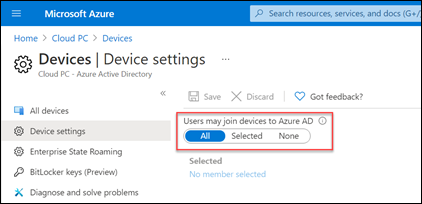
필수 구성 요소
Windows 365 Business를 설정하기 위한 필수 구성 요소 라이선스는 없습니다.
최상의 온보딩 환경은 설정 문제 해결 가이드를 참조하세요. 이 게시물은 Windows 365 Business의 환경 기본 설정을 최적화하는 데 도움이 됩니다. 예를 들어 이 가이드는 사용자 환경에서 다단계 인증, 조건부 액세스 정책 또는 Intune을 사용하는 경우 도움이 될 수 있습니다.
구독 구입
사용자를 위해 Windows 365 Business 구독을 구입할 수 있는 방법에는 두 가지가 있습니다.
- Windows 365 제품 사이트
- Microsoft 365 관리 센터
구독을 구입한 후에는 Microsoft 365 관리 센터를 사용하여 조직의 사용자에게 라이선스를 할당할 수 있습니다.
Windows 365 제품 사이트를 통해 구독 구입
아직 Microsoft 365 구독이 없는 경우 Windows 365 제품 사이트에서 Windows 365 Business 구독을 구입할 수 있습니다. 다음 단계를 사용하여 Windows 365 제품 페이지를 통해 Windows 365 Business 구독을 구입합니다.
- Windows 365 Business 페이지에서 요금제 및 가격을 선택합니다.
- 다음 페이지에서 구매할 구독을 선택한 다음 지금 구입을 선택합니다.
- 단계에 따라 계정을 설정합니다.
- 확인 후 사용자에게 라이선스를 할당할 준비가 되면 시작을 선택하여 Windows 365 홈페이지로 이동합니다.
- Windows 365 홈 페이지의 빠른 작업 섹션에서 조직 관리를 선택합니다. 이 링크를 클릭하면 사용자에게 라이선스를 할당할 수 있는 Microsoft 365 관리 센터로 이동합니다.
참고
셀프 서비스 구매는 인도 또는 정부 또는 교육 관련 고객에게 제공되지 않습니다.
셀프 서비스 구매에 대한 자세한 내용은 셀프 서비스 구매 FAQ를 참조하세요.
Microsoft 관리 센터를 통해 구독 구입
다음에 해당하는 경우 Microsoft 365 관리 센터를 사용하여 조직의 Windows 365 Business 구독을 구입할 수 있습니다.
- Microsoft 365 테넌트가 있음.
- 전역 또는 청구 관리자임.
이 두 요구 사항을 모두 충족하는 경우 다음 단계를 수행합니다.
- Microsoft 관리 센터에서 청구 > 구매 서비스 페이지로 이동합니다.
- 구매 서비스 페이지에서 Windows 365 Business를 검색합니다. 찾게 되면 세부 정보를 선택합니다.
- Windows 365 Business 페이지의 Processor/Ram/Storage 옵션 섹션에서 구독 선택 메뉴를 사용하여 CPU, RAM 및 저장소 요구 사항에 따라 사용자의 구독을 선택합니다. 사용자의 요구에 가장 적합한 구독을 선택하는 방법에 대한 지침은 Windows 365 Business 크기 조정 옵션을 참조하세요.
- 체크 아웃 페이지에서 구입하려는 구독 수와 결제 정보를 입력합니다. 그런 다음 주문을 선택합니다.
- 모두 설정되었습니다! 페이지가 나타나 구매를 확인합니다.
사용자에게 라이선스 할당
Windows 365 제품 사이트를 통해 구독을 구매했는지 또는 Microsoft 365 관리 센터를 통해 구매했는지에 관계없이 다음 중 하나를 통해 사용자에게 라이선스를 할당할 수 있습니다.
- Microsoft 365 관리 센터의 청구 페이지 자세한 내용은 사용자에게 라이선스 할당을 참조하세요.
- windows365.microsoft.com. 자세한 내용은 라이선스 할당 또는 할당 취소를 참조하세요.
사용자에게 라이선스를 할당하는 즉시 Windows 365에서 해당 사용자에 대한 클라우드 PC를 만듭니다. 이 프로세스는 최대 30분이 걸릴 수 있습니다.
사용자 비즈니스 필요에 따라 사용자에게 다른 Windows 365 Business 라이선스 유형을 할당할 수 있습니다. 사용자에게 적합한 라이선스 유형에 대한 지침은 Windows 365 Business 크기 조정 옵션을 참조하세요.
지원을 얻는 방법
Microsoft 365 관리 센터에서 Windows 365 Business를 설정하는 동안 도움이 필요한 경우 도움말 또는 지원을 참조하세요.