지도에서 일일 예약 보기
일선 작업자는 Field Service 모바일 앱에서 지도에 예약된 작업 주문을 볼 수 있습니다. 지도에서 자신의 작업을 확인하면 일선 작업자가 하루를 계획하는 데 도움이 되며 이동 경로를 트리거하거나 고객에게 연락할 수 있는 쉬운 방법을 제공합니다. 예약 지도는 모바일 앱이 인터넷에연결되어오프라인으로 실행될 때 작동합니다. 이 경우 다운로드한 데이터를 사용하는 동안 장치가 인터넷에 연결됩니다.
사전 요구 사항
예약 지도를 사용하려면 Field Service 설정 페이지의 작업 주문/예약 섹션에서 모바일용 예약 지도를 활성화하세요.
지도에서 예약을 보려면 리소스에 대한 작업 주문을 예약합니다. 예약 지도에는 작업 주문과 관련된 예약이 표시됩니다.
모바일 앱에서 예약 지도 보기
모바일 앱에 로그인하고 예약으로 이동하세요.
예약 보기의 오른쪽 상단에서 어젠더를 선택한 다음 지도를 선택하세요.
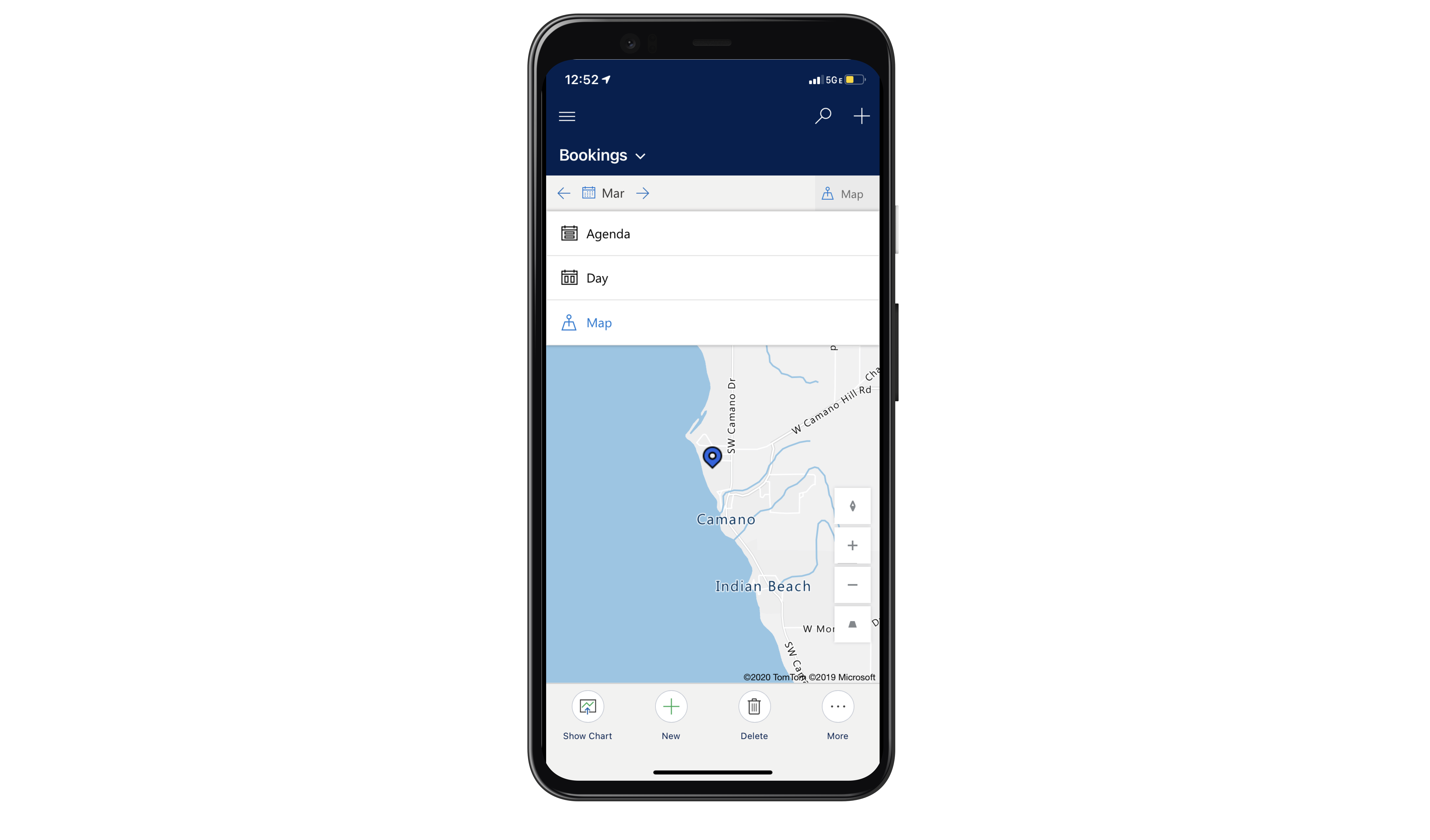
날짜를 선택하면 해당 날짜에 예약된 예약 지도를 볼 수 있습니다.
핀 색상은 예약 상태의 Field Service 상태를 나타냅니다. 자세한 내용은 작업 주문 및 예약 상태를 참조하십시오.
예약 핀을 탭하여 길안내를 받거나 고객에게 전화하세요. 세부 정보 보기를 선택하여 예약 및 작업 주문을 엽니다. 위치는 관련 작업 주문의 주소입니다. 전화 번호는 관련 작업 주문의 기본 연락처에 속합니다.