CTaskDialog 클래스
메시지 상자처럼 작동하지만 사용자에게 추가 정보를 표시할 수 있는 팝업 대화 상자입니다. CTaskDialog 에는 사용자로부터 정보를 수집하는 기능을 포함합니다.
구문
class CTaskDialog : public CObject
멤버
생성자
| 속성 | 설명 |
|---|---|
| CTaskDialog::CTaskDialog | CTaskDialog 개체를 생성합니다. |
메서드
| 속성 | 설명 |
|---|---|
| CTaskDialog::AddCommandControl | 에 명령 단추 컨트롤을 추가합니다 CTaskDialog. |
| CTaskDialog::AddRadioButton | 에 라디오 단추를 추가합니다 CTaskDialog. |
| CTaskDialog::ClickCommandControl | 프로그래밍 방식으로 명령 단추 컨트롤 또는 일반 단추를 클릭합니다. |
| CTaskDialog::ClickRadioButton | 프로그래밍 방식으로 라디오 단추를 클릭합니다. |
| CTaskDialog::D oModal | CTaskDialog를 표시합니다. |
| CTaskDialog::GetCommonButtonCount | 사용 가능한 일반적인 단추 수를 검색합니다. |
| CTaskDialog::GetCommonButtonFlag | 표준 Windows 단추를 클래스와 연결된 공통 단추 유형으로 변환합니다 CTaskDialog . |
| CTaskDialog::GetCommonButtonId | 클래스와 연결된 CTaskDialog 공통 단추 유형 중 하나를 표준 Windows 단추로 변환합니다. |
| CTaskDialog::GetOptions | 이 CTaskDialog옵션 플래그를 반환합니다. |
| CTaskDialog::GetSelectedCommandControlID | 선택한 명령 단추 컨트롤을 반환합니다. |
| CTaskDialog::GetSelectedRadioButtonID | 선택한 라디오 단추를 반환합니다. |
| CTaskDialog::GetVerificationCheckboxState | 확인 확인란의 상태를 검색합니다. |
| CTaskDialog::IsCommandControlEnabled | 명령 단추 컨트롤 또는 일반 단추를 사용할 수 있는지 여부를 결정합니다. |
| CTaskDialog::IsRadioButtonEnabled | 라디오 단추를 사용할 수 있는지 여부를 결정합니다. |
| CTaskDialog::IsSupported | 애플리케이션을 실행하는 컴퓨터가 지원되는지 여부를 확인합니다 CTaskDialog. |
| CTaskDialog::LoadCommandControls | 문자열 테이블의 데이터를 사용하여 명령 단추 컨트롤을 추가합니다. |
| CTaskDialog::LoadRadioButtons | 문자열 테이블의 데이터를 사용하여 라디오 단추를 추가합니다. |
| CTaskDialog::NavigateTo | 포커스를 다른 CTaskDialog포커스로 전송합니다. |
| CTaskDialog::OnCommandControlClick | 프레임워크는 사용자가 명령 단추 컨트롤을 클릭할 때 이 메서드를 호출합니다. |
| CTaskDialog::OnCreate | 프레임워크는 이 메서드를 만든 후 호출합니다 CTaskDialog. |
| CTaskDialog::OnDestroy | 프레임워크는 이 메서드를 삭제하기 직전에 호출합니다 CTaskDialog. |
| CTaskDialog::OnExpandButtonClick | 프레임워크는 사용자가 확장 단추를 클릭할 때 이 메서드를 호출합니다. |
| CTaskDialog::OnHelp | 프레임워크는 사용자가 도움을 요청할 때 이 메서드를 호출합니다. |
| CTaskDialog::OnHyperlinkClick | 프레임워크는 사용자가 하이퍼링크를 클릭할 때 이 메서드를 호출합니다. |
| CTaskDialog::OnInit | 프레임워크는 초기화될 때 이 메서드를 CTaskDialog 호출합니다. |
| CTaskDialog::OnNavigatePage | 프레임워크는 사용자가 컨트롤과 관련하여 포커스를 이동할 때 이 메서드를 호출합니다 CTaskDialog. |
| CTaskDialog::OnRadioButtonClick | 프레임워크는 사용자가 라디오 단추 컨트롤을 선택할 때 이 메서드를 호출합니다. |
| CTaskDialog::OnTimer | 프레임워크는 타이머가 만료되면 이 메서드를 호출합니다. |
| CTaskDialog::OnVerificationCheckboxClick | 프레임워크는 사용자가 확인 확인란을 클릭할 때 이 메서드를 호출합니다. |
| CTaskDialog::RemoveAllCommandControls | 에서 모든 명령 컨트롤을 CTaskDialog제거합니다. |
| CTaskDialog::RemoveAllRadioButtons | 에서 모든 라디오 단추를 제거합니다 CTaskDialog. |
| CTaskDialog::SetCommandControlOptions | 에서 명령 단추 컨트롤을 CTaskDialog업데이트합니다. |
| CTaskDialog::SetCommonButtonOptions | 사용할 공통 단추의 하위 집합을 업데이트하고 UAC 권한 상승이 필요합니다. |
| CTaskDialog::SetCommonButtons | 에 공통 단추를 추가합니다 CTaskDialog. |
| CTaskDialog::SetContent | 의 콘텐츠를 CTaskDialog업데이트합니다. |
| CTaskDialog::SetDefaultCommandControl | 기본 명령 단추 컨트롤을 지정합니다. |
| CTaskDialog::SetDefaultRadioButton | 기본 라디오 단추를 지정합니다. |
| CTaskDialog::SetDialogWidth | 의 너비를 CTaskDialog조정합니다. |
| CTaskDialog::SetExpansionArea | 의 확장 영역을 CTaskDialog업데이트합니다. |
| CTaskDialog::SetFooterIcon | 에 대한 바닥글 아이콘을 업데이트합니다 CTaskDialog. |
| CTaskDialog::SetFooterText | 의 바닥글에 있는 텍스트를 업데이트합니다 CTaskDialog. |
| CTaskDialog::SetMainIcon | 의 기본 아이콘을 업데이트합니다 CTaskDialog. |
| CTaskDialog::SetMainInstruction | 의 기본 명령을 업데이트합니다 CTaskDialog. |
| CTaskDialog::SetOptions | 에 대한 CTaskDialog옵션을 구성합니다. |
| CTaskDialog::SetProgressBarMarquee | 대화 상자의 선택 윤곽 표시줄을 CTaskDialog 구성하고 대화 상자에 추가합니다. |
| CTaskDialog::SetProgressBarPosition | 진행률 표시줄의 위치를 조정합니다. |
| CTaskDialog::SetProgressBarRange | 진행률 표시줄의 범위를 조정합니다. |
| CTaskDialog::SetProgressBarState | 진행률 표시줄의 상태를 설정하고 에 표시합니다 CTaskDialog. |
| CTaskDialog::SetRadioButtonOptions | 라디오 단추를 사용하거나 사용하지 않도록 설정합니다. |
| CTaskDialog::SetVerificationCheckbox | 확인 확인란의 선택된 상태를 설정합니다. |
| CTaskDialog::SetVerificationCheckboxText | 확인 확인란의 오른쪽에 있는 텍스트를 설정합니다. |
| CTaskDialog::SetWindowTitle | 의 제목을 CTaskDialog설정합니다. |
| CTaskDialog::ShowDialog | 를 만들고 표시합니다 CTaskDialog. |
| CTaskDialog::TaskDialogCallback | 프레임워크는 다양한 Windows 메시지에 대한 응답으로 이를 호출합니다. |
데이터 멤버
| 속성 | 설명 |
|---|---|
m_aButtons |
에 대한 CTaskDialog명령 단추 컨트롤의 배열입니다. |
m_aRadioButtons |
에 대한 라디오 단추 컨트롤의 배열입니다 CTaskDialog. |
m_bVerified |
TRUE 확인 확인란이 선택되었음을 나타냅니다. FALSE 는 그렇지 않음을 나타냅니다. |
m_footerIcon |
의 바닥글에 있는 아이콘입니다 CTaskDialog. |
m_hWnd |
창에 대한 핸들입니다 CTaskDialog. |
m_mainIcon |
의 주 아이콘입니다 CTaskDialog. |
m_nButtonDisabled |
사용할 수 없는 일반 단추를 나타내는 마스크입니다. |
m_nButtonElevation |
UAC 권한 상승이 필요한 일반적인 단추를 나타내는 마스크입니다. |
m_nButtonId |
선택한 명령 단추 컨트롤의 ID입니다. |
m_nCommonButton |
에 표시되는 CTaskDialog일반적인 단추를 나타내는 마스크입니다. |
m_nDefaultCommandControl |
표시될 때 선택된 명령 단추 컨트롤의 CTaskDialog ID입니다. |
m_nDefaultRadioButton |
표시될 때 선택된 라디오 단추 컨트롤의 CTaskDialog ID입니다. |
m_nFlags |
에 대한 옵션을 나타내는 마스크입니다 CTaskDialog. |
m_nProgressPos |
진행률 표시줄의 현재 위치입니다. 이 값은 m_nProgressRangeMin와 m_nProgressRangeMax 사이의 값이어야 합니다. |
m_nProgressRangeMax |
진행률 표시줄의 최대값입니다. |
m_nProgressRangeMin |
진행률 표시줄의 최소값입니다. |
m_nProgressState |
진행률 표시줄의 상태입니다. 자세한 내용은 CTaskDialog::SetProgressBarState를 참조하세요. |
m_nRadioId |
선택한 라디오 단추 컨트롤의 ID입니다. |
m_nWidth |
CTaskDialog의 너비(픽셀)입니다. |
m_strCollapse |
확장된 정보가 숨겨지면 확장 상자의 오른쪽에 표시되는 문자열 CTaskDialog 입니다. |
m_strContent |
의 콘텐츠 문자열입니다 CTaskDialog. |
m_strExpand |
확장된 정보가 표시될 때 확장 상자의 오른쪽에 표시되는 문자열 CTaskDialog 입니다. |
m_strFooter |
의 바닥글입니다 CTaskDialog. |
m_strInformation |
에 대한 확장된 정보입니다 CTaskDialog. |
m_strMainInstruction |
의 기본 명령입니다 CTaskDialog. |
m_strTitle |
의 제목입니다 CTaskDialog. |
m_strVerification |
확인 확인란의 오른쪽에 표시되는 문자열 CTaskDialog 입니다. |
설명
이 클래스는 CTaskDialog 표준 Windows 메시지 상자를 대체하고 사용자로부터 정보를 수집하는 새 컨트롤과 같은 추가 기능을 제공합니다. 이 클래스는 Visual Studio 2010 이상의 MFC 라이브러리에 있습니다. Windows CTaskDialog Vista부터 사용할 수 있습니다. 이전 버전의 Windows에서는 개체를 표시할 CTaskDialog 수 없습니다. 런타임 시 현재 사용자가 작업 대화 상자를 표시할 수 있는지 여부를 확인하는 데 사용합니다 CTaskDialog::IsSupported . 표준 Windows 메시지 상자는 계속 지원됩니다.
유니 CTaskDialog 코드 라이브러리를 사용하여 애플리케이션을 빌드할 때만 사용할 수 있습니다.
두 CTaskDialog 개의 서로 다른 생성자가 있습니다. 하나의 생성자를 사용하면 두 개의 명령 단추와 최대 6개의 일반 단추 컨트롤을 지정할 수 있습니다. 를 만든 CTaskDialog후 명령 단추를 더 추가할 수 있습니다. 두 번째 생성자는 명령 단추를 지원하지 않지만 무제한의 일반 단추 컨트롤을 추가할 수 있습니다. 생성자에 대한 자세한 내용은 CTaskDialog::CTaskDialog를 참조하세요.
다음 이미지는 일부 컨트롤의 위치를 보여 줍니다.CTaskDialog
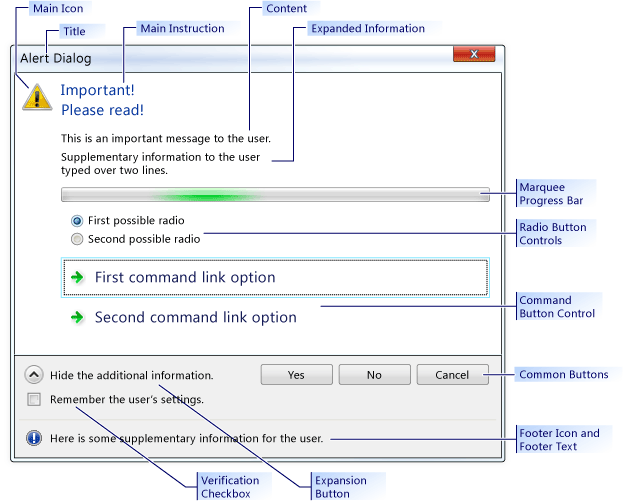
CTaskDialog 샘플
요구 사항
최소 필수 운영 체제: Windows Vista
헤더: afxtaskdialog.h
CTaskDialog::AddCommandControl
에 새 명령 단추 컨트롤을 CTaskDialog추가합니다.
void AddCommandControl(
int nCommandControlID,
const CString& strCaption,
BOOL bEnabled = TRUE,
BOOL bRequiresElevation = FALSE);
매개 변수
nCommandControlID
[in] 명령 컨트롤 ID 번호입니다.
strCaption
[in] 사용자에게 표시되는 문자열 CTaskDialog 입니다. 이 문자열을 사용하여 명령의 용도를 설명합니다.
bEnabled
[in] 새 단추를 사용할 수 있는지 여부를 나타내는 부울 매개 변수입니다.
bRequiresElevation
[in] 명령에 상승이 필요한지 여부를 나타내는 부울 매개 변수입니다.
설명
명령 CTaskDialog Class 단추 컨트롤을 무제한으로 표시할 수 있습니다. 그러나 명령 단추 컨트롤이 CTaskDialog 표시되면 최대 6개의 단추를 표시할 수 있습니다. CTaskDialog 명령 단추 컨트롤이 없는 경우 단추를 무제한으로 표시할 수 있습니다.
사용자가 명령 단추 컨트롤 CTaskDialog 을 선택하면 닫힙니다. 애플리케이션에서 CTaskDialog::D oModalDoModal을 사용하여 대화 상자를 표시하는 경우 선택한 명령 단추 컨트롤의 nCommandControlID를 반환합니다.
예시
// TODO: Replace the strings below with the appropriate message,
// main instruction, and dialog title.
CString message("This is an important message to the user.");
CString mainInstruction("Important!\nPlease read!");
CString title("Alert Dialog");
CTaskDialog taskDialog(message, mainInstruction, title,
TDCBF_YES_BUTTON | TDCBF_NO_BUTTON | TDCBF_CANCEL_BUTTON);
taskDialog.AddCommandControl(201, L"First command button control");
taskDialog.AddCommandControl(202, L"Second command button control");
taskDialog.AddCommandControl(203, L"Third command button control");
// Show the CTaskDialog and remember how the user closed it.
int selection = taskDialog.DoModal();
switch (selection)
{
case 201:
// TODO: Place processing here for the first
// command button control.
break;
case 202:
// TODO: Place processing here for the second
// command button control.
break;
case 203:
// TODO: Place processing here for the third
// command button control.
break;
default:
break;
}
// Remove all the command controls so that we can use the same task
// dialog with new command button controls.
taskDialog.RemoveAllCommandControls();
taskDialog.AddCommandControl(301,
L"New first command button control");
taskDialog.AddCommandControl(302,
L"New second command button control should require elevation",
TRUE, TRUE);
taskDialog.AddCommandControl(303,
L"New third command button control should be disabled");
// Change the default command button control
taskDialog.SetDefaultCommandControl(302);
// Make sure the third option is disabled.
if (taskDialog.IsCommandControlEnabled(303))
{
taskDialog.SetCommandControlOptions(303, FALSE);
}
taskDialog.DoModal();
switch (taskDialog.GetSelectedCommandControlID())
{
case 301:
// TODO: Place processing here for new first
// command button control.
break;
case 302:
// TODO: Place processing here for new second
// command button control.
break;
case 303:
// TODO: Place processing here for the new third
// command button control.
break;
default:
break;
}
// Remove all the command button controls and add new ones from
// the string table resource.
taskDialog.RemoveAllCommandControls();
taskDialog.LoadCommandControls(1001, 1005);
CTaskDialog::AddRadioButton
에 라디오 단추를 추가합니다 CTaskDialog.
void CTaskDialog::AddRadioButton(
int nRadioButtonID,
const CString& strCaption,
BOOL bEnabled = TRUE);
매개 변수
nRadioButtonID
[in] 라디오 단추의 ID 번호입니다.
strCaption
[in] 라디오 단추 옆에 표시되는 문자열 CTaskDialog 입니다.
bEnabled
[in] 라디오 단추를 사용할 수 있는지 여부를 나타내는 부울 매개 변수입니다.
설명
CTaskDialog 클래스의 라디오 단추를 사용하면 사용자로부터 정보를 수집할 수 있습니다. CTaskDialog::GetSelectedRadioButtonID 함수를 사용하여 선택한 라디오 단추를 확인합니다.
CTaskDialog nRadioButtonID 매개 변수가 각 라디오 단추에 대해 고유할 필요는 없습니다. 그러나 각 라디오 단추에 대해 고유 식별자를 사용하지 않는 경우 예기치 않은 동작이 발생할 수 있습니다.
예시
// TODO: Replace the strings below with the appropriate message,
// main instruction, and dialog title
CString message("This is an important message to the user.");
CString mainInstruction("Important!\nPlease read!");
CString title("Alert Dialog");
CTaskDialog taskDialog(message, mainInstruction, title,
TDCBF_YES_BUTTON | TDCBF_NO_BUTTON | TDCBF_CANCEL_BUTTON);
taskDialog.AddRadioButton(201, L"First option");
taskDialog.AddRadioButton(202, L"Second option");
taskDialog.AddRadioButton(203, L"Third option");
taskDialog.DoModal();
int selection = taskDialog.GetSelectedRadioButtonID();
switch (selection)
{
case 201:
// TODO: Place processing here for the first
// radio button.
break;
case 202:
// TODO: Place processing here for the second
// radio button.
break;
case 203:
// TODO: Place processing here for the third
// radio button.
break;
default:
break;
}
// Remove all the radio buttons so that we can use the same task
// dialog with new radio buttons.
taskDialog.RemoveAllRadioButtons();
taskDialog.AddRadioButton(301, L"New first option");
taskDialog.AddRadioButton(302, L"New second option");
taskDialog.AddRadioButton(303,
L"New third option should be disabled");
// Change the default radio button to the second option
taskDialog.SetDefaultRadioButton(302);
// Make sure the third option is disabled.
if (taskDialog.IsRadioButtonEnabled(303))
{
taskDialog.SetRadioButtonOptions(303, FALSE);
}
taskDialog.DoModal();
selection = taskDialog.GetSelectedRadioButtonID();
switch (taskDialog.GetSelectedRadioButtonID())
{
case 301:
// TODO: Place processing here for new first
// command button control.
break;
case 302:
// TODO: Place processing here for new second
// command button control.
break;
case 303:
// TODO: Place processing here for the new third
// command button control.
break;
default:
break;
}
// Remove all the radio button controls and add new ones from
// the string table resource.
taskDialog.RemoveAllRadioButtons();
taskDialog.LoadRadioButtons(1001, 1005);
CTaskDialog::ClickCommandControl
프로그래밍 방식으로 명령 단추 컨트롤 또는 일반 단추를 클릭합니다.
protected:
void ClickCommandControl(int nCommandControlID) const;
매개 변수
nCommandControlID
[in] 클릭할 컨트롤의 명령 ID입니다.
설명
이 메서드는 windows 메시지 TDM_CLICK_BUTTON 생성합니다.
CTaskDialog::ClickRadioButton
프로그래밍 방식으로 라디오 단추를 클릭합니다.
protected:
void ClickRadioButton(int nRadioButtonID) const;
매개 변수
nRadioButtonID
[in] 클릭할 라디오 단추의 ID입니다.
설명
이 메서드는 windows 메시지 TDM_CLICK_RADIO_BUTTON 생성합니다.
CTaskDialog::CTaskDialog
CTaskDialog 클래스의 인스턴스를 만듭니다.
CTaskDialog(
const CString& strContent,
const CString& strMainInstruction,
const CString& strTitle,
int nCommonButtons = TDCBF_OK_BUTTON | TDCBF_CANCEL_BUTTON,
int nTaskDialogOptions = TDF_ENABLE_HYPERLINKS | TDF_USE_COMMAND_LINKS,
const CString& strFooter = _T(""));
CTaskDialog(
const CString& strContent,
const CString& strMainInstruction,
const CString& strTitle,
int nIDCommandControlsFirst,
int nIDCommandControlsLast,
int nCommonButtons,
int nTaskDialogOptions = TDF_ENABLE_HYPERLINKS | TDF_USE_COMMAND_LINKS,
const CString& strFooter = _T(""));
매개 변수
strContent
[in] 의 내용에 사용할 문자열입니다 CTaskDialog.
strMainInstruction
[in] 의 기본 명령입니다 CTaskDialog.
strTitle
[in] 의 제목입니다 CTaskDialog.
nCommonButtons
[in] 에 추가할 공통 단추의 마스크입니다 CTaskDialog.
nTaskDialogOptions
[in] 에 사용할 옵션 집합입니다 CTaskDialog.
strFooter
[in] 바닥글로 사용할 문자열입니다.
nIDCommandControlsFirst
[in] 첫 번째 명령의 문자열 ID입니다.
nIDCommandControlsLast
[in] 마지막 명령의 문자열 ID입니다.
설명
애플리케이션에 추가할 수 있는 CTaskDialog 두 가지 방법이 있습니다. 첫 번째 방법은 생성자 중 하나를 사용하여 CTaskDialog::D oModal을 사용하여 생성자를 만들고 CTaskDialog 표시하는 것입니다. 두 번째 방법은 개체를 명시적으로 만들지 않고 표시 CTaskDialog 할 수 있는 정적 함수 CTaskDialog::ShowDialog를 CTaskDialog 사용하는 것입니다.
두 번째 생성자는 애플리케이션의 리소스 파일에서 데이터를 사용하여 명령 단추 컨트롤을 만듭니다. 리소스 파일의 문자열 테이블에는 연결된 문자열 ID가 있는 여러 문자열이 있습니다. 이 메서드는 nIDCommandControlsFirst와 nCommandControlsLast 사이에 문자열 테이블의 유효한 각 항목에 대한 명령 단추 컨트롤을 추가합니다. 이러한 명령 단추 컨트롤의 경우 문자열 테이블의 문자열은 컨트롤의 캡션이고 문자열 ID는 컨트롤의 ID입니다.
유효한 옵션 목록은 CTaskDialog::SetOptions를 참조하세요.
예시
// TODO: Replace the strings below with the appropriate message,
// main instruction, and dialog title
CString message("This is an important message to the user.");
CString mainInstruction("Important!\nPlease read!");
CString title("Alert Dialog");
CTaskDialog taskDialog(message, mainInstruction, title,
TDCBF_YES_BUTTON | TDCBF_NO_BUTTON | TDCBF_CANCEL_BUTTON);
// Setting new information to be able to reuse the dialog resource
taskDialog.SetWindowTitle(L"New title for the task dialog");
taskDialog.SetContent(L"New message to show the user.");
taskDialog.SetMainInstruction(L"Even more important!");
taskDialog.SetMainIcon(TD_ERROR_ICON);
taskDialog.SetDialogWidth(300);
// Add a footer
taskDialog.SetFooterText(L"Footer information for the dialog.");
taskDialog.SetFooterIcon(TD_INFORMATION_ICON);
// Add expansion information
taskDialog.SetExpansionArea(L"Additional information\non two lines.",
L"Click here for more information.",
L"Click here to hide the extra information.");
// Change the options to show the expanded information by default.
// It is necessary to retrieve the current options first.
int options = taskDialog.GetOptions();
options |= TDF_EXPANDED_BY_DEFAULT;
taskDialog.SetOptions(options);
taskDialog.DoModal();
CTaskDialog::D oModal
모달을 CTaskDialog 표시하고 만듭니다.
INT_PTR DoModal (HWND hParent = ::GetActiveWindow());
매개 변수
hParent
[in] 에 대한 부모 창입니다 CTaskDialog.
Return Value
사용자가 선택한 항목에 해당하는 정수입니다.
설명
CTaskDialog의 이 인스턴스를 표시합니다. 그런 다음, 애플리케이션은 사용자가 대화 상자를 닫을 때까지 기다립니다.
CTaskDialog 사용자가 공통 단추, 명령 링크 컨트롤을 선택하거나 닫으면 닫힙니다CTaskDialog. 반환 값은 사용자가 대화 상자를 닫은 방법을 나타내는 식별자입니다.
예시
// TODO: Replace the strings below with the appropriate message,
// main instruction, and dialog title
CString message("This is an important message to the user.");
CString mainInstruction("Important!\nPlease read!");
CString title("Alert Dialog");
CTaskDialog taskDialog(message, mainInstruction, title,
TDCBF_YES_BUTTON | TDCBF_NO_BUTTON | TDCBF_CANCEL_BUTTON);
// Setting new information to be able to reuse the dialog resource
taskDialog.SetWindowTitle(L"New title for the task dialog");
taskDialog.SetContent(L"New message to show the user.");
taskDialog.SetMainInstruction(L"Even more important!");
taskDialog.SetMainIcon(TD_ERROR_ICON);
taskDialog.SetDialogWidth(300);
// Add a footer
taskDialog.SetFooterText(L"Footer information for the dialog.");
taskDialog.SetFooterIcon(TD_INFORMATION_ICON);
// Add expansion information
taskDialog.SetExpansionArea(L"Additional information\non two lines.",
L"Click here for more information.",
L"Click here to hide the extra information.");
// Change the options to show the expanded information by default.
// It is necessary to retrieve the current options first.
int options = taskDialog.GetOptions();
options |= TDF_EXPANDED_BY_DEFAULT;
taskDialog.SetOptions(options);
taskDialog.DoModal();
CTaskDialog::GetCommonButtonCount
일반적인 단추 수를 검색합니다.
int GetCommonButtonCount() const;
Return Value
사용할 수 있는 일반적인 단추의 수입니다.
설명
일반적인 단추는 CTaskDialog::CTaskDialog에 제공하는 기본 단추입니다. CTaskDialog 클래스는 대화 상자의 아래쪽에 있는 단추를 표시합니다.
단추의 열거형 목록은 CommCtrl.h에 제공됩니다.
CTaskDialog::GetCommonButtonFlag
표준 Windows 단추를 CTaskDialog 클래스와 연결된 공통 단추 유형으로 변환합니다.
int GetCommonButtonFlag(int nButtonId) const;
매개 변수
nButtonId
[in] 표준 Windows 단추 값입니다.
Return Value
해당 공통 단추의 값입니다 CTaskDialog . 해당하는 공통 단추가 없으면 이 메서드는 0을 반환합니다.
CTaskDialog::GetCommonButtonId
CTaskDialog 클래스와 연결된 공통 단추 유형 중 하나를 표준 Windows 단추로 변환합니다.
int GetCommonButtonId(int nFlag);
매개 변수
nFlag
[in] 클래스와 연결된 공통 단추 형식입니다 CTaskDialog .
Return Value
해당 표준 Windows 단추의 값입니다. 해당 Windows 단추가 없으면 메서드는 0을 반환합니다.
CTaskDialog::GetOptions
이 CTaskDialog옵션 플래그를 반환합니다.
int GetOptions() const;
Return Value
에 대한 플래그입니다 CTaskDialog.
설명
CTaskDialog 클래스에서 사용할 수 있는 옵션에 대한 자세한 내용은 CTaskDialog::SetOptions를 참조하세요.
예시
// TODO: Replace the strings below with the appropriate message,
// main instruction, and dialog title
CString message("This is an important message to the user.");
CString mainInstruction("Important!\nPlease read!");
CString title("Alert Dialog");
CTaskDialog taskDialog(message, mainInstruction, title,
TDCBF_YES_BUTTON | TDCBF_NO_BUTTON | TDCBF_CANCEL_BUTTON);
// Setting new information to be able to reuse the dialog resource
taskDialog.SetWindowTitle(L"New title for the task dialog");
taskDialog.SetContent(L"New message to show the user.");
taskDialog.SetMainInstruction(L"Even more important!");
taskDialog.SetMainIcon(TD_ERROR_ICON);
taskDialog.SetDialogWidth(300);
// Add a footer
taskDialog.SetFooterText(L"Footer information for the dialog.");
taskDialog.SetFooterIcon(TD_INFORMATION_ICON);
// Add expansion information
taskDialog.SetExpansionArea(L"Additional information\non two lines.",
L"Click here for more information.",
L"Click here to hide the extra information.");
// Change the options to show the expanded information by default.
// It is necessary to retrieve the current options first.
int options = taskDialog.GetOptions();
options |= TDF_EXPANDED_BY_DEFAULT;
taskDialog.SetOptions(options);
taskDialog.DoModal();
CTaskDialog::GetSelectedCommandControlID
선택한 명령 단추 컨트롤을 반환합니다.
int GetSelectedCommandControlID() const;
Return Value
현재 선택한 명령 단추 컨트롤의 ID입니다.
설명
이 메서드를 사용하여 사용자가 선택한 명령 단추의 ID를 검색할 필요는 없습니다. 해당 ID는 CTaskDialog::D oModal 또는 CTaskDialog::ShowDialog에서 반환됩니다.
예시
// TODO: Replace the strings below with the appropriate message,
// main instruction, and dialog title.
CString message("This is an important message to the user.");
CString mainInstruction("Important!\nPlease read!");
CString title("Alert Dialog");
CTaskDialog taskDialog(message, mainInstruction, title,
TDCBF_YES_BUTTON | TDCBF_NO_BUTTON | TDCBF_CANCEL_BUTTON);
taskDialog.AddCommandControl(201, L"First command button control");
taskDialog.AddCommandControl(202, L"Second command button control");
taskDialog.AddCommandControl(203, L"Third command button control");
// Show the CTaskDialog and remember how the user closed it.
int selection = taskDialog.DoModal();
switch (selection)
{
case 201:
// TODO: Place processing here for the first
// command button control.
break;
case 202:
// TODO: Place processing here for the second
// command button control.
break;
case 203:
// TODO: Place processing here for the third
// command button control.
break;
default:
break;
}
// Remove all the command controls so that we can use the same task
// dialog with new command button controls.
taskDialog.RemoveAllCommandControls();
taskDialog.AddCommandControl(301,
L"New first command button control");
taskDialog.AddCommandControl(302,
L"New second command button control should require elevation",
TRUE, TRUE);
taskDialog.AddCommandControl(303,
L"New third command button control should be disabled");
// Change the default command button control
taskDialog.SetDefaultCommandControl(302);
// Make sure the third option is disabled.
if (taskDialog.IsCommandControlEnabled(303))
{
taskDialog.SetCommandControlOptions(303, FALSE);
}
taskDialog.DoModal();
switch (taskDialog.GetSelectedCommandControlID())
{
case 301:
// TODO: Place processing here for new first
// command button control.
break;
case 302:
// TODO: Place processing here for new second
// command button control.
break;
case 303:
// TODO: Place processing here for the new third
// command button control.
break;
default:
break;
}
// Remove all the command button controls and add new ones from
// the string table resource.
taskDialog.RemoveAllCommandControls();
taskDialog.LoadCommandControls(1001, 1005);
CTaskDialog::GetSelectedRadioButtonID
선택한 라디오 단추를 반환합니다.
int GetSelectedRadioButtonID() const;
Return Value
선택한 라디오 단추의 ID입니다.
설명
사용자가 대화 상자를 닫은 후 이 메서드를 사용하여 선택한 라디오 단추를 검색할 수 있습니다.
예시
// TODO: Replace the strings below with the appropriate message,
// main instruction, and dialog title
CString message("This is an important message to the user.");
CString mainInstruction("Important!\nPlease read!");
CString title("Alert Dialog");
CTaskDialog taskDialog(message, mainInstruction, title,
TDCBF_YES_BUTTON | TDCBF_NO_BUTTON | TDCBF_CANCEL_BUTTON);
taskDialog.AddRadioButton(201, L"First option");
taskDialog.AddRadioButton(202, L"Second option");
taskDialog.AddRadioButton(203, L"Third option");
taskDialog.DoModal();
int selection = taskDialog.GetSelectedRadioButtonID();
switch (selection)
{
case 201:
// TODO: Place processing here for the first
// radio button.
break;
case 202:
// TODO: Place processing here for the second
// radio button.
break;
case 203:
// TODO: Place processing here for the third
// radio button.
break;
default:
break;
}
// Remove all the radio buttons so that we can use the same task
// dialog with new radio buttons.
taskDialog.RemoveAllRadioButtons();
taskDialog.AddRadioButton(301, L"New first option");
taskDialog.AddRadioButton(302, L"New second option");
taskDialog.AddRadioButton(303,
L"New third option should be disabled");
// Change the default radio button to the second option
taskDialog.SetDefaultRadioButton(302);
// Make sure the third option is disabled.
if (taskDialog.IsRadioButtonEnabled(303))
{
taskDialog.SetRadioButtonOptions(303, FALSE);
}
taskDialog.DoModal();
selection = taskDialog.GetSelectedRadioButtonID();
switch (taskDialog.GetSelectedRadioButtonID())
{
case 301:
// TODO: Place processing here for new first
// command button control.
break;
case 302:
// TODO: Place processing here for new second
// command button control.
break;
case 303:
// TODO: Place processing here for the new third
// command button control.
break;
default:
break;
}
// Remove all the radio button controls and add new ones from
// the string table resource.
taskDialog.RemoveAllRadioButtons();
taskDialog.LoadRadioButtons(1001, 1005);
CTaskDialog::GetVerificationCheckboxState
확인 확인란의 상태를 검색합니다.
BOOL GetVerificationCheckboxState() const;
Return Value
확인란이 선택되어 있으면 TRUE이고, 그렇지 않으면 FALSE입니다.
예시
// TODO: Replace the strings below with the appropriate message,
// main instruction, and dialog title
CString message("This is an important message to the user.");
CString mainInstruction("Important!\nPlease read!");
CString title("Alert Dialog");
CTaskDialog taskDialog(message, mainInstruction, title,
TDCBF_YES_BUTTON | TDCBF_NO_BUTTON | TDCBF_CANCEL_BUTTON);
// Add the verification checkbox and set the default state.
taskDialog.SetVerificationCheckboxText(L"Remember your selection.");
taskDialog.SetVerificationCheckbox(false);
taskDialog.DoModal();
if (taskDialog.GetVerificationCheckboxState())
{
// TODO: Write settings of the task dialog to the registry
}
CTaskDialog::IsCommandControlEnabled
명령 단추 컨트롤 또는 단추를 사용할 수 있는지 여부를 결정합니다.
BOOL IsCommandControlEnabled(int nCommandControlID) const;
매개 변수
nCommandControlID
[in] 테스트할 명령 단추 컨트롤 또는 단추의 ID입니다.
Return Value
컨트롤을 사용하도록 설정하면 TRUE이고, 그렇지 않으면 FALSE입니다.
설명
이 메서드를 사용하여 명령 단추 컨트롤과 클래스*의 공통 단추의 가용성을 CTaskDialog 확인할 수 있습니다.
nCommandControlID가 공통 CTaskDialog 단추 또는 명령 단추 컨트롤에 대한 유효한 식별자가 아닌 경우 이 메서드는 예외를 throw합니다.
예시
// TODO: Replace the strings below with the appropriate message,
// main instruction, and dialog title.
CString message("This is an important message to the user.");
CString mainInstruction("Important!\nPlease read!");
CString title("Alert Dialog");
CTaskDialog taskDialog(message, mainInstruction, title,
TDCBF_YES_BUTTON | TDCBF_NO_BUTTON | TDCBF_CANCEL_BUTTON);
taskDialog.AddCommandControl(201, L"First command button control");
taskDialog.AddCommandControl(202, L"Second command button control");
taskDialog.AddCommandControl(203, L"Third command button control");
// Show the CTaskDialog and remember how the user closed it.
int selection = taskDialog.DoModal();
switch (selection)
{
case 201:
// TODO: Place processing here for the first
// command button control.
break;
case 202:
// TODO: Place processing here for the second
// command button control.
break;
case 203:
// TODO: Place processing here for the third
// command button control.
break;
default:
break;
}
// Remove all the command controls so that we can use the same task
// dialog with new command button controls.
taskDialog.RemoveAllCommandControls();
taskDialog.AddCommandControl(301,
L"New first command button control");
taskDialog.AddCommandControl(302,
L"New second command button control should require elevation",
TRUE, TRUE);
taskDialog.AddCommandControl(303,
L"New third command button control should be disabled");
// Change the default command button control
taskDialog.SetDefaultCommandControl(302);
// Make sure the third option is disabled.
if (taskDialog.IsCommandControlEnabled(303))
{
taskDialog.SetCommandControlOptions(303, FALSE);
}
taskDialog.DoModal();
switch (taskDialog.GetSelectedCommandControlID())
{
case 301:
// TODO: Place processing here for new first
// command button control.
break;
case 302:
// TODO: Place processing here for new second
// command button control.
break;
case 303:
// TODO: Place processing here for the new third
// command button control.
break;
default:
break;
}
// Remove all the command button controls and add new ones from
// the string table resource.
taskDialog.RemoveAllCommandControls();
taskDialog.LoadCommandControls(1001, 1005);
CTaskDialog::IsRadioButtonEnabled
라디오 단추를 사용할 수 있는지 여부를 결정합니다.
BOOL IsRadioButtonEnabled(int nRadioButtonID) const;
매개 변수
nRadioButtonID
[in] 테스트할 라디오 단추의 ID입니다.
Return Value
라디오 단추를 사용하도록 설정하면 TRUE이고, 그렇지 않으면 FALSE입니다.
설명
nRadioButtonID가 라디오 단추의 유효한 식별자가 아닌 경우 이 메서드는 예외를 throw합니다.
예시
// TODO: Replace the strings below with the appropriate message,
// main instruction, and dialog title
CString message("This is an important message to the user.");
CString mainInstruction("Important!\nPlease read!");
CString title("Alert Dialog");
CTaskDialog taskDialog(message, mainInstruction, title,
TDCBF_YES_BUTTON | TDCBF_NO_BUTTON | TDCBF_CANCEL_BUTTON);
taskDialog.AddRadioButton(201, L"First option");
taskDialog.AddRadioButton(202, L"Second option");
taskDialog.AddRadioButton(203, L"Third option");
taskDialog.DoModal();
int selection = taskDialog.GetSelectedRadioButtonID();
switch (selection)
{
case 201:
// TODO: Place processing here for the first
// radio button.
break;
case 202:
// TODO: Place processing here for the second
// radio button.
break;
case 203:
// TODO: Place processing here for the third
// radio button.
break;
default:
break;
}
// Remove all the radio buttons so that we can use the same task
// dialog with new radio buttons.
taskDialog.RemoveAllRadioButtons();
taskDialog.AddRadioButton(301, L"New first option");
taskDialog.AddRadioButton(302, L"New second option");
taskDialog.AddRadioButton(303,
L"New third option should be disabled");
// Change the default radio button to the second option
taskDialog.SetDefaultRadioButton(302);
// Make sure the third option is disabled.
if (taskDialog.IsRadioButtonEnabled(303))
{
taskDialog.SetRadioButtonOptions(303, FALSE);
}
taskDialog.DoModal();
selection = taskDialog.GetSelectedRadioButtonID();
switch (taskDialog.GetSelectedRadioButtonID())
{
case 301:
// TODO: Place processing here for new first
// command button control.
break;
case 302:
// TODO: Place processing here for new second
// command button control.
break;
case 303:
// TODO: Place processing here for the new third
// command button control.
break;
default:
break;
}
// Remove all the radio button controls and add new ones from
// the string table resource.
taskDialog.RemoveAllRadioButtons();
taskDialog.LoadRadioButtons(1001, 1005);
CTaskDialog::IsSupported
애플리케이션을 실행하는 컴퓨터가 지원되는지 여부를 확인합니다 CTaskDialog.
static BOOL IsSupported();
Return Value
컴퓨터가 ;을 지원하는 경우 TRUE입니다 CTaskDialog. 그렇지 않으면 FALSE입니다.
설명
이 함수를 사용하여 런타임에 애플리케이션을 실행하는 컴퓨터가 클래스를 지원하는지 확인합니다 CTaskDialog . 컴퓨터에서 지원하지 CTaskDialog않는 경우 사용자에게 정보를 전달하는 다른 방법을 제공해야 합니다. 클래스를 지원하지 않는 컴퓨터에서 CTaskDialog 사용하려고 하면 애플리케이션이 충돌합니다 CTaskDialog .
예시
// TODO: Replace the string below with the actual message to the user
CString message("Important information to the user");
// TODO: Replace the string below with the title of this project
CString title("Project Title");
CString emptyString;
if (CTaskDialog::IsSupported())
{
CTaskDialog::ShowDialog(message, emptyString, title, 0, 0,
TDCBF_OK_BUTTON);
}
else
{
AfxMessageBox(message);
}
CTaskDialog::LoadCommandControls
문자열 테이블의 데이터를 사용하여 명령 단추 컨트롤을 추가합니다.
void LoadCommandControls(
int nIDCommandControlsFirst,
int nIDCommandControlsLast);
매개 변수
nIDCommandControlsFirst
[in] 첫 번째 명령의 문자열 ID입니다.
nIDCommandControlsLast
[in] 마지막 명령의 문자열 ID입니다.
설명
이 메서드는 애플리케이션의 리소스 파일에서 데이터를 사용 하 여 명령 단추 컨트롤을 만듭니다. 리소스 파일의 문자열 테이블에는 연결된 문자열 ID가 있는 여러 문자열이 있습니다. 이 메서드를 사용하여 추가된 새 명령 단추 컨트롤은 컨트롤의 캡션에 대한 문자열과 컨트롤 ID의 문자열 ID를 사용합니다. 선택한 문자열 범위는 nIDCommandControlsFirst 및 nCommandControlsLast(포함)에서 제공됩니다. 범위에 빈 항목이 있는 경우 메서드는 해당 항목에 대한 명령 단추 컨트롤을 추가하지 않습니다.
기본적으로 새 명령 단추 컨트롤을 사용하도록 설정되며 권한 상승이 필요하지 않습니다.
예시
// TODO: Replace the strings below with the appropriate message,
// main instruction, and dialog title.
CString message("This is an important message to the user.");
CString mainInstruction("Important!\nPlease read!");
CString title("Alert Dialog");
CTaskDialog taskDialog(message, mainInstruction, title,
TDCBF_YES_BUTTON | TDCBF_NO_BUTTON | TDCBF_CANCEL_BUTTON);
taskDialog.AddCommandControl(201, L"First command button control");
taskDialog.AddCommandControl(202, L"Second command button control");
taskDialog.AddCommandControl(203, L"Third command button control");
// Show the CTaskDialog and remember how the user closed it.
int selection = taskDialog.DoModal();
switch (selection)
{
case 201:
// TODO: Place processing here for the first
// command button control.
break;
case 202:
// TODO: Place processing here for the second
// command button control.
break;
case 203:
// TODO: Place processing here for the third
// command button control.
break;
default:
break;
}
// Remove all the command controls so that we can use the same task
// dialog with new command button controls.
taskDialog.RemoveAllCommandControls();
taskDialog.AddCommandControl(301,
L"New first command button control");
taskDialog.AddCommandControl(302,
L"New second command button control should require elevation",
TRUE, TRUE);
taskDialog.AddCommandControl(303,
L"New third command button control should be disabled");
// Change the default command button control
taskDialog.SetDefaultCommandControl(302);
// Make sure the third option is disabled.
if (taskDialog.IsCommandControlEnabled(303))
{
taskDialog.SetCommandControlOptions(303, FALSE);
}
taskDialog.DoModal();
switch (taskDialog.GetSelectedCommandControlID())
{
case 301:
// TODO: Place processing here for new first
// command button control.
break;
case 302:
// TODO: Place processing here for new second
// command button control.
break;
case 303:
// TODO: Place processing here for the new third
// command button control.
break;
default:
break;
}
// Remove all the command button controls and add new ones from
// the string table resource.
taskDialog.RemoveAllCommandControls();
taskDialog.LoadCommandControls(1001, 1005);
CTaskDialog::LoadRadioButtons
문자열 테이블의 데이터를 사용하여 라디오 단추 컨트롤을 추가합니다.
void LoadRadioButtons(
int nIDRadioButtonsFirst,
int nIDRadioButtonsLast);
매개 변수
nIDRadioButtonsFirst
[in] 첫 번째 라디오 단추의 문자열 ID입니다.
nIDRadioButtonsLast
[in] 마지막 라디오 단추의 문자열 ID입니다.
설명
이 메서드는 애플리케이션의 리소스 파일에서 데이터를 사용 하 여 라디오 단추를 만듭니다. 리소스 파일의 문자열 테이블에는 연결된 문자열 ID가 있는 여러 문자열이 있습니다. 이 메서드를 사용하여 추가된 새 라디오 단추는 라디오 단추의 캡션에 대한 문자열과 라디오 단추 ID의 문자열 ID를 사용합니다. 선택한 문자열 범위는 nIDRadioButtonsFirst 및 nRadioButtonsLast(포함)에서 제공됩니다. 범위에 빈 항목이 있는 경우 메서드는 해당 항목에 대한 라디오 단추를 추가하지 않습니다.
기본적으로 새 라디오 단추는 사용하도록 설정됩니다.
예시
// TODO: Replace the strings below with the appropriate message,
// main instruction, and dialog title
CString message("This is an important message to the user.");
CString mainInstruction("Important!\nPlease read!");
CString title("Alert Dialog");
CTaskDialog taskDialog(message, mainInstruction, title,
TDCBF_YES_BUTTON | TDCBF_NO_BUTTON | TDCBF_CANCEL_BUTTON);
taskDialog.AddRadioButton(201, L"First option");
taskDialog.AddRadioButton(202, L"Second option");
taskDialog.AddRadioButton(203, L"Third option");
taskDialog.DoModal();
int selection = taskDialog.GetSelectedRadioButtonID();
switch (selection)
{
case 201:
// TODO: Place processing here for the first
// radio button.
break;
case 202:
// TODO: Place processing here for the second
// radio button.
break;
case 203:
// TODO: Place processing here for the third
// radio button.
break;
default:
break;
}
// Remove all the radio buttons so that we can use the same task
// dialog with new radio buttons.
taskDialog.RemoveAllRadioButtons();
taskDialog.AddRadioButton(301, L"New first option");
taskDialog.AddRadioButton(302, L"New second option");
taskDialog.AddRadioButton(303,
L"New third option should be disabled");
// Change the default radio button to the second option
taskDialog.SetDefaultRadioButton(302);
// Make sure the third option is disabled.
if (taskDialog.IsRadioButtonEnabled(303))
{
taskDialog.SetRadioButtonOptions(303, FALSE);
}
taskDialog.DoModal();
selection = taskDialog.GetSelectedRadioButtonID();
switch (taskDialog.GetSelectedRadioButtonID())
{
case 301:
// TODO: Place processing here for new first
// command button control.
break;
case 302:
// TODO: Place processing here for new second
// command button control.
break;
case 303:
// TODO: Place processing here for the new third
// command button control.
break;
default:
break;
}
// Remove all the radio button controls and add new ones from
// the string table resource.
taskDialog.RemoveAllRadioButtons();
taskDialog.LoadRadioButtons(1001, 1005);
CTaskDialog::NavigateTo
포커스를 다른 CTaskDialog포커스로 전송합니다.
protected:
void NavigateTo(CTaskDialog& oTaskDialog) const;
매개 변수
oTaskDialog
[in] CTaskDialog 포커스를 받는 대상입니다.
설명
이 메서드는 oTaskDialog를 표시할 때 현재 CTaskDialog 를 숨깁니다. oTaskDialog는 현재 CTaskDialog위치와 동일한 위치에 표시됩니다.
CTaskDialog::OnCommandControlClick
프레임워크는 사용자가 명령 단추 컨트롤을 클릭할 때 이 메서드를 호출합니다.
virtual HRESULT OnCommandControlClick(int nCommandControlID);
매개 변수
nCommandControlID
[in] 사용자가 선택한 명령 단추 컨트롤의 ID입니다.
Return Value
기본 구현은 S_OK 반환합니다.
설명
파생 클래스에서 이 메서드를 재정의하여 사용자 지정 동작을 구현합니다.
CTaskDialog::OnCreate
프레임워크는 이 메서드를 만든 후 호출합니다 CTaskDialog.
virtual HRESULT OnCreate();
Return Value
기본 구현은 S_OK 반환합니다.
설명
파생 클래스에서 이 메서드를 재정의하여 사용자 지정 동작을 구현합니다.
CTaskDialog::OnDestroy
프레임워크는 이 메서드를 삭제하기 직전에 호출합니다 CTaskDialog.
virtual HRESULT OnDestroy();
Return Value
기본 구현은 S_OK 반환합니다.
설명
파생 클래스에서 이 메서드를 재정의하여 사용자 지정 동작을 구현합니다.
CTaskDialog::OnExpandButtonClick
프레임워크는 사용자가 확장 단추를 클릭할 때 이 메서드를 호출합니다.
virtual HRESULT OnExpandButtonClicked(BOOL bExpanded);
매개 변수
bExpanded
[in] 0이 아닌 값은 추가 정보가 표시됨을 나타냅니다. 0은 추가 정보가 숨겨져 있음을 나타냅니다.
Return Value
기본 구현은 S_OK 반환합니다.
설명
파생 클래스에서 이 메서드를 재정의하여 사용자 지정 동작을 구현합니다.
CTaskDialog::OnHelp
프레임워크는 사용자가 도움을 요청할 때 이 메서드를 호출합니다.
virtual HRESULT OnHelp();
Return Value
기본 구현은 S_OK 반환합니다.
설명
파생 클래스에서 이 메서드를 재정의하여 사용자 지정 동작을 구현합니다.
CTaskDialog::OnHyperlinkClick
프레임워크는 사용자가 하이퍼링크를 클릭할 때 이 메서드를 호출합니다.
virtual HRESULT OnHyperlinkClick(const CString& strHref);
매개 변수
strHref
[in] 하이퍼링크를 나타내는 문자열입니다.
Return Value
기본 구현은 S_OK 반환합니다.
설명
이 메서드는 S_OK 반환하기 전에 ShellExecute를 호출합니다.
파생 클래스에서 이 메서드를 재정의하여 사용자 지정 동작을 구현합니다.
CTaskDialog::OnInit
프레임워크는 초기화될 때 이 메서드를 CTaskDialog 호출합니다.
virtual HRESULT OnInit();
Return Value
기본 구현은 S_OK 반환합니다.
설명
파생 클래스에서 이 메서드를 재정의하여 사용자 지정 동작을 구현합니다.
CTaskDialog::OnNavigatePage
프레임워크는 CTaskDialog::NavigateTo 메서드에 대한 응답으로 이 메서드를 호출합니다.
virtual HRESULT OnNavigatePage();
Return Value
기본 구현은 S_OK 반환합니다.
설명
파생 클래스에서 이 메서드를 재정의하여 사용자 지정 동작을 구현합니다.
CTaskDialog::OnRadioButtonClick
프레임워크는 사용자가 라디오 단추 컨트롤을 선택할 때 이 메서드를 호출합니다.
virtual HRESULT OnRadioButtonClick(int nRadioButtonID);
매개 변수
nRadioButtonID
[in] 사용자가 클릭한 라디오 단추 컨트롤의 ID입니다.
Return Value
기본 구현은 S_OK 반환합니다.
설명
파생 클래스에서 이 메서드를 재정의하여 사용자 지정 동작을 구현합니다.
CTaskDialog::OnTimer
프레임워크는 타이머가 만료되면 이 메서드를 호출합니다.
virtual HRESULT OnTimer(long lTime);
매개 변수
lTime
[in] 만든 시간 또는 타이머가 CTaskDialog 다시 설정된 이후의 시간(밀리초)입니다.
Return Value
기본 구현은 S_OK 반환합니다.
설명
파생 클래스에서 이 메서드를 재정의하여 사용자 지정 동작을 구현합니다.
CTaskDialog::OnVerificationCheckboxClick
프레임워크는 사용자가 확인 확인란을 클릭할 때 이 메서드를 호출합니다.
virtual HRESULT OnVerificationCheckboxClick(BOOL bChecked);
매개 변수
bChecked
[in] TRUE는 확인 확인란이 선택되었음을 나타냅니다. FALSE는 그렇지 않음을 나타냅니다.
Return Value
기본 구현은 S_OK 반환합니다.
설명
파생 클래스에서 이 메서드를 재정의하여 사용자 지정 동작을 구현합니다.
CTaskDialog::RemoveAllCommandControls
에서 모든 명령 단추 컨트롤을 CTaskDialog제거합니다.
void RemoveAllCommandControls();
예시
// TODO: Replace the strings below with the appropriate message,
// main instruction, and dialog title.
CString message("This is an important message to the user.");
CString mainInstruction("Important!\nPlease read!");
CString title("Alert Dialog");
CTaskDialog taskDialog(message, mainInstruction, title,
TDCBF_YES_BUTTON | TDCBF_NO_BUTTON | TDCBF_CANCEL_BUTTON);
taskDialog.AddCommandControl(201, L"First command button control");
taskDialog.AddCommandControl(202, L"Second command button control");
taskDialog.AddCommandControl(203, L"Third command button control");
// Show the CTaskDialog and remember how the user closed it.
int selection = taskDialog.DoModal();
switch (selection)
{
case 201:
// TODO: Place processing here for the first
// command button control.
break;
case 202:
// TODO: Place processing here for the second
// command button control.
break;
case 203:
// TODO: Place processing here for the third
// command button control.
break;
default:
break;
}
// Remove all the command controls so that we can use the same task
// dialog with new command button controls.
taskDialog.RemoveAllCommandControls();
taskDialog.AddCommandControl(301,
L"New first command button control");
taskDialog.AddCommandControl(302,
L"New second command button control should require elevation",
TRUE, TRUE);
taskDialog.AddCommandControl(303,
L"New third command button control should be disabled");
// Change the default command button control
taskDialog.SetDefaultCommandControl(302);
// Make sure the third option is disabled.
if (taskDialog.IsCommandControlEnabled(303))
{
taskDialog.SetCommandControlOptions(303, FALSE);
}
taskDialog.DoModal();
switch (taskDialog.GetSelectedCommandControlID())
{
case 301:
// TODO: Place processing here for new first
// command button control.
break;
case 302:
// TODO: Place processing here for new second
// command button control.
break;
case 303:
// TODO: Place processing here for the new third
// command button control.
break;
default:
break;
}
// Remove all the command button controls and add new ones from
// the string table resource.
taskDialog.RemoveAllCommandControls();
taskDialog.LoadCommandControls(1001, 1005);
CTaskDialog::RemoveAllRadioButtons
에서 모든 라디오 단추를 제거합니다 CTaskDialog.
void RemoveAllRadioButtons();
예시
// TODO: Replace the strings below with the appropriate message,
// main instruction, and dialog title
CString message("This is an important message to the user.");
CString mainInstruction("Important!\nPlease read!");
CString title("Alert Dialog");
CTaskDialog taskDialog(message, mainInstruction, title,
TDCBF_YES_BUTTON | TDCBF_NO_BUTTON | TDCBF_CANCEL_BUTTON);
taskDialog.AddRadioButton(201, L"First option");
taskDialog.AddRadioButton(202, L"Second option");
taskDialog.AddRadioButton(203, L"Third option");
taskDialog.DoModal();
int selection = taskDialog.GetSelectedRadioButtonID();
switch (selection)
{
case 201:
// TODO: Place processing here for the first
// radio button.
break;
case 202:
// TODO: Place processing here for the second
// radio button.
break;
case 203:
// TODO: Place processing here for the third
// radio button.
break;
default:
break;
}
// Remove all the radio buttons so that we can use the same task
// dialog with new radio buttons.
taskDialog.RemoveAllRadioButtons();
taskDialog.AddRadioButton(301, L"New first option");
taskDialog.AddRadioButton(302, L"New second option");
taskDialog.AddRadioButton(303,
L"New third option should be disabled");
// Change the default radio button to the second option
taskDialog.SetDefaultRadioButton(302);
// Make sure the third option is disabled.
if (taskDialog.IsRadioButtonEnabled(303))
{
taskDialog.SetRadioButtonOptions(303, FALSE);
}
taskDialog.DoModal();
selection = taskDialog.GetSelectedRadioButtonID();
switch (taskDialog.GetSelectedRadioButtonID())
{
case 301:
// TODO: Place processing here for new first
// command button control.
break;
case 302:
// TODO: Place processing here for new second
// command button control.
break;
case 303:
// TODO: Place processing here for the new third
// command button control.
break;
default:
break;
}
// Remove all the radio button controls and add new ones from
// the string table resource.
taskDialog.RemoveAllRadioButtons();
taskDialog.LoadRadioButtons(1001, 1005);
CTaskDialog::SetCommandControlOptions
에서 명령 단추 컨트롤을 CTaskDialog업데이트합니다.
void SetCommandControlOptions(
int nCommandControlID,
BOOL bEnabled,
BOOL bRequiresElevation = FALSE);
매개 변수
nCommandControlID
[in] 업데이트할 명령 컨트롤의 ID입니다.
bEnabled
[in] 지정한 명령 단추 컨트롤을 사용할 수 있는지 여부를 나타내는 부울 매개 변수입니다.
bRequiresElevation
[in] 지정된 명령 단추 컨트롤에 상승이 필요한지 여부를 나타내는 부울 매개 변수입니다.
설명
명령 단추 컨트롤이 클래스에 추가된 후 권한 상승이 필요한지 여부를 변경하려면 이 메서드를 CTaskDialog 사용합니다.
예시
// TODO: Replace the strings below with the appropriate message,
// main instruction, and dialog title.
CString message("This is an important message to the user.");
CString mainInstruction("Important!\nPlease read!");
CString title("Alert Dialog");
CTaskDialog taskDialog(message, mainInstruction, title,
TDCBF_YES_BUTTON | TDCBF_NO_BUTTON | TDCBF_CANCEL_BUTTON);
taskDialog.AddCommandControl(201, L"First command button control");
taskDialog.AddCommandControl(202, L"Second command button control");
taskDialog.AddCommandControl(203, L"Third command button control");
// Show the CTaskDialog and remember how the user closed it.
int selection = taskDialog.DoModal();
switch (selection)
{
case 201:
// TODO: Place processing here for the first
// command button control.
break;
case 202:
// TODO: Place processing here for the second
// command button control.
break;
case 203:
// TODO: Place processing here for the third
// command button control.
break;
default:
break;
}
// Remove all the command controls so that we can use the same task
// dialog with new command button controls.
taskDialog.RemoveAllCommandControls();
taskDialog.AddCommandControl(301,
L"New first command button control");
taskDialog.AddCommandControl(302,
L"New second command button control should require elevation",
TRUE, TRUE);
taskDialog.AddCommandControl(303,
L"New third command button control should be disabled");
// Change the default command button control
taskDialog.SetDefaultCommandControl(302);
// Make sure the third option is disabled.
if (taskDialog.IsCommandControlEnabled(303))
{
taskDialog.SetCommandControlOptions(303, FALSE);
}
taskDialog.DoModal();
switch (taskDialog.GetSelectedCommandControlID())
{
case 301:
// TODO: Place processing here for new first
// command button control.
break;
case 302:
// TODO: Place processing here for new second
// command button control.
break;
case 303:
// TODO: Place processing here for the new third
// command button control.
break;
default:
break;
}
// Remove all the command button controls and add new ones from
// the string table resource.
taskDialog.RemoveAllCommandControls();
taskDialog.LoadCommandControls(1001, 1005);
CTaskDialog::SetCommonButtonOptions
사용하도록 설정하고 UAC 권한 상승을 요구하도록 공통 단추의 하위 집합을 업데이트합니다.
void SetCommonButtonOptions(
int nDisabledButtonMask,
int nElevationButtonMask = 0);
매개 변수
nDisabledButtonMask
[in] 사용하지 않도록 설정할 일반 단추에 대한 마스크입니다.
nElevationButtonMask
[in] 권한 상승이 필요한 일반 단추에 대한 마스크입니다.
설명
CTaskDialog::CTaskDialog 및 CTaskDialog::SetCommonButtons 메서드를 사용하여 CTaskDialog 클래스 인스턴스에 사용할 수 있는 공통 단추를 설정할 수 있습니다. CTaskDialog::SetCommonButtonOptions 에서는 새 공통 단추 추가를 지원하지 않습니다.
이 메서드를 사용하여 사용할 수 CTaskDialog없는 공통 단추를 사용하지 않도록 설정하거나 상승하는 경우 이 메서드는 ENSURE 매크로를 사용하여 예외를 throw합니다.
이 메서드는 이전에 사용하지 않도록 설정된 경우에도 nDisabledButtonMask에서 사용할 CTaskDialog 수 있지만 nDisabledButtonMask에 없는 단추를 사용하도록 설정합니다. 이 메서드는 비슷한 방식으로 권한 상승을 처리합니다. 공통 단추를 사용할 수 있지만 nElevationButtonMask에 포함되지 않은 경우 권한 상승이 필요하지 않은 것으로 일반적인 단추를 기록합니다.
예시
// TODO: Replace the strings below with the appropriate message,
// main instruction, and dialog title
CString message("This is an important message to the user.");
CString mainInstruction("Important!\nPlease read!");
CString title("Alert Dialog");
CTaskDialog taskDialog(message, mainInstruction, title);
// Create a button mask.
int buttons = TDCBF_OK_BUTTON | TDCBF_CANCEL_BUTTON;
buttons |= TDCBF_RETRY_BUTTON | TDCBF_CLOSE_BUTTON;
taskDialog.SetCommonButtons(buttons);
// Disable the close button and make the retry button require
// elevation.
taskDialog.SetCommonButtonOptions(TDCBF_CLOSE_BUTTON,
TDCBF_RETRY_BUTTON);
taskDialog.DoModal();
CTaskDialog::SetCommonButtons
에 공통 단추를 추가합니다 CTaskDialog.
void SetCommonButtons(
int nButtonMask,
int nDisabledButtonMask = 0,
int nElevationButtonMask = 0);
매개 변수
nButtonMask
[in] 에 추가할 단추의 마스크입니다 CTaskDialog.
nDisabledButtonMask
[in] 사용하지 않도록 설정할 단추의 마스크입니다.
nElevationButtonMask
[in] 권한 상승이 필요한 단추의 마스크입니다.
설명
클래스의 이 인스턴스에 대한 표시 창을 만든 후에는 이 메서드를 호출할 CTaskDialog 수 없습니다. 이 경우 이 메서드는 예외를 throw합니다.
nButtonMask로 표시된 단추는 이전에 에 추가된 모든 일반 단추를 재정의CTaskDialog합니다. nButtonMask에 표시된 단추만 사용할 수 있습니다.
nDisabledButtonMask 또는 nElevationButtonMask에 nButtonMask에 없는 단추가 포함된 경우 이 메서드는 ENSURE 매크로를 사용하여 예외를 throw합니다.
기본적으로 모든 일반 단추는 사용하도록 설정되며 권한 상승이 필요하지 않습니다.
예시
// TODO: Replace the strings below with the appropriate message,
// main instruction, and dialog title
CString message("This is an important message to the user.");
CString mainInstruction("Important!\nPlease read!");
CString title("Alert Dialog");
CTaskDialog taskDialog(message, mainInstruction, title);
// Create a button mask.
int buttons = TDCBF_OK_BUTTON | TDCBF_CANCEL_BUTTON;
buttons |= TDCBF_RETRY_BUTTON | TDCBF_CLOSE_BUTTON;
taskDialog.SetCommonButtons(buttons);
// Disable the close button and make the retry button require
// elevation.
taskDialog.SetCommonButtonOptions(TDCBF_CLOSE_BUTTON,
TDCBF_RETRY_BUTTON);
taskDialog.DoModal();
CTaskDialog::SetContent
의 콘텐츠를 CTaskDialog업데이트합니다.
void SetContent(const CString& strContent);
매개 변수
strContent
[in] 사용자에게 표시할 문자열입니다.
설명
클래스의 CTaskDialog 내용은 대화 상자의 주 섹션에 있는 사용자에게 표시되는 텍스트입니다.
예시
// TODO: Replace the strings below with the appropriate message,
// main instruction, and dialog title
CString message("This is an important message to the user.");
CString mainInstruction("Important!\nPlease read!");
CString title("Alert Dialog");
CTaskDialog taskDialog(message, mainInstruction, title,
TDCBF_YES_BUTTON | TDCBF_NO_BUTTON | TDCBF_CANCEL_BUTTON);
// Setting new information to be able to reuse the dialog resource
taskDialog.SetWindowTitle(L"New title for the task dialog");
taskDialog.SetContent(L"New message to show the user.");
taskDialog.SetMainInstruction(L"Even more important!");
taskDialog.SetMainIcon(TD_ERROR_ICON);
taskDialog.SetDialogWidth(300);
// Add a footer
taskDialog.SetFooterText(L"Footer information for the dialog.");
taskDialog.SetFooterIcon(TD_INFORMATION_ICON);
// Add expansion information
taskDialog.SetExpansionArea(L"Additional information\non two lines.",
L"Click here for more information.",
L"Click here to hide the extra information.");
// Change the options to show the expanded information by default.
// It is necessary to retrieve the current options first.
int options = taskDialog.GetOptions();
options |= TDF_EXPANDED_BY_DEFAULT;
taskDialog.SetOptions(options);
taskDialog.DoModal();
CTaskDialog::SetDefaultCommandControl
기본 명령 단추 컨트롤을 지정합니다.
void SetDefaultCommandControl(int nCommandControlID);
매개 변수
nCommandControlID
[in] 기본값으로 사용할 명령 단추 컨트롤의 ID입니다.
설명
기본 명령 단추 컨트롤은 사용자에게 처음 표시될 때 CTaskDialog 선택된 컨트롤입니다.
이 메서드는 nCommandControlID로 지정된 명령 단추 컨트롤을 찾을 수 없는 경우 예외를 throw합니다.
예시
// TODO: Replace the strings below with the appropriate message,
// main instruction, and dialog title.
CString message("This is an important message to the user.");
CString mainInstruction("Important!\nPlease read!");
CString title("Alert Dialog");
CTaskDialog taskDialog(message, mainInstruction, title,
TDCBF_YES_BUTTON | TDCBF_NO_BUTTON | TDCBF_CANCEL_BUTTON);
taskDialog.AddCommandControl(201, L"First command button control");
taskDialog.AddCommandControl(202, L"Second command button control");
taskDialog.AddCommandControl(203, L"Third command button control");
// Show the CTaskDialog and remember how the user closed it.
int selection = taskDialog.DoModal();
switch (selection)
{
case 201:
// TODO: Place processing here for the first
// command button control.
break;
case 202:
// TODO: Place processing here for the second
// command button control.
break;
case 203:
// TODO: Place processing here for the third
// command button control.
break;
default:
break;
}
// Remove all the command controls so that we can use the same task
// dialog with new command button controls.
taskDialog.RemoveAllCommandControls();
taskDialog.AddCommandControl(301,
L"New first command button control");
taskDialog.AddCommandControl(302,
L"New second command button control should require elevation",
TRUE, TRUE);
taskDialog.AddCommandControl(303,
L"New third command button control should be disabled");
// Change the default command button control
taskDialog.SetDefaultCommandControl(302);
// Make sure the third option is disabled.
if (taskDialog.IsCommandControlEnabled(303))
{
taskDialog.SetCommandControlOptions(303, FALSE);
}
taskDialog.DoModal();
switch (taskDialog.GetSelectedCommandControlID())
{
case 301:
// TODO: Place processing here for new first
// command button control.
break;
case 302:
// TODO: Place processing here for new second
// command button control.
break;
case 303:
// TODO: Place processing here for the new third
// command button control.
break;
default:
break;
}
// Remove all the command button controls and add new ones from
// the string table resource.
taskDialog.RemoveAllCommandControls();
taskDialog.LoadCommandControls(1001, 1005);
CTaskDialog::SetDefaultRadioButton
기본 라디오 단추를 지정합니다.
void SetDefaultRadioButton(int nRadioButtonID);
매개 변수
nRadioButtonID
[in] 기본값으로 사용할 라디오 단추의 ID입니다.
설명
기본 라디오 단추는 사용자에게 처음 표시될 때 CTaskDialog 선택된 단추입니다.
이 메서드는 nRadioButtonID로 지정된 라디오 단추를 찾을 수 없는 경우 예외를 throw합니다.
예시
// TODO: Replace the strings below with the appropriate message,
// main instruction, and dialog title
CString message("This is an important message to the user.");
CString mainInstruction("Important!\nPlease read!");
CString title("Alert Dialog");
CTaskDialog taskDialog(message, mainInstruction, title,
TDCBF_YES_BUTTON | TDCBF_NO_BUTTON | TDCBF_CANCEL_BUTTON);
taskDialog.AddRadioButton(201, L"First option");
taskDialog.AddRadioButton(202, L"Second option");
taskDialog.AddRadioButton(203, L"Third option");
taskDialog.DoModal();
int selection = taskDialog.GetSelectedRadioButtonID();
switch (selection)
{
case 201:
// TODO: Place processing here for the first
// radio button.
break;
case 202:
// TODO: Place processing here for the second
// radio button.
break;
case 203:
// TODO: Place processing here for the third
// radio button.
break;
default:
break;
}
// Remove all the radio buttons so that we can use the same task
// dialog with new radio buttons.
taskDialog.RemoveAllRadioButtons();
taskDialog.AddRadioButton(301, L"New first option");
taskDialog.AddRadioButton(302, L"New second option");
taskDialog.AddRadioButton(303,
L"New third option should be disabled");
// Change the default radio button to the second option
taskDialog.SetDefaultRadioButton(302);
// Make sure the third option is disabled.
if (taskDialog.IsRadioButtonEnabled(303))
{
taskDialog.SetRadioButtonOptions(303, FALSE);
}
taskDialog.DoModal();
selection = taskDialog.GetSelectedRadioButtonID();
switch (taskDialog.GetSelectedRadioButtonID())
{
case 301:
// TODO: Place processing here for new first
// command button control.
break;
case 302:
// TODO: Place processing here for new second
// command button control.
break;
case 303:
// TODO: Place processing here for the new third
// command button control.
break;
default:
break;
}
// Remove all the radio button controls and add new ones from
// the string table resource.
taskDialog.RemoveAllRadioButtons();
taskDialog.LoadRadioButtons(1001, 1005);
CTaskDialog::SetDialogWidth
의 너비를 CTaskDialog조정합니다.
void SetDialogWidth(int nWidth = 0);
매개 변수
nWidth
[in] 대화 상자의 너비(픽셀)입니다.
설명
nWidth 매개 변수는 0보다 크거나 같아야 합니다. 그렇지 않으면 이 메서드는 예외를 throw합니다.
nWidth를 0으로 설정하면 이 메서드는 대화 상자를 기본 크기로 설정합니다.
예시
// TODO: Replace the strings below with the appropriate message,
// main instruction, and dialog title
CString message("This is an important message to the user.");
CString mainInstruction("Important!\nPlease read!");
CString title("Alert Dialog");
CTaskDialog taskDialog(message, mainInstruction, title,
TDCBF_YES_BUTTON | TDCBF_NO_BUTTON | TDCBF_CANCEL_BUTTON);
// Setting new information to be able to reuse the dialog resource
taskDialog.SetWindowTitle(L"New title for the task dialog");
taskDialog.SetContent(L"New message to show the user.");
taskDialog.SetMainInstruction(L"Even more important!");
taskDialog.SetMainIcon(TD_ERROR_ICON);
taskDialog.SetDialogWidth(300);
// Add a footer
taskDialog.SetFooterText(L"Footer information for the dialog.");
taskDialog.SetFooterIcon(TD_INFORMATION_ICON);
// Add expansion information
taskDialog.SetExpansionArea(L"Additional information\non two lines.",
L"Click here for more information.",
L"Click here to hide the extra information.");
// Change the options to show the expanded information by default.
// It is necessary to retrieve the current options first.
int options = taskDialog.GetOptions();
options |= TDF_EXPANDED_BY_DEFAULT;
taskDialog.SetOptions(options);
taskDialog.DoModal();
CTaskDialog::SetExpansionArea
의 확장 영역을 CTaskDialog업데이트합니다.
void SetExpansionArea(
const CString& strExpandedInformation,
const CString& strCollapsedLabel = _T(""),
const CString& strExpandedLabel = _T(""));
매개 변수
strExpandedInformation
[in] 사용자가 확장 단추를 클릭할 때 대화 상자의 본문에 표시되는 문자열 CTaskDialog 입니다.
strCollapsedLabel
[in] 확장된 영역이 CTaskDialog 축소될 때 확장 단추 옆에 표시되는 문자열입니다.
strExpandedLabel
[in] 확장된 영역이 CTaskDialog 표시될 때 확장 단추 옆에 표시되는 문자열입니다.
설명
클래스의 CTaskDialog 확장 영역을 사용하면 사용자에게 추가 정보를 제공할 수 있습니다. 확장 영역은 제목 및 콘텐츠 문자열 바로 아래에 있는 기본 부분에 CTaskDialog있습니다.
CTaskDialog 처음 표시되면 확장된 정보가 표시되지 않고 확장 단추 옆에 놓 strCollapsedLabel 습니다. 사용자가 확장 단추를 CTaskDialog 클릭하면 strExpandedInformation이 표시되고 레이블이 strExpandedLabel로 변경됩니다.
예시
// TODO: Replace the strings below with the appropriate message,
// main instruction, and dialog title
CString message("This is an important message to the user.");
CString mainInstruction("Important!\nPlease read!");
CString title("Alert Dialog");
CTaskDialog taskDialog(message, mainInstruction, title,
TDCBF_YES_BUTTON | TDCBF_NO_BUTTON | TDCBF_CANCEL_BUTTON);
// Setting new information to be able to reuse the dialog resource
taskDialog.SetWindowTitle(L"New title for the task dialog");
taskDialog.SetContent(L"New message to show the user.");
taskDialog.SetMainInstruction(L"Even more important!");
taskDialog.SetMainIcon(TD_ERROR_ICON);
taskDialog.SetDialogWidth(300);
// Add a footer
taskDialog.SetFooterText(L"Footer information for the dialog.");
taskDialog.SetFooterIcon(TD_INFORMATION_ICON);
// Add expansion information
taskDialog.SetExpansionArea(L"Additional information\non two lines.",
L"Click here for more information.",
L"Click here to hide the extra information.");
// Change the options to show the expanded information by default.
// It is necessary to retrieve the current options first.
int options = taskDialog.GetOptions();
options |= TDF_EXPANDED_BY_DEFAULT;
taskDialog.SetOptions(options);
taskDialog.DoModal();
CTaskDialog::SetFooterIcon
의 바닥글 아이콘을 업데이트합니다 CTaskDialog.
void SetFooterIcon(HICON hFooterIcon);
void SetFooterIcon(LPCWSTR lpszFooterIcon);
매개 변수
hFooterIcon
[in] 에 대한 새 아이콘입니다 CTaskDialog.
lpszFooterIcon
[in] 에 대한 새 아이콘입니다 CTaskDialog.
설명
바닥글 아이콘은 CTaskDialog 클래스의 아래쪽에 표시됩니다. 연결된 바닥글 텍스트가 있을 수 있습니다. CTaskDialog::SetFooterText를 사용하여 바닥글 텍스트를 변경할 수 있습니다.
이 메서드는 표시되거나 입력 매개 변수가 NULL인 경우 CTaskDialog ENSURE 매크로를 사용하여 예외를 throw합니다.
A는 CTaskDialog 바닥글 아이콘만 HICON 허용하거나 LPCWSTR 바닥글 아이콘으로 사용할 수 있습니다. 이는 생성자 또는 CTaskDialog::SetOptions에서 TDF_USE_HICON_FOOTER 옵션을 설정하여 구성됩니다. 기본적으로 바닥글 아이콘의 CTaskDialog 입력 형식으로 사용하도록 LPCWSTR 구성됩니다. 이 메서드는 부적절한 형식을 사용하여 아이콘을 설정하려고 하면 예외를 생성합니다.
예시
// TODO: Replace the strings below with the appropriate message,
// main instruction, and dialog title
CString message("This is an important message to the user.");
CString mainInstruction("Important!\nPlease read!");
CString title("Alert Dialog");
CTaskDialog taskDialog(message, mainInstruction, title,
TDCBF_YES_BUTTON | TDCBF_NO_BUTTON | TDCBF_CANCEL_BUTTON);
// Setting new information to be able to reuse the dialog resource
taskDialog.SetWindowTitle(L"New title for the task dialog");
taskDialog.SetContent(L"New message to show the user.");
taskDialog.SetMainInstruction(L"Even more important!");
taskDialog.SetMainIcon(TD_ERROR_ICON);
taskDialog.SetDialogWidth(300);
// Add a footer
taskDialog.SetFooterText(L"Footer information for the dialog.");
taskDialog.SetFooterIcon(TD_INFORMATION_ICON);
// Add expansion information
taskDialog.SetExpansionArea(L"Additional information\non two lines.",
L"Click here for more information.",
L"Click here to hide the extra information.");
// Change the options to show the expanded information by default.
// It is necessary to retrieve the current options first.
int options = taskDialog.GetOptions();
options |= TDF_EXPANDED_BY_DEFAULT;
taskDialog.SetOptions(options);
taskDialog.DoModal();
CTaskDialog::SetFooterText
의 바닥글에 있는 텍스트를 업데이트합니다 CTaskDialog.
void SetFooterText(const CString& strFooterText);
매개 변수
strFooterText
[in] 바닥글의 새 텍스트입니다.
설명
바닥글 아이콘은 바닥글의 아래쪽 CTaskDialog에 있는 바닥글 텍스트 옆에 나타납니다. CTaskDialog::SetFooterIcon을 사용하여 바닥글 아이콘을 변경할 수 있습니다.
예시
// TODO: Replace the strings below with the appropriate message,
// main instruction, and dialog title
CString message("This is an important message to the user.");
CString mainInstruction("Important!\nPlease read!");
CString title("Alert Dialog");
CTaskDialog taskDialog(message, mainInstruction, title,
TDCBF_YES_BUTTON | TDCBF_NO_BUTTON | TDCBF_CANCEL_BUTTON);
// Setting new information to be able to reuse the dialog resource
taskDialog.SetWindowTitle(L"New title for the task dialog");
taskDialog.SetContent(L"New message to show the user.");
taskDialog.SetMainInstruction(L"Even more important!");
taskDialog.SetMainIcon(TD_ERROR_ICON);
taskDialog.SetDialogWidth(300);
// Add a footer
taskDialog.SetFooterText(L"Footer information for the dialog.");
taskDialog.SetFooterIcon(TD_INFORMATION_ICON);
// Add expansion information
taskDialog.SetExpansionArea(L"Additional information\non two lines.",
L"Click here for more information.",
L"Click here to hide the extra information.");
// Change the options to show the expanded information by default.
// It is necessary to retrieve the current options first.
int options = taskDialog.GetOptions();
options |= TDF_EXPANDED_BY_DEFAULT;
taskDialog.SetOptions(options);
taskDialog.DoModal();
CTaskDialog::SetMainIcon
의 기본 아이콘을 업데이트합니다 CTaskDialog.
void SetMainIcon(HICON hMainIcon);
void SetMainIcon(LPCWSTR lpszMainIcon);
매개 변수
hMainIcon
[in] 새 아이콘입니다.
lpszMainIcon
[in] 새 아이콘입니다.
설명
이 메서드는 표시되거나 입력 매개 변수가 NULL인 경우 CTaskDialog ENSURE 매크로를 사용하여 예외를 throw합니다.
A는 CTaskDialog 주 아이콘만 HICON 허용하거나 LPCWSTR 기본 아이콘으로 사용할 수 있습니다. 생성자 또는 CTaskDialog::SetOptions 메서드에서 TDF_USE_HICON_MAIN 옵션을 설정하여 구성할 수 있습니다 . 기본적으로 기본 아이콘의 CTaskDialog 입력 형식으로 사용하도록 LPCWSTR 구성됩니다. 이 메서드는 부적절한 형식을 사용하여 아이콘을 설정하려고 하면 예외를 생성합니다.
예시
// TODO: Replace the strings below with the appropriate message,
// main instruction, and dialog title
CString message("This is an important message to the user.");
CString mainInstruction("Important!\nPlease read!");
CString title("Alert Dialog");
CTaskDialog taskDialog(message, mainInstruction, title,
TDCBF_YES_BUTTON | TDCBF_NO_BUTTON | TDCBF_CANCEL_BUTTON);
// Setting new information to be able to reuse the dialog resource
taskDialog.SetWindowTitle(L"New title for the task dialog");
taskDialog.SetContent(L"New message to show the user.");
taskDialog.SetMainInstruction(L"Even more important!");
taskDialog.SetMainIcon(TD_ERROR_ICON);
taskDialog.SetDialogWidth(300);
// Add a footer
taskDialog.SetFooterText(L"Footer information for the dialog.");
taskDialog.SetFooterIcon(TD_INFORMATION_ICON);
// Add expansion information
taskDialog.SetExpansionArea(L"Additional information\non two lines.",
L"Click here for more information.",
L"Click here to hide the extra information.");
// Change the options to show the expanded information by default.
// It is necessary to retrieve the current options first.
int options = taskDialog.GetOptions();
options |= TDF_EXPANDED_BY_DEFAULT;
taskDialog.SetOptions(options);
taskDialog.DoModal();
CTaskDialog::SetMainInstruction
의 기본 명령을 업데이트합니다 CTaskDialog.
void SetMainInstruction(const CString& strInstructions);
매개 변수
strInstructions
[in] 새 기본 명령입니다.
설명
클래스의 CTaskDialog 기본 명령은 큰 굵은 글꼴로 사용자에게 표시되는 텍스트입니다. 제목 표시줄 아래의 대화 상자에 있습니다.
예시
// TODO: Replace the strings below with the appropriate message,
// main instruction, and dialog title
CString message("This is an important message to the user.");
CString mainInstruction("Important!\nPlease read!");
CString title("Alert Dialog");
CTaskDialog taskDialog(message, mainInstruction, title,
TDCBF_YES_BUTTON | TDCBF_NO_BUTTON | TDCBF_CANCEL_BUTTON);
// Setting new information to be able to reuse the dialog resource
taskDialog.SetWindowTitle(L"New title for the task dialog");
taskDialog.SetContent(L"New message to show the user.");
taskDialog.SetMainInstruction(L"Even more important!");
taskDialog.SetMainIcon(TD_ERROR_ICON);
taskDialog.SetDialogWidth(300);
// Add a footer
taskDialog.SetFooterText(L"Footer information for the dialog.");
taskDialog.SetFooterIcon(TD_INFORMATION_ICON);
// Add expansion information
taskDialog.SetExpansionArea(L"Additional information\non two lines.",
L"Click here for more information.",
L"Click here to hide the extra information.");
// Change the options to show the expanded information by default.
// It is necessary to retrieve the current options first.
int options = taskDialog.GetOptions();
options |= TDF_EXPANDED_BY_DEFAULT;
taskDialog.SetOptions(options);
taskDialog.DoModal();
CTaskDialog::SetOptions
에 대한 CTaskDialog옵션을 구성합니다.
void SetOptions(int nOptionFlag);
매개 변수
nOptionFlag
[in] 에 사용할 플래그 집합입니다 CTaskDialog.
설명
이 메서드는 에 대한 CTaskDialog모든 현재 옵션을 지웁니다. 현재 옵션을 유지하려면 먼저 CTaskDialog::GetOptions 를 사용하여 검색하고 설정하려는 옵션과 결합해야 합니다.
다음 표에서는 모든 유효한 옵션을 나열합니다.
| 속성 | 설명 |
|---|---|
| TDF_ENABLE_HYPERLINKS | 에서 하이퍼링크를 CTaskDialog사용하도록 설정합니다. |
| TDF_USE_HICON_MAIN | 기본 아이콘에 CTaskDialog 사용하도록 HICON 구성합니다. 대안은 .를 사용하는 것입니다 LPCWSTR. |
| TDF_USE_HICON_FOOTER | CTaskDialog 바닥글 아이콘을 HICON 사용하도록 구성합니다. 대안은 .를 사용하는 것입니다 LPCWSTR. |
| TDF_ALLOW_DIALOG_CANCELLATION | 취소 단추를 사용할 수 없는 경우에도 사용자가 키보드를 사용하거나 대화 상자의 오른쪽 위 모서리에 있는 아이콘을 사용하여 닫 CTaskDialog 을 수 있습니다. 이 플래그를 설정 하지 않고 취소 단추를 사용하도록 설정하지 않으면 Alt+F4, 이스케이프 키 또는 제목 표시줄의 닫기 단추를 사용하여 대화 상자를 닫을 수 없습니다. |
| TDF_USE_COMMAND_LINKS | CTaskDialog 명령 단추 컨트롤을 사용하도록 구성합니다. |
| TDF_USE_COMMAND_LINKS_NO_ICON | CTaskDialog 컨트롤 옆에 아이콘을 표시하지 않고 명령 단추 컨트롤을 사용하도록 구성합니다. TDF_USE_COMMAND_LINKS TDF_USE_COMMAND_LINKS_NO_ICON 재정의합니다. |
| TDF_EXPAND_FOOTER_AREA | 확장 영역이 현재 확장되었음을 나타냅니다. |
| TDF_EXPANDED_BY_DEFAULT | 확장 영역이 기본적으로 확장되는지 여부를 결정합니다. |
| TDF_VERIFICATION_FLAG_CHECKED | 확인 확인란이 현재 선택되어 있음을 나타냅니다. |
| TDF_SHOW_PROGRESS_BAR | 진행률 표시 CTaskDialog 줄을 표시하도록 구성합니다. |
| TDF_SHOW_MARQUEE_PROGRESS_BAR | 진행률 표시줄을 선택 윤곽선 진행률 표시줄로 구성합니다. 이 옵션을 사용하도록 설정하면 예상되는 동작이 TDF_SHOW_PROGRESS_BAR 설정해야 합니다. |
| TDF_CALLBACK_TIMER | CTaskDialog 콜백 간격이 약 200밀리초로 설정되었음을 나타냅니다. |
| TDF_POSITION_RELATIVE_TO_WINDOW | CTaskDialog 부모 창을 기준으로 가운데에 배치되도록 구성합니다. 이 플래그를 CTaskDialog 사용하도록 설정하지 않으면 모니터를 기준으로 가운데에 배치됩니다. |
| TDF_RTL_LAYOUT | 오른쪽에서 CTaskDialog 왼쪽으로 읽기 레이아웃을 구성합니다. |
| TDF_NO_DEFAULT_RADIO_BUTTON | 라디오 단추가 나타날 때 선택되지 않음을 CTaskDialog 나타냅니다. |
| TDF_CAN_BE_MINIMIZED | 사용자가 .를 최소화 CTaskDialog할 수 있도록 합니다. 이 옵션을 CTaskDialog 지원하려면 모달일 수 없습니다. MFC는 모덜리스 CTaskDialog를 지원하지 않으므로 이 옵션을 지원하지 않습니다. |
예시
// TODO: Replace the strings below with the appropriate message,
// main instruction, and dialog title
CString message("This is an important message to the user.");
CString mainInstruction("Important!\nPlease read!");
CString title("Alert Dialog");
CTaskDialog taskDialog(message, mainInstruction, title,
TDCBF_YES_BUTTON | TDCBF_NO_BUTTON | TDCBF_CANCEL_BUTTON);
// Setting new information to be able to reuse the dialog resource
taskDialog.SetWindowTitle(L"New title for the task dialog");
taskDialog.SetContent(L"New message to show the user.");
taskDialog.SetMainInstruction(L"Even more important!");
taskDialog.SetMainIcon(TD_ERROR_ICON);
taskDialog.SetDialogWidth(300);
// Add a footer
taskDialog.SetFooterText(L"Footer information for the dialog.");
taskDialog.SetFooterIcon(TD_INFORMATION_ICON);
// Add expansion information
taskDialog.SetExpansionArea(L"Additional information\non two lines.",
L"Click here for more information.",
L"Click here to hide the extra information.");
// Change the options to show the expanded information by default.
// It is necessary to retrieve the current options first.
int options = taskDialog.GetOptions();
options |= TDF_EXPANDED_BY_DEFAULT;
taskDialog.SetOptions(options);
taskDialog.DoModal();
CTaskDialog::SetProgressBarMarquee
대화 상자의 선택 윤곽 표시줄을 CTaskDialog 구성하고 대화 상자에 추가합니다.
void SetProgressBarMarquee(
BOOL bEnabled = TRUE,
int nMarqueeSpeed = 0);
매개 변수
bEnabled
[in] TRUE이면 선택 윤곽선이 활성화됩니다. FALSE를 사용하여 선택 윤곽 표시줄을 사용하지 않도록 설정하고 .에서 CTaskDialog제거합니다.
nMarqueeSpeed
[in] 선택 윤곽선의 속도를 나타내는 정수입니다.
설명
클래스의 기본 텍스트 아래에 선택 윤곽선이 CTaskDialog 나타납니다.
nMarqueeSpeed를 사용하여 선택 윤곽선의 속도를 설정합니다. 값이 클수록 속도가 느려집니다. nMarqueeSpeed의 경우 값이 0이면 Windows의 기본 속도로 선택 윤곽 표시줄이 이동합니다.
nMarqueeSpeed가 0보다 작은 경우 이 메서드는 ENSURE 매크로를 사용하여 예외를 throw합니다.
예시
// TODO: Replace the strings below with the appropriate message,
// main instruction, and dialog title
CString message("This is an important message to the user.");
CString mainInstruction("Important!\nPlease read!");
CString title("Alert Dialog");
CTaskDialog taskDialog(message, mainInstruction, title,
TDCBF_YES_BUTTON | TDCBF_NO_BUTTON | TDCBF_CANCEL_BUTTON);
// Add a marquee progress bar.
taskDialog.SetProgressBarMarquee();
taskDialog.DoModal();
// Remove the marquee bar and replace it with a standard progress bar
taskDialog.SetProgressBarMarquee(0);
taskDialog.SetProgressBarRange(0, 100);
taskDialog.SetProgressBarPosition(75);
taskDialog.SetProgressBarState();
taskDialog.DoModal();
CTaskDialog::SetProgressBarPosition
진행률 표시줄의 위치를 조정합니다.
void SetProgressBarPosition(int nProgressPos);
매개 변수
nProgressPos
[in] 진행률 표시줄의 위치입니다.
설명
nProgressPos가 진행률 표시줄 범위에 없는 경우 이 메서드는 ENSURE 매크로를 사용하여 예외를 throw합니다. CTaskDialog::SetProgressBarRange를 사용하여 진행률 표시줄 범위를 변경할 수 있습니다.
예시
// TODO: Replace the strings below with the appropriate message,
// main instruction, and dialog title
CString message("This is an important message to the user.");
CString mainInstruction("Important!\nPlease read!");
CString title("Alert Dialog");
CTaskDialog taskDialog(message, mainInstruction, title,
TDCBF_YES_BUTTON | TDCBF_NO_BUTTON | TDCBF_CANCEL_BUTTON);
// Add a marquee progress bar.
taskDialog.SetProgressBarMarquee();
taskDialog.DoModal();
// Remove the marquee bar and replace it with a standard progress bar
taskDialog.SetProgressBarMarquee(0);
taskDialog.SetProgressBarRange(0, 100);
taskDialog.SetProgressBarPosition(75);
taskDialog.SetProgressBarState();
taskDialog.DoModal();
CTaskDialog::SetProgressBarRange
진행률 표시줄의 범위를 조정합니다.
void SetProgressBarRange(
int nRangeMin,
int nRangeMax);
매개 변수
nRangeMin
[in] 진행률 표시줄의 하한입니다.
nRangeMax
[in] 진행률 표시줄의 상한입니다.
설명
진행률 표시줄의 위치는 nRangeMin 및 nRangeMax를 기준으로 합니다. 예를 들어 nRangeMin이 50이고 nRangeMax가 100인 경우 75의 위치는 진행률 표시줄의 중간 위치입니다. CTaskDialog::SetProgressBarPosition을 사용하여 진행률 표시줄의 위치를 설정합니다.
진행률 표시줄을 표시하려면 TDF_SHOW_PROGRESS_BAR 옵션을 사용하도록 설정해야 하며 TDF_SHOW_MARQUEE_PROGRESS_BAR 사용하도록 설정하면 안 됩니다. 이 메서드는 자동으로 TDF_SHOW_PROGRESS_BAR 설정하고 TDF_SHOW_MARQUEE_PROGRESS_BAR 지웁니다. CTaskDialog::SetOptions를 사용하여 CTaskDialog 클래스의 이 인스턴스에 대한 옵션을 수동으로 변경합니다.
nRangeMin이 nRangeMax보다 작지 않은 경우 이 메서드는 ENSURE 매크로를 사용하여 예외를 throw합니다. 이 메서드는 이미 표시되고 선택 윤곽선 진행률 표시줄이 있는 경우에도 CTaskDialog 예외를 throw합니다.
예시
// TODO: Replace the strings below with the appropriate message,
// main instruction, and dialog title
CString message("This is an important message to the user.");
CString mainInstruction("Important!\nPlease read!");
CString title("Alert Dialog");
CTaskDialog taskDialog(message, mainInstruction, title,
TDCBF_YES_BUTTON | TDCBF_NO_BUTTON | TDCBF_CANCEL_BUTTON);
// Add a marquee progress bar.
taskDialog.SetProgressBarMarquee();
taskDialog.DoModal();
// Remove the marquee bar and replace it with a standard progress bar
taskDialog.SetProgressBarMarquee(0);
taskDialog.SetProgressBarRange(0, 100);
taskDialog.SetProgressBarPosition(75);
taskDialog.SetProgressBarState();
taskDialog.DoModal();
CTaskDialog::SetProgressBarState
진행률 표시줄의 상태를 설정하고 에 표시합니다 CTaskDialog.
void SetProgressBarState(int nState = PBST_NORMAL);
매개 변수
nState
[in] 진행률 표시줄의 상태입니다. 가능한 값은 설명 섹션을 참조하세요.
설명
이 메서드는 이미 표시되고 선택 윤곽선 진행률 표시줄이 CTaskDialog 있는 경우 ENSURE 매크로를 사용하여 예외를 throw합니다.
다음 표에서는 nState에 대한 가능한 값을 나열합니다. 이러한 모든 경우 진행률 표시줄은 지정된 중지 위치에 도달할 때까지 일반 색으로 채워집니다. 이때 상태에 따라 색이 변경됩니다.
| 속성 | 설명 |
|---|---|
| PBST_NORMAL | 진행률 표시줄이 CTaskDialog 채워지면 막대의 색이 변경되지 않습니다. 기본적으로 일반 색은 녹색입니다. |
| PBST_ERROR | 진행률 표시줄이 채워지면 막대의 색이 오류 색으로 변경됩니다 CTaskDialog . 기본적으로 빨간색입니다. |
| PBST_PAUSED | 진행률 표시줄이 CTaskDialog 채워지면 막대의 색이 일시 중지된 색으로 변경됩니다. 기본적으로 노란색입니다. |
CTaskDialog::SetProgressBarPosition을 사용하여 진행률 표시줄이 중지되는 위치를 설정할 수 있습니다.
예시
// TODO: Replace the strings below with the appropriate message,
// main instruction, and dialog title
CString message("This is an important message to the user.");
CString mainInstruction("Important!\nPlease read!");
CString title("Alert Dialog");
CTaskDialog taskDialog(message, mainInstruction, title,
TDCBF_YES_BUTTON | TDCBF_NO_BUTTON | TDCBF_CANCEL_BUTTON);
// Add a marquee progress bar.
taskDialog.SetProgressBarMarquee();
taskDialog.DoModal();
// Remove the marquee bar and replace it with a standard progress bar
taskDialog.SetProgressBarMarquee(0);
taskDialog.SetProgressBarRange(0, 100);
taskDialog.SetProgressBarPosition(75);
taskDialog.SetProgressBarState();
taskDialog.DoModal();
CTaskDialog::SetRadioButtonOptions
라디오 단추를 사용하거나 사용하지 않도록 설정합니다.
void SetRadioButtonOptions(
int nRadioButtonID,
BOOL bEnabled);
매개 변수
nRadioButtonID
[in] 라디오 단추 컨트롤의 ID입니다.
bEnabled
[in] TRUE이면 라디오 단추를 사용하도록 설정합니다. FALSE로 라디오 단추를 사용하지 않도록 설정합니다.
설명
nRadioButtonID가 라디오 단추의 유효한 ID가 아닌 경우 이 메서드는 ENSURE 매크로를 사용하여 예외를 throw합니다.
예시
// TODO: Replace the strings below with the appropriate message,
// main instruction, and dialog title
CString message("This is an important message to the user.");
CString mainInstruction("Important!\nPlease read!");
CString title("Alert Dialog");
CTaskDialog taskDialog(message, mainInstruction, title,
TDCBF_YES_BUTTON | TDCBF_NO_BUTTON | TDCBF_CANCEL_BUTTON);
taskDialog.AddRadioButton(201, L"First option");
taskDialog.AddRadioButton(202, L"Second option");
taskDialog.AddRadioButton(203, L"Third option");
taskDialog.DoModal();
int selection = taskDialog.GetSelectedRadioButtonID();
switch (selection)
{
case 201:
// TODO: Place processing here for the first
// radio button.
break;
case 202:
// TODO: Place processing here for the second
// radio button.
break;
case 203:
// TODO: Place processing here for the third
// radio button.
break;
default:
break;
}
// Remove all the radio buttons so that we can use the same task
// dialog with new radio buttons.
taskDialog.RemoveAllRadioButtons();
taskDialog.AddRadioButton(301, L"New first option");
taskDialog.AddRadioButton(302, L"New second option");
taskDialog.AddRadioButton(303,
L"New third option should be disabled");
// Change the default radio button to the second option
taskDialog.SetDefaultRadioButton(302);
// Make sure the third option is disabled.
if (taskDialog.IsRadioButtonEnabled(303))
{
taskDialog.SetRadioButtonOptions(303, FALSE);
}
taskDialog.DoModal();
selection = taskDialog.GetSelectedRadioButtonID();
switch (taskDialog.GetSelectedRadioButtonID())
{
case 301:
// TODO: Place processing here for new first
// command button control.
break;
case 302:
// TODO: Place processing here for new second
// command button control.
break;
case 303:
// TODO: Place processing here for the new third
// command button control.
break;
default:
break;
}
// Remove all the radio button controls and add new ones from
// the string table resource.
taskDialog.RemoveAllRadioButtons();
taskDialog.LoadRadioButtons(1001, 1005);
CTaskDialog::SetVerificationCheckbox
확인 확인란의 선택된 상태를 설정합니다.
void SetVerificationCheckbox(BOOL bChecked);
매개 변수
bChecked
[in] TRUE이면 확인 확인란이 표시될 때 CTaskDialog 선택됩니다. FALSE이면 확인 확인란이 표시될 때 CTaskDialog 선택 취소됩니다.
예시
// TODO: Replace the strings below with the appropriate message,
// main instruction, and dialog title
CString message("This is an important message to the user.");
CString mainInstruction("Important!\nPlease read!");
CString title("Alert Dialog");
CTaskDialog taskDialog(message, mainInstruction, title,
TDCBF_YES_BUTTON | TDCBF_NO_BUTTON | TDCBF_CANCEL_BUTTON);
// Add the verification checkbox and set the default state.
taskDialog.SetVerificationCheckboxText(L"Remember your selection.");
taskDialog.SetVerificationCheckbox(false);
taskDialog.DoModal();
if (taskDialog.GetVerificationCheckboxState())
{
// TODO: Write settings of the task dialog to the registry
}
CTaskDialog::SetVerificationCheckboxText
확인 확인란의 오른쪽에 표시되는 텍스트를 설정합니다.
void SetVerificationCheckboxText(CString& strVerificationText);
매개 변수
strVerificationText
[in] 확인 확인란 옆에 이 메서드가 표시하는 텍스트입니다.
설명
이 메서드는 클래스의 이 인스턴스가 이미 표시된 경우 ENSURE 매크로를 사용하여 예외를 CTaskDialog throw합니다.
예시
// TODO: Replace the strings below with the appropriate message,
// main instruction, and dialog title
CString message("This is an important message to the user.");
CString mainInstruction("Important!\nPlease read!");
CString title("Alert Dialog");
CTaskDialog taskDialog(message, mainInstruction, title,
TDCBF_YES_BUTTON | TDCBF_NO_BUTTON | TDCBF_CANCEL_BUTTON);
// Add the verification checkbox and set the default state.
taskDialog.SetVerificationCheckboxText(L"Remember your selection.");
taskDialog.SetVerificationCheckbox(false);
taskDialog.DoModal();
if (taskDialog.GetVerificationCheckboxState())
{
// TODO: Write settings of the task dialog to the registry
}
CTaskDialog::SetWindowTitle
의 제목을 CTaskDialog설정합니다.
void SetWindowTitle(CString& strWindowTitle);
매개 변수
strWindowTitle
[in] 의 새 제목입니다 CTaskDialog.
설명
예시
// TODO: Replace the strings below with the appropriate message,
// main instruction, and dialog title
CString message("This is an important message to the user.");
CString mainInstruction("Important!\nPlease read!");
CString title("Alert Dialog");
CTaskDialog taskDialog(message, mainInstruction, title,
TDCBF_YES_BUTTON | TDCBF_NO_BUTTON | TDCBF_CANCEL_BUTTON);
// Setting new information to be able to reuse the dialog resource
taskDialog.SetWindowTitle(L"New title for the task dialog");
taskDialog.SetContent(L"New message to show the user.");
taskDialog.SetMainInstruction(L"Even more important!");
taskDialog.SetMainIcon(TD_ERROR_ICON);
taskDialog.SetDialogWidth(300);
// Add a footer
taskDialog.SetFooterText(L"Footer information for the dialog.");
taskDialog.SetFooterIcon(TD_INFORMATION_ICON);
// Add expansion information
taskDialog.SetExpansionArea(L"Additional information\non two lines.",
L"Click here for more information.",
L"Click here to hide the extra information.");
// Change the options to show the expanded information by default.
// It is necessary to retrieve the current options first.
int options = taskDialog.GetOptions();
options |= TDF_EXPANDED_BY_DEFAULT;
taskDialog.SetOptions(options);
taskDialog.DoModal();
CTaskDialog::ShowDialog
를 만들고 표시합니다 CTaskDialog.
static INT_PTR ShowDialog(
const CString& strContent,
const CString& strMainInstruction,
const CString& strTitle,
int nIDCommandControlsFirst,
int nIDCommandControlsLast,
int nCommonButtons = TDCBF_YES_BUTTON | TDCBF_NO_BUTTON,
int nTaskDialogOptions = TDF_ENABLE_HYPERLINKS | TDF_USE_COMMAND_LINKS,
const CString& strFooter = _T(""));
매개 변수
strContent
[in] 의 내용에 사용할 문자열입니다 CTaskDialog.
strMainInstruction
[in] 의 기본 명령입니다 CTaskDialog.
strTitle
[in] 의 제목입니다 CTaskDialog.
nIDCommandControlsFirst
[in] 첫 번째 명령의 문자열 ID입니다.
nIDCommandControlsLast
[in] 마지막 명령의 문자열 ID입니다.
nCommonButtons
[in] 에 추가할 단추의 마스크입니다 CTaskDialog.
nTaskDialogOptions
[in] 에 사용할 옵션 집합입니다 CTaskDialog.
strFooter
[in] 바닥글로 사용할 문자열입니다.
Return Value
사용자가 선택한 항목에 해당하는 정수입니다.
설명
이 정적 메서드를 사용하면 코드에서 개체를 명시적으로 만들지 않고도 클래스의 CTaskDialog 인스턴스를 CTaskDialog 만들 수 있습니다. 개체가 없 CTaskDialog 으므로 이 메서드를 사용하여 사용자에게 표시하는 경우 다른 메서드 CTaskDialog 를 CTaskDialog 호출할 수 없습니다.
이 메서드는 애플리케이션의 리소스 파일에서 데이터를 사용 하 여 명령 단추 컨트롤을 만듭니다. 리소스 파일의 문자열 테이블에는 연결된 문자열 ID가 있는 여러 문자열이 있습니다. 이 메서드는 nIDCommandControlsFirst와 nCommandControlsLast 사이에 문자열 테이블의 유효한 각 항목에 대한 명령 단추 컨트롤을 추가합니다. 이러한 명령 단추 컨트롤의 경우 문자열 테이블의 문자열은 컨트롤의 캡션이고 문자열 ID는 컨트롤의 ID입니다.
유효한 옵션 목록은 CTaskDialog::SetOptions를 참조하세요.
CTaskDialog 사용자가 공통 단추, 명령 링크 컨트롤을 선택하거나 닫으면 닫힙니다CTaskDialog. 반환 값은 사용자가 대화 상자를 닫은 방법을 나타내는 식별자입니다.
예시
// TODO: Replace the string below with the actual message to the user
CString message("Important information to the user");
// TODO: Replace the string below with the title of this project
CString title("Project Title");
CString emptyString;
if (CTaskDialog::IsSupported())
{
CTaskDialog::ShowDialog(message, emptyString, title, 0, 0,
TDCBF_OK_BUTTON);
}
else
{
AfxMessageBox(message);
}
CTaskDialog::TaskDialogCallback
프레임워크는 다양한 Windows 메시지에 대한 응답으로 이 메서드를 호출합니다.
friend:
HRESULT TaskDialogCallback(
HWND hWnd,
UINT uNotification,
WPARAM wParam,
LPARAM lParam,
LONG_PTR dwRefData);
매개 변수
hwnd
[in] 에 대한 구조체 m_hWnd 에 대한 핸들입니다 CTaskDialog.
uNotification
[in] 생성된 메시지를 지정하는 알림 코드입니다.
wParam
[in] 메시지에 대한 자세한 정보입니다.
lParam
[in] 메시지에 대한 자세한 정보입니다.
dwRefData
[in] 콜백 메시지가 적용되는 개체에 대한 포인터 CTaskDialog 입니다.
Return Value
특정 알림 코드에 따라 다릅니다. 자세한 내용은 설명 부분을 참조하세요.
설명
기본 구현은 TaskDialogCallback 특정 메시지를 처리한 다음 CTaskDialog 클래스의 적절한 On 메서드를 호출합니다. 예를 들어 TDN_BUTTON_CLICKED 메시지에 TaskDialogCallback 대한 응답으로 CTaskDialog::OnCommandControlClick을 호출합니다.
wParam 및 lParam의 값은 생성된 특정 메시지에 따라 달라집니다. 이러한 값 중 하나 또는 둘 다 비어 있을 수 있습니다. 다음 표에는 지원되는 기본 알림과 wParam 및 lParam의 값이 나타내는 내용이 나와 있습니다. 파생 클래스에서 이 메서드를 재정의하는 경우 다음 표의 각 메시지에 대한 콜백 코드를 구현해야 합니다.
| 알림 메시지 | wParam 값 | lParam 값 |
|---|---|---|
| TDN_CREATED | 사용되지 않습니다. | 사용되지 않습니다. |
| TDN_NAVIGATED | 사용되지 않습니다. | 사용되지 않습니다. |
| TDN_BUTTON_CLICKED | 명령 단추 컨트롤 ID입니다. | 사용되지 않습니다. |
| TDN_HYPERLINK_CLICKED | 사용되지 않습니다. | 링크를 포함하는 LPCWSTR 구조체입니다. |
| TDN_TIMER | 만든 시간 또는 타이머가 CTaskDialog 다시 설정된 이후의 시간(밀리초)입니다. |
사용되지 않습니다. |
| TDN_DESTROYED | 사용되지 않습니다. | 사용되지 않습니다. |
| TDN_RADIO_BUTTON_CLICKED | 라디오 단추 ID입니다. | 사용되지 않습니다. |
| TDN_DIALOG_CONSTRUCTED | 사용되지 않습니다. | 사용되지 않습니다. |
| TDN_VERIFICATION_CLICKED | 확인란이 선택되어 있으면 1이고, 그렇지 않으면 0입니다. | 사용되지 않습니다. |
| TDN_HELP | 사용되지 않습니다. | 사용되지 않습니다. |
| TDN_EXPANDO_BUTTON_CLICKED | 확장 영역이 축소되면 0이고, 확장 텍스트가 표시되는 경우 0이 아닌 값입니다. | 사용되지 않습니다. |