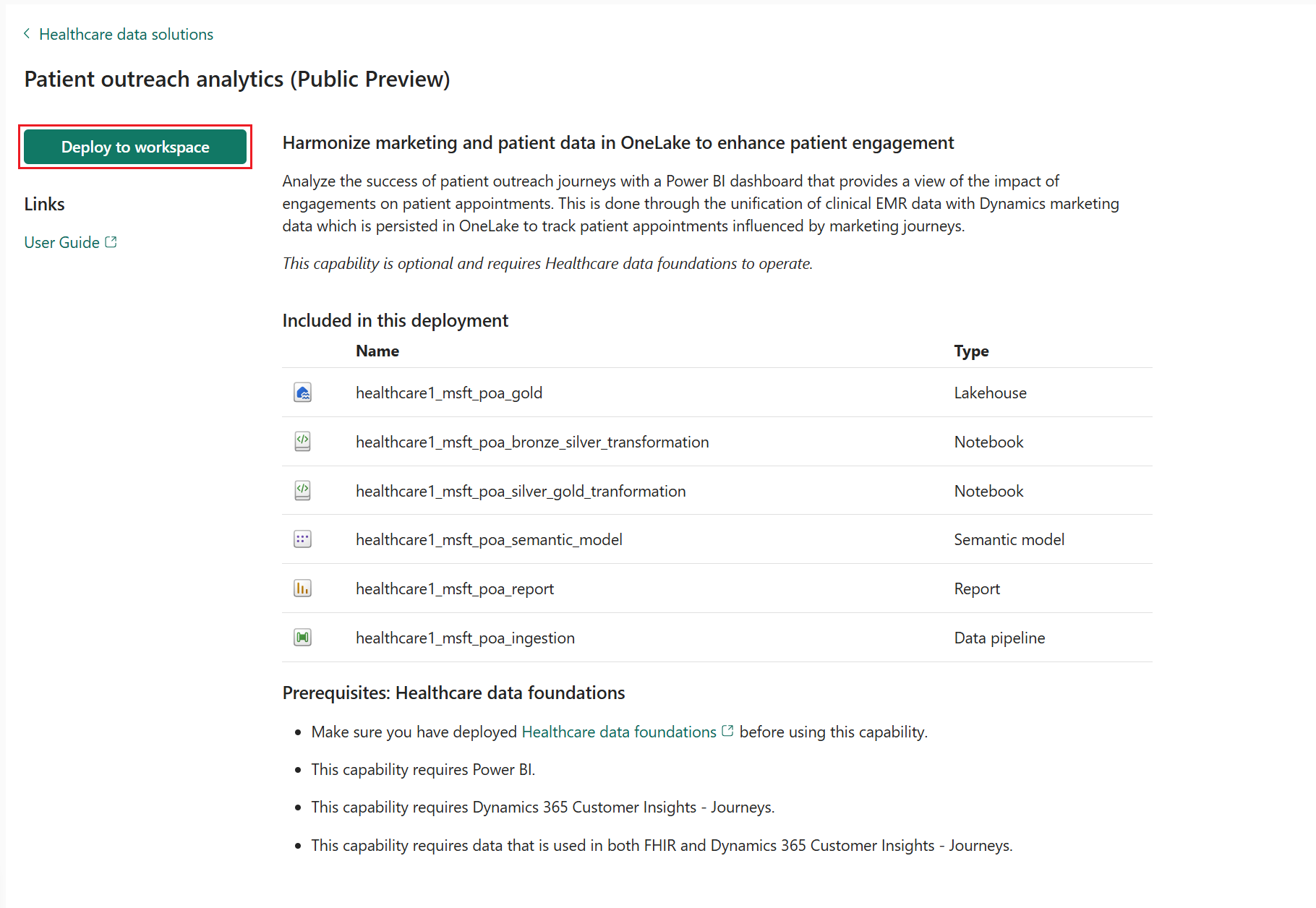医療データ ソリューションで治療アドバイス分析 (プレビュー) を展開および構成する
[この記事はプレリリース ドキュメントであり、変更されることがあります。]
患者アウトリーチ分析 (プレビュー) は、マーケティング データを Dynamics 365 から OneLake に取り込み、FHIR の患者データと統一するサポートをします。 この記事では、展開プロセスの概要と、データ ソースを準備する方法について説明します。
治療アドバイスの分析 (プレビュー) は、Microsoft Fabric における医療データ ソリューションのオプション機能です。 特定のニーズやシナリオに応じて、使用するかどうかを柔軟に決定できます。
前提条件
次の前提条件を満たす適切なライセンスがあることを確認します。
- Microsoft Fabric の医療データ ソリューションを取得する方法 で説明されている Microsoft Fabric ライセンス
- Power BI Pro または Premium Per User (PPU) ライセンス。
- 接続された FHIR データを使用した 治療アドバイス - 体験。
- Dynamics 365 Customer Insights – 体験
患者への働きかけ - 体験モジュールをインストールして使用する。 これは、この機能の主要なデータ ソースの 1 つとして機能します。 詳細情報については、患者体験を構成する を参照してください。
データ統合ツールキット を使って Dataverse を使用して FHIR サーバー統合を設定する。
医療データ ファンデーションの展開 で、基盤となるノートブックとパイプラインをインストールする。
注意
治療アドバイス分析 (プレビュー) は、医療データ ソリューションで提供されるサンプル FHIR データと互換性がありません。 この機能には、Dataverse 環境に接続されている FHIR サーバーからの FHIR データが必要です。
データ ソースの準備
この機能は、FHIR データと患者への働きかけ – 体験を主要なデータ ソースとして使用します。 前のセクションの前提条件を完了して、FHIR データを Fabric シルバー レイクハウスに読み込みます。
マーケティングデータについては、次のソースを Fabric に取り込みます。
- Dataverse データ: 通信テンプレートなどの顧客体験情報が含まれます。
- マーケティング分析データ: 送信された電子メール、受信した電子メール、開封されたメール、送信された SMS、受信した SMS などの患者のやり取りが含まれます。
Dataverse ショートカットを使用して Dataverse データをFabric に接続する
Fabric では、Dataverse のショートカットを作成できます。 このショートカットの種類を使用すると、Dataverse 環境の詳細を入力して Dataverse 環境内のテーブルに簡単にアクセスして使用できます。
Fabric 環境を Dataverseに接続するには、自分の Dataverse 環境を Microsoft Fabric にリンクして、深い洞察を解き放つ を参照してください。
Dataverse テーブルのショートカットを作成するには
医療データ ソリューションの Fabric ワークスペースでブロンズのレイクハウスを開きます。
データの取得>新しいショートカット>Dataverse を選択します。
CDS2 Dataverse テーブルから、次のテーブルを選択してショートカットを作成します。
- contact_partitioned
- msdynci_customerprofile_partitioned
- msdynmkt_pushnotification_partitioned
- msdynmkt_email_partitioned
- msdynmkt_journey_partitioned
- msdynmkt_journeydependency_partitioned
- msdynmkt_journeyinstance_partitioned
- msdynmkt_sms_partitioned
- msemr_codeableconcept_partitioned
マーケティング分析データを Fabric に接続する
マーケティング分析データを Fabric に接続し、データを移動せずにデータを分析できます。 Fabric 環境をマーケティング分析データに接続するには、Microsoft Fabric との Customer Insights - Journeys 統合に関する概要 を参照してください。
Dataverse テーブルのショートカットを追加するのと同様に、ブロンズ レイクハウスのマーケティング分析テーブルのショートカットを作成します。
ブロンズ レイクハウスを開く
データの取得>新しいショートカット>Dataverse を選択します。
Customer Insights - Journeys フォルダ、使用可能なすべてのテーブルを選択し、作成 を選択します。
患者アウトリーチ分析 (プレビュー) を展開する
この機能は、医療データ ソリューション: 医療データ ファンデーションの展開 で説明されている設定モジュールを使用して展開できます。 設定ページで、Customer Insights プロファイル ID と 体験からの最小日数 にオプションの値を指定します。
Customer Insights プロファイル ID: Customer Insights プロファイルから FHIR 患者 ID 列名を入力して Dynamics 365 Customer Insights データに接続します。 この接続により、Customer Insights の取引先担当者と、アウトリーチ活動に参加した Dataverse 取引先担当者を含めることができます。
体験からの最短日数: マーケティング インタラクションが発生し、そのインタラクションを予定に結び付ける予定の予約の何日前かを設定します。 このヒューリスティックは、予定をマーケティング対話 (電子メールや SMS など) にリンクし、既定値は 30 日です。 要件に基づいて、旅からの最小日数を調整します。
機能の展開にセットアップ モジュールを使用せず、代わりに機能タイルを使用する場合は、次の手順に従います。
Fabric の医療データ ソリューションのホーム ページに移動します。
治療アドバイス分析 (プレビュー) タイルを選択します。
機能ページで、ワークスペースに展開 を選択します。
展開の完了には数分かかる場合があります。 展開の進行中は、タブやブラウザーを閉じないでください。 待っている間、別のタブで作業することができます。
展開が完了すると、メッセージ バーに通知が表示されます。
メッセージ バーから 機能の管理 を選択し、機能の管理 ページに移動します。
そこでは、機能を使用して展開されたアーティファクトを表示、構成、および管理できます。
アーティファクト
この機能により、次のアーチファクトが医療データ ソリューション環境にインストールされます。
| アーティファクト | タイプ | プロパティ |
|---|---|---|
| healthcare#_msft_poa_gold | レイクハウス | 治療アドバイス分析のための特注のゴールドレイクハウスでは、高度な分析とレポート作成のためにデータを洗練させて構造化します。 |
| healthcare#_msft_poa_bronze_silver_transformation | ノートブック | ブロンズ レイクハウスの治療アドバイス分析データを変換して、シルバー レイクハウスの業界データモデル (IDM) テーブルに取り込みます。 |
| healthcare#_msft_poa_silver_gold_tranformation | ノートブック | シルバー レイクハウスから治療アドバイス分析ゴールド レイクハウスにデータを変換して集約します。 |
| healthcare#_msft_poa_ingestion | データ パイプライン | ノートブックのシリーズを順番に実行して、ブロンズ レイクハウスの治療アドバイス分析データを変換し、シルバー レイクハウスの業界データモデル (IDM) 図形に取り込みます。 また、このデータを Power BI レポートに入力するゴールドモデルも生成します。 |
| healthcare#_msft_poa_semantic_model | セマンティック モデル | 患者に送信されたマーケティング対話と予約への影響に関連する貴重な洞察を発見するために最適化された包括的なデータモデル。 |
| healthcare#_msft_poa_report | 報告 | 臨床データ ソースからの予約情報と Power BI Dynamics 365 Customer Insights からの患者体験データを組み合わせて、アウトリーチの努力が予約に与える影響に関する分析情報を提供する構成可能なレポート。 |