DrawingGroup.Transform プロパティ
定義
重要
一部の情報は、リリース前に大きく変更される可能性があるプレリリースされた製品に関するものです。 Microsoft は、ここに記載されている情報について、明示または黙示を問わず、一切保証しません。
この Transform に適用される DrawingGroup を取得または設定します。
public:
property System::Windows::Media::Transform ^ Transform { System::Windows::Media::Transform ^ get(); void set(System::Windows::Media::Transform ^ value); };public System.Windows.Media.Transform Transform { get; set; }member this.Transform : System.Windows.Media.Transform with get, setPublic Property Transform As Transformプロパティ値
この DrawingGroup に適用する変換。 既定値は、null です。
例
この例では、Transform を Drawing に適用する方法を示します。 オブジェクトをDrawing変換するには、オブジェクトを a DrawingGroup に追加し、オブジェクトのプロパティをDrawingGroupTransform設定します。
この DrawingGroup クラスは、変換をサポートするオブジェクトの Drawing 唯一の型です。 1 つの変換 DrawingGroupに複数の変換を適用するには、次を使用します TransformGroup。
次の例では、a DrawingGroup を使用して複数 GeometryDrawing のオブジェクトを結合し、それを変換します RotateTransform。
この図は、適用の DrawingGroup 前後を RotateTransform 示しています。
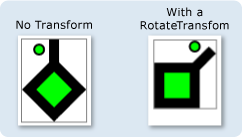
using System;
using System.Windows;
using System.Windows.Controls;
using System.Windows.Media;
using System.Windows.Media.Animation;
using System.Windows.Shapes;
namespace SDKSample
{
public class TransformExample : Page
{
public TransformExample()
{
//
// Create a GeometryDrawing.
//
// Define the drawing's contents.
PathFigure pLineFigure = new PathFigure();
pLineFigure.StartPoint = new Point(25, 25);
PolyLineSegment pLineSegment = new PolyLineSegment();
pLineSegment.Points.Add(new Point(0, 50));
pLineSegment.Points.Add(new Point(25, 75));
pLineSegment.Points.Add(new Point(50, 50));
pLineSegment.Points.Add(new Point(25, 25));
pLineSegment.Points.Add(new Point(25, 0));
pLineFigure.Segments.Add(pLineSegment);
PathGeometry pGeometry = new PathGeometry();
pGeometry.Figures.Add(pLineFigure);
GeometryDrawing drawing1 = new GeometryDrawing(
Brushes.Lime,
new Pen(Brushes.Black, 10),
pGeometry
);
//
// Create another GeometryDrawing.
//
GeometryDrawing drawing2 = new GeometryDrawing(
Brushes.Lime,
new Pen(Brushes.Black, 2),
new EllipseGeometry(new Point(10, 10), 5, 5)
);
// Create the DrawingGroup and add the
// geometry drawings.
DrawingGroup aDrawingGroup = new DrawingGroup();
aDrawingGroup.Children.Add(drawing1);
aDrawingGroup.Children.Add(drawing2);
//
// Create a RotateTransform and apply it to the
// drawing group.
//
RotateTransform rotation = new RotateTransform(
45, // Angle
50, // CenterX
75 // CenterY
);
aDrawingGroup.Transform = rotation;
// Use an Image control and a DrawingImage to
// display the drawing.
DrawingImage aDrawingImage = new DrawingImage(aDrawingGroup);
// Freeze the DrawingImage for performance benefits.
aDrawingImage.Freeze();
Image anImage = new Image();
anImage.Source = aDrawingImage;
anImage.Stretch = Stretch.None;
anImage.HorizontalAlignment = HorizontalAlignment.Left;
// Create a border around the images and add it to the
// page.
Border imageBorder = new Border();
imageBorder.BorderBrush = Brushes.Gray;
imageBorder.BorderThickness = new Thickness(1);
imageBorder.VerticalAlignment = VerticalAlignment.Top;
imageBorder.HorizontalAlignment = HorizontalAlignment.Left;
imageBorder.Margin = new Thickness(20);
imageBorder.Child = anImage;
this.Background = Brushes.White;
this.Margin = new Thickness(20);
this.Content = imageBorder;
}
}
}
<Page
xmlns="http://schemas.microsoft.com/winfx/2006/xaml/presentation"
xmlns:x="http://schemas.microsoft.com/winfx/2006/xaml"
xmlns:PresentationOptions="http://schemas.microsoft.com/winfx/2006/xaml/presentation/options"
xmlns:mc="http://schemas.openxmlformats.org/markup-compatibility/2006"
mc:Ignorable="PresentationOptions"
Background="White" Margin="20">
<Border BorderBrush="Gray" BorderThickness="1"
HorizontalAlignment="Left" VerticalAlignment="Top"
Margin="20">
<Image Stretch="None" HorizontalAlignment="Left">
<Image.Source>
<DrawingImage PresentationOptions:Freeze="True">
<DrawingImage.Drawing>
<!-- A drawing group with a RotateTransform. -->
<DrawingGroup>
<GeometryDrawing Brush="Lime" Geometry="M 25,25 L 0,50 25,75 50,50 25,25 25,0">
<GeometryDrawing.Pen>
<Pen Thickness="10" Brush="Black" />
</GeometryDrawing.Pen>
</GeometryDrawing>
<GeometryDrawing Brush="Lime">
<GeometryDrawing.Geometry>
<EllipseGeometry Center="10,10" RadiusX="5" RadiusY="5" />
</GeometryDrawing.Geometry>
<GeometryDrawing.Pen>
<Pen Thickness="2" Brush="Black" />
</GeometryDrawing.Pen>
</GeometryDrawing>
<!-- Rotate the drawing 45 degrees about (50,75). -->
<DrawingGroup.Transform>
<RotateTransform CenterX="50" CenterY="75" Angle="45" />
</DrawingGroup.Transform>
</DrawingGroup>
</DrawingImage.Drawing>
</DrawingImage>
</Image.Source>
</Image>
</Border>
</Page>
注釈
1 つの変換 DrawingGroupに複数の変換を適用するには、次を使用します TransformGroup。
DrawingGroup 操作は次の順序で適用されます。
依存プロパティ情報
| 識別子フィールド | TransformProperty |
に設定されたメタデータ プロパティ true |
なし |