Azure PowerShell スクリプトを使用して Azure Stack Edge Pro GPU デバイスに VM をデプロイする
適用対象:  Azure Stack Edge Pro - GPU
Azure Stack Edge Pro - GPU Azure Stack Edge Pro 2
Azure Stack Edge Pro 2 Azure Stack Edge Pro R
Azure Stack Edge Pro R Azure Stack Edge Mini R
Azure Stack Edge Mini R
このチュートリアルでは、Azure PowerShell スクリプトを使用して、Azure Stack Edge Pro デバイスに VM を作成し、それを管理する方法について説明します。
前提条件
このスクリプトを使用して Azure Stack Edge Pro デバイスに VM を作成して管理する前に、次の手順に記載された前提条件をすべて満たしていることを確認する必要があります。
Azure Stack Edge Pro デバイスの条件 (ローカル Web UI を使用)
Azure Stack Edge デバイスに VM を展開する前に、Azure PowerShell 経由で Azure Resource Manager を介してデバイスに接続するようにクライアントを構成する必要があります。 詳細な手順については、「Azure Stack Edge デバイスで Azure Resource Manager に接続する」を参照してください。
次の手順を使用して、クライアントからデバイスにアクセスできることを確認します。 Azure Resource Manager に接続したときに既にこの構成は完了しているため、次はその構成が正常に完了したことを確認します。
次のコマンドを実行して、Azure Resource Manager の通信が機能していることを確認します。
ローカル デバイス API を呼び出して認証を行うには、次のように入力します。
Kubernetes でコンピューティングを構成した場合は、この手順を省略できます。 それ以外の場合は、次の手順に従って、コンピューティング用にネットワーク インターフェイスを有効にしていることを確認します。
a. ローカル ユーザー インターフェイスで、[Compute]\(コンピューティング\) 設定に移動します。
b. 仮想スイッチの作成に使用するネットワーク インターフェイスを選択します。 作成する VM は、このポートおよび関連付けられているネットワークに接続されている仮想スイッチに接続されます。 VM に使用する IP アドレスと一致するネットワークを選択してください。![[Compute]\(コンピューティング\) の [Network setting]\(ネットワーク設定\) ペインのスクリーンショット。](media/azure-stack-edge-gpu-deploy-virtual-machine-templates/enable-compute-setting.png)
c. ネットワーク インターフェイスの [Enable for compute]\(コンピューティングに対して有効にする\) で、[はい] を選択します。 そのネットワーク インターフェイスに対応する仮想スイッチが Azure Stack Edge によって作成および管理されます。 現時点では、Kubernetes に特定の IP を入力しないでください。 数分でコンピューティングが有効になります。
Note
GPU VM を作成する場合は、インターネットに接続されているネットワーク インターフェイスを選択します。 これにより、デバイスに GPU 拡張機能をインストールできます。
Windows クライアントの条件
以下を変更していることを確認します。
- クライアント上のホスト ファイル、または
- DNS サーバーの構成
重要
エンドポイントの名前解決には、DNS サーバーの構成を変更することをお勧めします。
メモ帳を管理者として起動し (hosts ファイルを保存するには管理者特権が必要です)、
C:\Windows\System32\Drivers\etcにある hosts ファイルを開きます。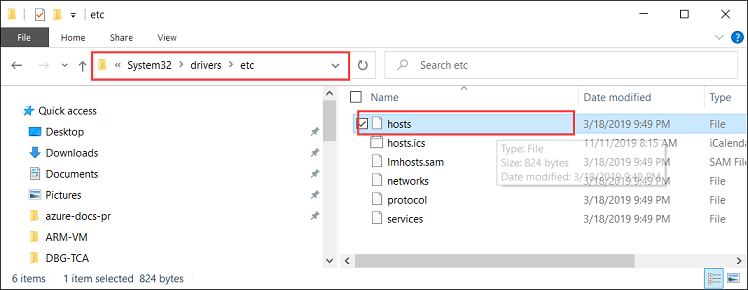
hosts ファイルに次のエントリを追加します。値は、実際のデバイスに合わせて置き換えてください。
<device IP> login.<appliance name>.<DNS domain> <device IP> management.<appliance name>.<DNS domain> <device IP> <storage name>.blob.<appliance name>.<DNS domain>ストレージ アカウントには、新しいストレージ アカウントを作成するためにスクリプトで後から使用する名前を指定できます。 このスクリプトでは、そのストレージ アカウントが存在するかどうかはチェックしません。
次の画像を参照してください。 hosts ファイルを保存します。
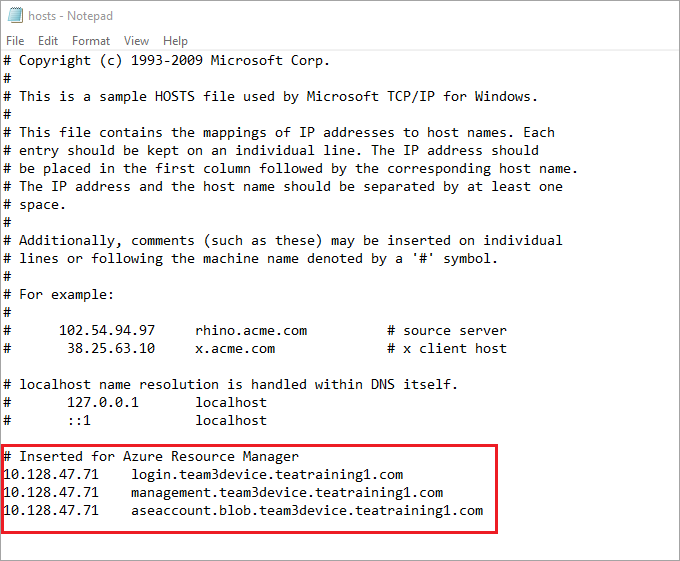
この手順で使用した PowerShell スクリプトをダウンロードします。
Windows クライアントで PowerShell 5.0 以降が実行されていることを確認します。
Azure.Storage Module version 4.5.0がシステムにインストールされていることを確認します。 このモジュールは PowerShell ギャラリーから取得できます。 このモジュールをインストールするには、次のように入力します。Install-Module -Name Azure.Storage -RequiredVersion 4.5.0インストールされているモジュールのバージョンを確認するには、次のように入力します。
Get-InstalledModule -name Azure.Storage他のバージョンのモジュールをアンインストールするには、次のように入力します。
Uninstall-Module -Name Azure.StorageWindows クライアントに AzCopy 10 をダウンロードします。 スクリプトの実行中にパラメーターとして渡すので、この場所をメモしておきます。
Windows クライアントで TLS 1.2 以降が実行されていることを確認します。
VM を作成する
PowerShell を管理者として実行します。
スクリプトをダウンロードしたクライアント上のフォルダーに移動します。
スクリプトを実行する前に、デバイスのローカル Azure Resource Manager に接続されたままであり、接続の有効期限が切れていないことを確認します。
PS C:\windows\system32> login-AzureRMAccount -EnvironmentName aztest1 -TenantId aaaabbbb-0000-cccc-1111-dddd2222eeee Account SubscriptionName TenantId Environment ------- ---------------- -------- ----------- EdgeArmUser@localhost Default Provider Subscription aaaabbbb-0000-cccc-1111-dddd2222eeee aztest1 PS C:\windows\system32> cd C:\Users\v2 PS C:\Users\v2>次のコマンドを使用して、スクリプトを実行します。
.\ArmPowershellClient.ps1 -NicPrivateIp <Private IP> -VHDPath <Path> -VHDFile <VHD File, with extension> -StorageAccountName <Name> -OS <Windows/Linux> -VMSize <Supported VM Size> -VMUserName <Username to be used to sign in to VM> -VMPassword <Password for the VM> --AzCopy10Path <Absolute Path>IP を VM に動的に割り当てる場合は、
-NicPrivateIpパラメーターを省略します。スクリプトを実行して Windows VM と Linux VM を作成するときの例を以下に示します。
Windows VM の場合:
作成された Windows VM のサンプル出力を次に示します。
PS C:\Users\v2> .\ArmPowershellClient.ps1 -VHDPath \\asefs\Logs\vmvhd -VHDFile WindowsServer2016Datacenter.vhd -StorageAccountName myasesatest -OS Windows -VMSize Standard_D1_v2 -VMUserName Administrator -VMPassword Password1 -AzCopy10Path C:\Users\AzCopy10\AzCopy.exe New-AzureRmResourceGroup -Name rg201221071831 -Location DBELocal -Force Successfully created Resource Group:rg201221071831 Successfully created Resource Group:StorAccRG Get-AzureRmStorageAccount -Name myasesatest -ResourceGroupName StorAccRG -ErrorAction SilentlyContinue New-AzureRmStorageAccount -Name myasesatest -ResourceGroupName StorAccRG -SkuName Standard_LRS -Location DBELocal Created New Storage Account Get-AzureRmStorageAccount -name myasesatest -resourcegroupname StorageAccountName ResourceGroupName Location SkuName Kind AccessTier CreationTime ProvisioningState EnableHttpsTrafficOnly ------------------ ----------------- -------- ------- ---- ---------- ------------ ----------------- ---------------------- myasesatest StorAccRG DBELocal StandardLRS Storage 12/22/2020 3:18:38 AM Succeeded False myasesatest StorAccRG DBELocal StandardLRS Storage 12/22/2020 3:18:38 AM Succeeded False Uploading Vhd to Storage Account New-AzureStorageContext -StorageAccountName myasesatest -StorageAccountKey hyibjhbVlOROgTlU1nQJIlxrg94eGDhF+RIQ71Z7UVZIxoOPMlHP274NUhZtA1hMxGBcpk2BVApiFasFPEhY/A== -Endpoint https://myasesatest.blob.myasegpuvm.wdshcsso.com/ New-AzureStorageAccountSASToken -Service Blob,File,Queue,Table -ResourceType Container,Service,Object -Permission SAS Token : ?sv=2017-07-29&sig=TXaGbjum9tFFaJnu3SFmDuslJuqNiNQwvuHfpPJMYN0%3D&spr=https&se=2020-12-22T04%3A18%3A43Z&srt=sco&ss=bfqt&sp=racwdl C:\Users\AzCopy10\AzCopy.exe make https://myasesatest.blob.myasegpuvm.wdshcsso.com/vmimages?sv=2017-07-29&sig=TXaGbjum9tFFaJnu3SFmDuslJuqNiNQwvuHfpPJMYN0%3D&spr=https&se=2020-12-22T04%3A18%3A43Z&srt=sco&ss=bfqt&sp=racwdl Successfully created the resource. AzCopy cp \\asefs\Logs\vmvhd\WindowsServer2016Datacenter.vhd https://myasesatest.blob.myasegpuvm.wdshcsso.com/vmimages?sv=2017-07-29&sig=TXaGbjum9tFFaJnu3SFmDuslJuqNiNQwvuHfpPJMYN0%3D&spr=https&se=2020-12-22T04%3A18%3A43Z&srt=sco&ss=bfqt&sp=racwdl INFO: Scanning... Job b6f54665-93c4-2f47-4770-5f3b7b0de2dc has started Log file is located at: C:\Users\Administrator\.azcopy\b6f54665-93c4-2f47-4770-5f3b7b0de2dc.log INFO: AzCopy.exe: A newer version 10.8.0 is available to download 99.9 %, 0 Done, 0 Failed, 1 Pending, 0 Skipped, 1 Total, (Disk may be limiting speed) Job b6f54665-93c4-2f47-4770-5f3b7b0de2dc summary Elapsed Time (Minutes): 12.7717 Total Number Of Transfers: 1 Number of Transfers Completed: 1 Number of Transfers Failed: 0 Number of Transfers Skipped: 0 TotalBytesTransferred: 13958644224 Final Job Status: Completed VHD Upload Done Creating a new managed disk = New-AzureRmDiskConfig -Location DBELocal -CreateOption Import -SourceUri Microsoft.Azure.Commands.Compute.Automation.Models.PSDisk New-AzureRmDisk -ResourceGroupName rg201221071831 -DiskName ld201221071831 -Disk ResourceGroupName : rg201221071831 ManagedBy : Sku : Microsoft.Azure.Management.Compute.Models.DiskSku Zones : TimeCreated : 12/21/2020 7:31:35 PM OsType : CreationData : Microsoft.Azure.Management.Compute.Models.CreationData DiskSizeGB : 13 EncryptionSettings : ProvisioningState : Succeeded Id : /subscriptions/aaaa0a0a-bb1b-cc2c-dd3d-eeeeee4e4e4e/resourceGroups/rg201221071831/providers/Microsoft.Compute/disks/ld201221071831 Name : ld201221071831 Type : Microsoft.Compute/disks Location : DBELocal Tags : {} Created a new managed disk Creating a new Image out of managed disk ResourceGroupName : SourceVirtualMachine : StorageProfile : Microsoft.Azure.Management.Compute.Models.ImageStorageProfile ProvisioningState : Id : Name : Type : Location : DBELocal Tags : New-AzureRmImage -Image Microsoft.Azure.Commands.Compute.Automation.Models.PSImage -ImageName ig201221071831 -ResourceGroupName rg201221071831 -HyperVGeneration V1 ResourceGroupName : rg201221071831 SourceVirtualMachine : StorageProfile : Microsoft.Azure.Management.Compute.Models.ImageStorageProfile ProvisioningState : Succeeded Id : /subscriptions/aaaa0a0a-bb1b-cc2c-dd3d-eeeeee4e4e4e/resourceGroups/rg201221071831/providers/Microsoft.Compute/images/ig201221071831 Name : ig201221071831 Type : Microsoft.Compute/images Location : dbelocal Tags : {} Created a new Image Using Vnet /subscriptions/aaaa0a0a-bb1b-cc2c-dd3d-eeeeee4e4e4e/resourceGroups/ASERG/providers/Microsoft.Network/virtualNetworks/ASEVNET Creating a new Network Interface WARNING: The output object type of this cmdlet will be modified in a future release. VirtualMachine : IpConfigurations : {ip201221071831} DnsSettings : Microsoft.Azure.Commands.Network.Models.PSNetworkInterfaceDnsSettings MacAddress : 001DD87D7216 Primary : EnableAcceleratedNetworking : False EnableIPForwarding : False NetworkSecurityGroup : ProvisioningState : Succeeded VirtualMachineText : null IpConfigurationsText : [ { "Name": "ip201221071831", "Etag": "W/\"27785dd5-d12a-4d73-9495-ffad7847261a\"", "Id": "/subscriptions/aaaa0a0a-bb1b-cc2c-dd3d-eeeeee4e4e4e/resourceGroups/rg201221071831/providers/Microsoft.Network/networkInterfaces/nic201221071831/ipConfigurations/ip201221071831", "PrivateIpAddress": "10.57.51.61", "PrivateIpAllocationMethod": "Dynamic", "Subnet": { "Id": "/subscriptions/aaaa0a0a-bb1b-cc2c-dd3d-eeeeee4e4e4e/resourceGroups/ASERG/providers/Microsoft.Network/virtualNetworks/ASEVNET/subnets/ASEVNETsubNet", "ResourceNavigationLinks": [], "ServiceEndpoints": [] }, "ProvisioningState": "Succeeded", "PrivateIpAddressVersion": "IPv4", "LoadBalancerBackendAddressPools": [], "LoadBalancerInboundNatRules": [], "Primary": true, "ApplicationGatewayBackendAddressPools": [], "ApplicationSecurityGroups": [] } ] DnsSettingsText : { "DnsServers": [], "AppliedDnsServers": [], "InternalDomainNameSuffix": "qgotb4hjdh4efnhn0vz5adtb3f.a--x.internal.cloudapp.net" } NetworkSecurityGroupText : null ResourceGroupName : rg201221071831 Location : dbelocal ResourceGuid : e6327ab9-0855-4f04-9b36-17bbf31b5bd8 Type : Microsoft.Network/networkInterfaces Tag : TagsTable : Name : nic201221071831 Etag : W/"27785dd5-d12a-4d73-9495-ffad7847261a" Id : /subscriptions/aaaa0a0a-bb1b-cc2c-dd3d-eeeeee4e4e4e/resourceGroups/rg201221071831/providers/Microsoft.Network/networkInterfaces/nic201221071831 Created Network Interface Creating a new VM New-AzureRmVMConfig -VMName VM201221071831 -VMSize Standard_D1_v2 Set-AzureRmVMOperatingSystem -VM Microsoft.Azure.Commands.Compute.Models.PSVirtualMachine -Windows -ComputerName COM201221071831 -Credential System.Management.Automation.PSCredential Microsoft.Azure.Commands.Compute.Models.PSVirtualMachine = Set-AzureRmVMOSDisk -VM Microsoft.Azure.Commands.Compute.Models.PSVirtualMachine -Name osld201221071831 -Caching ReadWrite -CreateOption FromImage -Windows -StorageAccountType StandardLRS Add-AzureRmVMNetworkInterface -VM Microsoft.Azure.Commands.Compute.Models.PSVirtualMachine -Id /subscriptions/aaaa0a0a-bb1b-cc2c-dd3d-eeeeee4e4e4e/resourceGroups/rg201221071831/providers/Microsoft.Network/networkInterfaces/nic201221071831.Id Set-AzureRmVMSourceImage -VM Microsoft.Azure.Commands.Compute.Models.PSVirtualMachine -Id /subscriptions/aaaa0a0a-bb1b-cc2c-dd3d-eeeeee4e4e4e/resourceGroups/rg201221071831/providers/Microsoft.Compute/images/ig201221071831 New-AzureRmVM -ResourceGroupName rg201221071831 -Location DBELocal -VM Microsoft.Azure.Commands.Compute.Models.PSVirtualMachine -Verbose WARNING: Since the VM is created using premium storage or managed disk, existing standard storage account, myasesa1, is used for boot diagnostics. VERBOSE: Performing the operation "New" on target "VM201221071831". Ticks : 1533424841 Days : 0 Hours : 0 Milliseconds : 342 Minutes : 2 Seconds : 33 TotalDays : 0.00177479726967593 TotalHours : 0.0425951344722222 TotalMilliseconds : 153342.4841 TotalMinutes : 2.55570806833333 TotalSeconds : 153.3424841 RequestId : IsSuccessStatusCode : True StatusCode : OK ReasonPhrase : OK PS C:\Users\v2>Linux VM の場合:
Linux VM の作成に使用されたコマンドのサンプルを次に示します。
.\ArmPowershellClient.ps1 -VHDPath \\asefs\Logs\vmvhd -VHDFile ubuntu13.vhd -StorageAccountName myasesatest -OS Linux -VMSize Standard_D1_v2 -VMUserName Administrator -VMPassword Password1 -AzCopy10Path C:\Users\AzCopy10\AzCopy.exe New-AzureRmResourceGroup -Name rg201221075546 -Location DBELocal -ForceVM が正常に作成されると、これらの VM は Azure portal 内の仮想マシンの一覧に表示されます。 VM を表示するには、Azure portal でご利用のデバイス用の Azure Stack Edge リソースで、[Edge サービス] > [仮想マシン] にアクセスします。
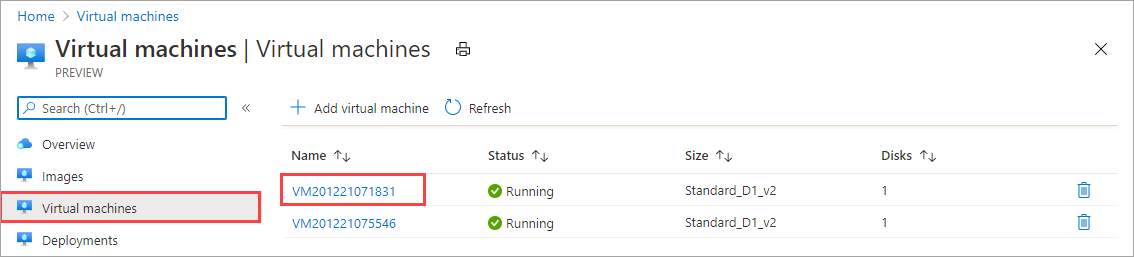
VM の詳細を表示するには、VM 名を選択します。 この VM では IP の割り当てが動的であることに注意してください。
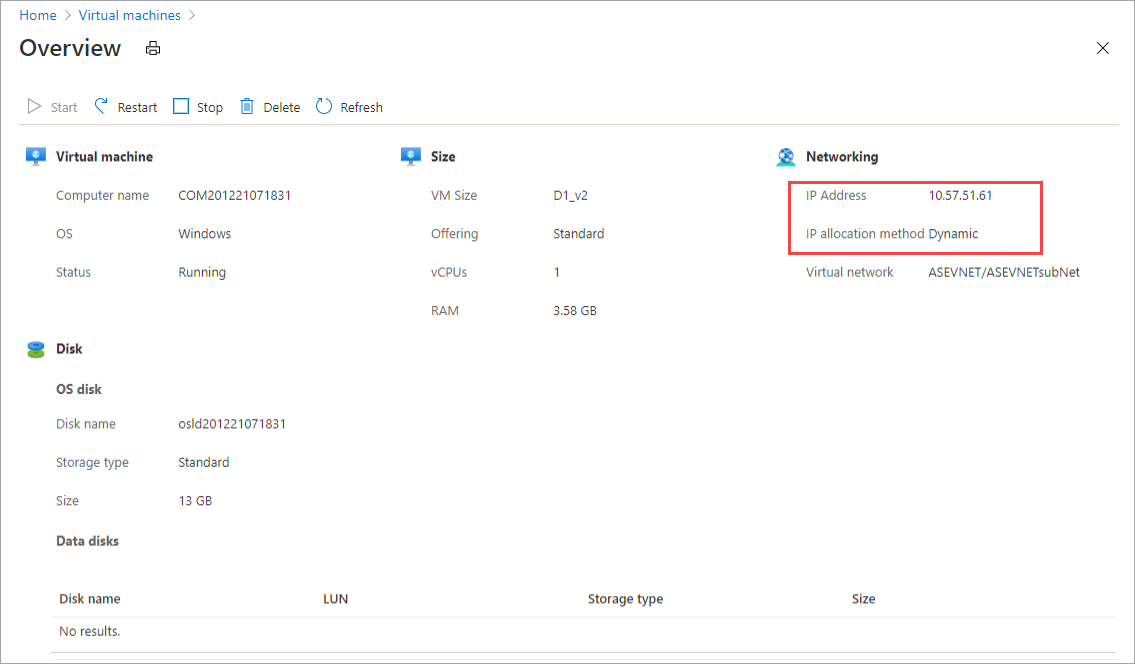
スクリプトによって作成されたリソースをクリーンアップするには、次のコマンドを使用します。
Get-AzureRmVM | Remove-AzureRmVM -Force Get-AzureRmNetworkInterface | Remove-AzureRmNetworkInterface -Force Get-AzureRmImage | Remove-AzureRmImage -Force Get-AzureRmDisk | Remove-AzureRmDisk -Force Get-AzureRmStorageAccount | Remove-AzureRmStorageAccount -Force