Update on Patching and Disk Space Usage
About a year ago, I wrote a post about saving huge amounts of disk space by slipstreaming service packs. Having just been through an ordeal installing Windows Server 2008 SP2, I thought it would be worthwhile to provide an update (since that original post refers to disk space usage with Windows Server 2003).
Note that since my original post, I have switched from using Virtual Server in favor of Hyper-V. Among other things, this allows me to run x64 virtual machines (VMs). Many months ago, I consolidated numerous physical machines onto a couple of "Server Core" machines running Hyper-V. In that time, I've also switched to running Windows Vista x64 on my primary desktop and Windows Server 2008 x64 on my laptop.
One of the things that I've noticed is that x64 versions of the operating system tend to use more disk space than their corresponding x86 equivalents. In particular, the "side-by-side" folder (WinSxS) is typically significantly larger on x64 installations. The storage differences are negligible on my physical machines, but on VMs I make a deliberate effort to "clamp down" the size of the VHDs. This can save me considerable time when copying VHDs from one server to another or from an internal hard drive to an external hard drive whenever I need to take one or more of them "on the road" with me.
Minimizing VHD sizes also allows me to cram more VMs onto my 100 GB external drive [I know, these days this isn't very big from a capacity perspective, but at least it's 7200 RPM (a must for running VMs) and it isn't nearly as bulky as my larger drive enclosure. It also doesn't require a separate power supply either.]
Here is a baseline of the disk space usage on a Windows Server 2008 Standard x64 VM:
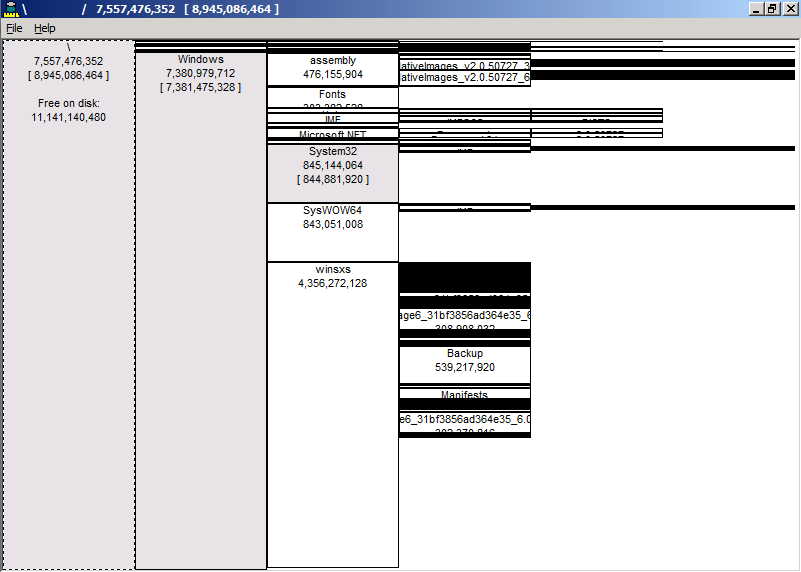
Figure 1: Disk usage on Windows Server 2008 Standard x64 VM (baseline)
Notice that the total disk usage is about 7.5 GB and the Windows folder consumes a little over 7 GB. Also note that Windows Server 2008 included SP1 (i.e. Microsoft slipstreamed it into the initial installation in order to simplify the servicing model for both Windows Server 2008 and Windows Vista).
I then immediately installed Windows Server 2008 SP2 and captured the following:
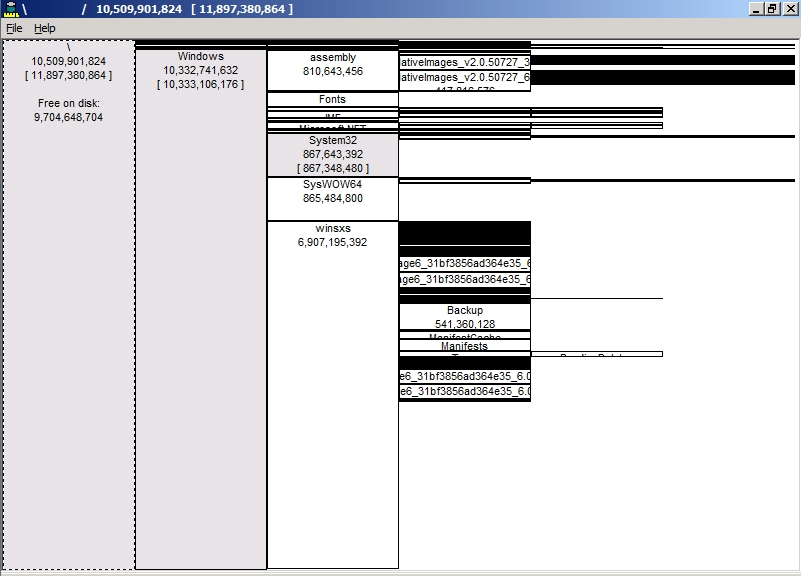
Figure 2: Disk usage on Windows Server 2008 x64 VM (after installing SP2)
Observe that the Windows folder now consumes a little over 10 GB of storage. Ouch...3 GB for a service pack. That seems a little, um, irritating -- for VMs, anyway. Obviously for physical machines with 100+ GB hard drives, the additional space is trivial.
I then ran the Windows Component Clean tool (COMPCLN.exe) as described in my previous post, which reclaimed approximately 900 MB of space.
.png)
Figure 3: Disk usage on Windows Server 2008 x64 VM (after installing SP2 and running COMPCLN.exe)
Notice that the Windows folder now consumes about 8.5 GB of space (but the overall free space on the 20 GB VHD increased from roughly 9.7 GB to 10.6 GB). In other words, SP2 adds roughly 3 GB, but COMPCLN.exe trims this to a little over 2 GB.
Lastly, I want to point out the current disk space usage on COLOSSUS -- an x64 VM that I run WSUS (Windows Server Update Services) for managing patches and updates on the various machines in the "Jameson Datacenter." Note that this server only has WSUS (which requires IIS and SQL Server) but nothing else. Consequently, after installing Windows Server 2008 SP2 and running COMPCLN.exe, I was hoping it would have comparable disk space usage to that shown in Figure 3 (after deducting the space used by the WSUS database, of course).
Unfortunately, it isn't even close, as shown in the following figure.
.png)
Figure 4: Disk usage on a patched WSUS server (after installing SP2)
Notice that the Windows folder on COLOSSUS consumes almost 16.5 GB of space, of which roughly 10.5 GB is used by the WinSxS folder.
The lesson here is that you should expect some "bloat" in the Windows folder over time (largely due to the WinSxS folder), and while the Windows Component Clean tool (COMPCLN.exe) undeniably reclaims some hard drive space after installing SP2, it's definitely not the same as starting with a "fresh" SP2 install.