Save HUGE Amounts of Disk Space by Slipstreaming Service Packs
This is a little embarrassing, but I captured numerous screenshots back in April while rebuilding my SharePoint development VM, but I never got around to writing a blog post to actually share this information with anyone. Well, it's long overdue, but here it is anyway.
One day while working on my SharePoint development VM, I started getting warnings about low disk space on the virtual hard disk (VHD). This struck me as rather odd when you consider that at the time I created the VHD, I selected the default size of 16 GB, and "all" that I had loaded on the VM was Windows Server 2003, SQL Server, Visual Studio 2005, Office 2007, and Microsoft Office SharePoint Server (MOSS) 2007. True, some of these installations are rather large, but 16 GBs? Come on now, I don't think so. Besides, I had been using this VM for almost 5 months and I always seemed to have plenty of free space before.
To figure out why, gradually over time, my VM managed to consume nearly all of the available disk space, I used a utility named wdu.exe (Windows Disk Usage, I believe) that some developer at Microsoft wrote in his or her spare time and threw up on Toolbox to share with others. [On a side note, https://toolbox/ is an intranet site within Microsoft where anyone is welcome to submit useful programs and utilities -- similar to CodePlex and other open source sites, but with a much longer history.]
The following screenshot shows the breakdown of the VHD content:
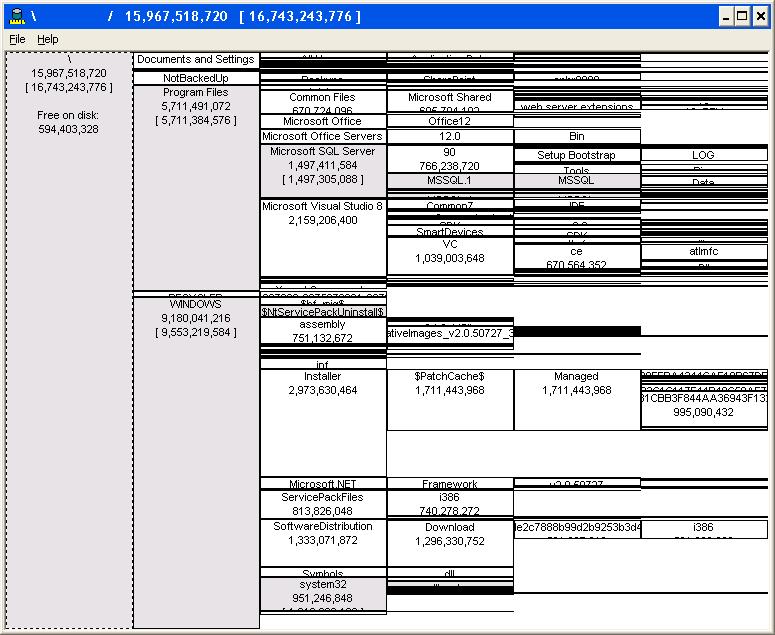
Figure 1: Disk usage on VM before rebuild
So, out of the 16 GB available, my NotBackedUp folder consumed a small fraction, the Program Files folder consumed a little under 6 GB, and the Windows folder accounted for a whopping 9 GB! Huh? Hey, wait a minute, what's going on here?! Surely there must be a mistake.
Looking at the results a little closer, you can see that in the Windows folder, the Installer, ServicePackFiles, and SoftwareDistribution folders consume roughly 5 GB of space. On a typical desktop computer with 100, 200, or even 300 GB hard drives, this doesn't seem all that bad. However, when working with VMs (often configured with 16 GB drives), this is huge! Especially when you consider that I currently have 21 VMs on my server at home (I typically only have a couple running at any given time).
Since this is a development VM that I can rebuild in a matter of hours, I went ahead and created a new VHD by copying my SysPrep'ed version of Windows Server 2003 (for which I had slipstreamed SP1 and subsequently installed various other patches from Windows Update several months before).
Immediately after booting up with this new "clean" VHD, I captured the following:
.jpg)
Figure 2: Disk usage on VM with Windows Server 2003 SP1 slipstreamed
Ahhhh...that looks much better. The Windows folder consumed a mere 1.3 GB of the 16 GB VHD. Excellent...or so I thought.
Like any responsible computing citizen, I then proceeded to use Windows Update to install all of the latest patches, which in the case of Windows Server 2003, included Service Pack 2 for the OS. So, after a lengthy download (actually it wasn't lengthy at all, since I have WSUS running on one of my servers in the basement), my new VM was up-to-date with all of the latest patches and ready for me to begin installing SQL Server, Visual Studio, etc.
Before beginning those installs however, I thought I would take capture the hard drive usage one more time. Here is what I saw:
.jpg)
Figure 3: Disk usage on VM after installing Windows Server 2003 SP2
You've got be to kidding! Just by installing Windows Server 2003 SP2 and a handful of other critical patches, the Windows folder grew from 1.3 GB to over 3 GB! That's ridiculous (again speaking from a VM perspective -- on a desktop with hundreds of gigabytes of available space, I would not quibble over the additional 1.7 GB needed by Windows).
So, I decided to "refresh" my SysPrep'ed image of Windows Server 2003 by rebuilding it from a slipstreamed Windows Server 2003 SP2 (I use nLite, by the way, which works great IMHO). Here are the results after booting up with the new VHD:
.jpg)
Figure 4: Disk usage on VM with Windows Server 2003 SP2 slipstreamed
Comparing this with the previous snapshot from the SP1 slipstreamed version (prior to updating with SP2), you can see that the size of the Windows folder is only slightly larger. Comparing this with the previous snapshot from the SP1 slipstreamed version after installing SP2 shows a remarkable difference. No longer do we need an additional 1.7 GB of "stuff" in the Windows folder just to ensure that we have all the latest patches.
Note that there are some caveats with starting from a slipstreamed version of the OS. The most notable is that you have to be sure to carry around a copy of the slipstreamed Windows Server 2003 SP2 CD. Otherwise, when you go to build a new VM (which takes about 15-20 minutes) and subsequently add specific features, such as IIS, you will get prompted for the Windows Server 2003 SP2 CD. At this point, if you try just using one of the "vanilla" DVDs from MSDN, it won't work.
On a related note, you have to be careful with VMs even after using a slipstreamed version of the OS. The Installer folder can still grow to be very large, especially if you happen to encounter any failed installations of Visual Studio 2005 Service Pack 1 -- but that is a topic for another post (perhaps after I have some pancakes with my daughter ;-)
Comments
Anonymous
June 24, 2007
PingBack from http://stevepietrekweblog.wordpress.com/2007/06/24/links-6242007/Anonymous
February 08, 2008
Stepping into the "Wayback Machine" for a moment, I realized that I hinted about a problem with installingAnonymous
February 08, 2008
Stepping into the "Wayback Machine" for a moment, I realized that I hinted about a problemAnonymous
June 03, 2009
About a year ago, I wrote a post about saving huge amounts of disk space by slipstreaming service packs