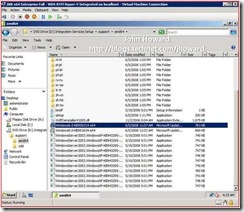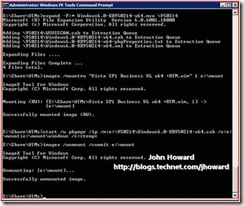Deploying Windows Vista SP1 with "slipstreamed" Hyper-V RTM. Part 3.
The first two parts of this mini-series dealt with deploying Windows Server 2008 – either as the root partition with the RTM Hyper-V role enabled, or as a child partition (virtual machine) with the Hyper-V RTM Integration Services installed. This third part covers an additional step for using the same technique for deploying Windows Vista SP1.
The Windows Vista SP1 Integration Services for Hyper-V RTM are in a different KB and included in vmguest.iso which holds the Integration Services in Hyper-V. Currently, there isn’t a separate download available, but you can extract it really easily if you have a Windows Server 2008 machine up and running with the Hyper-V role enabled. There are a number of tools available to extract from ISOs, but let’s do this a slightly different way by using a virtual machine itself – remember that ISOs can be mounted in virtual machines directly.
Below is a Windows Server 2008 virtual machine with vmguest.iso mounted in its virtual CD/DVD device. (vmguest.iso resides on the parent partition file system under \windows\system32\language). Notice that there are a couple of .MSU packages under \support\amd64 and \support\x86. We need two files for KB950214:
- \support\amd64\Windows6.0-KB950214-x64.msu and
- \support\x86\Windows6.0-KB950214-x86.msu
I’ve taken a copy of these across to the WDS server to work on. I can use the same process as for the first part in this series to insert the package into a Windows Vista SP1 Business x64 WIM. You’ll probably want to add KB950214 (unpublished) for the Hyper-V RTM Integration Services and KB952627 for the Vista SP1 Hyper-V RTM Management Tools. The latter is available as a separate download from the links below, and is not present on vmguest.iso
Please also take careful note of the warning I put in my first post in this series about the /s: parameter to pkgmgr
Remember to use an elevated Windows PE Tools Command Prompt for the packaging steps and choose the right architecture MSU for the WIM you are updating! Now you just need to make sure that WIM is present in WDS and deploy a virtual machine (or indeed a physical machine).
Cheers,
John.
Comments
Anonymous
January 01, 2003
crosspost from http://blogs.msdn.com/rextang Just finished slipstream / servicing the windows 2008 serverAnonymous
January 01, 2003
PingBack from http://www.ditii.com/2008/07/08/windows-server-2008-deploying-with-%e2%80%9cslipstreamed%e2%80%9d-hyper-v-rtm-part-3/Anonymous
January 01, 2003
Sorry - had a typo. It should be 950214 as I put in most places, not 950124. I've corrected it. Thanks, John.Anonymous
January 01, 2003
There seems to be another KB950124 related to Media Center?? (http://support.microsoft.com/?kbid=950124)