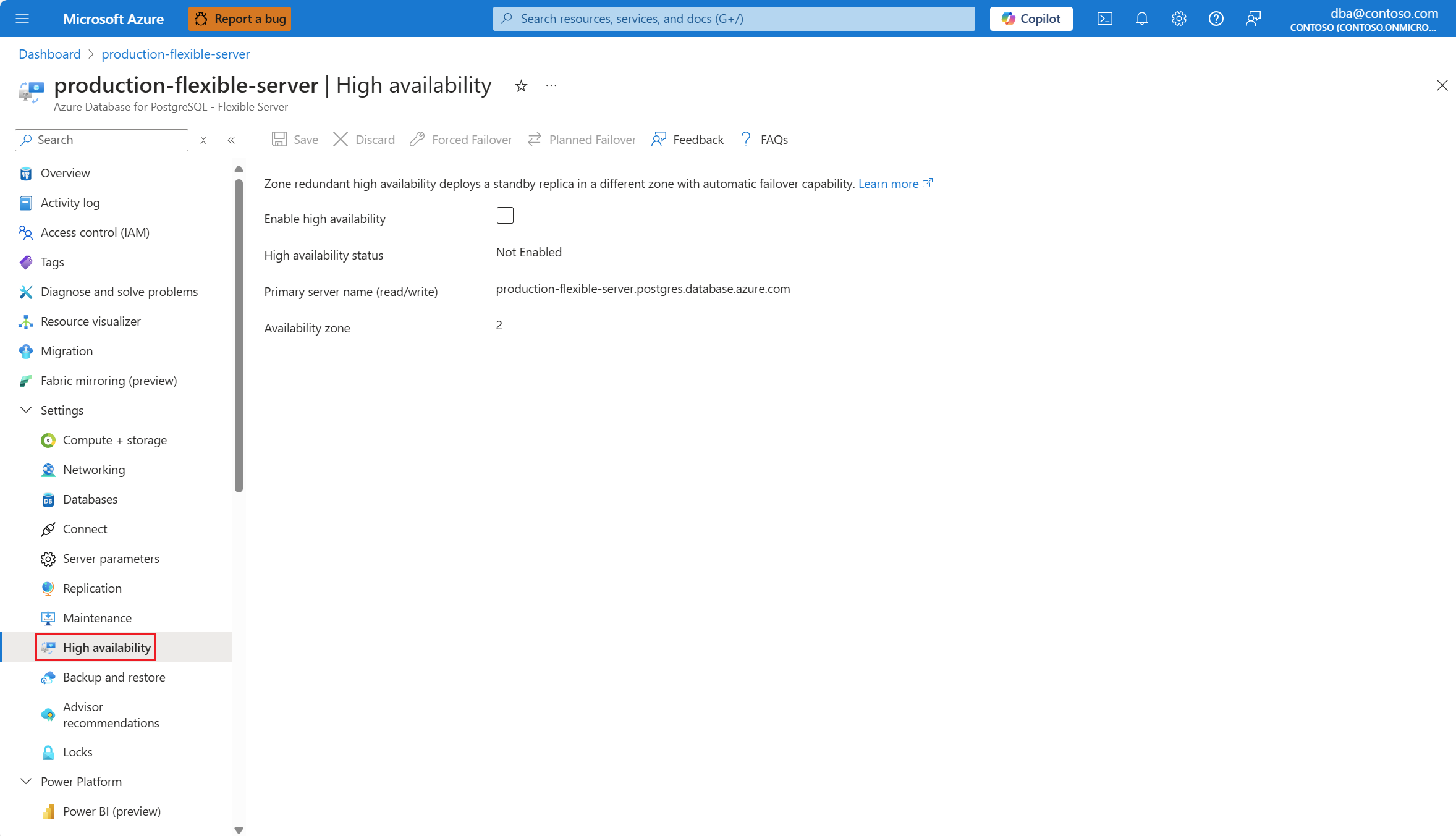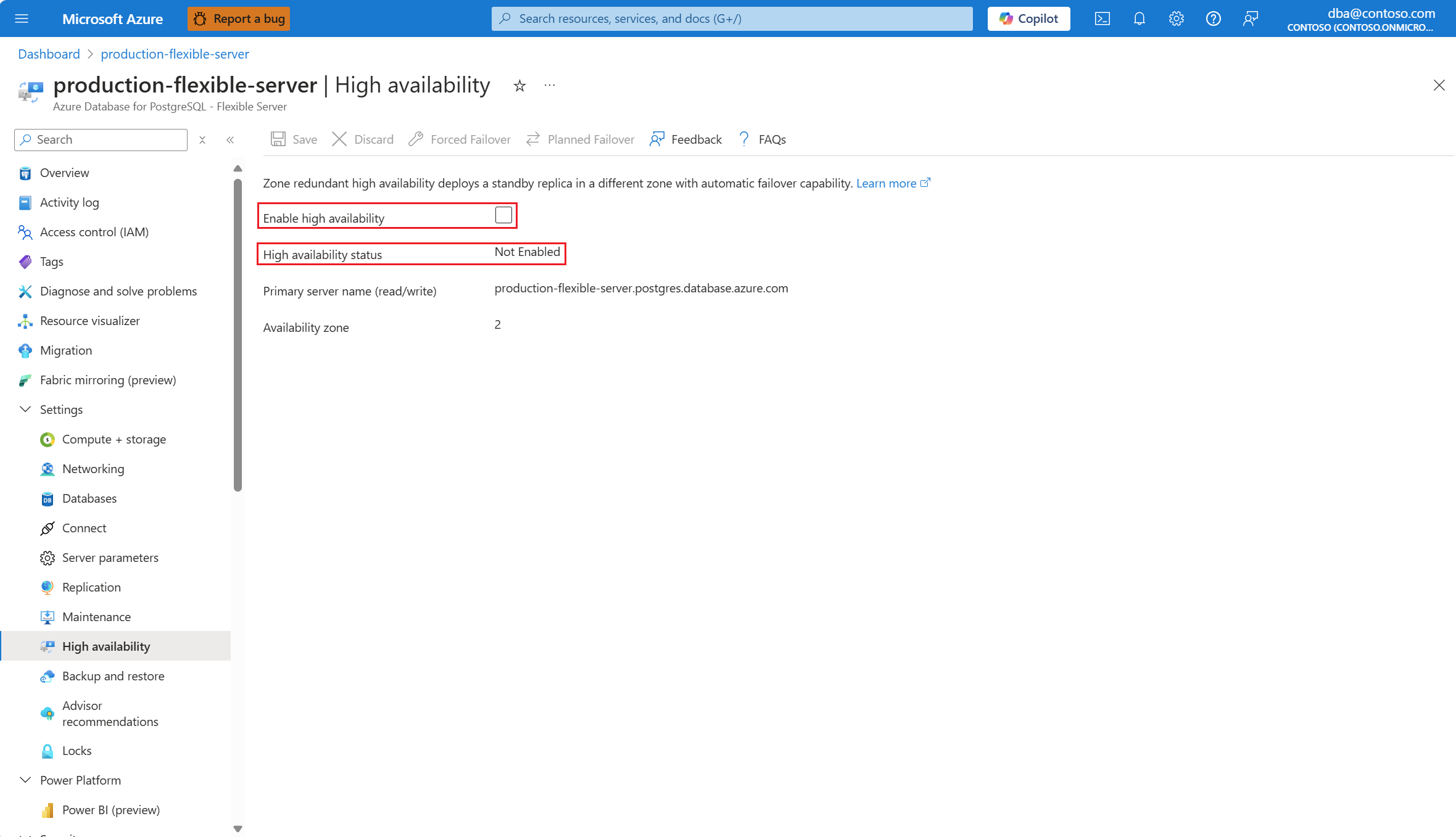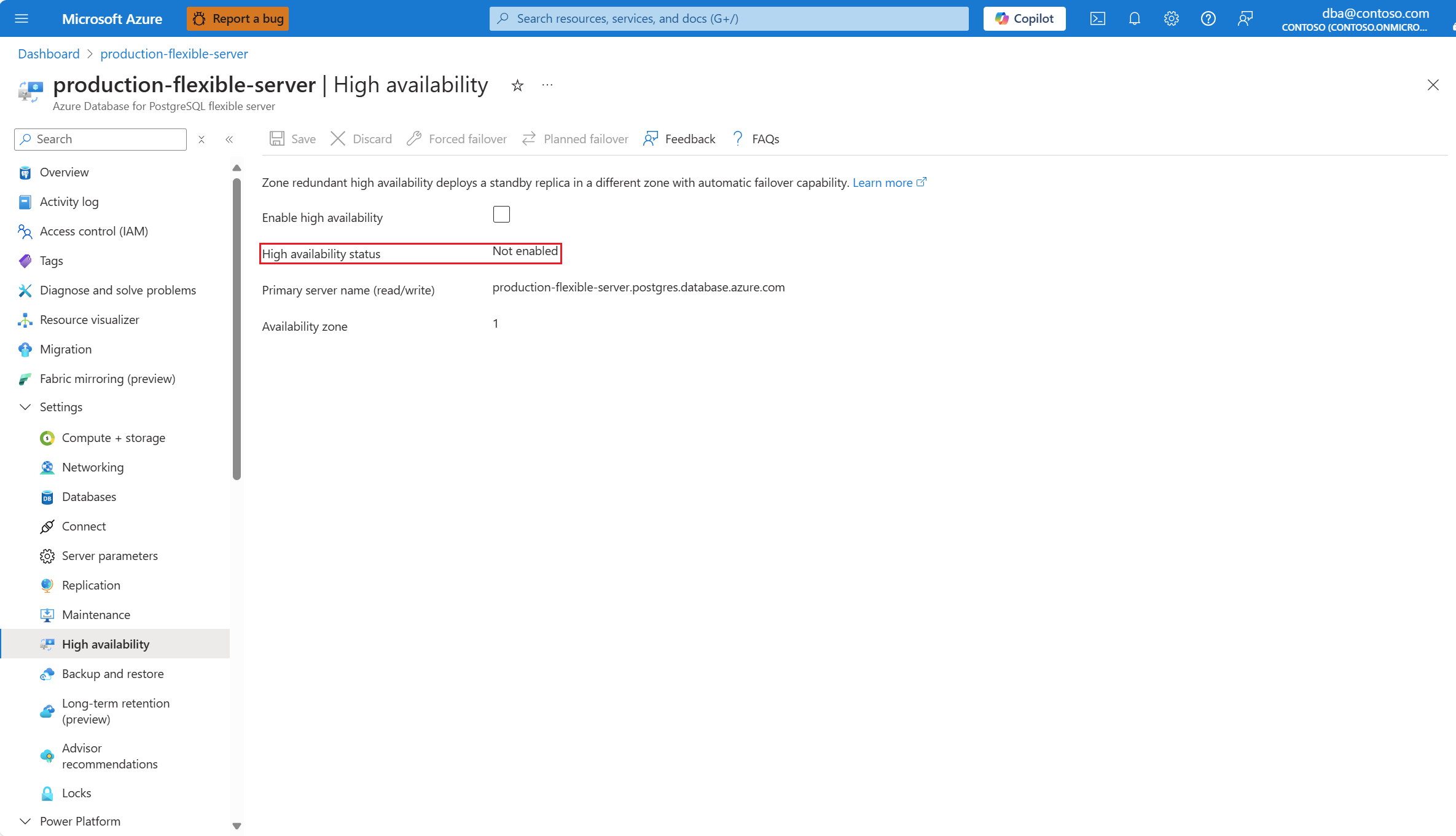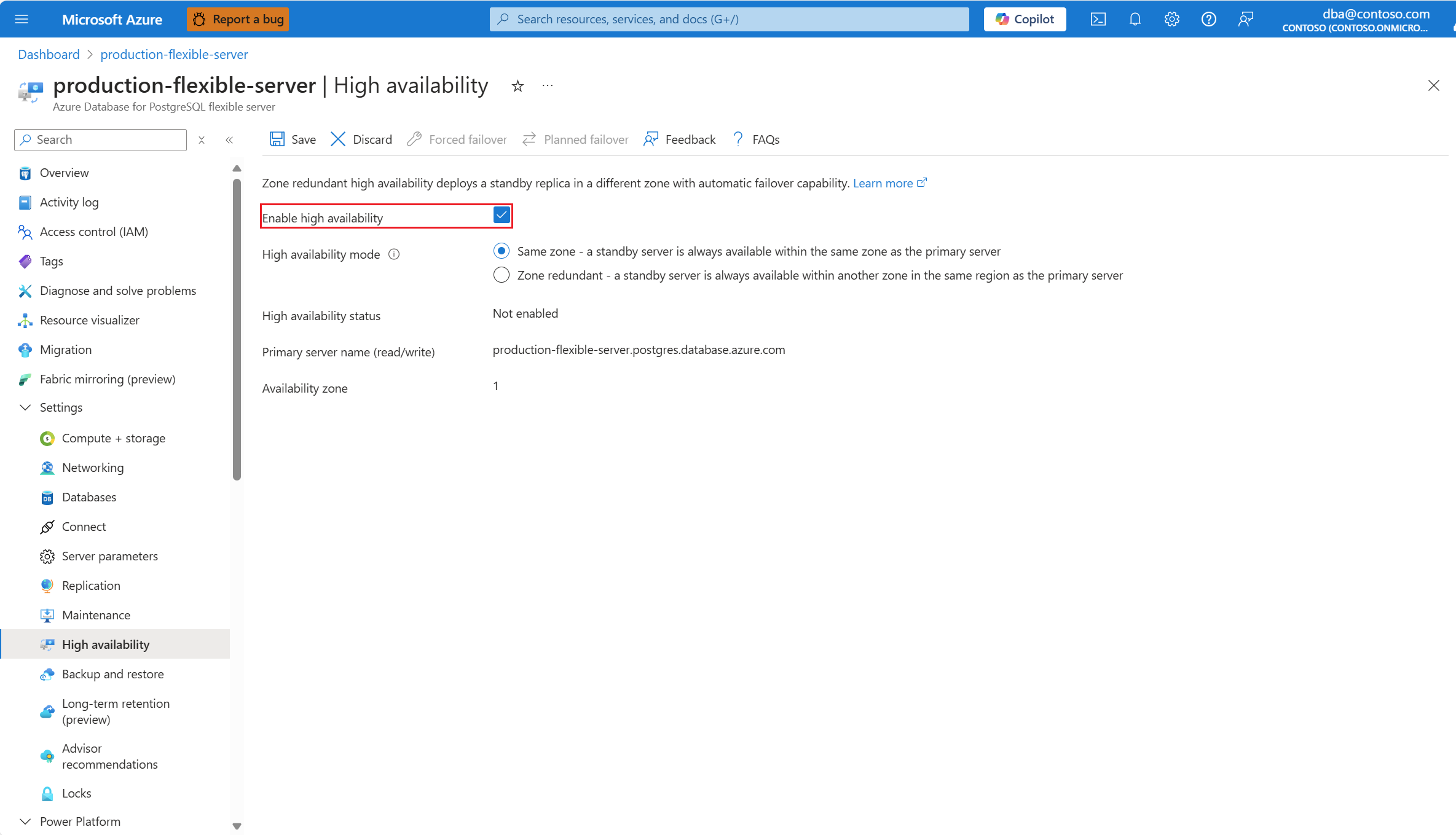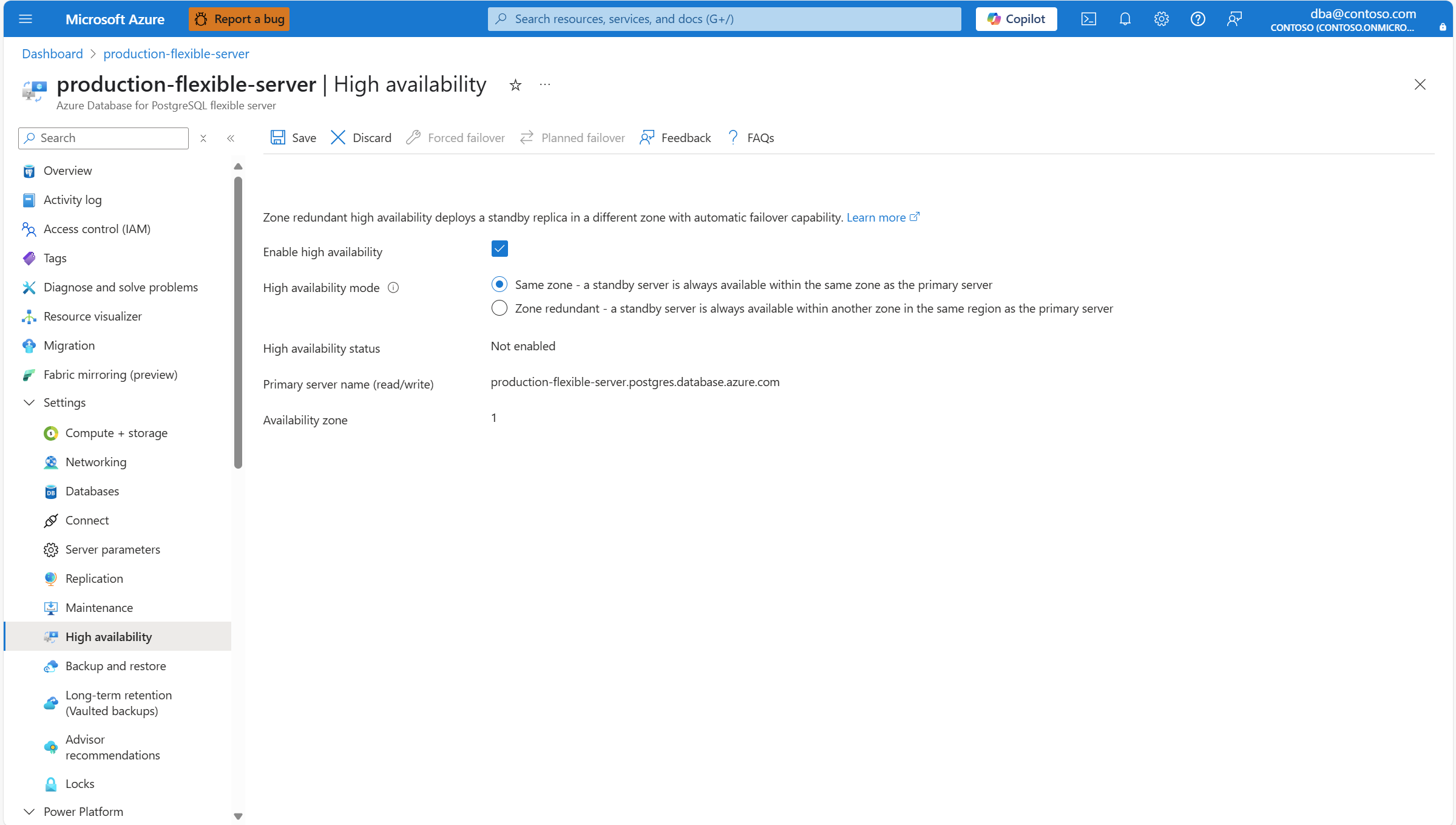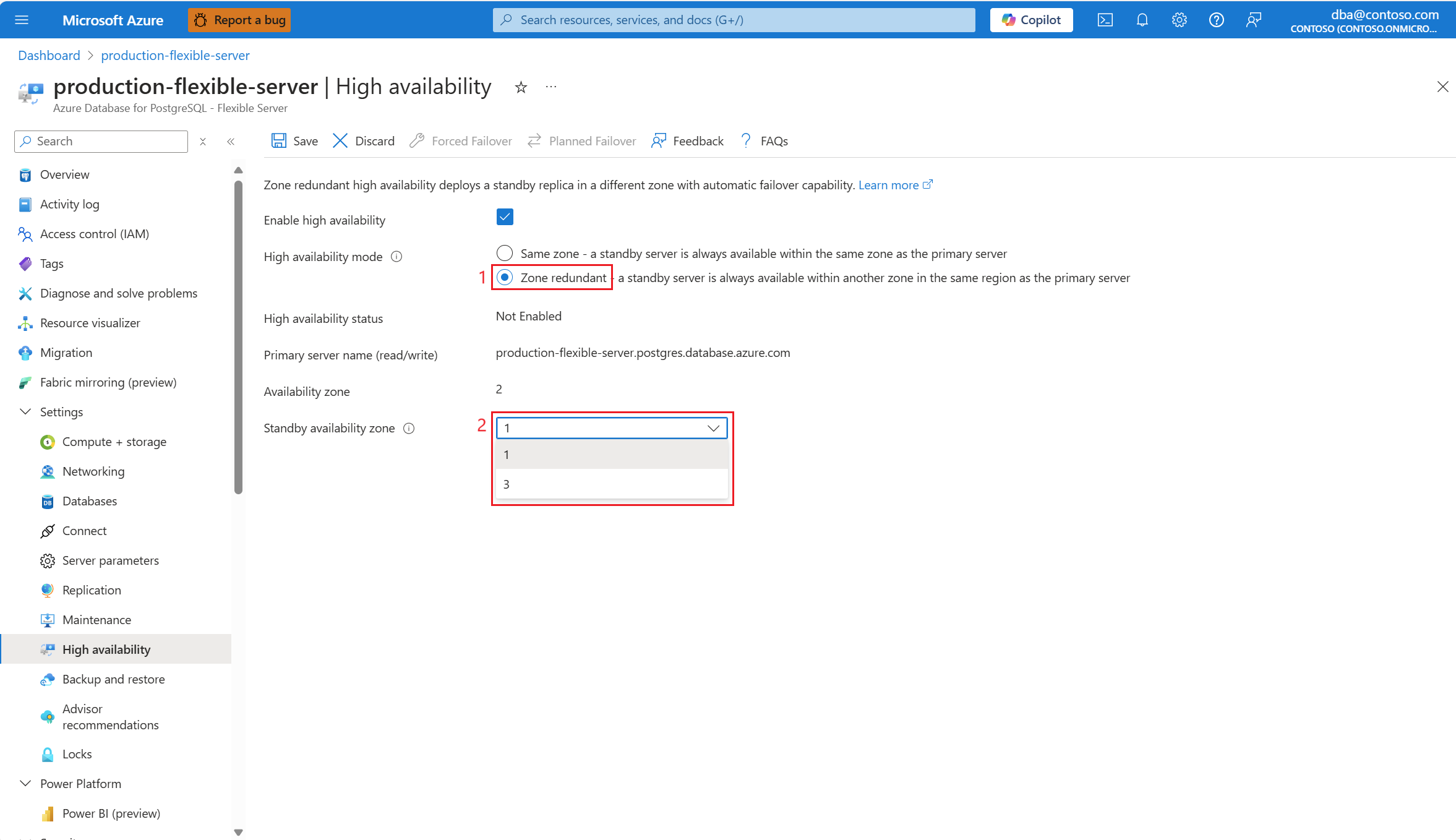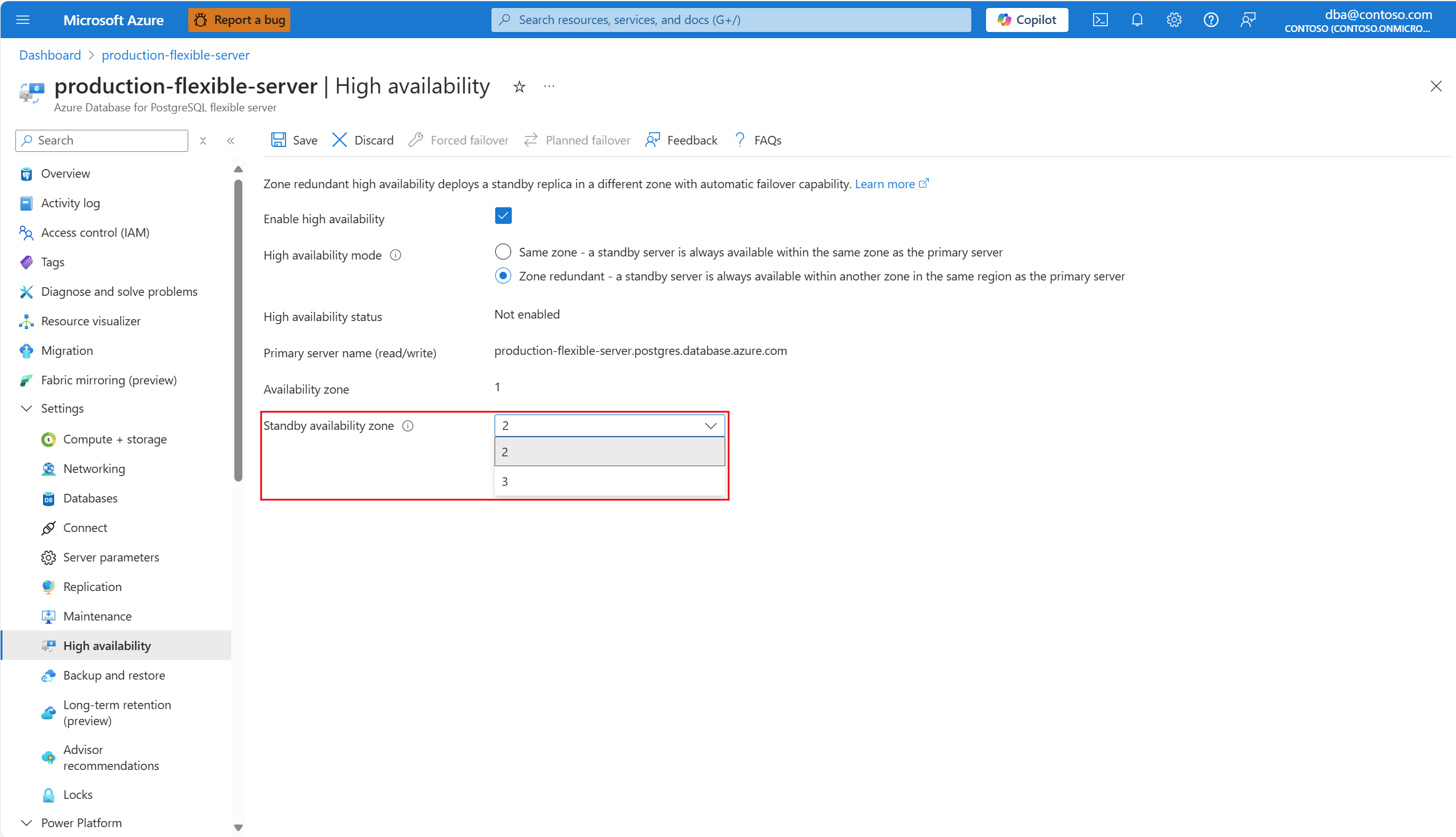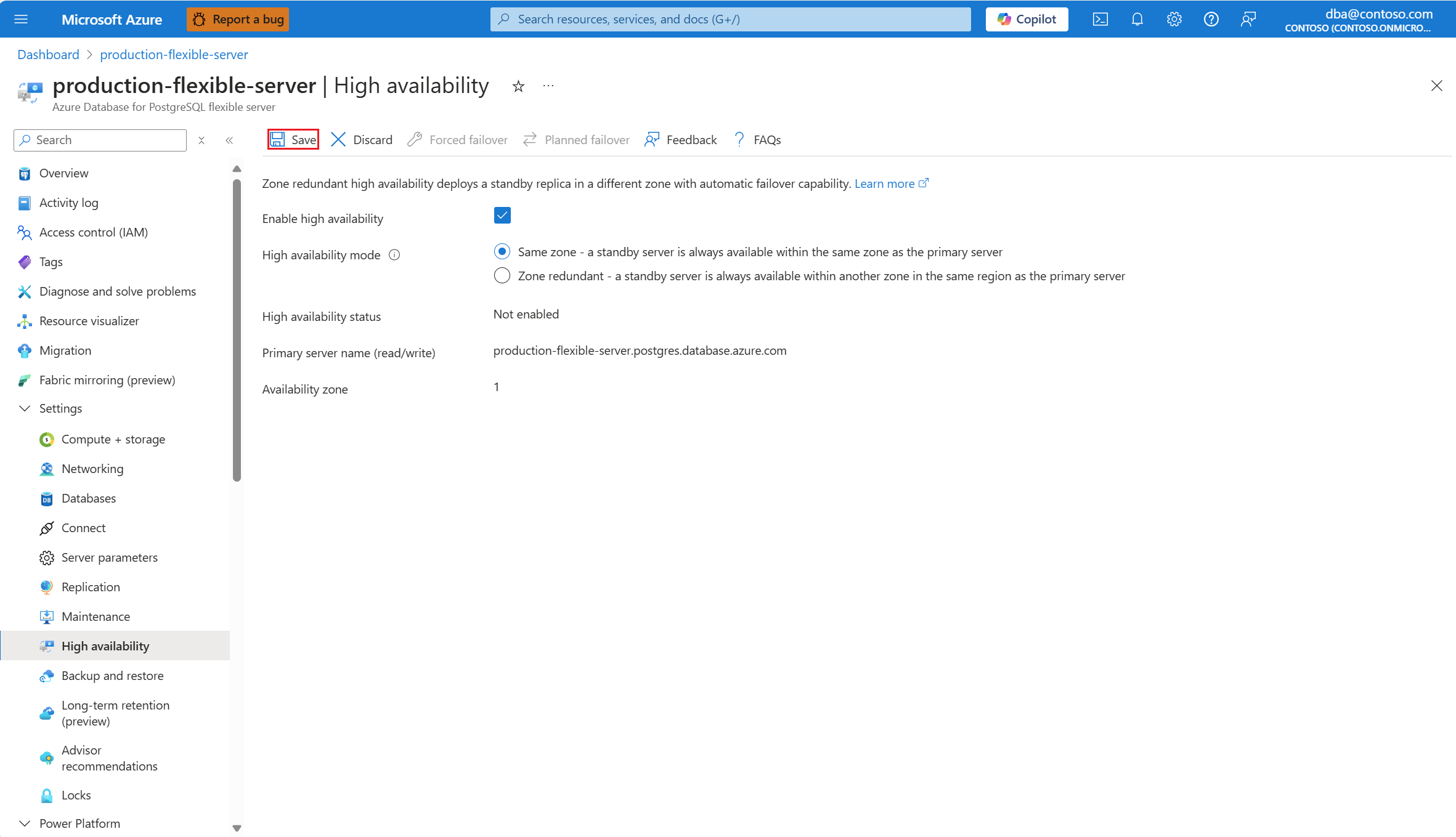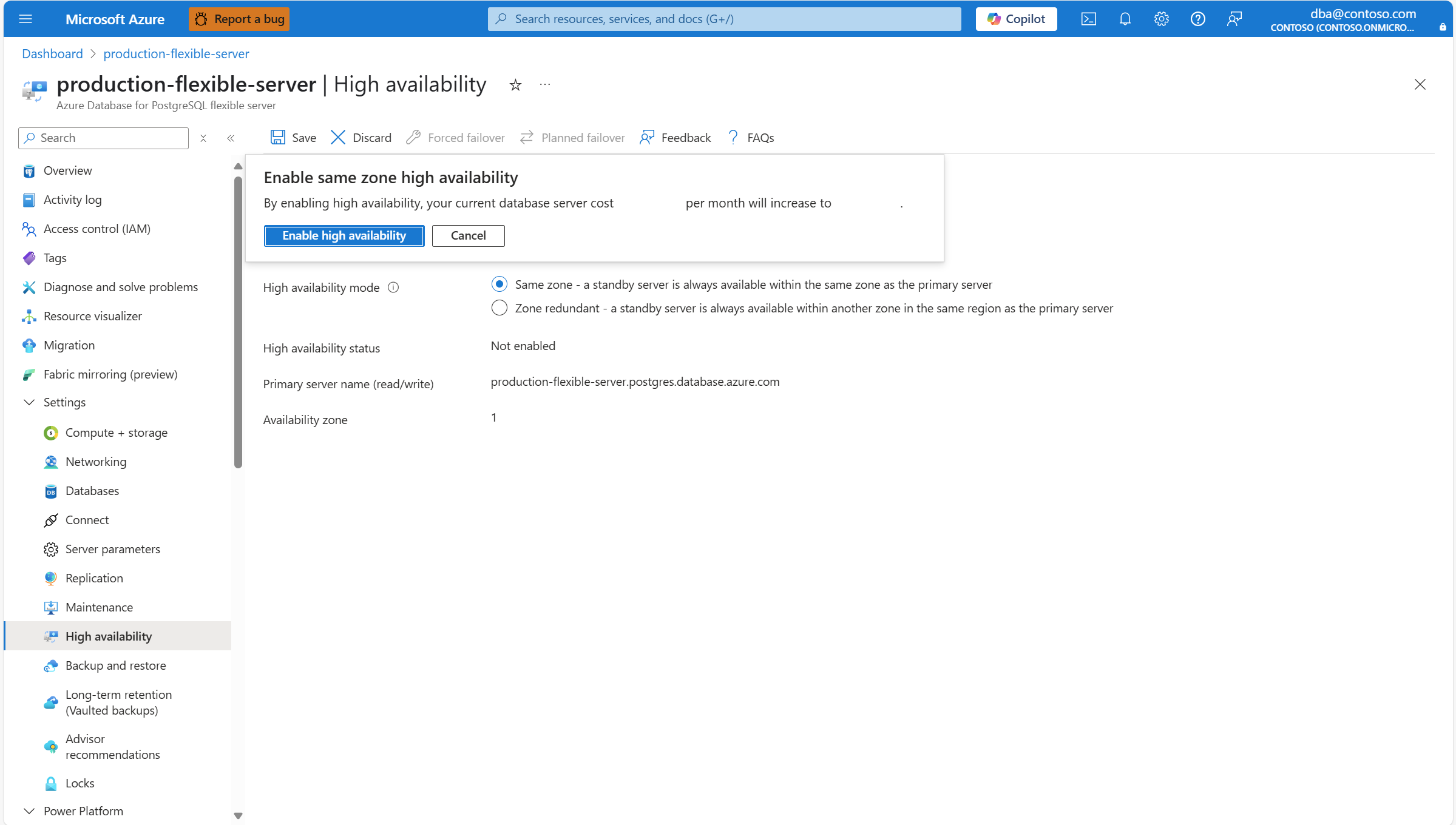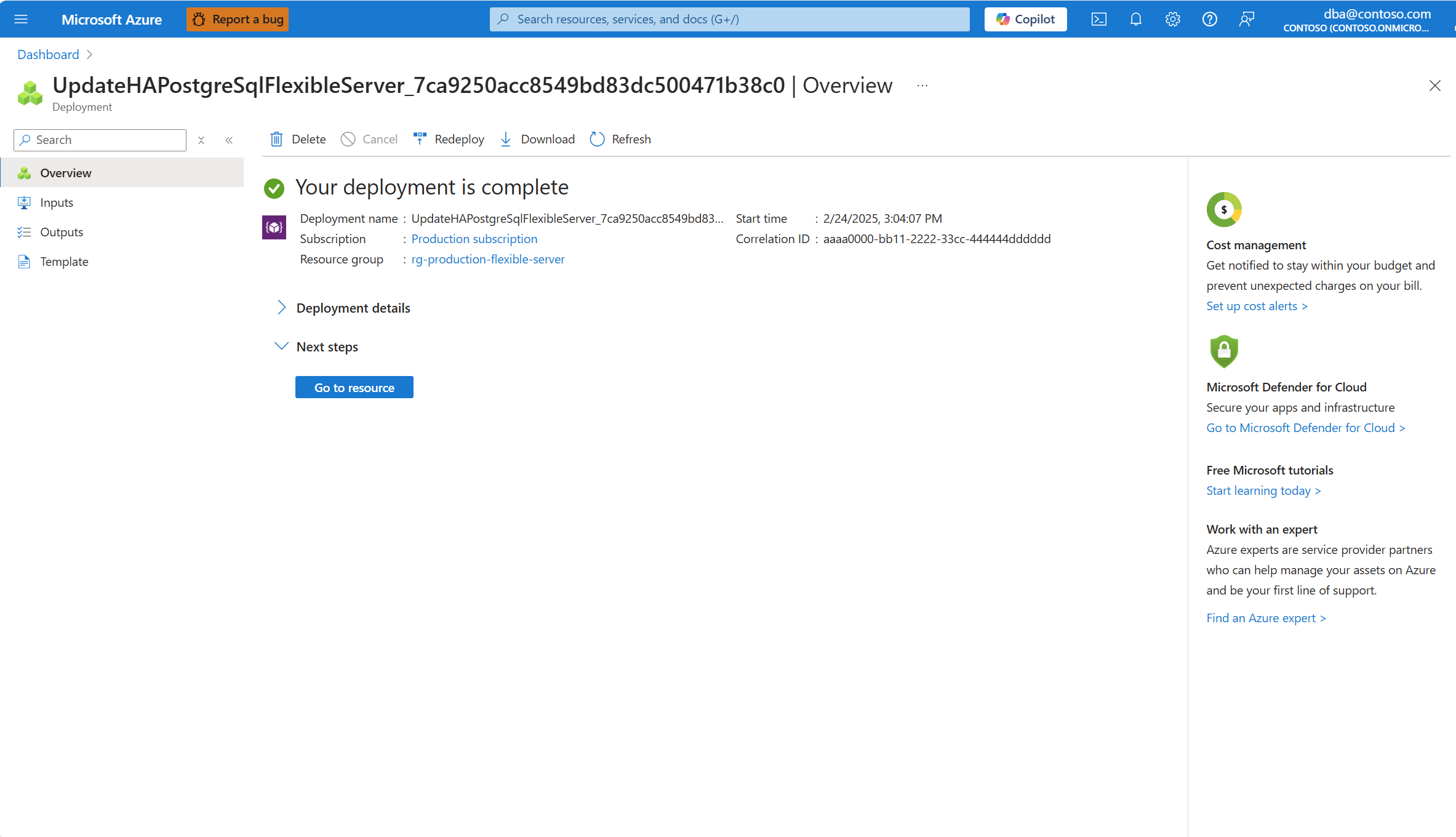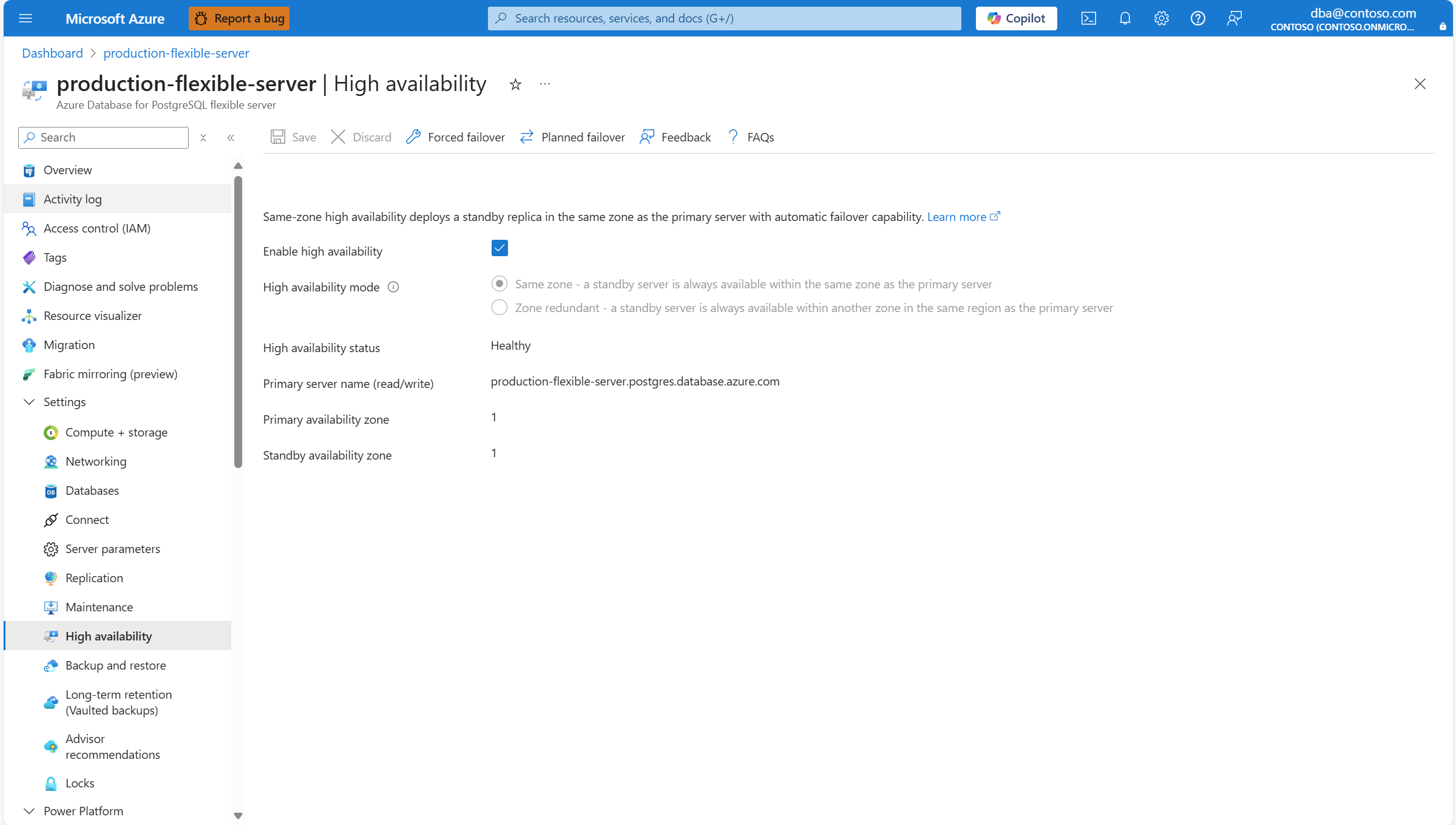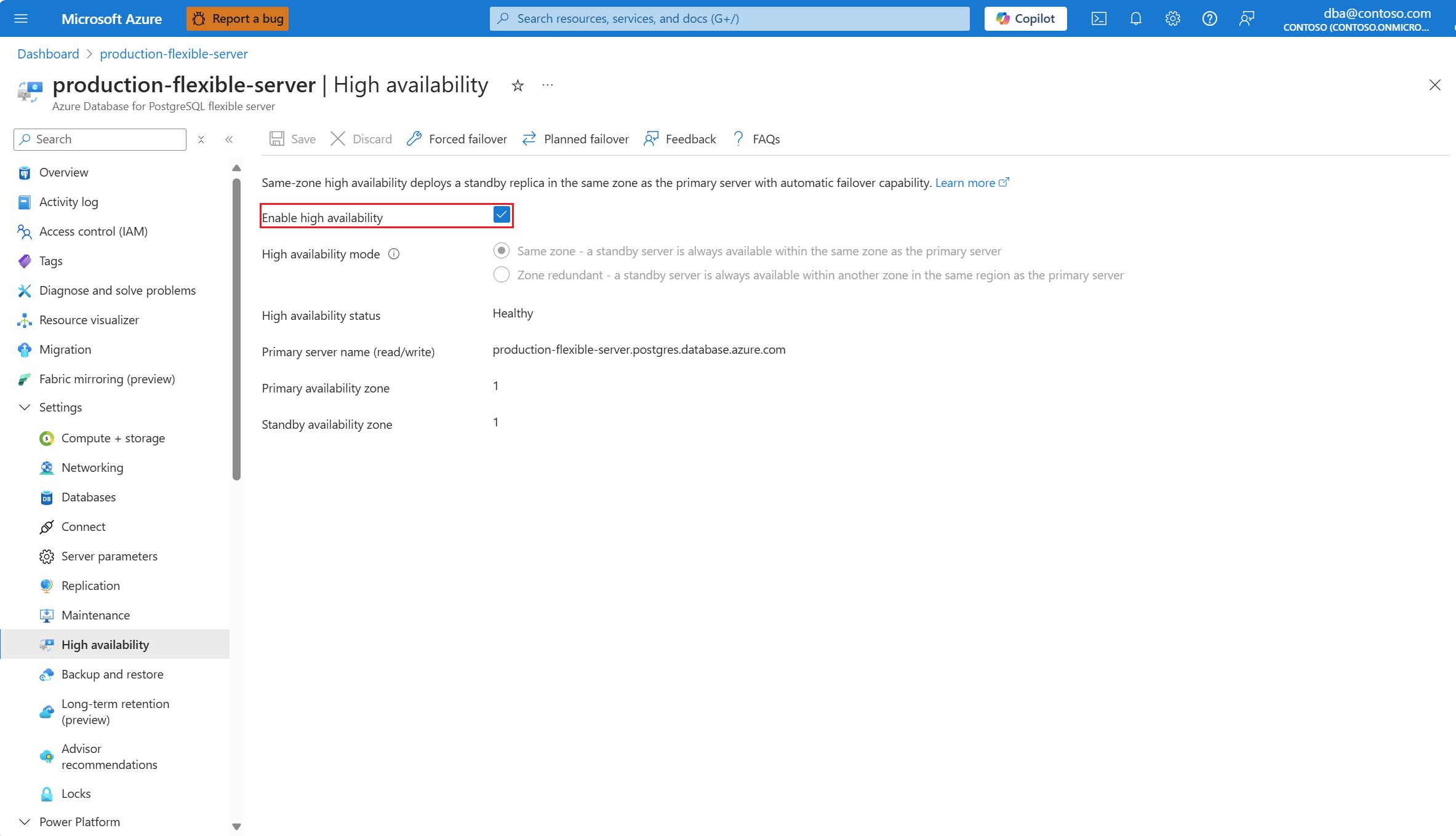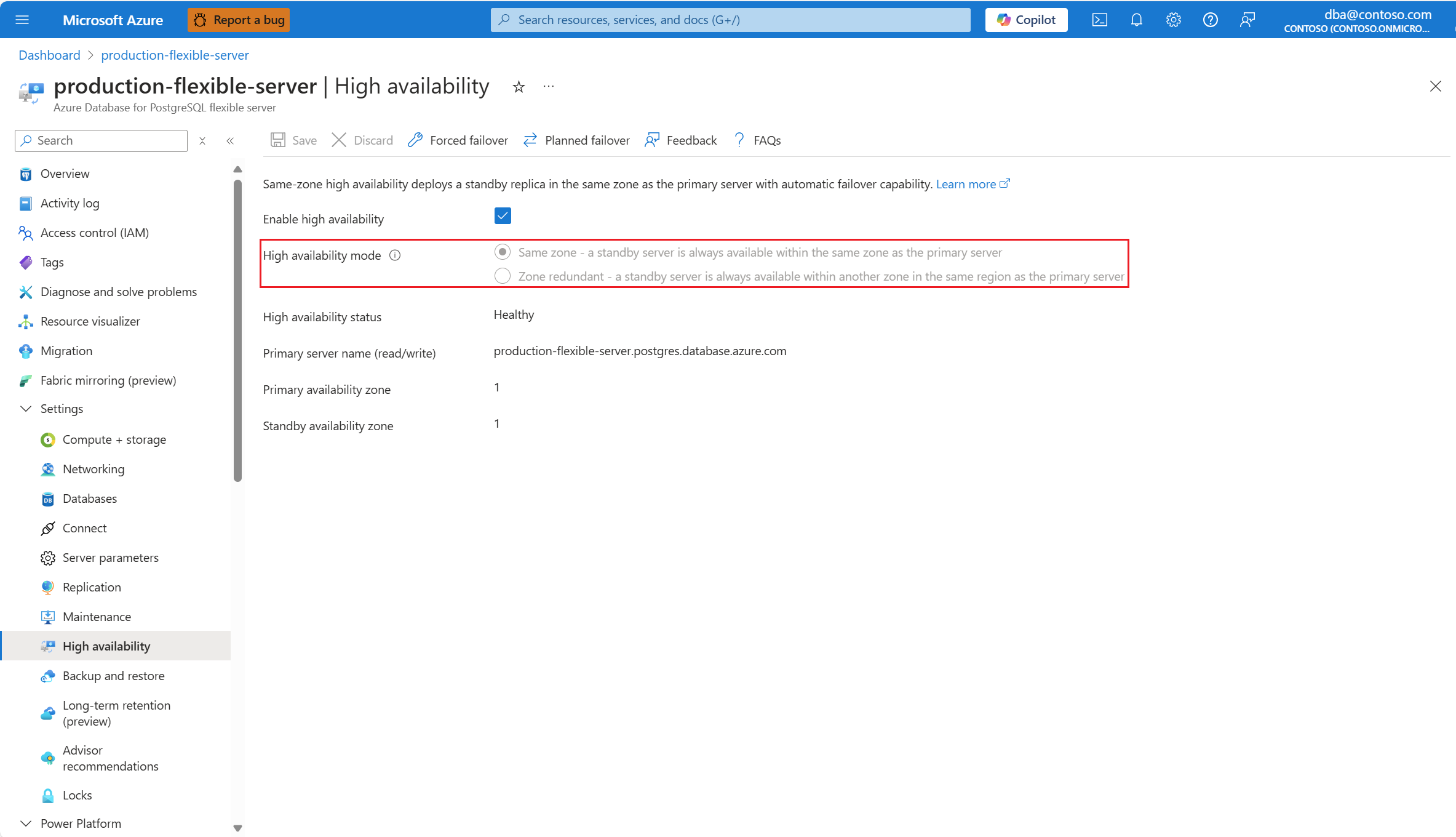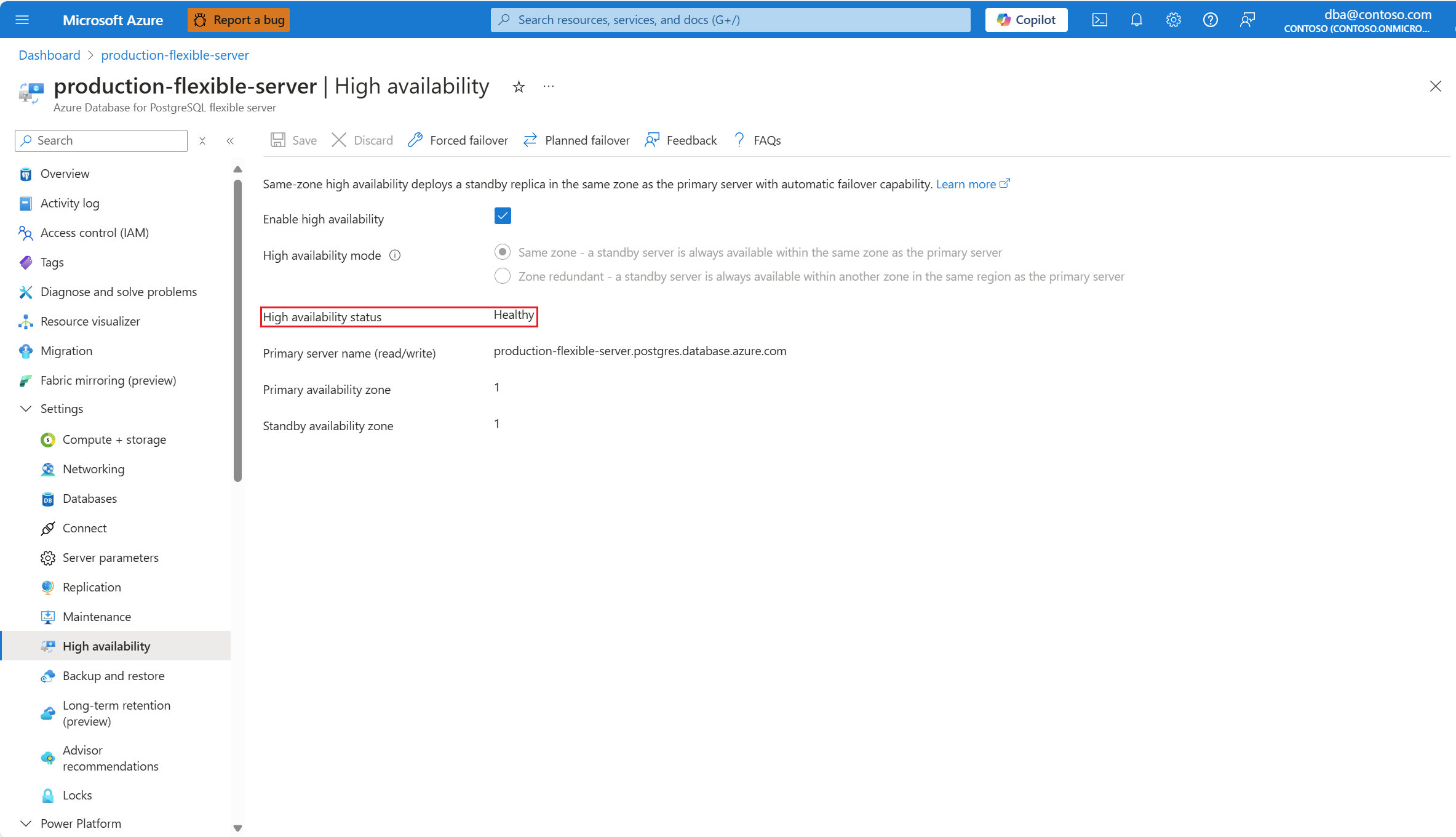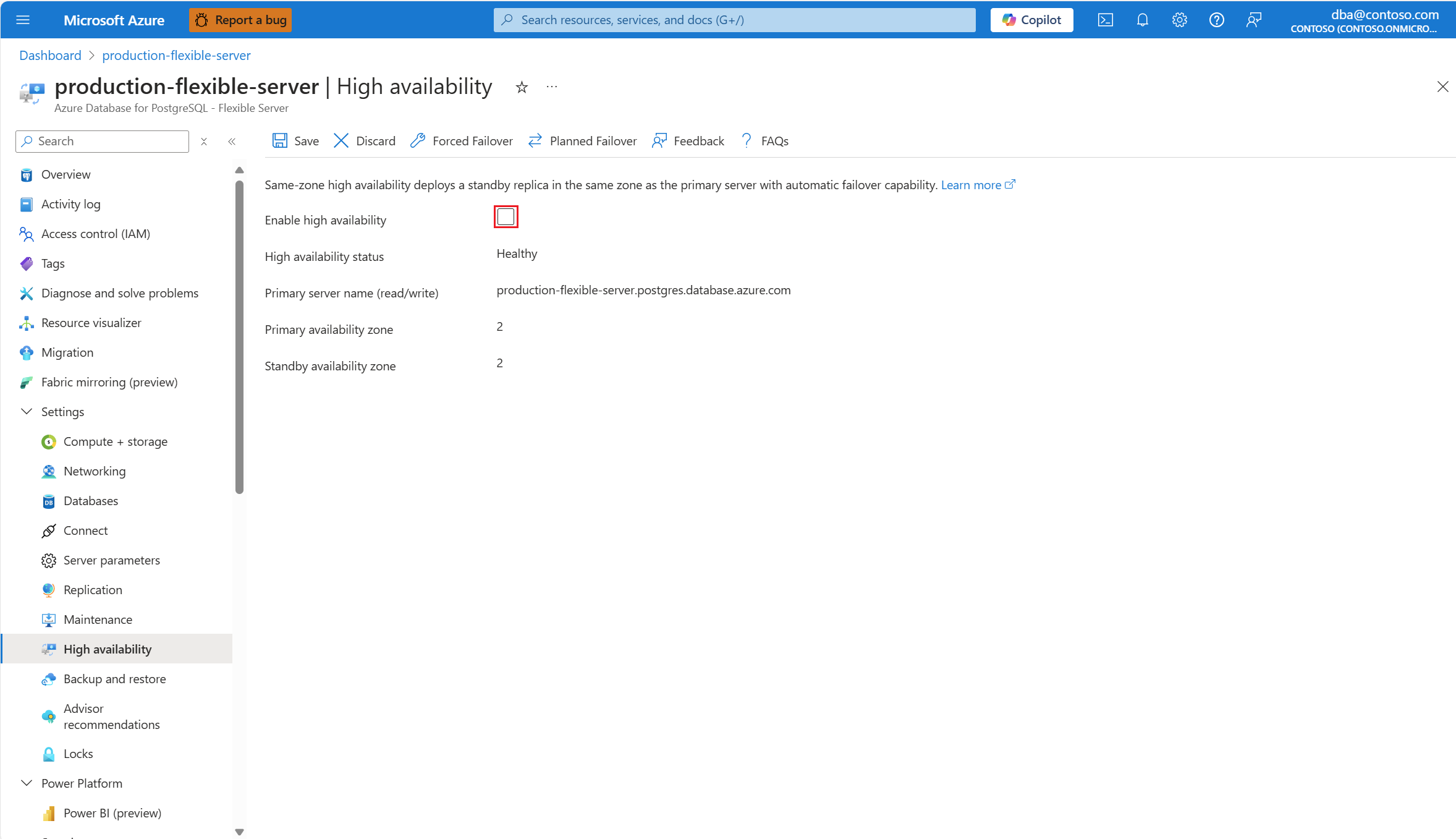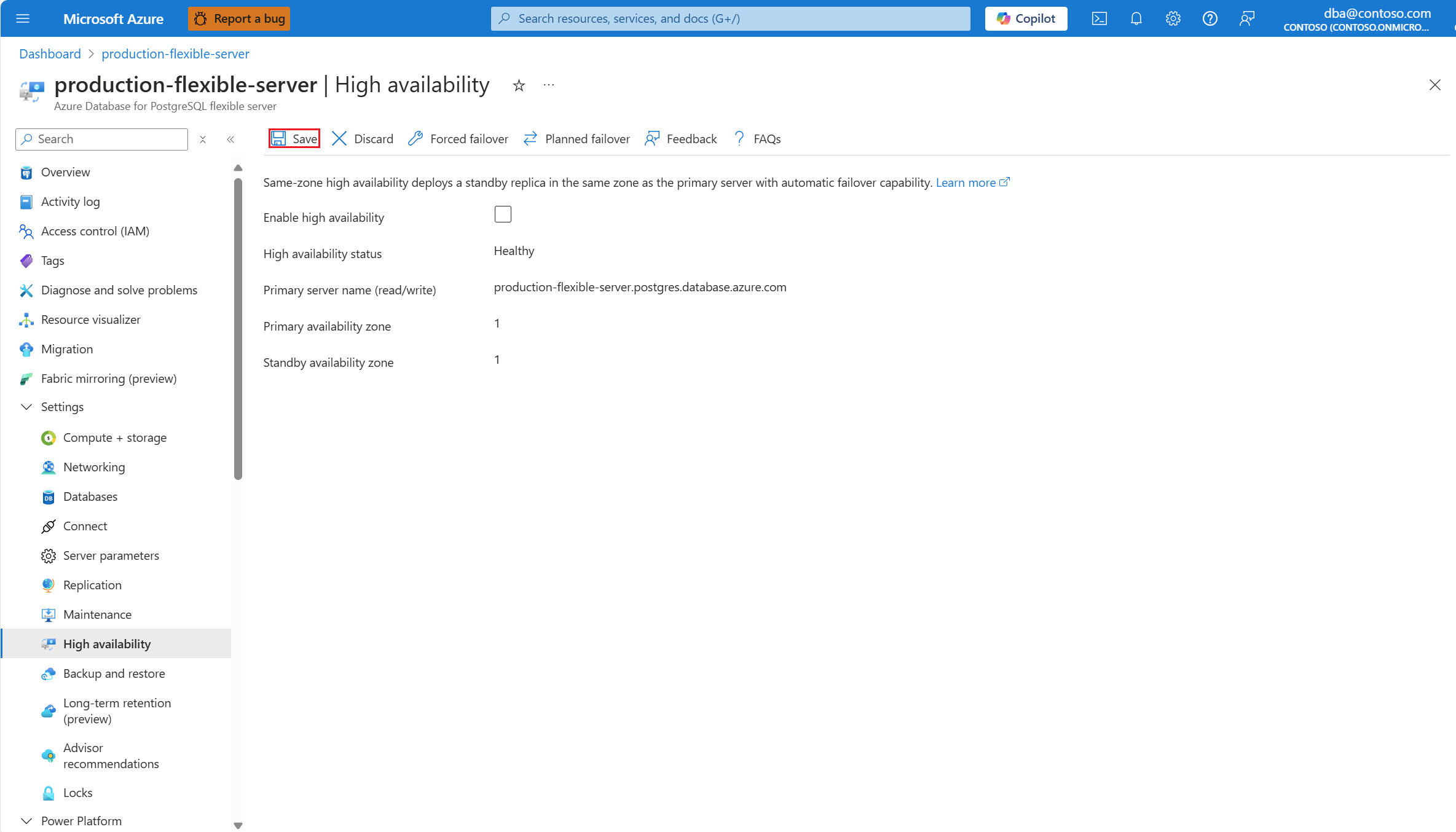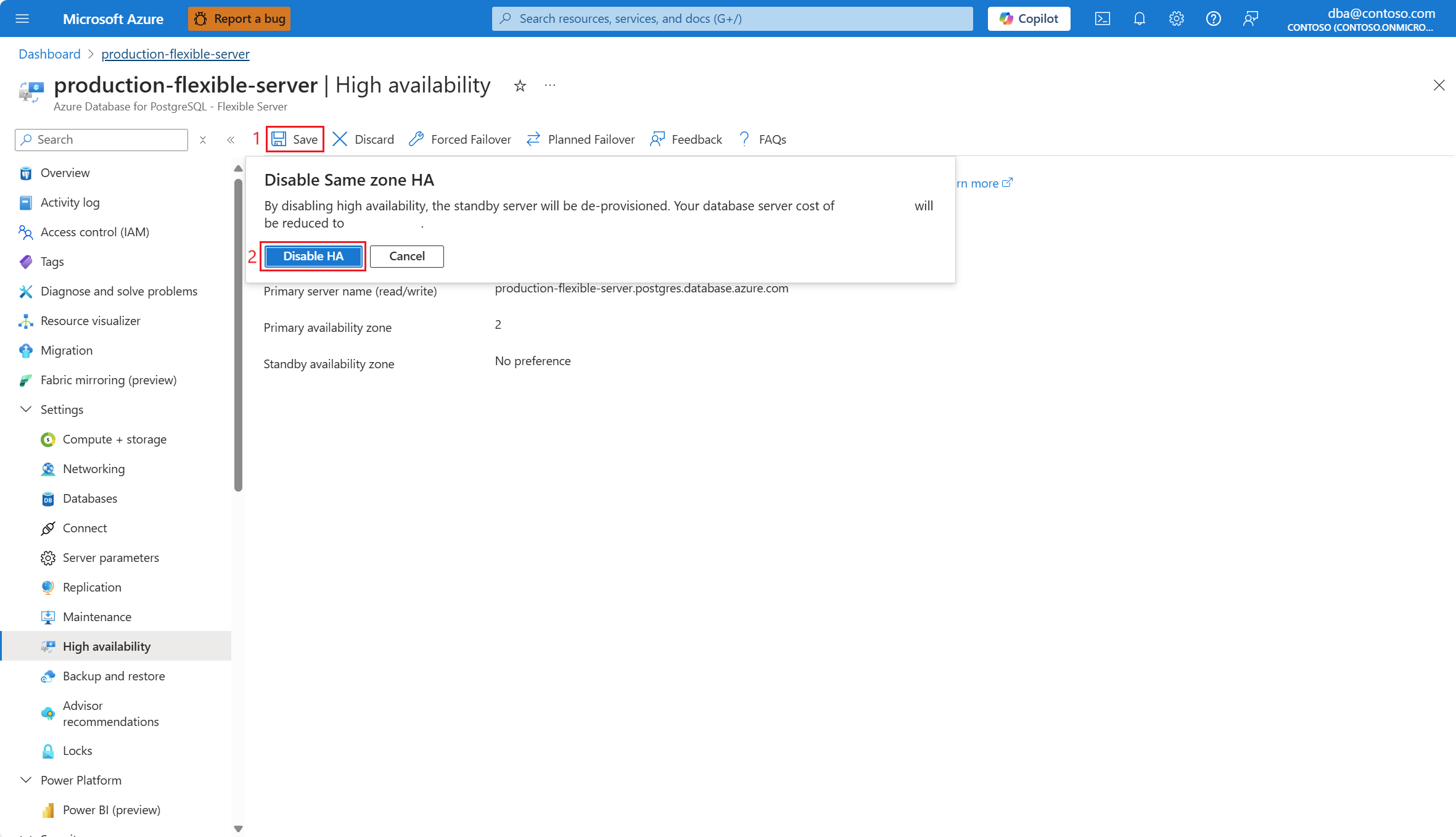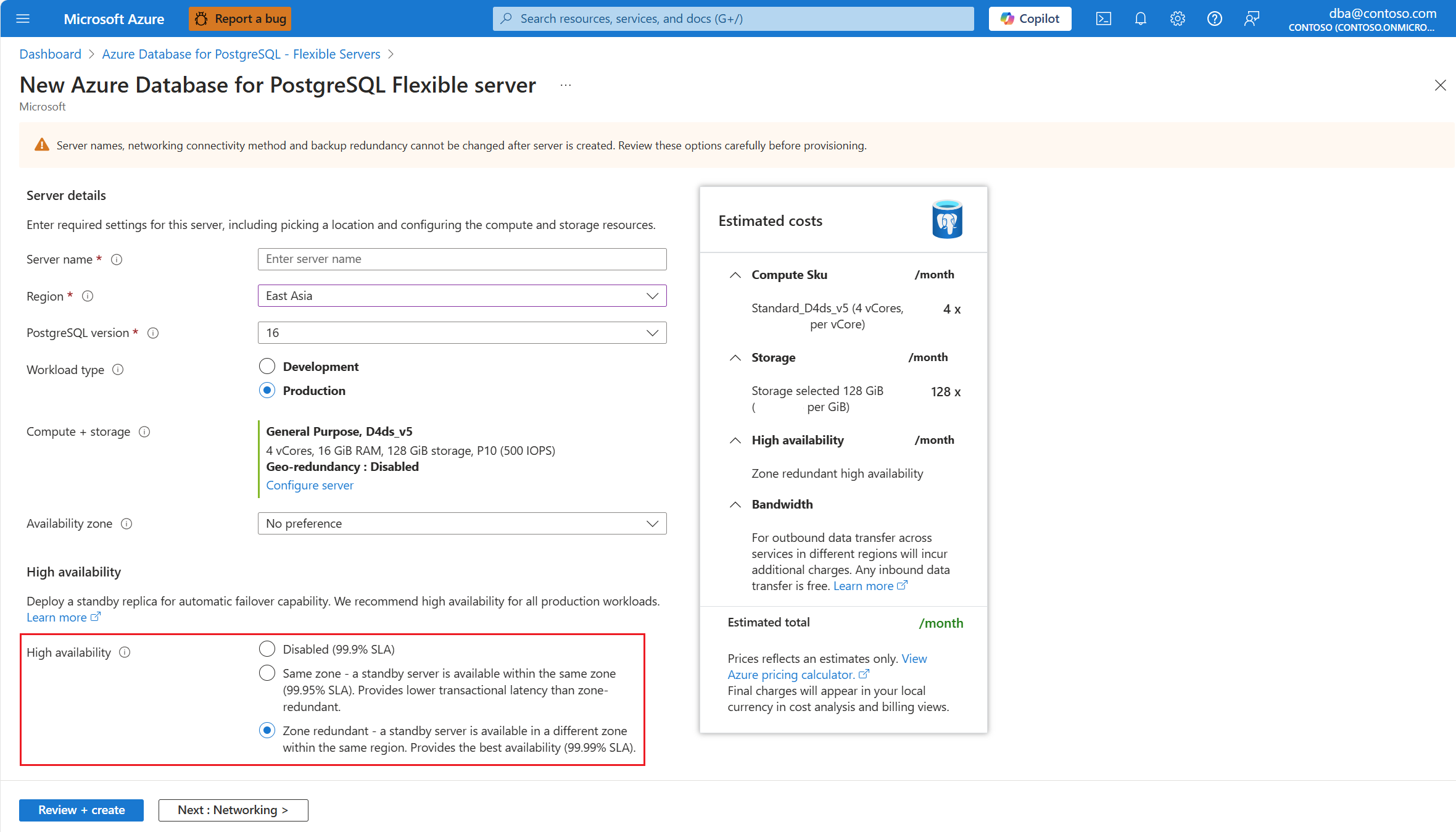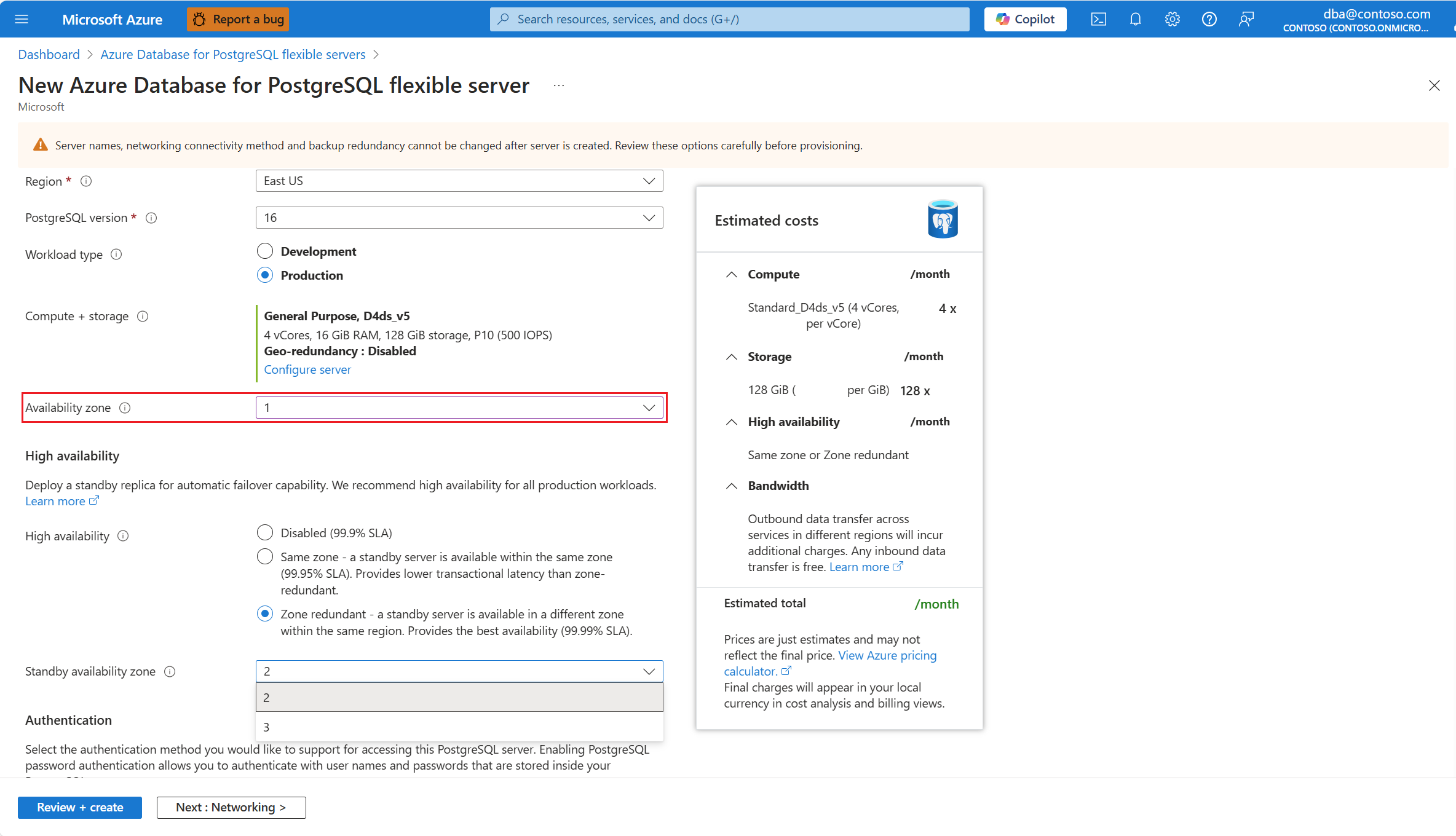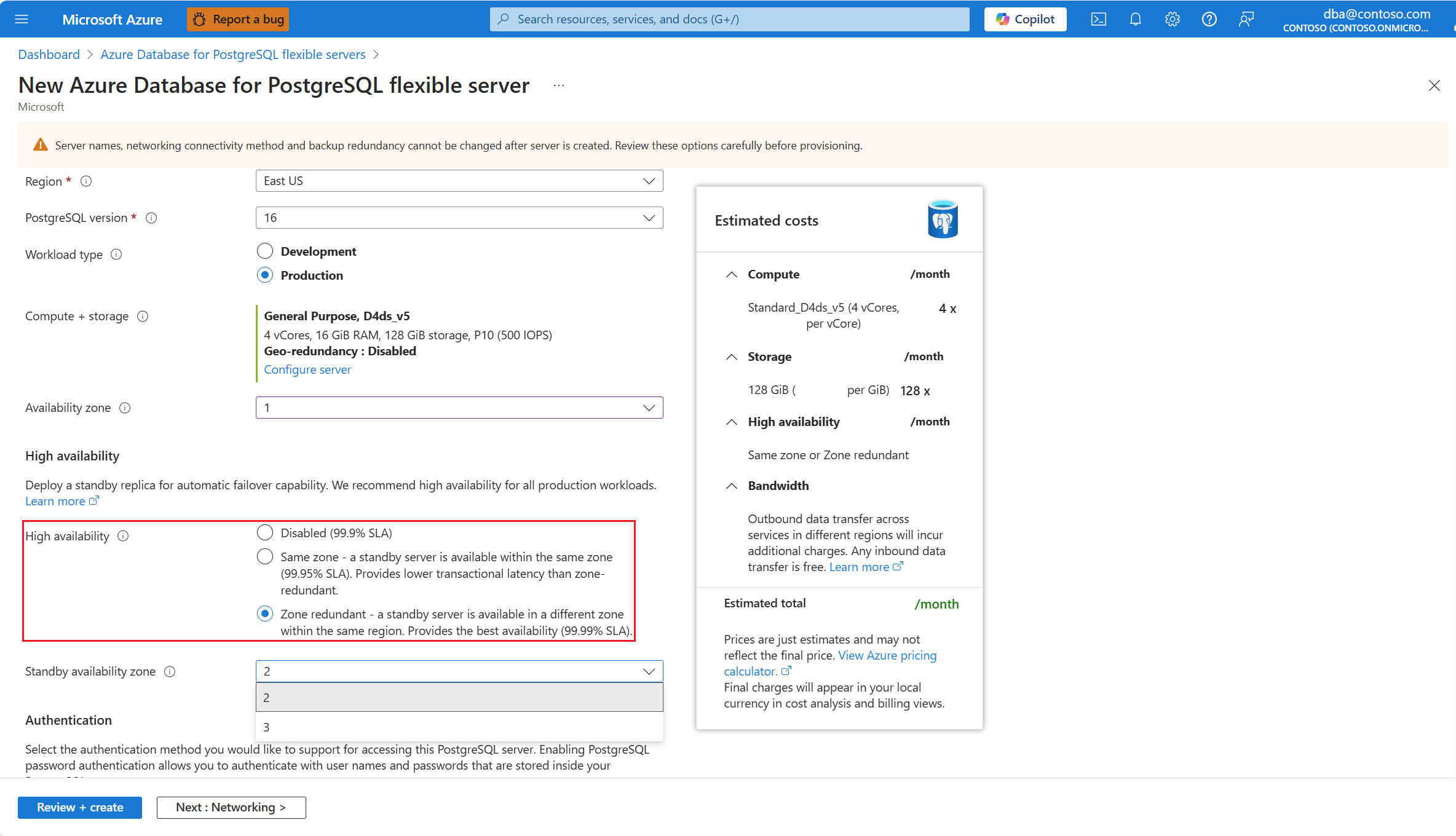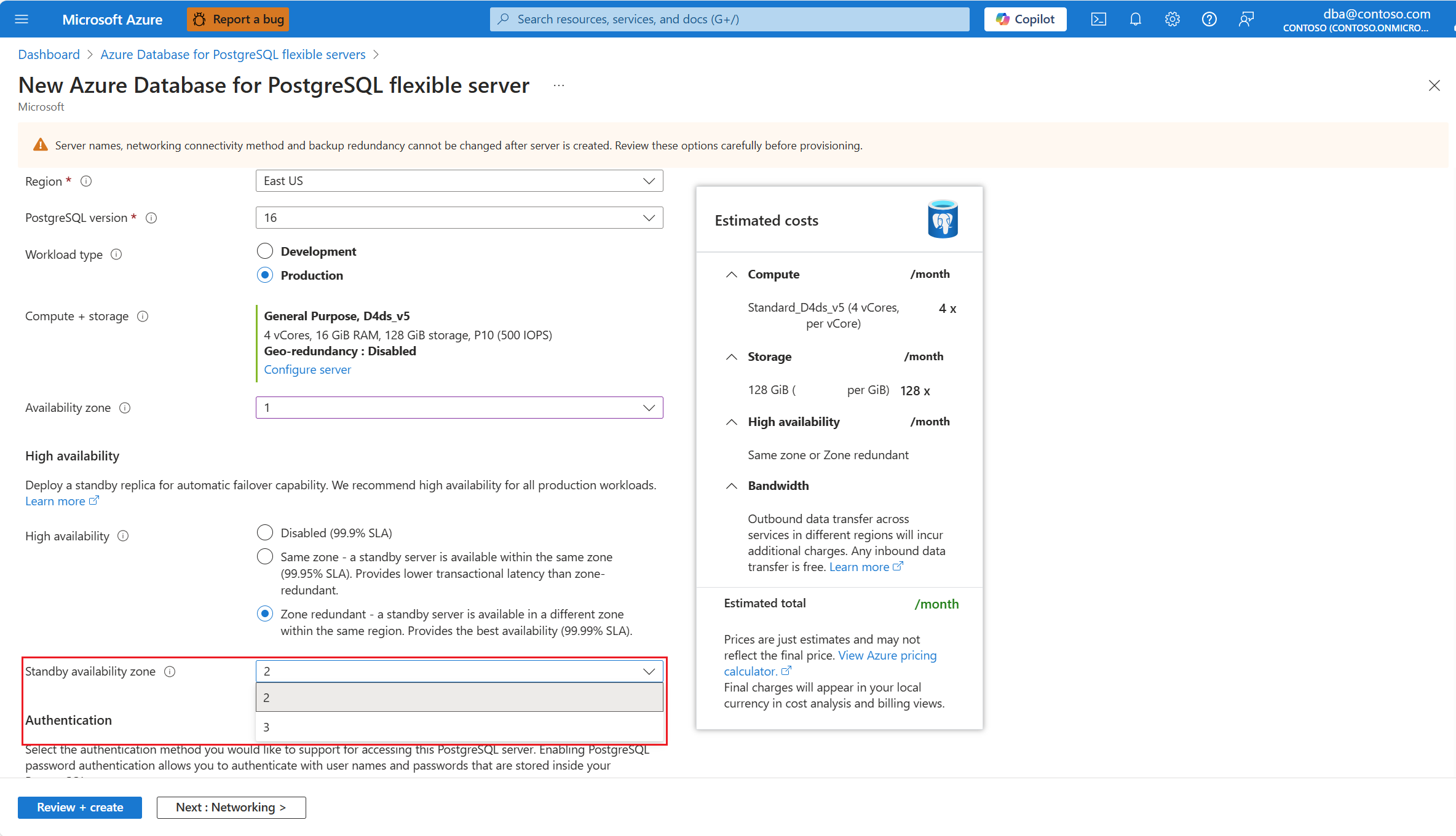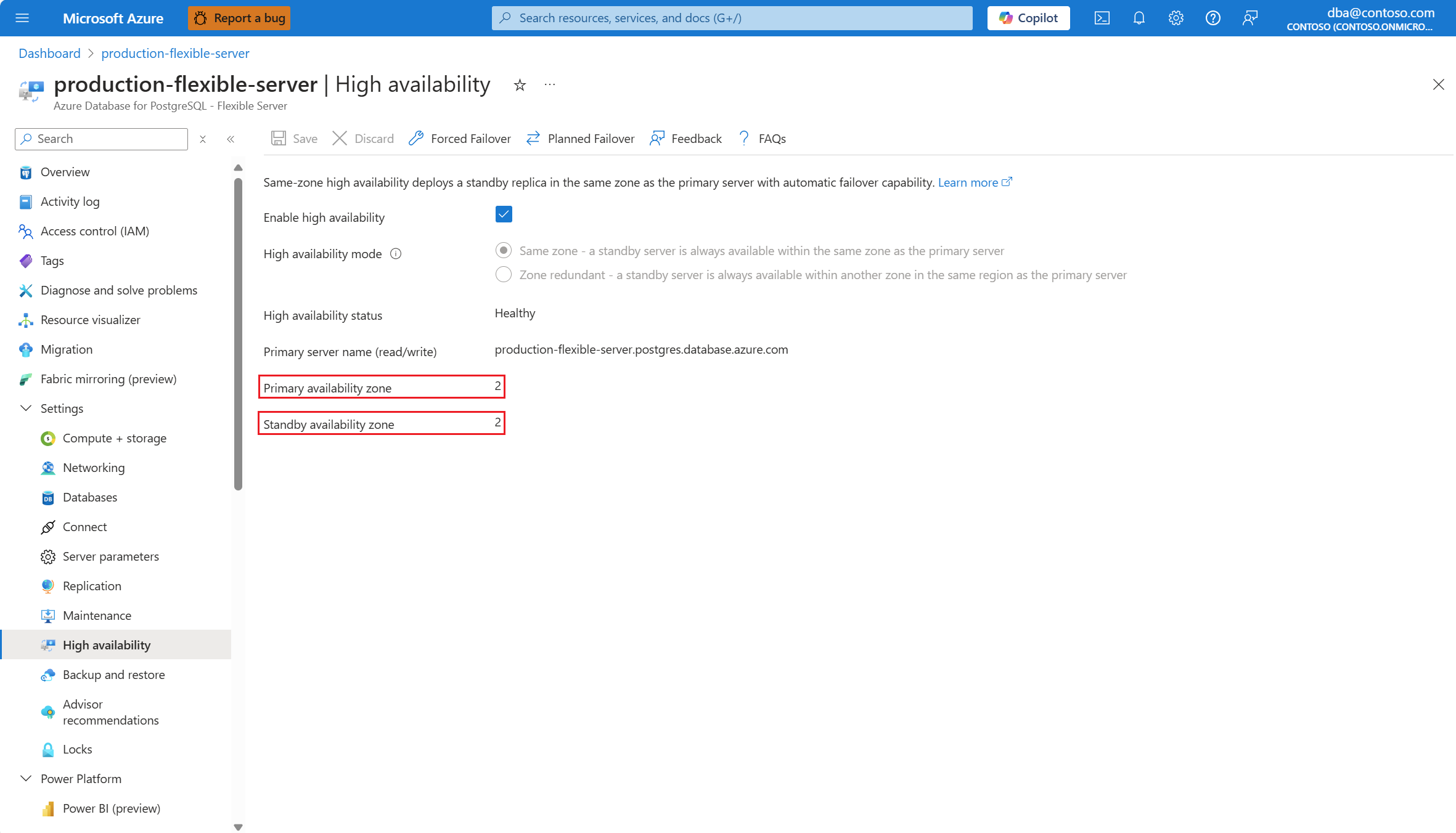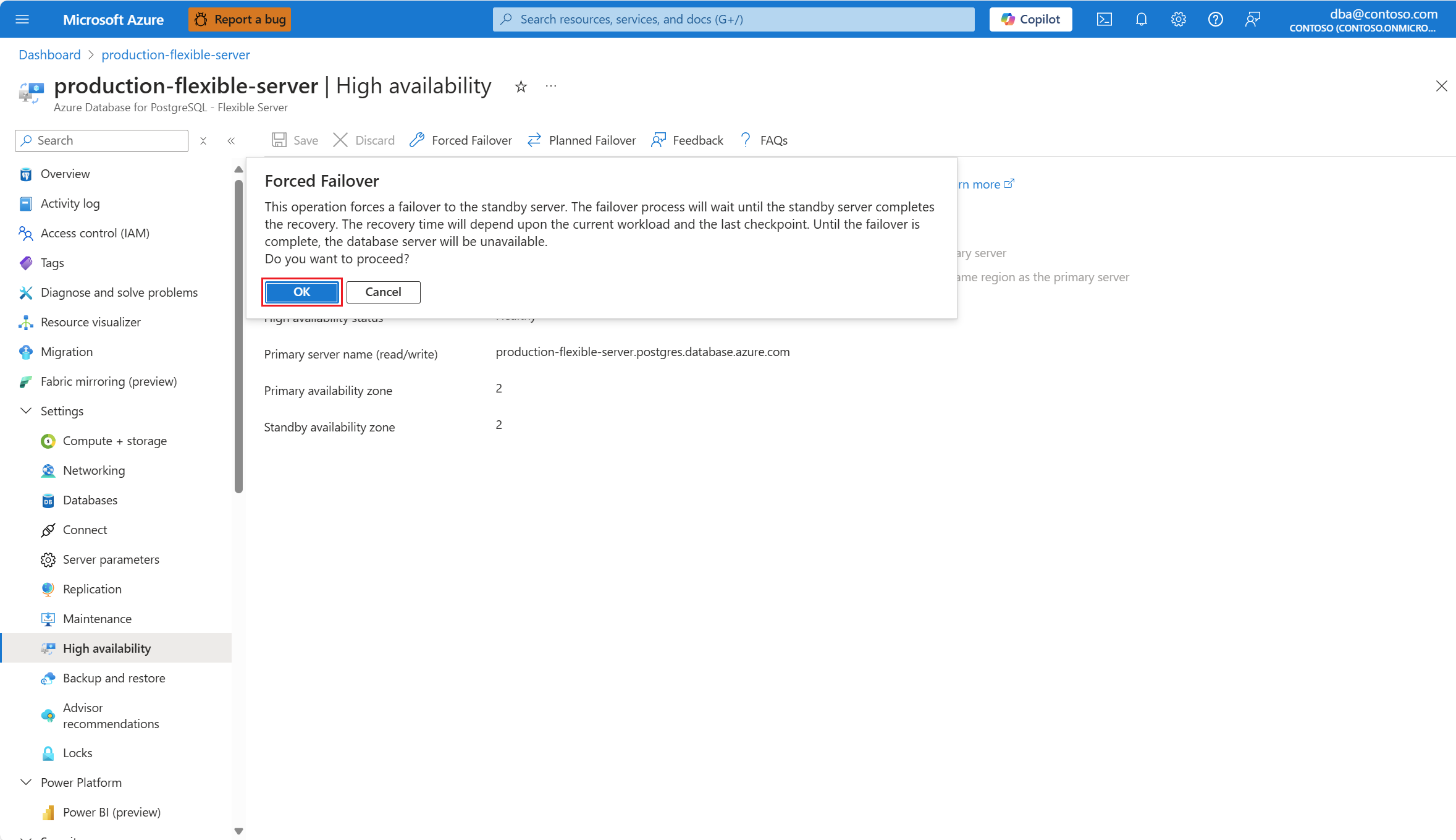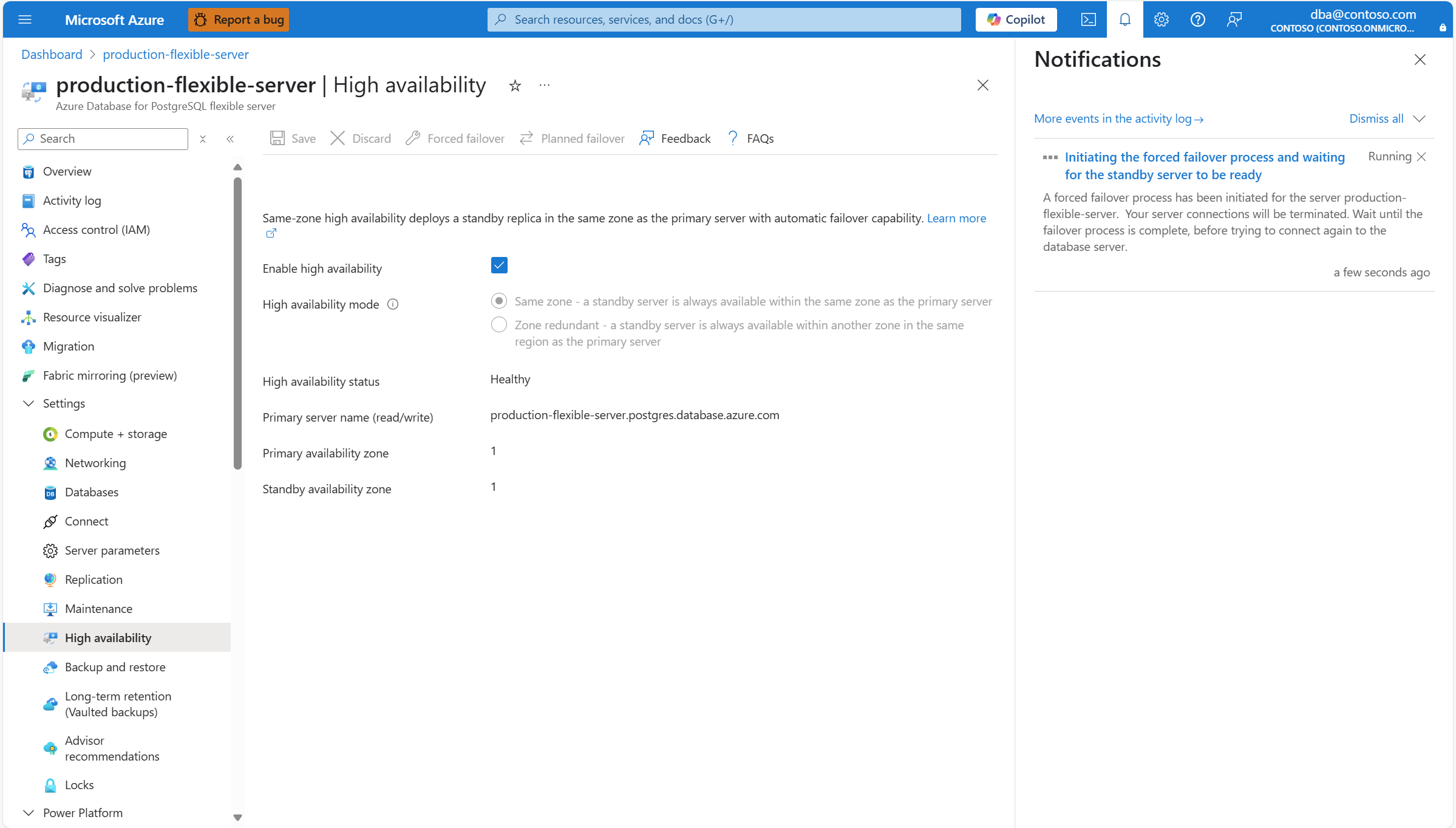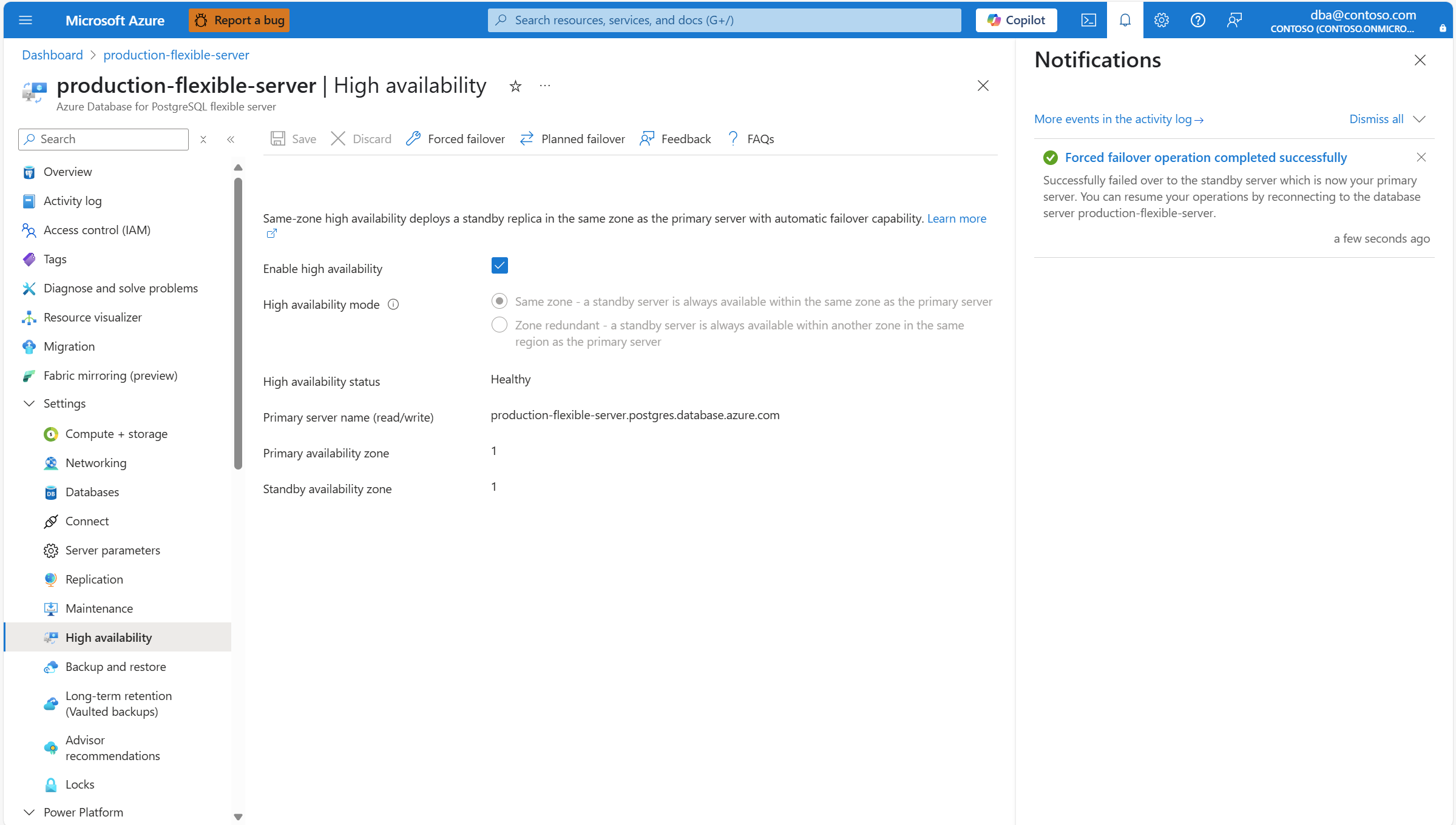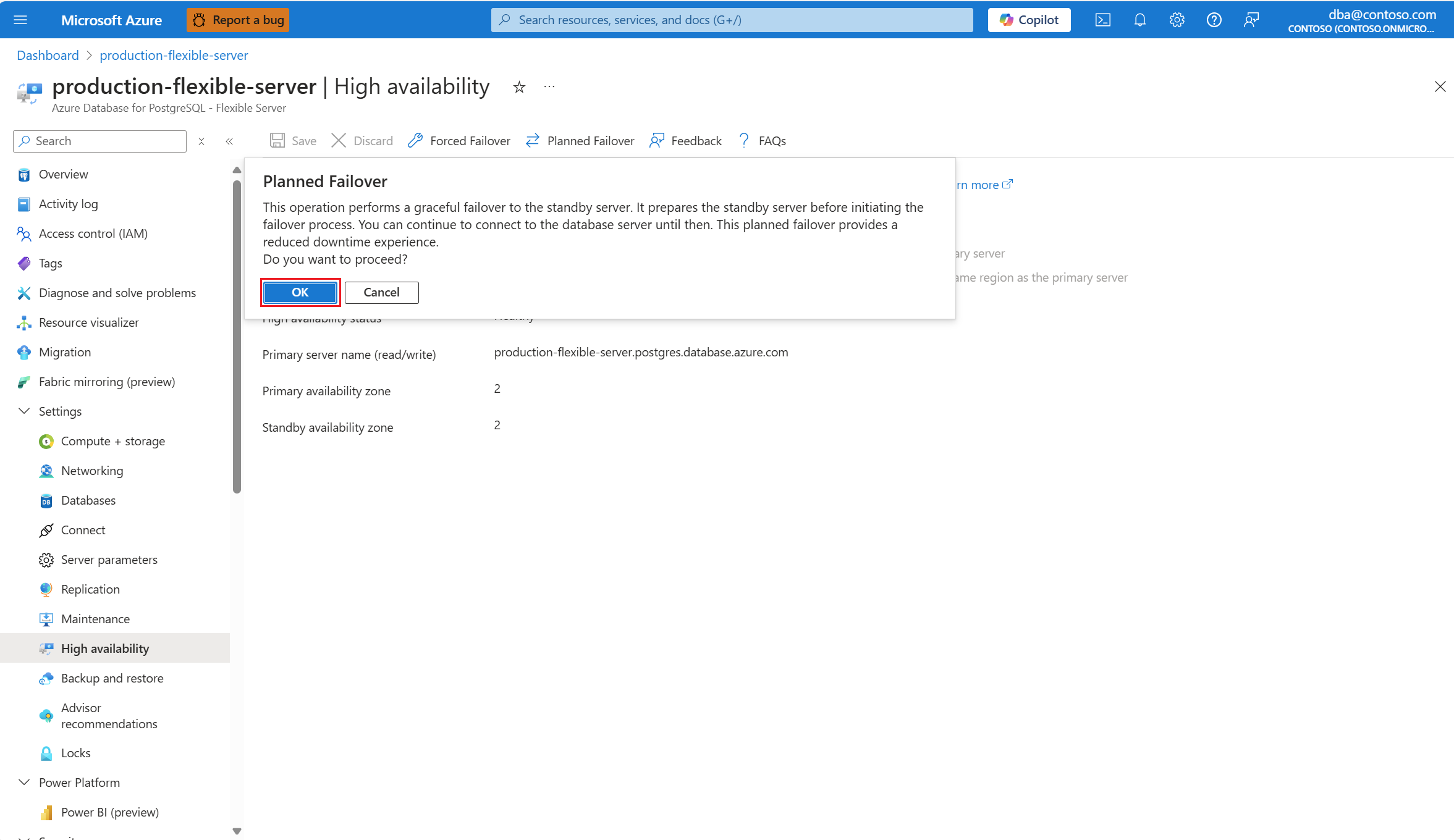Configurare la disponibilità elevata
SI APPLICA A: Database di Azure per PostgreSQL - Server flessibile
Database di Azure per PostgreSQL - Server flessibile
Questo articolo descrive come abilitare o disabilitare la configurazione a disponibilità elevata nel server flessibile Database di Azure per PostgreSQL nella stessa zona o nei modelli di distribuzione con ridondanza della zona.
La funzionalità a disponibilità elevata distribuisce repliche primarie e standby separate fisicamente. È possibile effettuare il provisioning di entrambe le repliche all'interno della stessa zona di disponibilità o ognuna in una zona diversa, a seconda del modello di distribuzione scelto. Per altre informazioni, vedere i concetti di disponibilità elevata. È possibile abilitare la disponibilità elevata al momento della creazione del server flessibile Database di Azure per PostgreSQL oppure eseguire questa operazione dopo la creazione del server.
Importante
Aggiornamento del modello di fatturazione per il server flessibile di Database di Azure per PostgreSQL (v5 disponibilità elevata): ad aprile è stato implementato un aggiornamento del modello di fatturazione per SKU v5 con server abilitati per la disponibilità elevata. Questa modifica mira a riflettere correttamente gli addebiti, tenendo conto sia dei server primario che di standby. Prima di questa modifica, i clienti venivano addebitati erroneamente solo per il server primario. I clienti che usano sku v5 con server abilitati per la disponibilità elevata ora vedranno le quantità di fatturazione moltiplicate per 2. Questo aggiornamento non influisce sugli SKU v4 e v3.
Passaggi per abilitare la disponibilità elevata per i server esistenti
Tramite il portale di Azure:
Selezionare il server flessibile Database di Azure per PostgreSQL.
Nel menu delle risorse, nella sezione Impostazioni selezionare Disponibilità elevata.
Se la disponibilità elevata non è abilitata, viene visualizzata la casella di controllo Abilita disponibilità elevata deselezionata.
Inoltre, lo stato di disponibilità elevata viene visualizzato come Non abilitato.
Selezionare la casella di controllo Abilita disponibilità elevata per abilitare l'opzione .
Mostra le opzioni con ridondanza della zona e della stessa zona. Se si sceglie Stessa zona, il server standby viene creato nella stessa zona di disponibilità del server primario.
Nota
Se l'area in cui viene creato il server non supporta la disponibilità elevata con ridondanza della zona, l'opzione Ridondanza della zona è disattivata e disabilitata.
Se l'area supporta la ridondanza della zona, è possibile selezionare Ridondanza della zona.
In tal caso, è possibile scegliere in quale delle altre zone di disponibilità si vuole distribuire il server di standby.
Quando tutto è configurato in base alle proprie esigenze, selezionare Salva per applicare le modifiche.
Una finestra di dialogo indica l'aumento dei costi associato alla distribuzione del server di standby. Se si decide di procedere, selezionare Abilita disponibilità elevata.
Una distribuzione avvia e, al termine, una notifica indica che la disponibilità elevata è abilitata correttamente.
Passaggi per disabilitare la disponibilità elevata
Tramite il portale di Azure:
Selezionare il server flessibile Database di Azure per PostgreSQL.
Nel menu delle risorse, nella sezione Impostazioni selezionare Disponibilità elevata.
Se la disponibilità elevata è abilitata, viene visualizzata la casella di controllo Abilita disponibilità elevata.
Inoltre, la modalità a disponibilità elevata è impostata sulla modalità configurata.
E lo stato di disponibilità elevata viene in genere visualizzato come Integro.
Deselezionare la casella di controllo Abilita disponibilità elevata per disabilitare l'opzione .
Selezionare Salva per applicare le modifiche.
Una finestra di dialogo indica la riduzione dei costi associata alla rimozione del server di standby. Se si decide di procedere, selezionare Disabilita disponibilità elevata.
Una distribuzione avvia e, al termine, una notifica indica che la disponibilità elevata è stata disabilitata correttamente.
Passaggi per abilitare la disponibilità elevata durante il provisioning del server
Tramite il portale di Azure:
Durante il provisioning di una nuova istanza di Database di Azure per PostgreSQL server flessibile, nella sezione Disponibilità elevata selezionare Stessa zona o Ridondanza della zona.
Nota
Se l'area in cui viene creato il server non supporta la disponibilità elevata con ridondanza della zona, l'opzione Ridondanza della zona è disattivata e disabilitata.
Selezionare una zona specifica per il server primario impostando Zona di disponibilità su qualsiasi valore diverso da Nessuna preferenza.
Quando si seleziona una zona di disponibilità specifica per il server primario e si seleziona Ridondanza della zona.
È anche possibile selezionare un valore in modo esplicito per il server di standby nella zona di disponibilità standby. L'impostazione delle zone su zone specifiche è utile se si vuole collocare l'applicazione nella stessa zona del database, per ridurre la latenza. Scegliere Nessuna preferenza se si vuole che il server di standby venga distribuito automaticamente in una zona di disponibilità scelta automaticamente.
Passaggi per avviare un failover forzato
Seguire questa procedura per forzare un failover del server primario nel server di standby in un server flessibile Database di Azure per PostgreSQL. L'avvio di un failover forzato comporta immediatamente il arresto del server primario e attiva un failover nel server di standby. L'avvio di un failover forzato è utile per i casi in cui si vuole testare il modo in cui un failover causato da un'interruzione non pianificata influisce sul carico di lavoro.
Importante
Non eseguire failover immediati e back-to-back. Attendere almeno 15-20 minuti tra i failover. Tale attesa consente di stabilire completamente il nuovo server standby.
Il tempo complessivo dell'operazione end-to-end, come indicato nel portale, potrebbe essere più lungo del tempo di inattività effettivo riscontrato dall'applicazione. È consigliabile misurare il tempo di inattività dal punto di vista dell'applicazione.
Tramite il portale di Azure:
Selezionare il server flessibile Database di Azure per PostgreSQL con disponibilità elevata abilitata.
Nel menu delle risorse, nella sezione Impostazioni selezionare Disponibilità elevata.
Se la modalità a disponibilità elevata è impostata sulla modalità con ridondanza della zona, è possibile prendere nota dei valori assegnati alla zona di disponibilità primaria e alla zona di disponibilità standby, perché devono essere annullati al termine dell'operazione di failover.
Selezionare Failover forzato per avviare la procedura di failover manuale. Una finestra di dialogo indica il tempo di inattività previsto fino al completamento del failover. Se si decide di procedere, selezionare Avvia failover forzato.
Viene visualizzato un messaggio che indica che il failover è in corso.
Una volta completato il failover nel server di standby, una notifica informa l'utente del completamento dell'operazione.
Se la modalità di disponibilità elevata è configurata come ridondante della zona, verificare che i valori della zona di disponibilità primaria e della zona di disponibilità standby siano ora invertiti.
Passaggi per avviare un failover pianificato
Seguire questa procedura per eseguire un failover pianificato dal server primario al server di standby in un server flessibile Database di Azure per PostgreSQL. L'avvio di questa operazione prepara prima il server di standby e quindi esegue il failover. Questa operazione di failover garantisce il minor tempo di inattività, perché esegue un failover normale nel server di standby. È utile per situazioni come dopo un failover imprevisto e si vuole riportare il server primario nella zona di disponibilità preferita.
Importante
Non eseguire failover immediati e back-to-back. Attendere almeno 15-20 minuti tra i failover. Tale attesa consente di stabilire completamente il nuovo server standby.
È consigliabile eseguire failover pianificati durante periodi di attività bassi.
Il tempo complessivo dell'operazione end-to-end, come indicato nel portale, potrebbe essere più lungo del tempo di inattività effettivo riscontrato dall'applicazione. È consigliabile misurare il tempo di inattività dal punto di vista dell'applicazione.
Tramite il portale di Azure:
Selezionare il server flessibile Database di Azure per PostgreSQL con disponibilità elevata abilitata.
Nel menu delle risorse, nella sezione Impostazioni selezionare Disponibilità elevata.
Se la modalità a disponibilità elevata è impostata sulla modalità con ridondanza della zona, è possibile prendere nota dei valori assegnati alla zona di disponibilità primaria e alla zona di disponibilità standby, perché devono essere annullati al termine dell'operazione di failover.
Selezionare Failover pianificato per avviare la procedura di failover manuale. Una finestra di dialogo indica il tempo di inattività previsto fino al completamento del failover. Se si decide di procedere, selezionare Avvia failover pianificato.
Viene visualizzato un messaggio che indica che il failover è in corso.
Una volta completato il failover nel server di standby, una notifica informa l'utente del completamento dell'operazione.
Se la modalità di disponibilità elevata è configurata come ridondante della zona, verificare che i valori della zona di disponibilità primaria e della zona di disponibilità standby siano ora invertiti.
Considerazioni speciali
L'abilitazione o la disabilitazione della disponibilità elevata in un server flessibile Database di Azure per PostgreSQL non modifica altre impostazioni, tra cui la configurazione di rete, le impostazioni del firewall, i parametri del server o la conservazione dei backup. L'abilitazione o la disabilitazione della disponibilità elevata è un'operazione online e non influisce sulla connettività e sulle operazioni dell'applicazione.
La disponibilità elevata con entrambe le repliche distribuite nella stessa zona è supportata e disponibile in tutte le aree in cui è supportato Database di Azure per PostgreSQL - Server flessibile. Tuttavia, la disponibilità elevata con ridondanza della zona è disponibile solo in determinate aree.
La disponibilità elevata non è supportata nel livello burstable . È supportato solo nei livelli per utilizzo generico o ottimizzato per la memoria.
Se si distribuisce un server in un'area costituita da una singola zona di disponibilità, è possibile abilitare la disponibilità elevata solo in modalità zona. Se l'area viene migliorata in futuro con più zone di disponibilità, è possibile distribuire un nuovo server flessibile Database di Azure per PostgreSQL con disponibilità elevata configurata come la stessa zona o la stessa zona con ridondanza della zona. Tuttavia, per tutte le istanze distribuite nell'area in cui l'area è costituita da una singola zona di disponibilità, non è possibile abilitare direttamente la disponibilità elevata in modalità ridondante della zona. Come soluzione alternativa, è possibile ripristinare tali istanze in nuove istanze e quindi abilitare la disponibilità elevata con ridondanza della zona nei server ripristinati.
- Seguire le istruzioni fornite in Ripristino temporizzato di un server flessibile Database di Azure per PostgreSQL per ripristinare l'istanza esistente in una nuova istanza usando il punto di ripristino più recente.
- Dopo aver creato il nuovo server, abilitare la disponibilità elevata con ridondanza della zona.
- Dopo la verifica dei dati, è possibile eliminare il server precedente.
- Assicurarsi che i stringa di connessione dei client vengano modificati in modo che puntino all'istanza appena ripristinata.