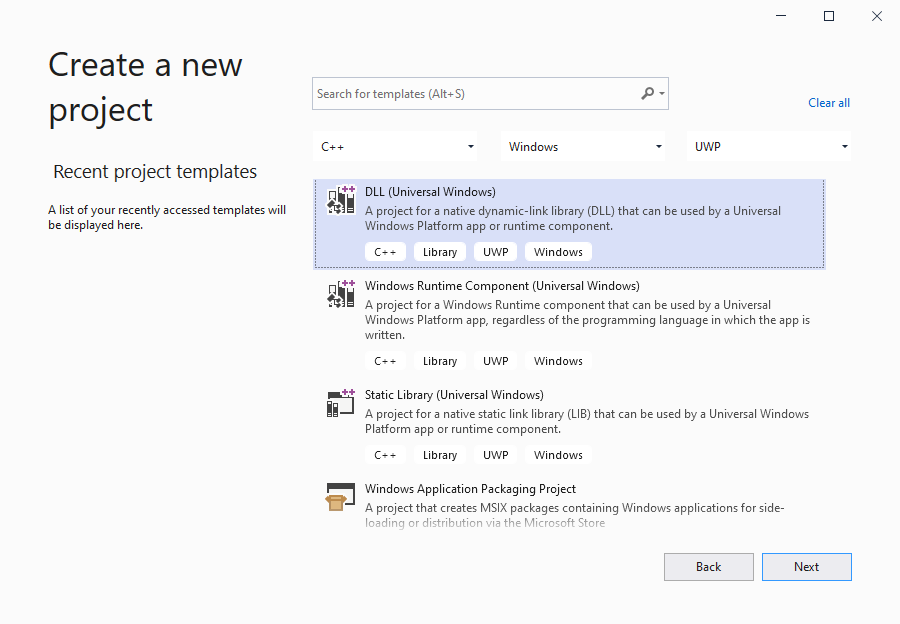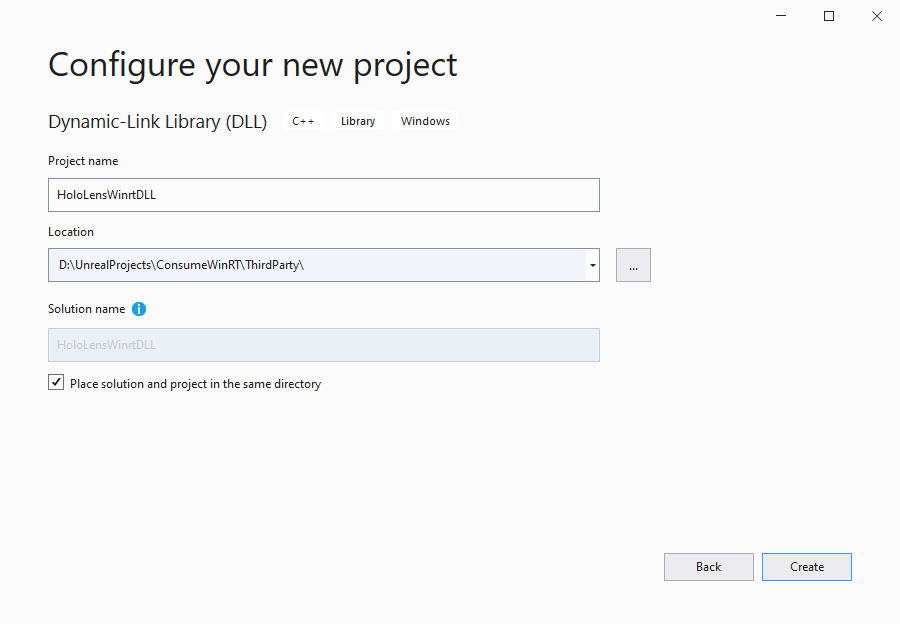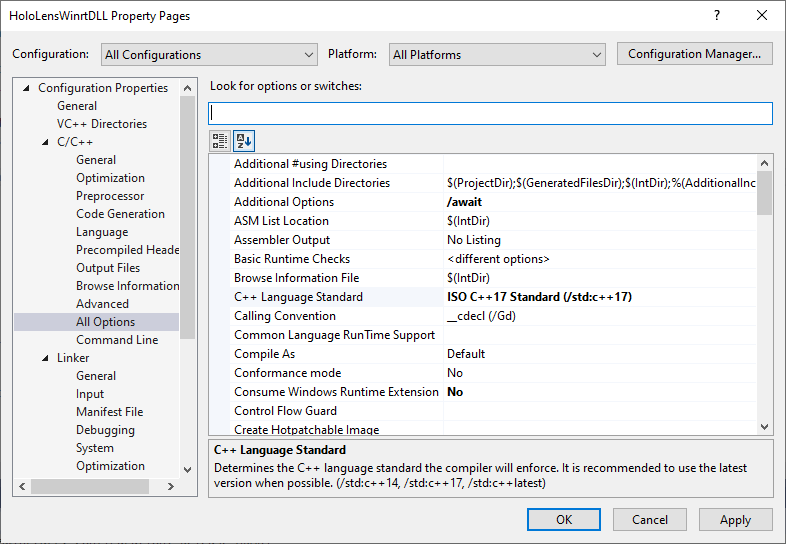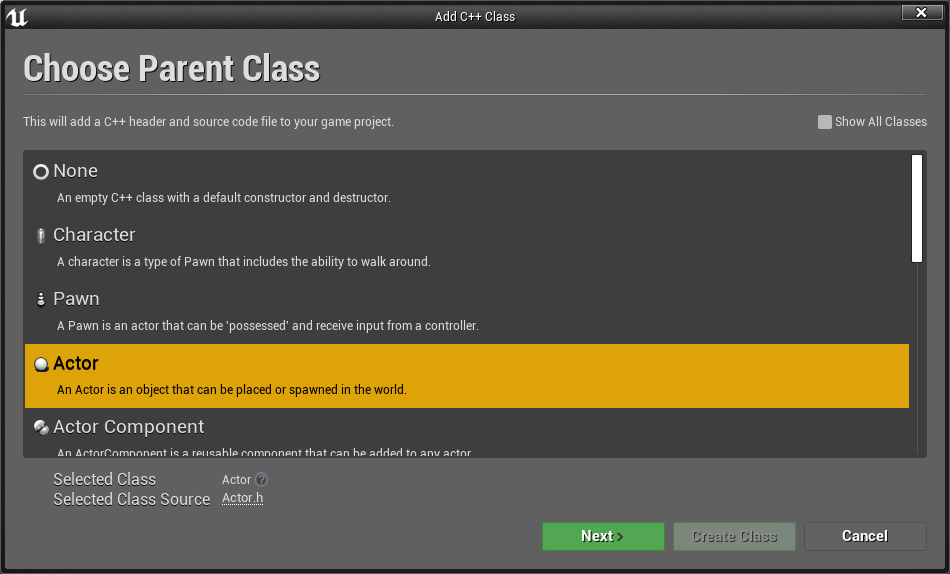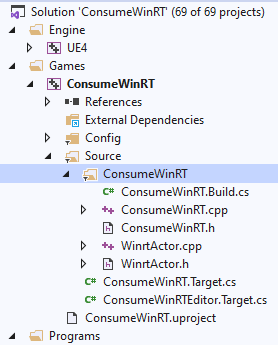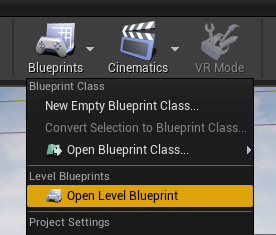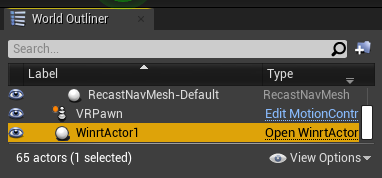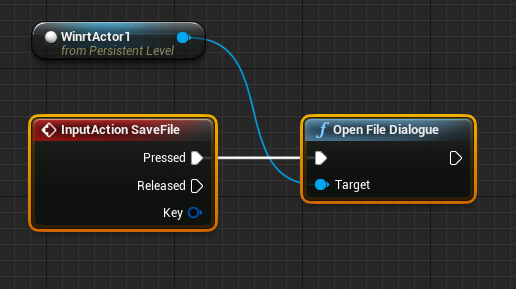WinRT dans Unreal
Au cours de votre développement HoloLens, vous devrez peut-être écrire une fonctionnalité à l’aide de WinRT. Par exemple, l’ouverture d’une boîte de dialogue de fichier dans une application HoloLens nécessite le fichier d’en-tête FileSavePicker dans winrt/Windows.Storage.Pickers.h. WinRT est pris en charge dans le système de build d’Unreal à partir de la version 4.26.
API WinRT standard
Le moyen le plus courant et le plus simple d’utiliser WinRT consiste à appeler des méthodes à partir de WinSDK. Pour ce faire, ouvrez le fichier YourModule.Build.cs et ajoutez les lignes suivantes :
if (Target.Platform == UnrealTargetPlatform.Win64 || Target.Platform == UnrealTargetPlatform.HoloLens)
{
// These parameters are mandatory for winrt support
bEnableExceptions = true;
bUseUnity = false;
CppStandard = CppStandardVersion.Cpp17;
PublicSystemLibraries.AddRange(new string[] { "shlwapi.lib", "runtimeobject.lib" });
PrivateIncludePaths.Add(Path.Combine(Target.WindowsPlatform.WindowsSdkDir,
"Include",
Target.WindowsPlatform.WindowsSdkVersion,
"cppwinrt"));
}
Ensuite, vous devez ajouter les en-têtes WinRT suivants :
#if (PLATFORM_WINDOWS || PLATFORM_HOLOLENS)
//Before writing any code, you need to disable common warnings in WinRT headers
#pragma warning(disable : 5205 4265 4268 4946)
#include "Windows/AllowWindowsPlatformTypes.h"
#include "Windows/AllowWindowsPlatformAtomics.h"
#include "Windows/PreWindowsApi.h"
#include <unknwn.h>
#include <winrt/Windows.Foundation.h>
#include <winrt/Windows.Perception.Spatial.h>
#include <winrt/Windows.Foundation.Collections.h>
#include "Windows/PostWindowsApi.h"
#include "Windows/HideWindowsPlatformAtomics.h"
#include "Windows/HideWindowsPlatformTypes.h"
#endif
Le code WinRT ne peut être compilé que sur les plateformes Win64 et HoloLens, de sorte que l’instruction if empêche l’inclusion des bibliothèques WinRT sur d’autres plateformes. unknwn.h a été ajouté pour avoir l’interface IUnknown.
WinRT à partir d’un package NuGet
C’est un peu plus compliqué si vous devez ajouter un package NuGet avec la prise en charge de WinRT. Dans ce cas, Visual Studio peut effectuer pratiquement tout le travail pour vous, mais pas le système de build Unreal. Heureusement, ce n’est pas trop difficile. Voici un exemple de la façon dont vous souhaitez télécharger le package Microsoft.MixedReality.QR. Vous pouvez le remplacer par un autre. Assurez-vous simplement que vous ne perdez pas le fichier winmd et copiez la dll correcte.
Les dll du Kit de développement logiciel (SDK) Windows de la section précédente sont gérées par le système d’exploitation. Les dll de NuGet doivent être gérées par le code de votre module. Nous vous recommandons d’ajouter du code pour les télécharger, de les copier dans le dossier binaires et de charger dans la mémoire du processus au démarrage du module.
À la première étape, vous devez ajouter un packages.config (/nuget/reference/packages-config) dans le dossier racine de votre module. Vous devez y ajouter tous les packages que vous souhaitez télécharger, y compris toutes leurs dépendances. Ici, j’ai ajouté Microsoft.MixedReality.QR comme charge utile principale et deux autres en tant que dépendances. Le format de ce fichier est le même que dans Visual Studio :
<?xml version="1.0" encoding="utf-8"?>
<packages>
<package id="Microsoft.MixedReality.QR" version="0.5.2102" targetFramework="native" />
<package id="Microsoft.VCRTForwarders.140" version="1.0.6" targetFramework="native" />
<package id="Microsoft.Windows.CppWinRT" version="2.0.200729.8" targetFramework="native" />
</packages>
Vous pouvez maintenant télécharger nuGet, les packages requis, ou consulter la documentation NuGet.
Ouvrez YourModule.Build.cs et ajoutez le code suivant :
// WinRT with Nuget support
if (Target.Platform == UnrealTargetPlatform.Win64 || Target.Platform == UnrealTargetPlatform.HoloLens)
{
// these parameters mandatory for winrt support
bEnableExceptions = true;
bUseUnity = false;
CppStandard = CppStandardVersion.Cpp17;
PublicSystemLibraries.AddRange(new string [] { "shlwapi.lib", "runtimeobject.lib" });
// prepare everything for nuget
string MyModuleName = GetType().Name;
string NugetFolder = Path.Combine(PluginDirectory, "Intermediate", "Nuget", MyModuleName);
Directory.CreateDirectory(NugetFolder);
string BinariesSubFolder = Path.Combine("Binaries", "ThirdParty", Target.Type.ToString(), Target.Platform.ToString(), Target.Architecture);
PrivateDefinitions.Add(string.Format("THIRDPARTY_BINARY_SUBFOLDER=\"{0}\"", BinariesSubFolder.Replace(@"\", @"\\")));
string BinariesFolder = Path.Combine(PluginDirectory, BinariesSubFolder);
Directory.CreateDirectory(BinariesFolder);
ExternalDependencies.Add("packages.config");
// download nuget
string NugetExe = Path.Combine(NugetFolder, "nuget.exe");
if (!File.Exists(NugetExe))
{
using (System.Net.WebClient myWebClient = new System.Net.WebClient())
{
// we aren't focusing on a specific nuget version, we can use any of them but the latest one is preferable
myWebClient.DownloadFile(@"https://dist.nuget.org/win-x86-commandline/latest/nuget.exe", NugetExe);
}
}
// run nuget to update the packages
{
var StartInfo = new System.Diagnostics.ProcessStartInfo(NugetExe, string.Format("install \"{0}\" -OutputDirectory \"{1}\"", Path.Combine(ModuleDirectory, "packages.config"), NugetFolder));
StartInfo.UseShellExecute = false;
StartInfo.CreateNoWindow = true;
var ExitCode = Utils.RunLocalProcessAndPrintfOutput(StartInfo);
if (ExitCode < 0)
{
throw new BuildException("Failed to get nuget packages. See log for details.");
}
}
// get list of the installed packages, that's needed because the code should get particular versions of the installed packages
string[] InstalledPackages = Utils.RunLocalProcessAndReturnStdOut(NugetExe, string.Format("list -Source \"{0}\"", NugetFolder)).Split(new char[] { '\r', '\n' });
// winmd files of the packages
List<string> WinMDFiles = new List<string>();
// WinRT lib for some job
string QRPackage = InstalledPackages.FirstOrDefault(x => x.StartsWith("Microsoft.MixedReality.QR"));
if (!string.IsNullOrEmpty(QRPackage))
{
string QRFolderName = QRPackage.Replace(" ", ".");
// copying dll and winmd binaries to our local binaries folder
// !!!!! please make sure that you use the path of file! Unreal can't do it for you !!!!!
string WinMDFile = Path.Combine(NugetFolder, QRFolderName, @"lib\uap10.0.18362\Microsoft.MixedReality.QR.winmd");
SafeCopy(WinMDFile, Path.Combine(BinariesFolder, "Microsoft.MixedReality.QR.winmd"));
SafeCopy(Path.Combine(NugetFolder, QRFolderName, string.Format(@"runtimes\win10-{0}\native\Microsoft.MixedReality.QR.dll", Target.WindowsPlatform.Architecture.ToString())),
Path.Combine(BinariesFolder, "Microsoft.MixedReality.QR.dll"));
// also both both binaries must be in RuntimeDependencies, unless you get failures in Hololens platform
RuntimeDependencies.Add(Path.Combine(BinariesFolder, "Microsoft.MixedReality.QR.dll"));
RuntimeDependencies.Add(Path.Combine(BinariesFolder, "Microsoft.MixedReality.QR.winmd"));
//add winmd file to the list for further processing using cppwinrt.exe
WinMDFiles.Add(WinMDFile);
}
if (Target.Platform == UnrealTargetPlatform.Win64)
{
// Microsoft.VCRTForwarders.140 is needed to run WinRT dlls in Win64 platforms
string VCRTForwardersPackage = InstalledPackages.FirstOrDefault(x => x.StartsWith("Microsoft.VCRTForwarders.140"));
if (!string.IsNullOrEmpty(VCRTForwardersPackage))
{
string VCRTForwardersName = VCRTForwardersPackage.Replace(" ", ".");
foreach (var Dll in Directory.EnumerateFiles(Path.Combine(NugetFolder, VCRTForwardersName, "runtimes/win10-x64/native/release"), "*_app.dll"))
{
string newDll = Path.Combine(BinariesFolder, Path.GetFileName(Dll));
SafeCopy(Dll, newDll);
RuntimeDependencies.Add(newDll);
}
}
}
// get WinRT package
string CppWinRTPackage = InstalledPackages.FirstOrDefault(x => x.StartsWith("Microsoft.Windows.CppWinRT"));
if (!string.IsNullOrEmpty(CppWinRTPackage))
{
string CppWinRTName = CppWinRTPackage.Replace(" ", ".");
string CppWinRTExe = Path.Combine(NugetFolder, CppWinRTName, "bin", "cppwinrt.exe");
string CppWinRTFolder = Path.Combine(PluginDirectory, "Intermediate", CppWinRTName, MyModuleName);
Directory.CreateDirectory(CppWinRTFolder);
// all downloaded winmd file with WinSDK to be processed by cppwinrt.exe
var WinMDFilesStringbuilder = new System.Text.StringBuilder();
foreach (var winmd in WinMDFiles)
{
WinMDFilesStringbuilder.Append(" -input \"");
WinMDFilesStringbuilder.Append(winmd);
WinMDFilesStringbuilder.Append("\"");
}
// generate winrt headers and add them into include paths
var StartInfo = new System.Diagnostics.ProcessStartInfo(CppWinRTExe, string.Format("{0} -input \"{1}\" -output \"{2}\"", WinMDFilesStringbuilder, Target.WindowsPlatform.WindowsSdkVersion, CppWinRTFolder));
StartInfo.UseShellExecute = false;
StartInfo.CreateNoWindow = true;
var ExitCode = Utils.RunLocalProcessAndPrintfOutput(StartInfo);
if (ExitCode < 0)
{
throw new BuildException("Failed to get generate WinRT headers. See log for details.");
}
PrivateIncludePaths.Add(CppWinRTFolder);
}
else
{
// fall back to default WinSDK headers if no winrt package in our list
PrivateIncludePaths.Add(Path.Combine(Target.WindowsPlatform.WindowsSdkDir, "Include", Target.WindowsPlatform.WindowsSdkVersion, "cppwinrt"));
}
}
Vous devez définir la méthode SafeCopy comme suit :
private void SafeCopy(string source, string destination)
{
if(!File.Exists(source))
{
Log.TraceError("Class {0} can't find {1} file for copying", this.GetType().Name, source);
return;
}
try
{
File.Copy(source, destination, true);
}
catch(IOException ex)
{
Log.TraceWarning("Failed to copy {0} to {1} with exception: {2}", source, destination, ex.Message);
if (!File.Exists(destination))
{
Log.TraceError("Destination file {0} does not exist", destination);
return;
}
Log.TraceWarning("Destination file {0} already existed and is probably in use. The old file will be used for the runtime dependency. This may happen when packaging a Win64 exe from the editor.", destination);
}
}
Les DLL NuGet doivent se charger manuellement dans la mémoire de votre processus Win32 ; nous vous recommandons d’ajouter le chargement manuel dans la méthode de démarrage de votre module :
void StartupModule() override
{
#if PLATFORM_WINDOWS
const FString LibrariesDir = FPaths::ProjectPluginsDir() / "MyModule" / THIRDPARTY_BINARY_SUBFOLDER;
FPlatformProcess::PushDllDirectory(*LibrariesDir);
const FString DllName = "Microsoft.MixedReality.QR.dll";
if (!FPlatformProcess::GetDllHandle(*DllName))
{
UE_LOG(LogHMD, Warning, TEXT("Dll \'%s\' can't be loaded from \'%s\'"), *DllName, *LibrariesDir);
}
FPlatformProcess::PopDllDirectory(*LibrariesDir);
#endif
}
Enfin, vous pouvez inclure des en-têtes WinRT dans votre code, comme décrit dans la section précédente.
Point de contrôle de développement suivant
Si vous suivez le parcours de développement Unreal que nous avons mis en place, vous explorez actuellement les API et les fonctionnalités de la plateforme Mixed Reality. À partir de là, vous pouvez passer à n’importe quelle rubrique ou accéder directement au déploiement de votre application sur un appareil ou un émulateur.