Webflow
Install Clarity on Webflow platform
Webflow is a website development platform that creates robust websites with interactive animations and integrations.
Step 1
In the Webflow marketplace, search for Microsoft Clarity and select Install.
Step 2
Select the sites/workspace you would like to add Clarity to.
Note
Clarity can be added on a whole workspace or on a single site inside a workspace. Its recommended not to choose more than 5 sites.
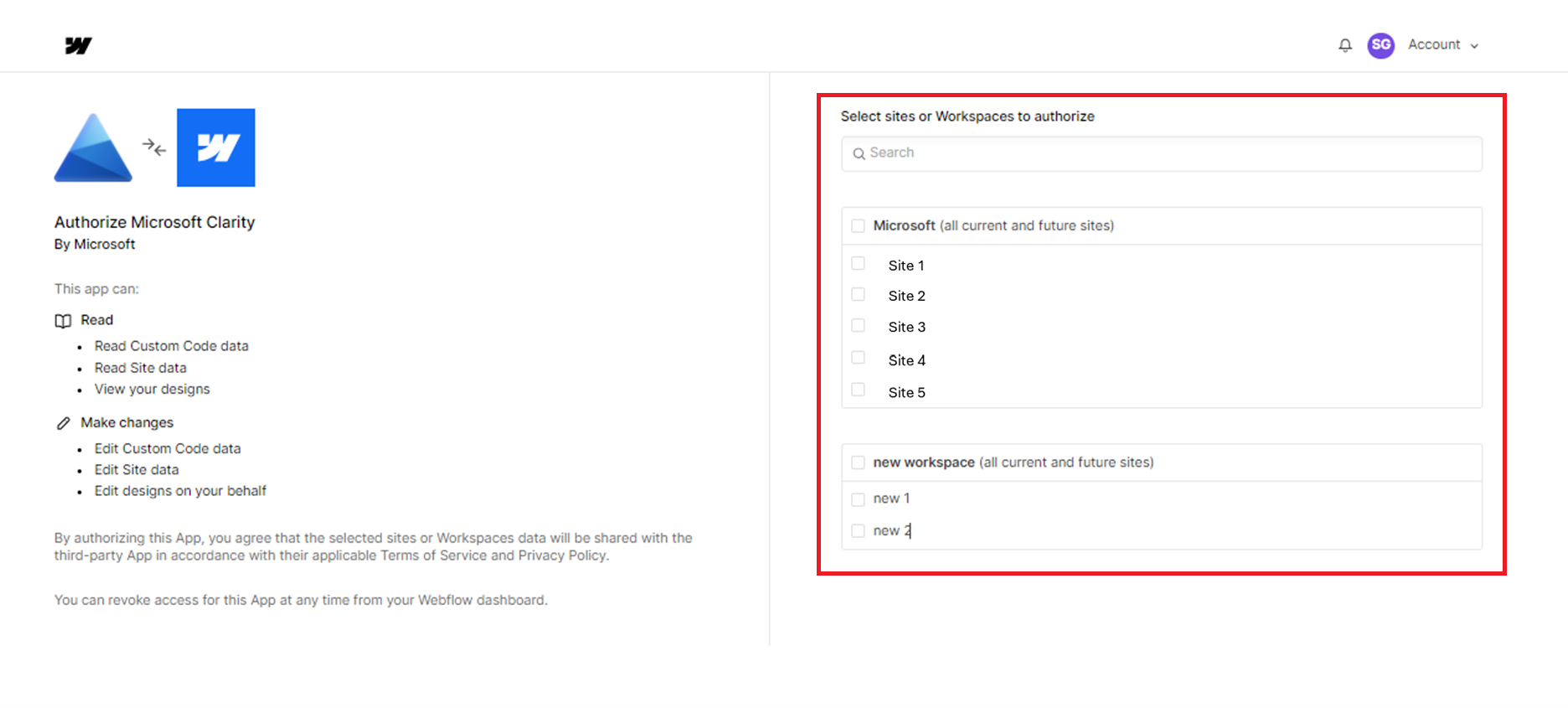
Step 3
Sign in or Sign up to Clarity to create a new Clarity project.
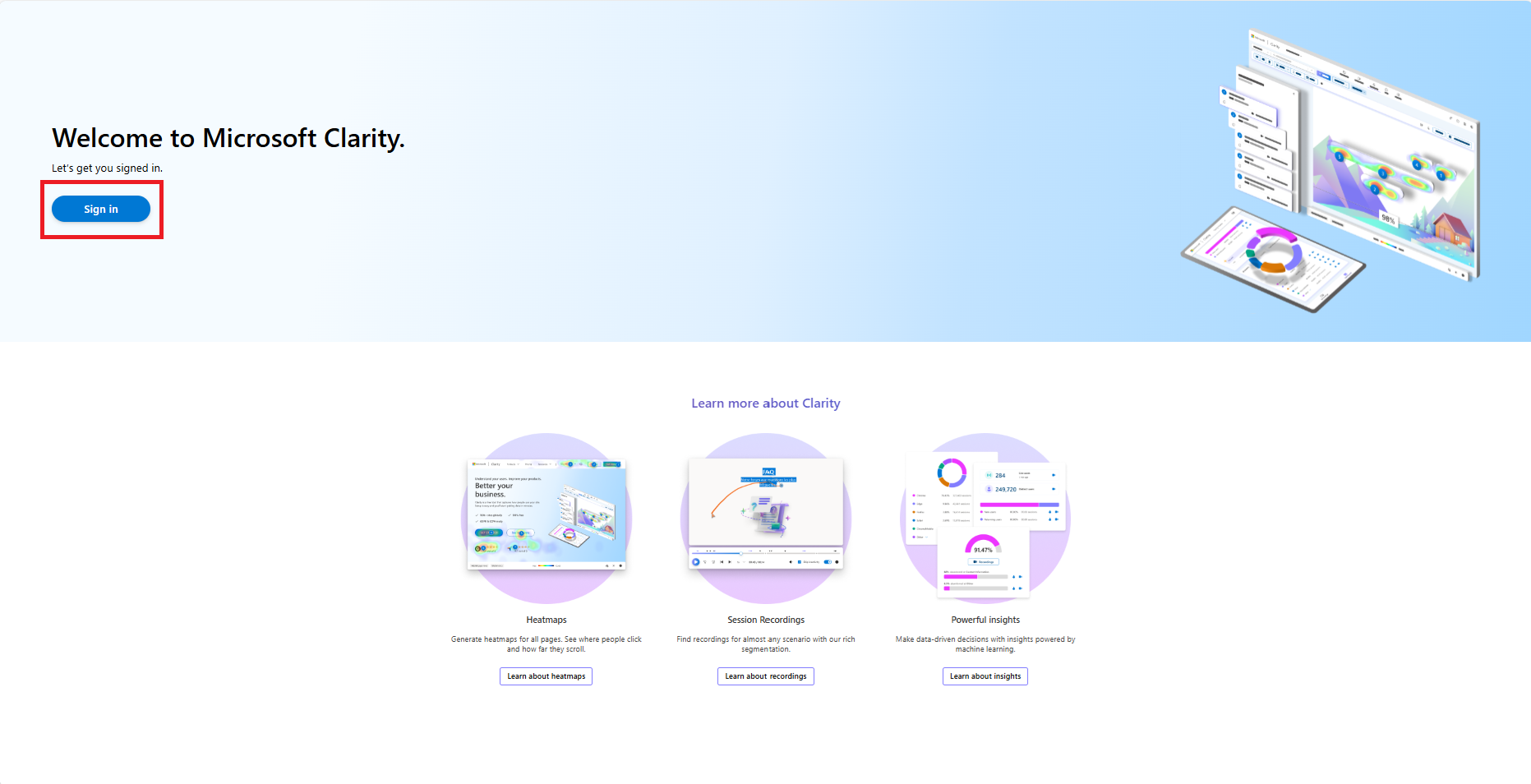
Select Add a new project.
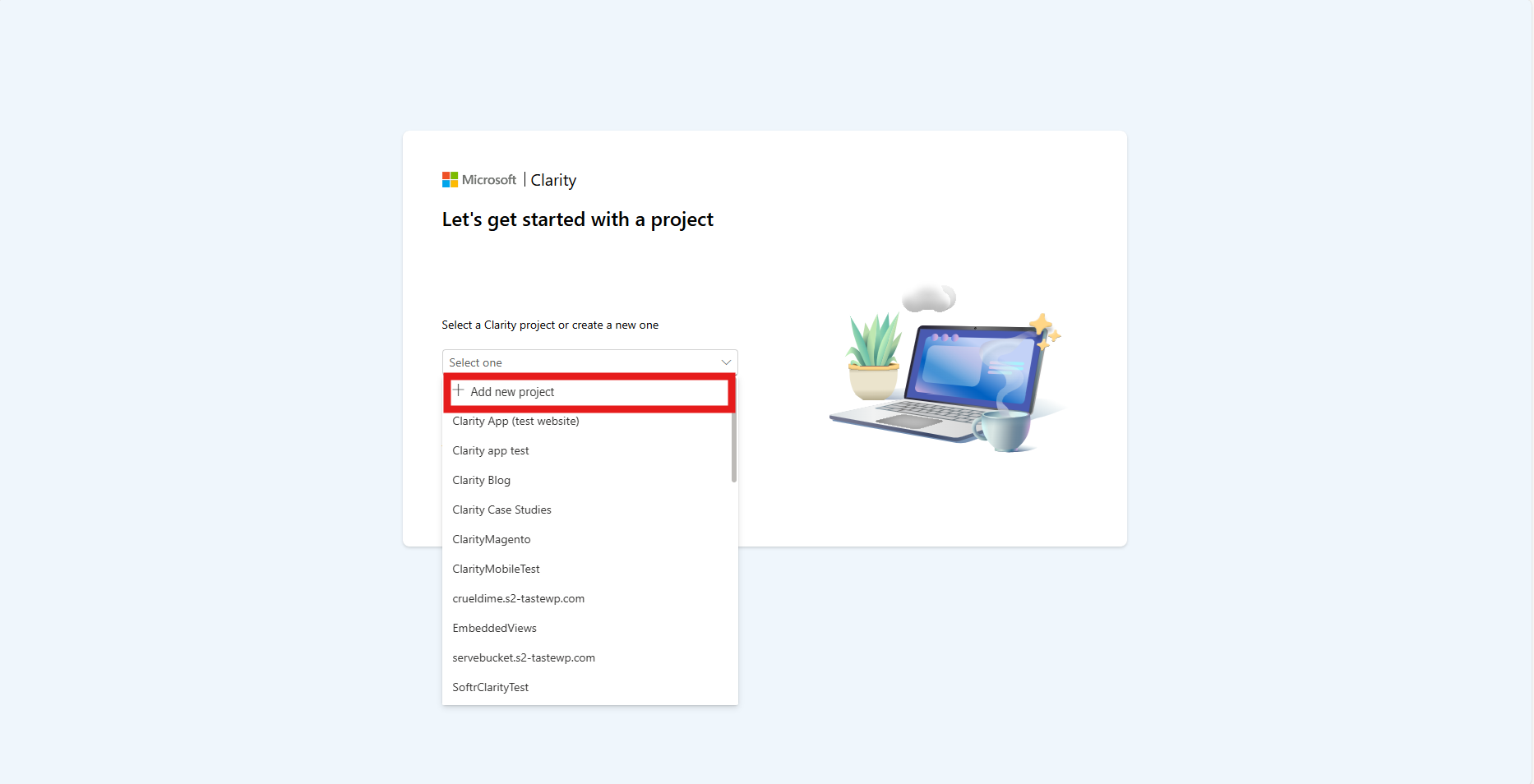
Enter a project name, website URL, and website industry. Select Add new project to save changes.
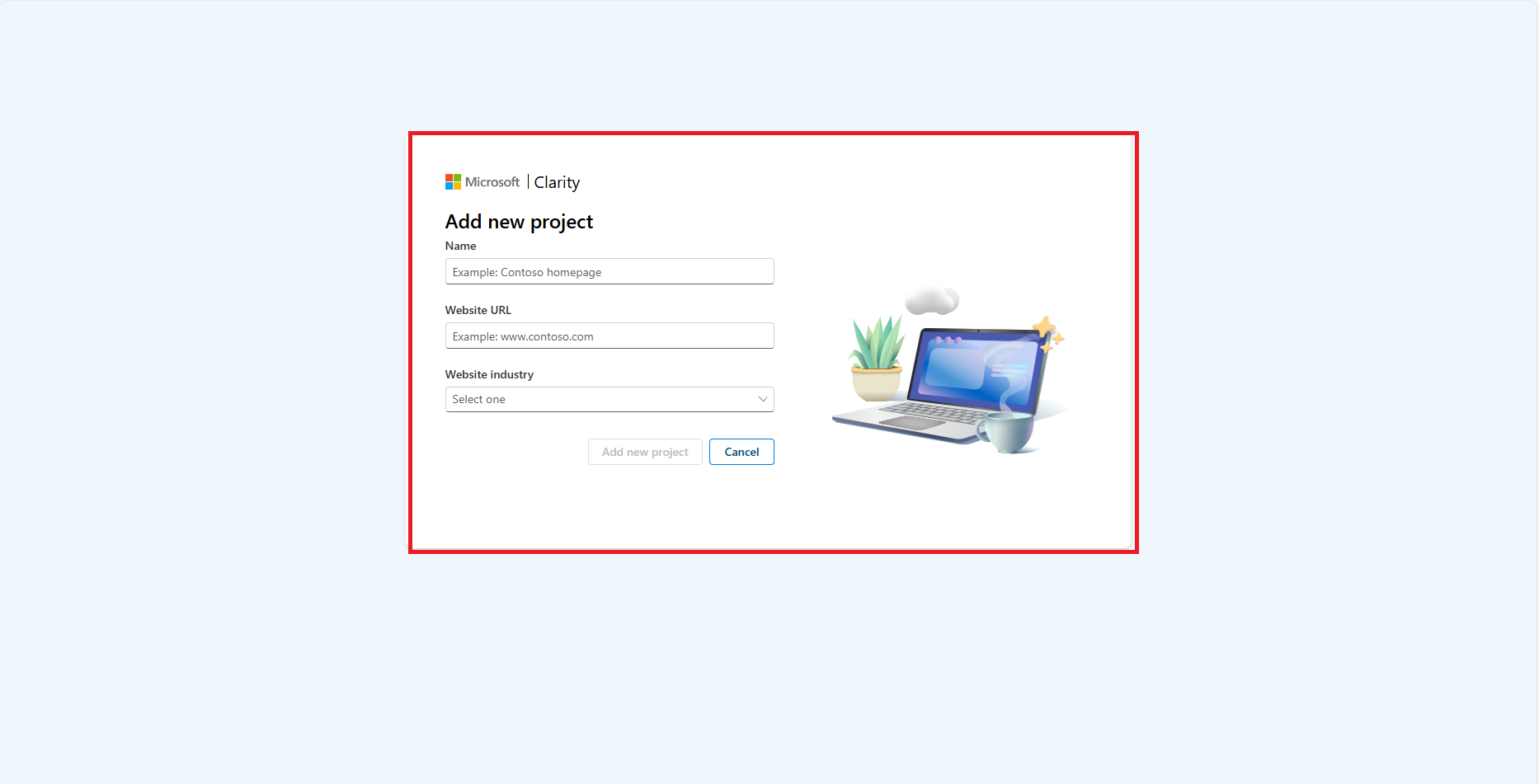
You can also link an existing Clarity project.
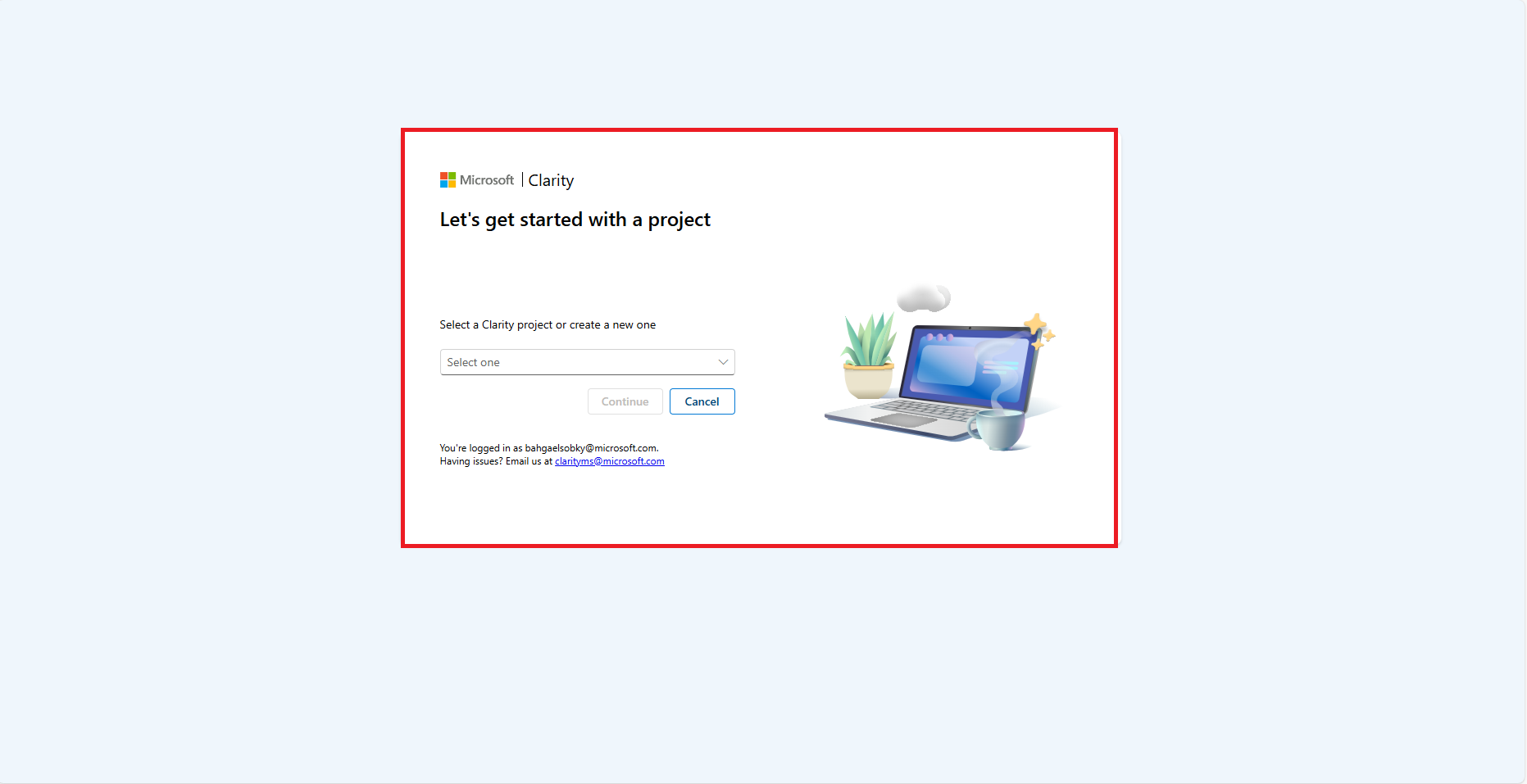
Step 4
Ensure to publish the changes to activate the integration.
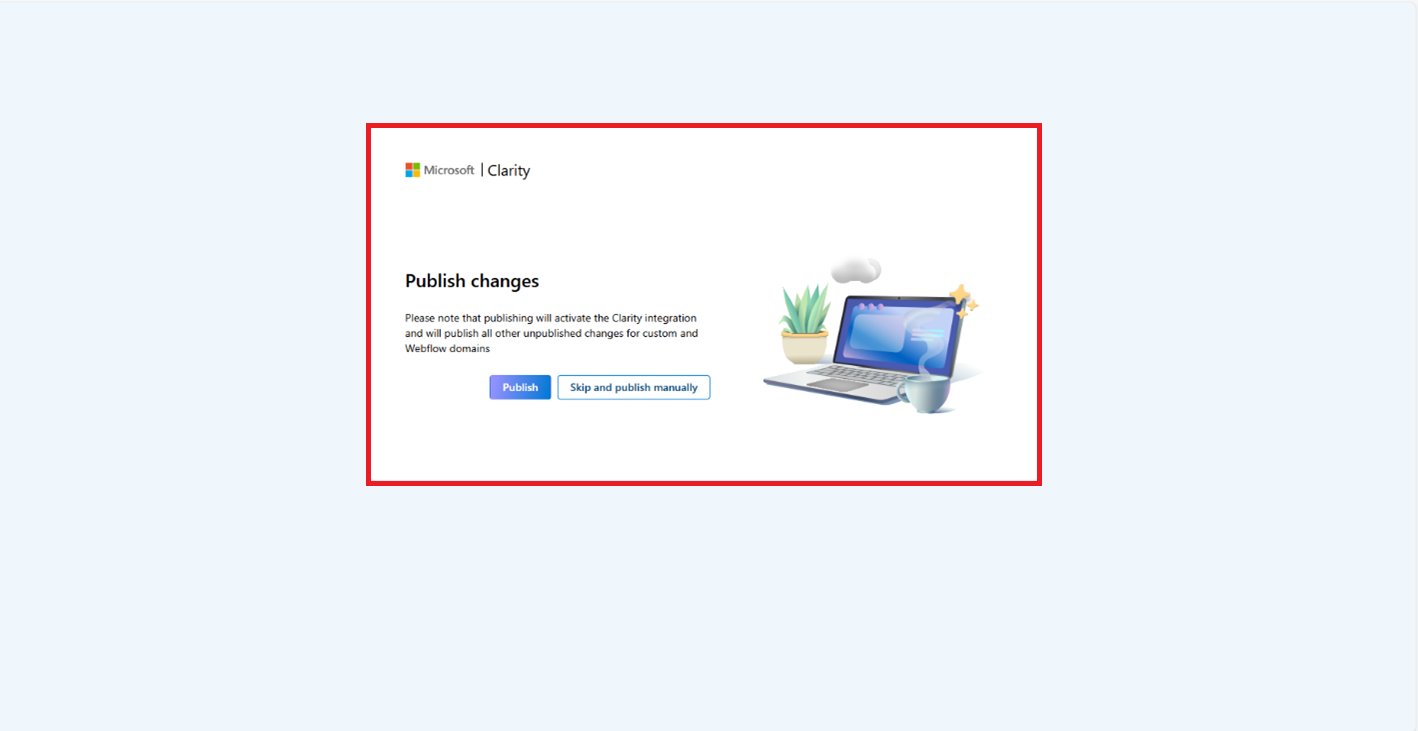
Once all the changes are published, select Go to designer view to start using Clarity.
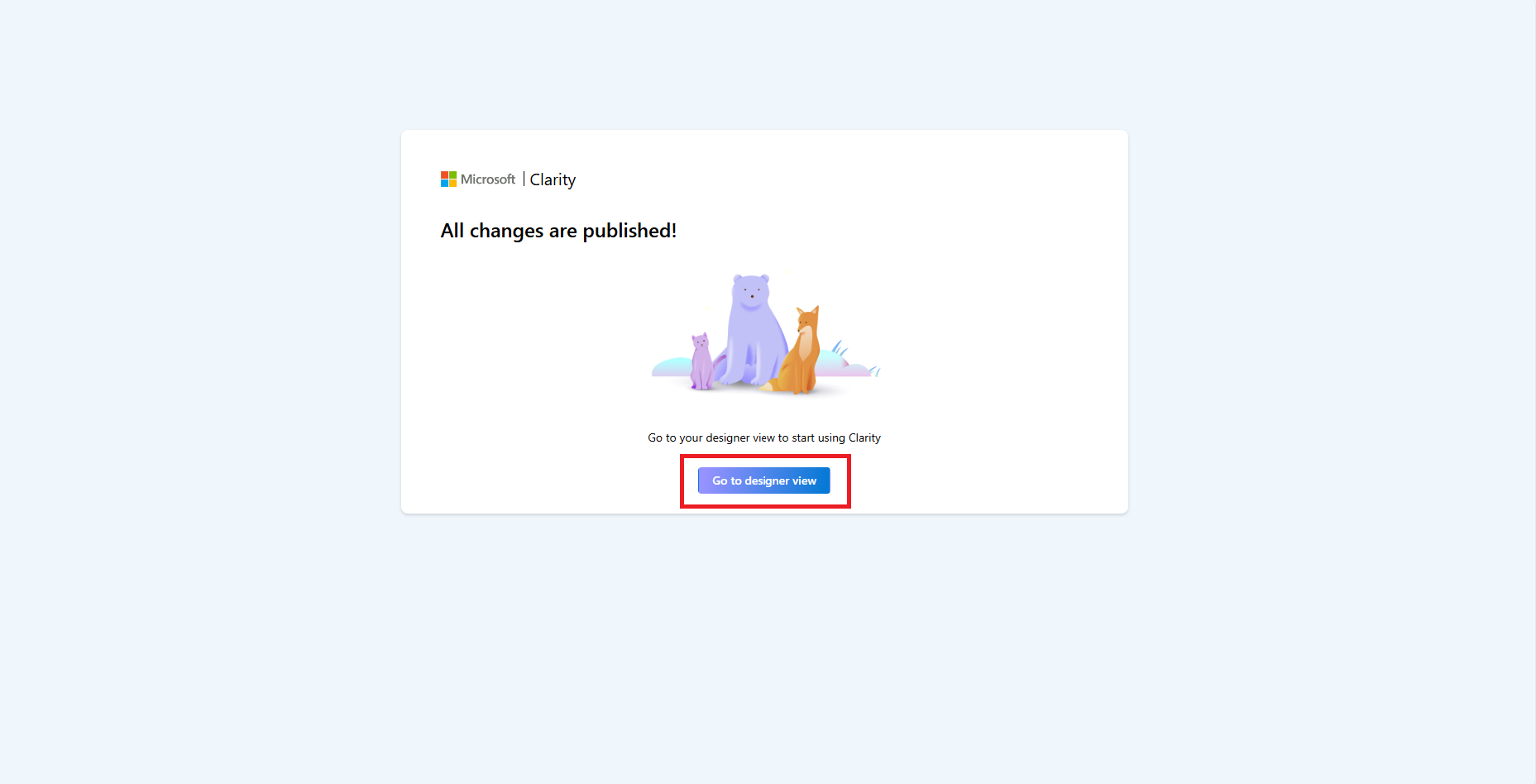
Step 5
In the designer view, you can view Clarity as one of the connected apps.

Clarity project opens on launching the Clarity app. You can browse your Dashboard, Recordings, and Heatmaps from the launched app.
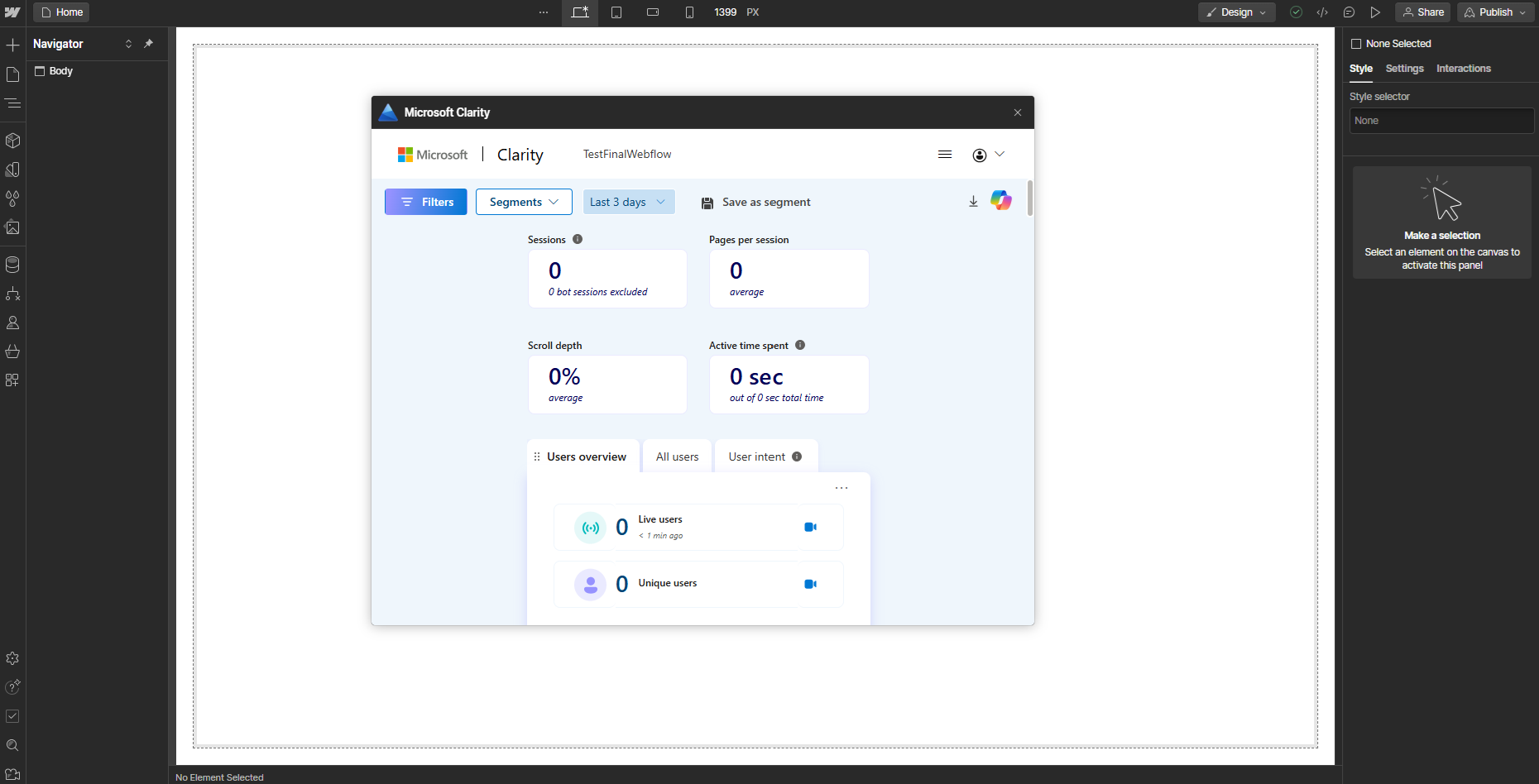
FAQ
For more answers, refer to the Setup FAQ.