Recordings overview
Recordings allow you to analyze user behavior throughout a session. You can replay user actions to understand user perspective, traffic source, session timing, and so on.
This guide provides an overview of session recordings, where, and how to use it.
What is a session?
A session recording is a visual way to watch real user interaction on your site or app. Sessions take user events such as scrolls, clicks/taps, page/screen visits etc.
You can watch the entire user journey and see what your visitors love and where improvements can be made to best help you optimize your page/screen and increase conversions.
Session recordings help answer important questions, such as but not limited to:
- What is the visitor trying to do on your site or app?
- What do visitors perceive as key content?
- What bugs are on the site or app and what are the repro steps?
- What experience are you providing for your target audience?
- What motivates the users throughout their journeys?
- What can be improved on your site or app?
- Where are your user frustrations and pain points?
- Are visitors navigating your site or app as intended?
- Did your visitor miss any key information, such as a CTA (call to action) by not scrolling enough?
How are sessions captured?
Sessions aren't actual recordings of the user experience, but rather a step-by-step visual reconstruction by capturing the HTML and any user actions.
How long does a session last?
Clarity continues to capture actions until the user is inactive for 30 minutes, at which point the session ends. If the user comes back to the same tab later on, we start a new session.
Tip
You can choose to watch only the active parts of a session by choosing skip inactivity
How long are recordings kept?
Clarity keeps recordings for 30 days. Past that, Clarity keeps 1% of your recordings or 10 recordings per day, whichever is higher up to 13 months.
For instance, if you had seven sessions on your page on one day 13 months ago, you would see all seven in the recordings experience. However, a month from now, none of them would be visible. Similarly, if you had 2,000 sessions on your page 13 months ago, you would see 20 recordings for that day.
Important
Clarity retains recordings for 30 days from the time of recording. However, Favorite recordings are retained up to 13 months.
How to navigate sessions?
Your recordings dashboard is conveniently split into three sections for easy navigation.
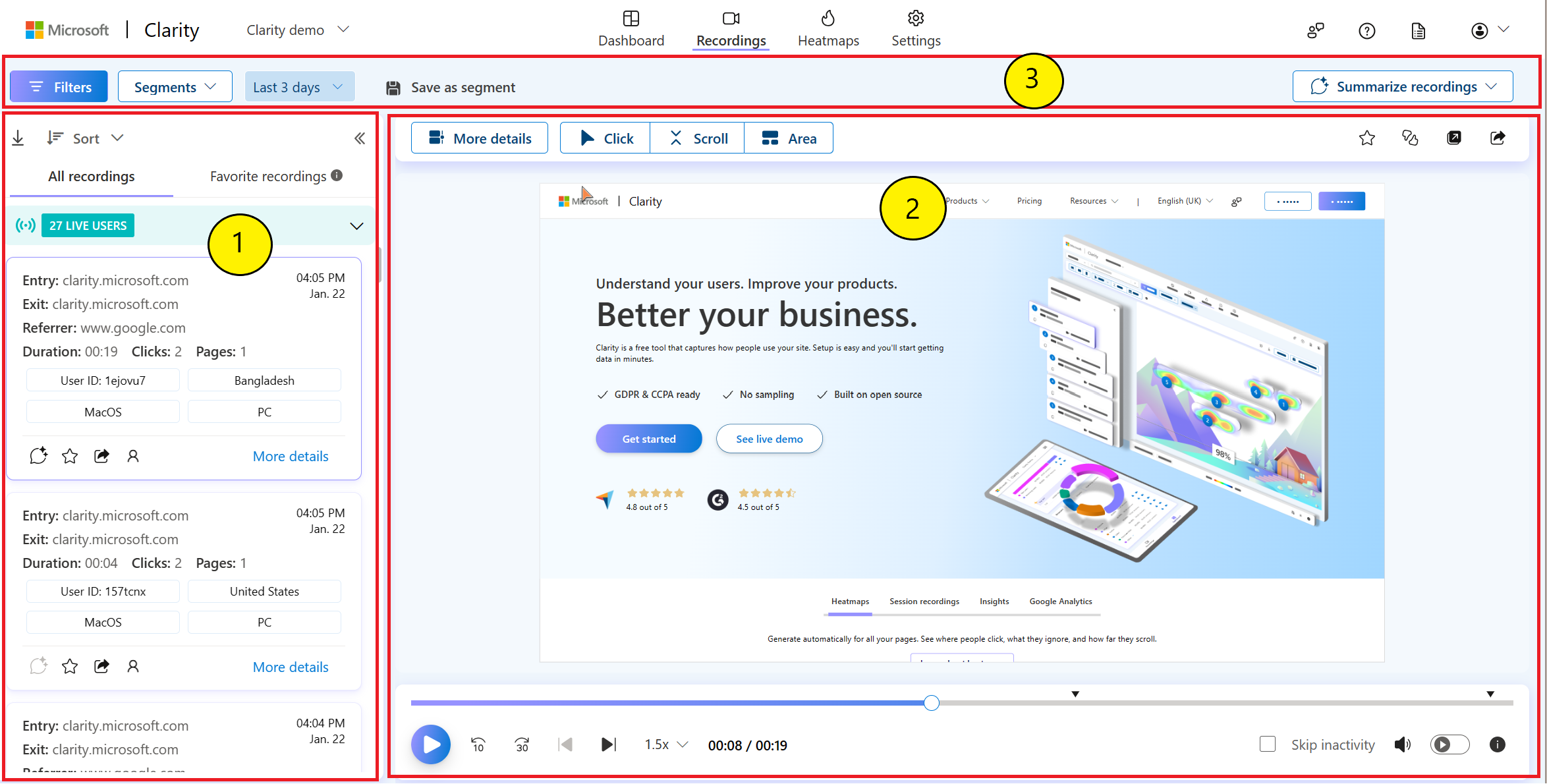
- Session list - Located on the left-hand side and is sorted by the most recent by default. Each card is a recording. It includes session details such as entry and exit pages, referral URL, number of clicks, User ID, device type and so on. Each recording has a session card with relevant metadata to help you choose the right session to watch. There are more actions like AI-based summarization. Learn more about other Copilot features. Select More details to access in-depth information about a specific recording and view the event timeline.
- Inline player - View your recordings, pause, forward, and even share your recordings. You can use video controls to navigate through the recordings. Clarity also offers features such as favorite, share, and adding labels and viewing heatmaps for the same screen.
- Filters and segments - Drill down the recordings based on your choice of filters and segments. Clarity also provides an option to summarize the first 10 recordings from the session list or a custom selection. Refer to summarize recordings and other Copilot features.
Tip
Check Sneaker Wars Case Study to understand how Recordings help increase listings and purchases.
FAQ
For more answers, refer to Session Recordings FAQ.