Visitor Profile for Mobile Apps
The Visitor Profile experience offers an in-depth view of your visitors' activities, helping you uncover their interests and tailor your app to meet their needs more effectively. It empowers you to make informed, data-driven decisions by tracking visitor journeys, identifying behavioral patterns, and segmenting them based on specific criteria. With Visitor Profile, you gain a comprehensive understanding of your visitors' journeys, allowing you to delve into details such as:
- Who is your target audience?
- What attracted visitors to your app?
- Frequency of recurring visitors.
- What specific user is looking for and whether they found it on your app.
- How optimized is your app for the users?
- Uncover hidden trends.
- Optimize conversion rate.
This guide walks you through the key functionalities and capabilities of the feature with step-by-step instructions.
View Visitor Table in Dashboard
The dashboard contains a list of all the visitors ordered based on the most number of sessions. Selecting a visitor profile allows you to watch recordings, review key events and screen views, understand the device and OS types, share recordings, and more.
Go to Dashboard -> All users. You can view the most user sessions based on User ID, Device, and Location.
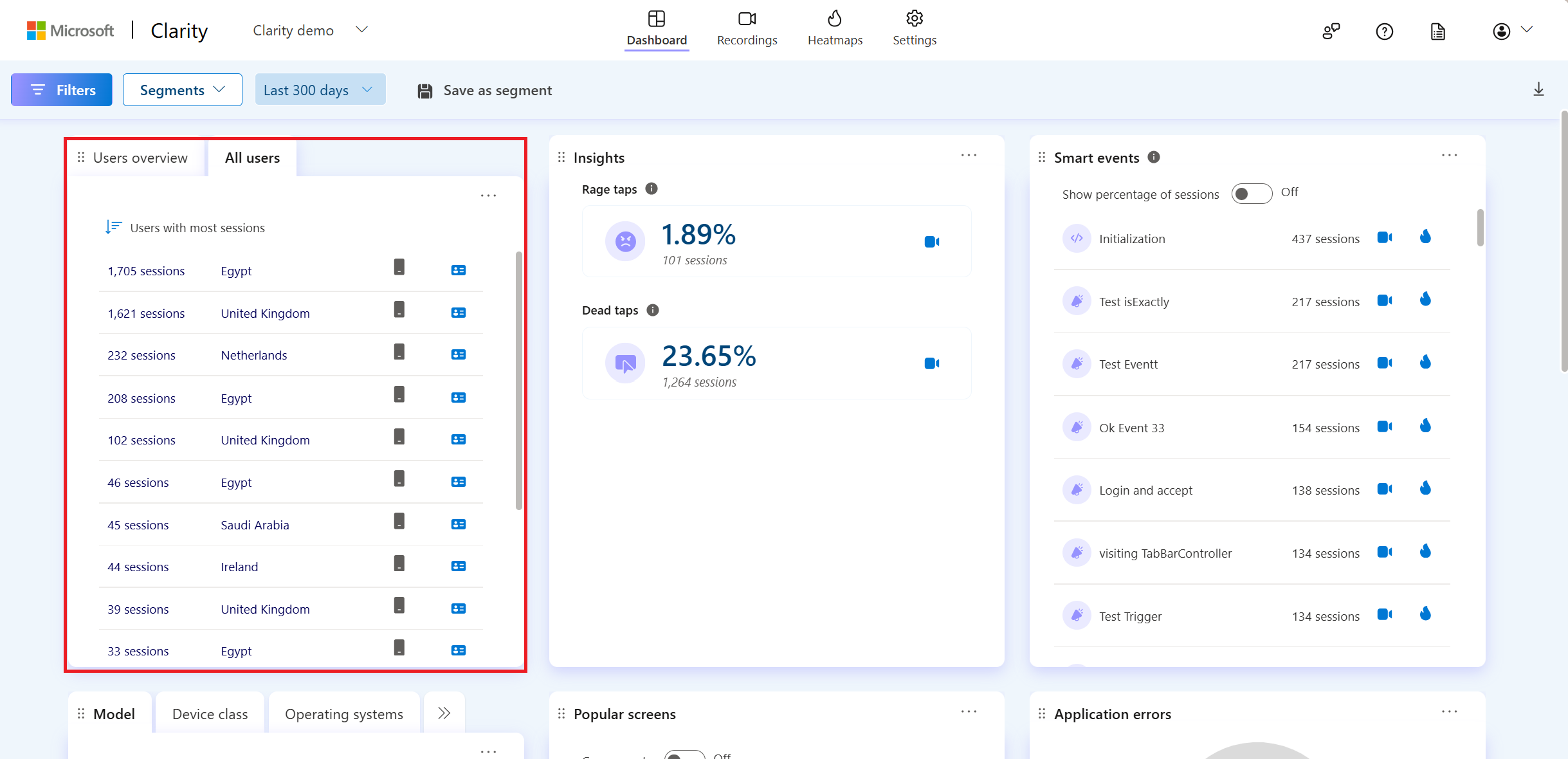
You can also filter the list of users by least sessions by selecting the filter icon.
Select the profile icon to start viewing a visitor profile.
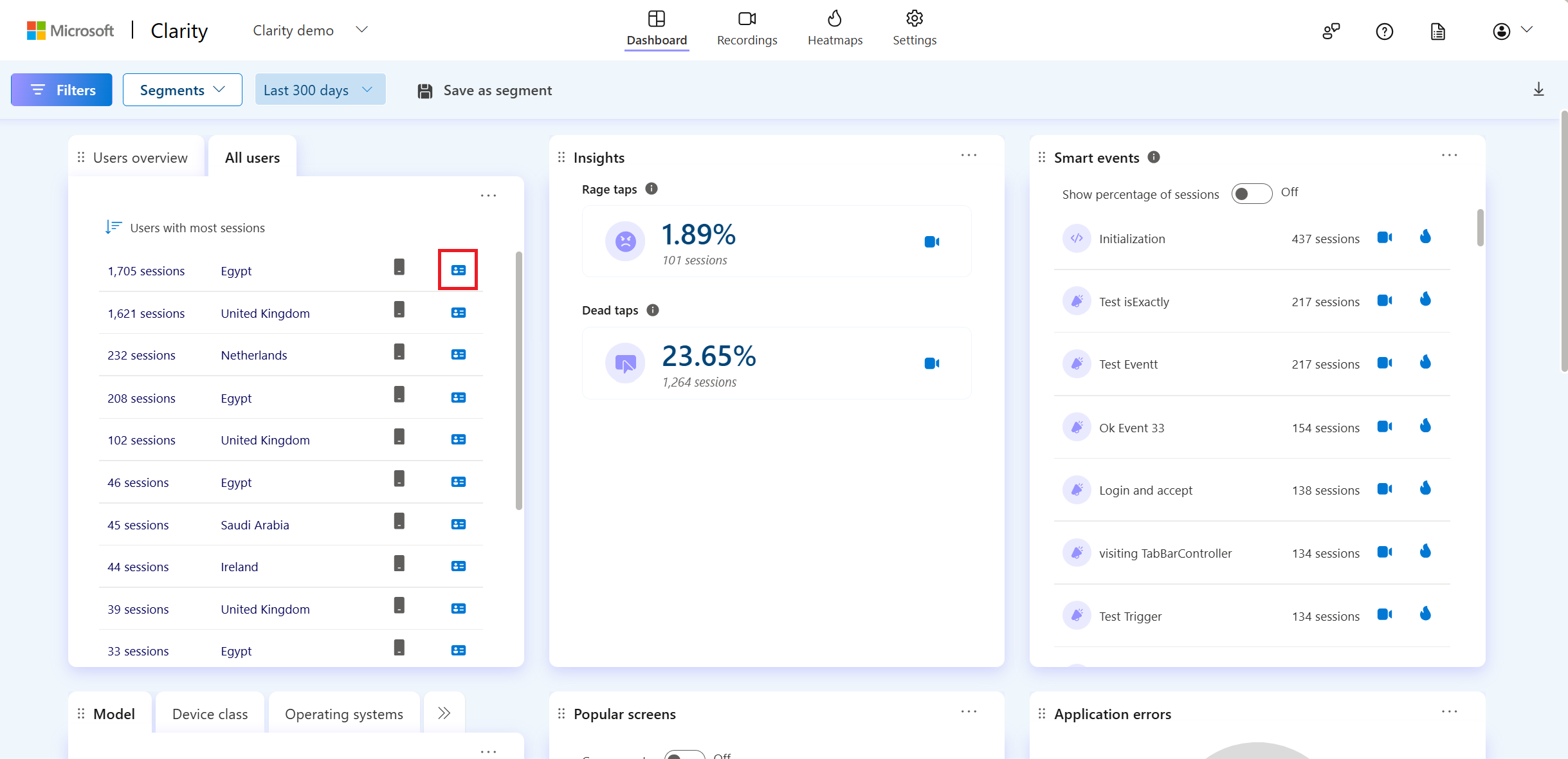
View Visitor Profile in Recordings
Using a visitor profile you can watch recordings, review key events and screen views, understand the device and OS types, share recordings and many more.
Go to Recordings tab. Select User ID of a recording.
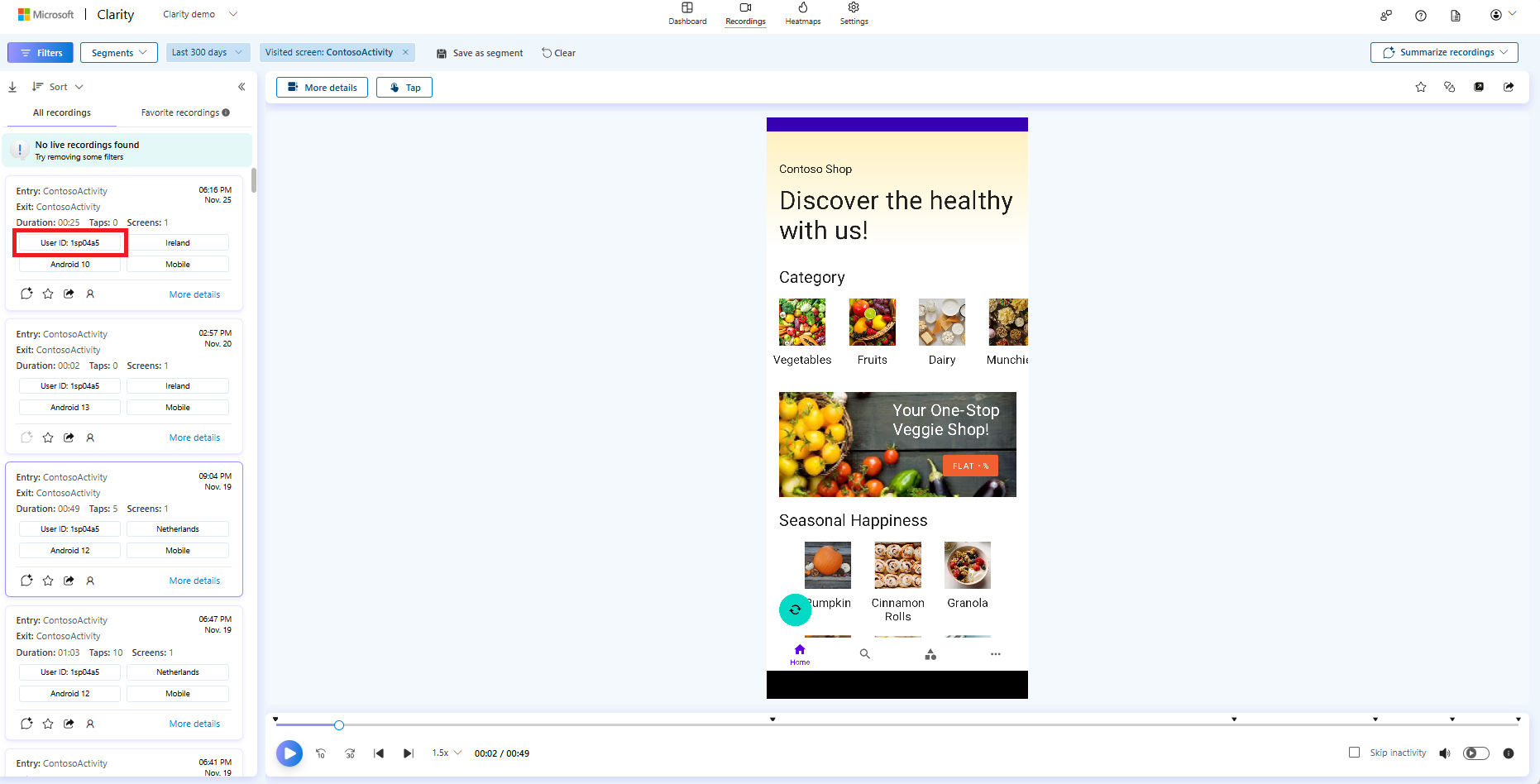
Or go to More details tab. Select User ID to view profile.
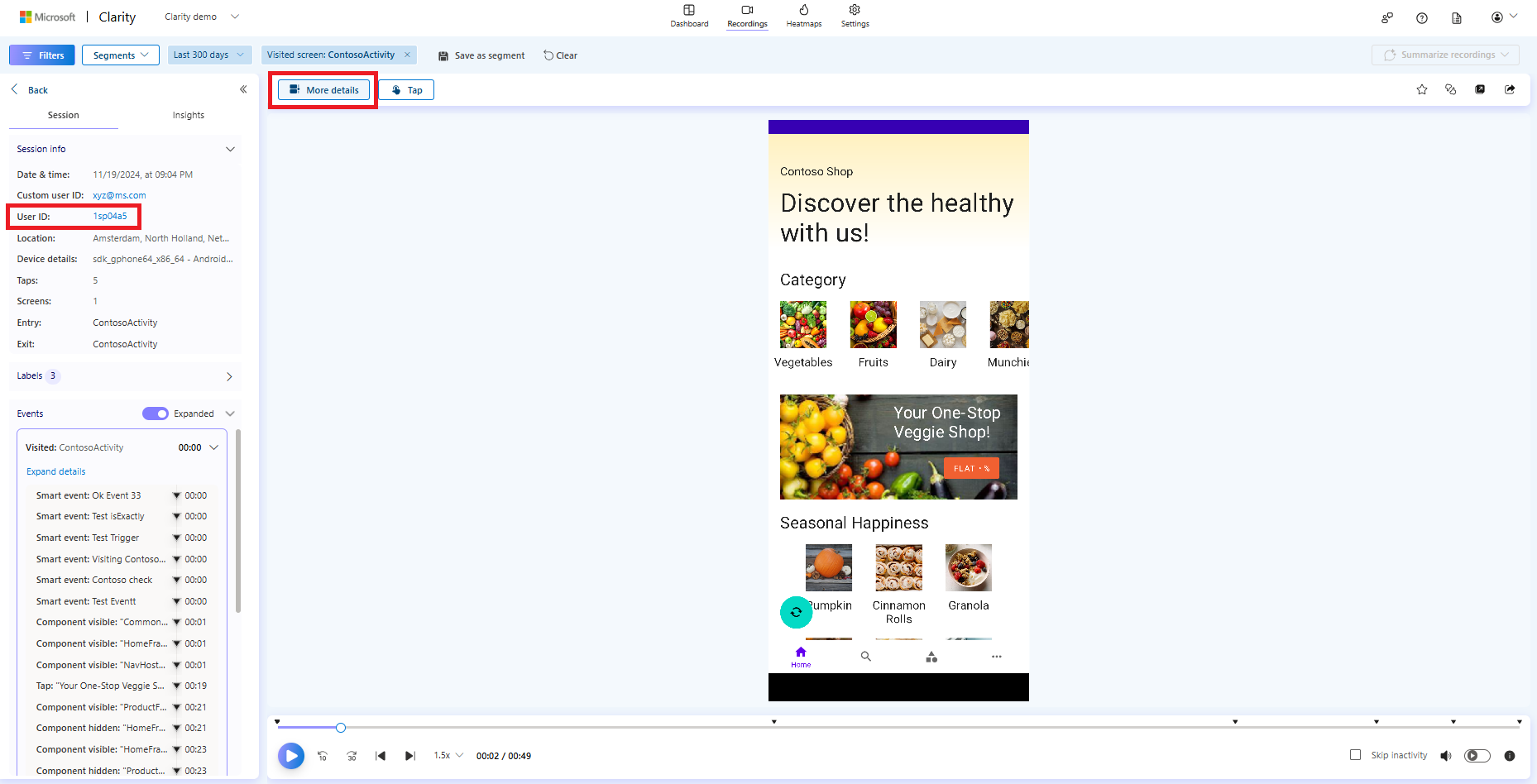
You can now see the visitor profile view.
Visitor Profile View
The Visitor profile contains:
The left panel displays the visitor's profile information, while the right panel displays the summary of a visitor's history of recordings.
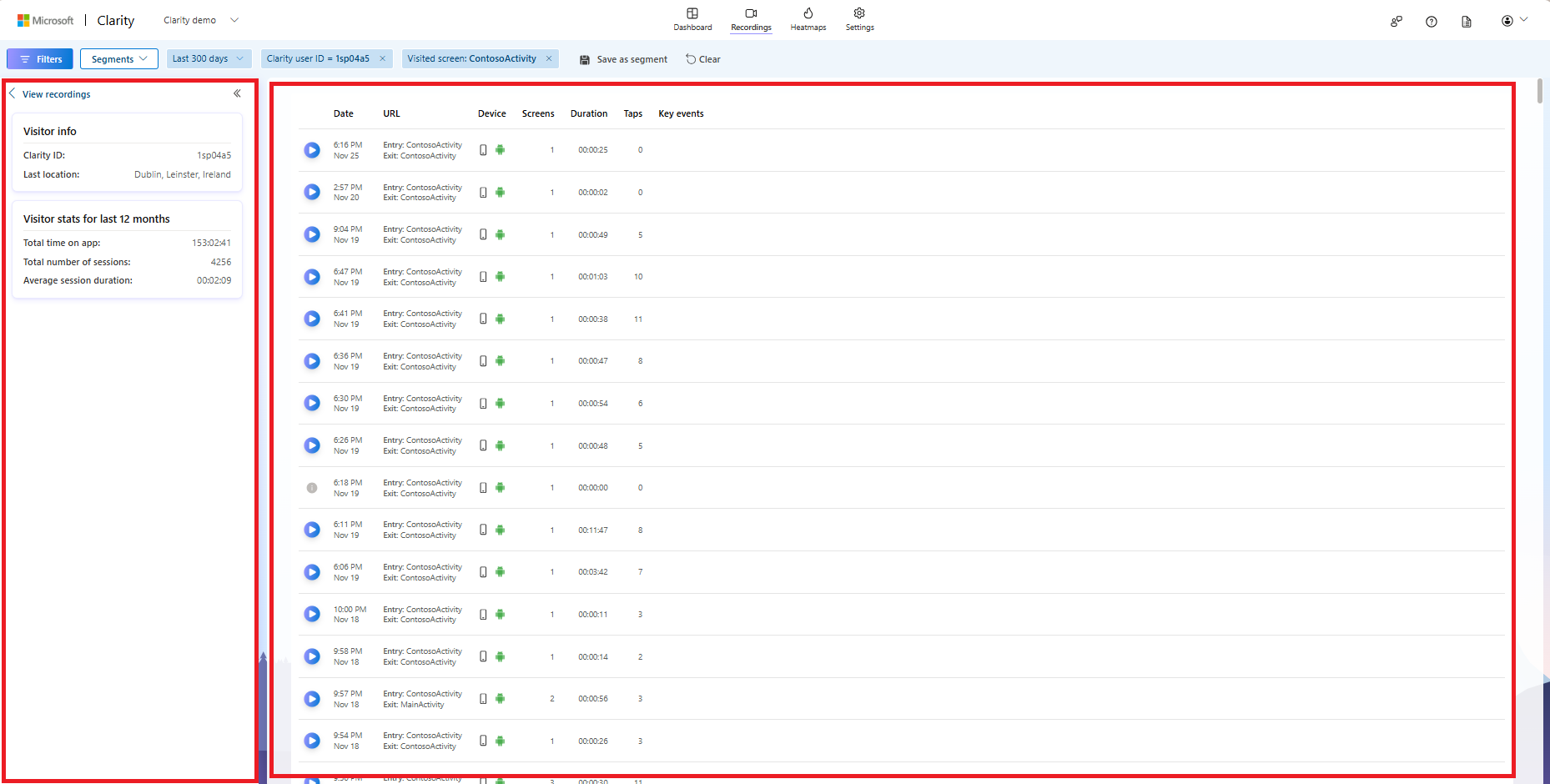
Left panel
The left panel gives an overall summary about the user, which includes:
Visitor info
Note
You can filter the profiles by user ID and last location.
The visitor info includes:
- Clarity ID: By default, the profile shows Clarity ID. Once an admin adds custom ID, Friendly name and Custom ID are also visible.
- If you search for Custom ID
monakane@contoso.com, it shows profiles that exactly match with the custom ID.
- If you search for Custom ID
- Last location: indicates the recent location in the order of Country/Region, State, and City.
Visitor stats
Visitor stats contain 12 months of visitor stats of the app. This include:
- Total time on the app
- Total number of sessions
- Average session duration
Right Panel
The right panel shows a specific visitor's history of session recordings for the given timeframe. You can view highlights from the session, including key events, and watch session recordings from this view. It can expand up to 12 months. However, you can only view session recordings from time you are on Clarity. For example, if you signed up to Clarity a month ago, you can view playback for up to that month.
As you select a profile, you can view the following recordings associated with the Clarity ID and applied filters:
Play recording: Select the play icon to view the recordings. If the recording is beyond 30 days, the session is unable to play.
Date and Timestamp
Entry and Exit screens
Device
Operating System
Number of screens in a session
Session duration
Number of taps
Supported Key events
- Rage taps
- Dead taps
Here's a sample visitor profile view with key events:
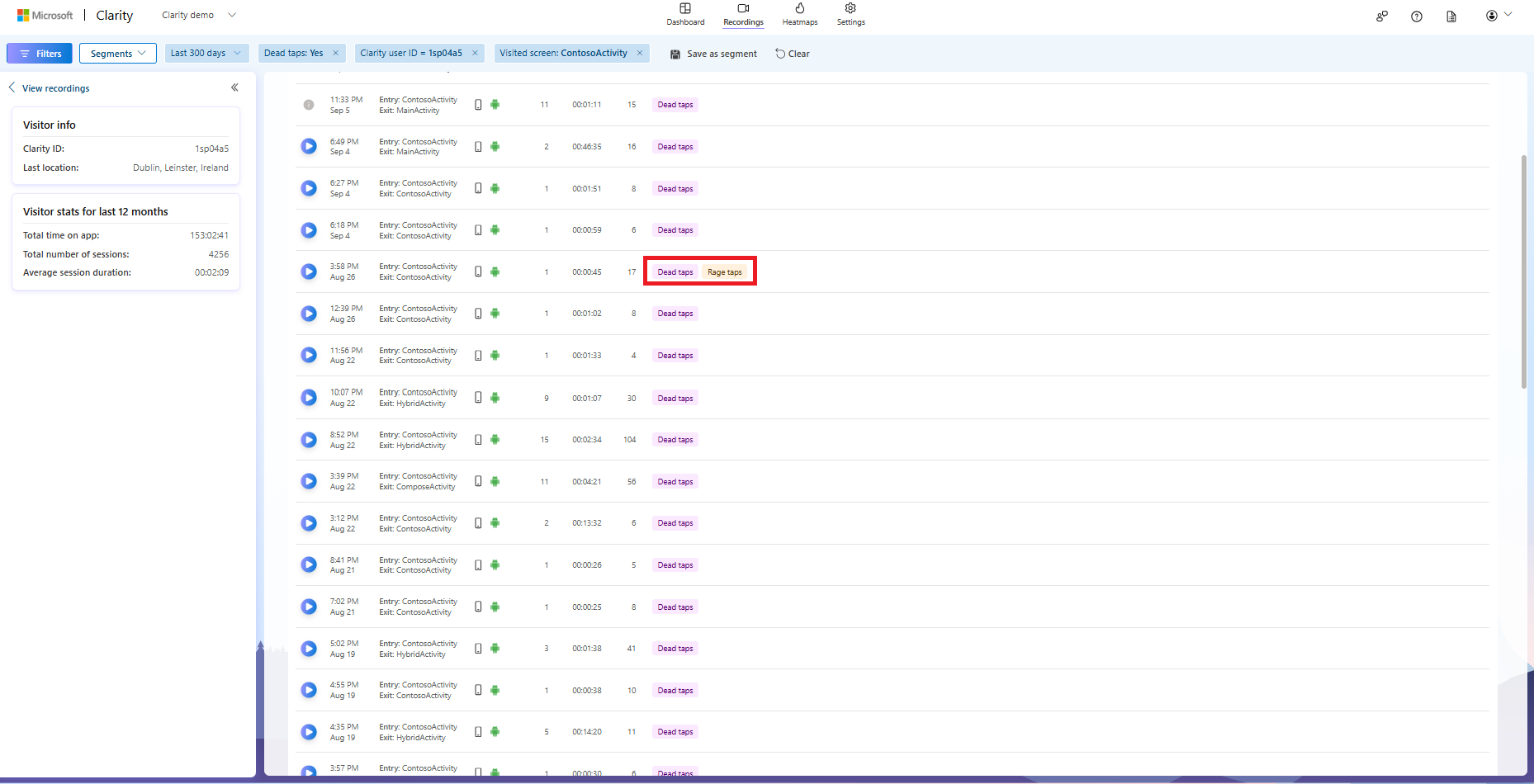
Limitation
- Live recordings are currently not supported.
FAQ
For answers to common questions, refer to the FAQ.