Manage editor modes
With Visual Studio, you can view the code editor in various display modes.
Note
The dialog boxes and menu commands you see might differ from those described in this article depending on your active settings or edition. To change your settings, for example to General or Visual C++ settings, select Tools > Import and Export Settings, and then select Reset all settings.
The keyboard shortcuts in Visual Studio may vary depending on your keyboard layout and language settings. You can identify the keyboard shortcut for a command or customize your keyboard shortcut. See the Dev Community ticket related to this issue for more information.
Enable full screen mode
You can choose to hide all tool windows and view only document windows by enabling Full Screen mode.
Press Shift+Alt+Enter to enter or exit Full Screen mode.
-- or --
Issue the command
View.Fullscreenin the Command window.
To view or change this option, go to Tools > Options > Environment > Keyboard and then enter 'View.FullScreen' in the Show commands containing section.
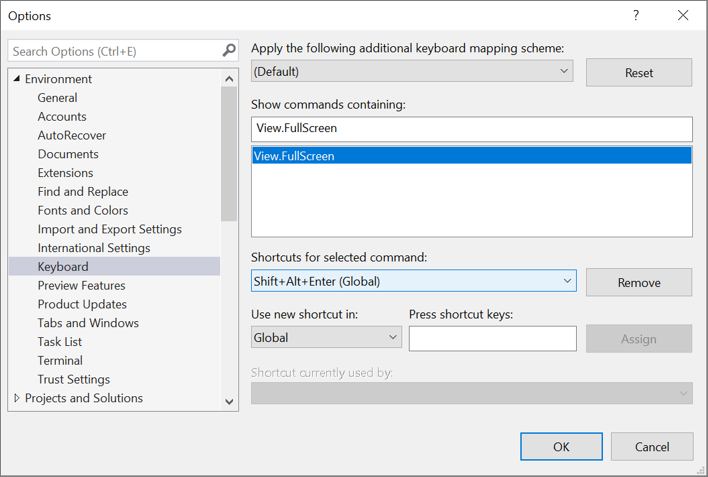
To learn more about keyboard shortcuts and their associated commands, see Keyboard shortcuts in Visual Studio.
Enable virtual space mode
In Virtual Space mode, spaces are inserted at the end of each line of code. Select this option to position comments at a consistent point next to your code.
Select Options from the Tools menu.
Expand the Text Editor folder, and select All Languages to set this option globally, or select a specific language folder. For example, to turn on line numbers only in Visual Basic, select the Basic > Text Editor node.
Select General options, and under Settings, select Enable Virtual Space.
Note
Virtual Space is enabled in Column Selection mode. When Virtual Space mode is not enabled, the insertion point moves from the end of one line directly to the first character of the next.