Capacity planning for SharePoint Server 2013
APPLIES TO:  2013
2013  2016
2016  2019
2019  Subscription Edition
Subscription Edition  SharePoint in Microsoft 365
SharePoint in Microsoft 365
This article describes how to plan the capacity of a SharePoint Server 2013 farm. When you have a good appreciation and understanding of capacity planning and management, you can apply your knowledge to system sizing. Sizing is the term used to describe the selection and configuration of appropriate data architecture, logical and physical topology, and hardware for a solution platform. There's a range of capacity management and usage considerations that affect how you should determine the most appropriate hardware and configuration options.
Before you read this article, you should read Capacity management and sizing overview for SharePoint Server 2013.
Important
Some information and values in this article are based on test results and other information related to SharePoint 2010 Products and may not represent the final values for SharePoint Server 2013.
In this article, we describe the steps you should take to undertake effective capacity management for your environment. Each step requires certain information for successful execution, and has a set of deliverables that you'll use in the subsequent step. For each step, these requirements and deliverables are outlined in tables.
Step 1: Model
Modeling your SharePoint Server 2013-based environment begins with analyzing your existing solutions and estimating the expected demand and targets for the deployment you're planning to set up. You start by gathering information about your user base, data requirements, latency and throughput targets, and document the SharePoint Server 2013 features you want to deploy. Use this section to understand what data you should collect, how to collect it, and how it can be used in subsequent steps.
Understand your expected workload and dataset
Proper sizing of a SharePoint Server 2013 implementation requires that you study and understand the demand characteristics that your solution is expected to handle. Understanding the demand requires that you'll be able to describe both the workload characteristics such as number of users and the most frequently used operations, and dataset characteristics such as content size and content distribution.
This section can help you understand some specific metrics and parameters you should collect and mechanisms by which they can be collected.
Workload
Workload describes the demand that the system will need to sustain, the user base and usage characteristics. The following table provides some key metrics that are helpful in determining your workload. You can use this table to record these metrics as you collect them.
| Workload Characteristics | Value |
|---|---|
| Average daily RPS |
|
| Average RPS at peak time |
|
| Total number of unique users per day |
|
| Average daily concurrent users |
|
| Peak concurrent users at peak time |
|
| Total number of requests per day |
|
| Expected workload distribution |
|
| No. of Requests per day |
|
| Web Browser - Search Crawl |
|
| Web Browser - General Collaboration Interaction |
|
| Web Browser - Social Interaction |
|
| Web Browser - General Interaction |
|
| Web Browser - Office Web Apps |
|
| Office Clients |
|
| OneNote Client |
|
| SharePoint Workspace |
|
| Outlook RSS Sync |
|
| Outlook Social Connector |
|
| Other interactions(Custom Applications/Web services) |
Concurrent users - It's most common to measure the concurrency of operations executed on the server farm as the number of distinct users generating requests in a given time frame. The key metrics are the daily average and the concurrent users at peak load.
Requests per second (RPS) - RPS is a commonly used indicator used to describe the demand on the server farm expressed in the number of requests processed by the farm per second, but with no differentiation between the type or size of requests. Every organization's user base generates system load at a rate that is dependent on the organization's unique usage characteristics. For more information, see Glossary.
Total daily requests - Total daily requests is a good indicator of the overall load the system will need to handle. It's most common to measure all requests except authentication handshake requests (HTTP status 401) over a 24-hour period.
Total daily users - Total users is another key indicator of the overall load the system will need to handle. This measurement is the actual number of unique users in a 24-hour period, not the total number of employees in the organization.
Note
The number of total daily users can indicate the growth potential of the load on the farm. For example, if the number of potential users is 100k employees, 15k daily users indicates that the load may significantly grow over time as user adoption increases.
Workload Distribution - Understanding the distribution of the requests based on the client's applications that are interacting with the farm can help predict the expected trend and load changes after migrating to SharePoint Server 2013. As users transition to more recent client versions such as Office 2013, and start using the new capabilities new load patterns, RPS, and total requests are expected to grow. For each client, we can describe the number of distinct users using it in a time frame of a day, and the number of total requests that the client or feature generates on the server.
For example, the chart below shows a snapshot of a live internal Microsoft environment serving a typical social solution. In this example, you can see that most of the load is generated by the search crawler and typical end-user web browsing. You can also observe that there's significant load introduced by the Outlook Social Connector feature (6.2 percent of the requests).
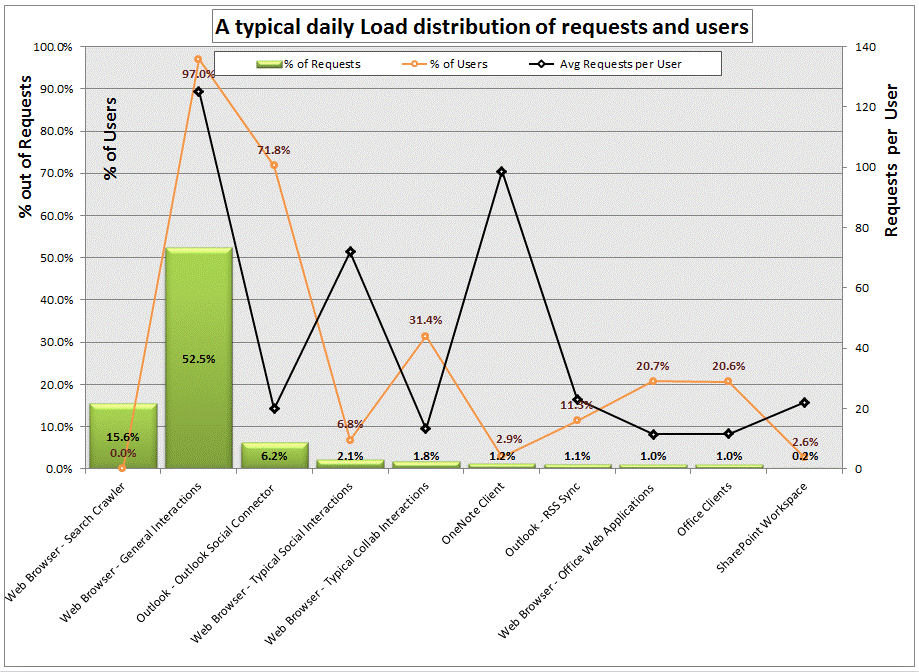
Estimating your production workload
In estimating the required throughput your farm needs to be able to sustain, begin with estimating the mix of transactions that will be used in your farm. Focus on analyzing the most frequently used transactions that the system will serve, and understand how frequently they'll be used and by how many users. This understanding will help you later when you validate whether the farm can sustain such loads in preproduction testing.
The following diagram describes the relationship of the workload and load on the system:
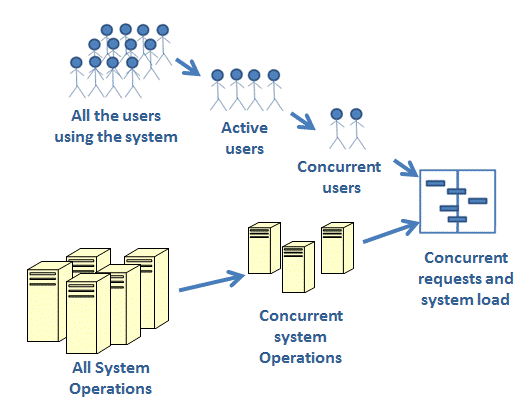
To estimate your expected workload, collect the following information:
Identify user interactions. For example:
- Web page browses.
- File downloads and uploads.
- Office Web Application views and edits in the browser.
- Coauthor interactions.
- SharePoint Workspace site syncs.
- Outlook Social Connections.
- RSS sync (in Outlook or other viewers).
- PowerPoint Broadcasts.
- OneNote shared notebooks.
- Excel Service shared workbooks.
- Access Service shared applications
For more information, see Services and features. Focus on the identifying the interactions that may be unique to your deployment. Recognize the expected impact of such loads. For example, significant use of InfoPath Forms, Excel Service Calculations, and similar dedicated solutions.
Identify system operations such as Search incremental crawls, daily backups, profile sync timer jobs, web analytics processing, logging timer jobs and others.
Estimate the following items:
- The total number of users per day that are expected to utilize each capability.
- Derive the estimated concurrent users and high-level Requests per second.
You'll be making some assumptions. For example:
- Present concurrency.
- The factor of RPS per concurrent user that's different across capabilities
Use the workload table earlier in this section for your estimates. It's important to focus on peak hours, rather than average throughput. Planning for peak activity, allows you to properly size your SharePoint Server 2013-based solution.
If you have an existing Office SharePoint Server 2007 solution, you can mine the IIS log files or look to other Web monitoring tools you have to better understand some of the expected behaviors from the existing solution. Otherwise, see the instructions in the section below for more details. If you're not migrating from an existing solution, you should fill out the table using rough estimates. In later steps, you'll need to validate your assumptions and tune the system.
Analyzing your SharePoint Server 2013 IIS Logs
You'll need to extract data from the ULS and IIS logs to discover key metrics about an existing SharePoint Server 2013 deployment. For example:
- How many users are active.
- How heavily they're using the system.
- What kind of requests are coming in.
- What kind of clients the requests originate from.
One of the easiest ways to find this data is to use Log Parser, a powerful tool available free for download from Microsoft. Log Parser can read and write to many text and binary formats, including all the IIS formats.
You can download Log Parser 2.2 at (https://www.microsoft.com/downloads/details.aspx?FamilyID=890CD06B-ABF8-4C25-91B2-F8D975CF8C07).
Dataset
Dataset describes the volume of content stored in the system and how it can be distributed in the data store. The following table provides some key metrics that are helpful in determining your dataset. You can use this table to record these metrics as you collect them.
| Object | Value |
|---|---|
| DB size (in GB) | |
| Number of Content DBs | |
| Number of site collections | |
| Number of web apps | |
| Number of sites | |
| Search index size (# of items) | |
| Number of docs | |
| Number of lists | |
| Average size of sites | |
| Largest site size | |
| Number of user profiles |
Content size - Understanding the size of the content that you expect to store in the SharePoint Server 2013 system is important for planning and architecting the system storage, and also for properly sizing the Search solution that will crawl and index this content. The content size is described in total disk space. If you're migrating content from an existing deployment, you might find it simple to identify the total content size to move. During planning, you should leave room for growth over time based.
Total number of documents - Other than the data corpus size, it's important to track the overall number of items. The system reacts differently if 100 GB of data is composed of 50 files of 2 GB each versus 100,000 files of 1 KB each. In large deployments, the less stress there is on a single item, document, or area of documents, the better performance will be. Widely distributed content like multiple smaller files across many sites and site collection is easier to serve than a single large document library with large files.
Maximum site collection size - It's important to identify what's the biggest unit of content that you'll store in SharePoint Server 2013; usually it's an organizational need that prevents you from splitting that unit of content. Average size of all site collections and the estimated total number of site collections are other indicators that will help you identify your preferred data architecture.
Service applications data characteristics - In addition to analyzing the storage needs for the content store, you should analyze and estimate the sizes of other SharePoint Server 2013 stores, including:
Total size of the Search index
The profile database total size based on the number of users in the profile store
The social database total size based on the expected number of tags, colleagues, and activities
The metadata store size
The size of the usage database
The size of the Web Analytics data base
Setting Farm Performance and Reliability Targets
One of the deliverables of Step 1: Model is a good understanding of the performance and reliability targets that best fit the needs of your organization. A properly designed SharePoint Server 2013 solution should be able to achieve "four nines" (99.99%) of uptime with subsecond server responsiveness.
The indicators used to describe the performance and reliability of the farm can include:
Server availability: Described by the percent of overall uptime of the system. You should track any unexpected downtime and compare the overall availability to the organizational target you set. The targets are commonly described by a number of nines (that's, 99%, 99.9%, 99.99%)
Server responsiveness: The time it takes the farm to serve requests is a good indicator to track the health of the farm. This indicator is named server side latency. Tt's common to use the average or median (the 50th percentile) latency of the daily requests being served. The targets are commonly described in seconds or fractions of seconds. If target is to serve pages in less than two seconds, the server-side goal should be in fractions of a second. This increased performance allows time for the page to reach the client and to render in the browser. Also, longer server response times are usually an indication of an unhealthy farm. RPS can rarely keep up if you spend more than a second on the server for most requests.
Server spikiness: Another good server side latency indicator worth tracking is the behavior of the slowest 5% of all requests. Slower requests are usually the requests that hit the system when it's under higher load or even more commonly, requests that are impacted by less frequent activity that occur while users interact with the system; a healthy system is one that has the slowest requests under control as well. The target here's similar to Server Responsiveness, but to achieve subsecond response on server spikiness, you'll need to build the system with numerous spare resources to handle the spikes in load.
System resource utilization: Other common indicators used to track the health of the system are a collection of system counters that indicate the health of each server in the farm topology. The most frequently used indicators to track are % CPU utilization and Available Memory; however, there are several more counters that can help identify a nonhealthy system; more details can be found in Step 5: Monitor and Maintain.
Step 2: Design
Now that you have finished collecting some facts or estimates on the solution you need to deliver, you're ready to start the next step of designing a proposed architecture that you predict will be able to sustain the expected demand.
By the end of this step you should have a design for your physical topology and a layout for your logical topology, so you should be able to go ahead with any necessary purchase orders.
The hardware specifications and the number of machines you layout are tightly related, to handle a specific load there are several solutions you can choose to deploy. It's common to either use a small set of strong machines (scale up) or a larger set of smaller machines (scale out); each solution has its advantages and disadvantages when it comes to capacity, redundancy, power, cost, space, and other considerations.
We recommend that you begin this step by determining your architecture and topology. Define how you plan to lay out the different farms and the different services in each farm, and then pick the hardware specifications for each of the individual servers in your design. You can also execute this process by identifying the hardware specifications you're expected to deploy (many organizations are constrained to a certain company standard) and then define your architecture and topology.
Use the following table to record your design parameters. The data included is sample data, and don't use to size your farm. It's intended to demonstrate how to use this table for your own data.
| Role | Type (Standard or virtual) | # of machines | Procs | RAM | IOPS need | Disk size OS+Log | Data drive |
|---|---|---|---|---|---|---|---|
| Web servers | Virtual | 4 | 4 cores | 8 | N/A | 400 GB | N/A |
| Content database server | Standard | 1 cluster | 4 quad-core 2.33 (GHz) | 48 | 2k | 400 GB | 20 disks of 300 GB @ 15K RPM |
| Application servers | Virtual | 4 | 4 cores | 16 | N/A | 400 GB | N/A |
| Search Crawl Target Web server | Virtual | 1 | 4 cores | 8 | N/A | 400 GB | N/A |
| Search Query server | Standard | 2 | 2 quad-core 2.33 (GHz) | 32 | N/A | 400 GB | 500 GB |
| Search Crawler server | Standard | 2 | 2 quad-core 2.33 (GHz) | 16 | 400 | 400 GB | N/A |
| Search Crawl database server | Standard | 1 cluster | 4 quad-core 2.33 (GHz) | 48 | 4k (tuned for read) | 100 GB | 16 disks of 150 GB @ 15K RPM |
| Search Property Store database + Administration database server | Standard | 1 cluster | 4 quad-core 2.33 (GHz) | 48 | 2k (tuned for write) | 100 GB | 16 disks of 150 GB @ 15K RPM |
Determine your starting point architecture
This section describes how to select a starting point architecture.
When you deploy SharePoint Server 2013, you can choose from a range of topologies to implement your solution; you may deploy a single server or scale out many servers to a SharePoint Server 2013 farm with clustered or mirrored database servers and discreet application servers for various services. Later you select the hardware configurations based on the requirements of each of the roles, based on your capacity, availability, and redundancy needs.
Start by reviewing the different reference architectures and figure out your farm structure, decide if you should split your solution across multiple farms, or federate some services, such as search, on a dedicated farm. For more information, see Reference architectures.
SharePoint Server 2010 Technical Case Studies
Capacity management guidance for SharePoint Server 2013 includes many technical case studies of existing production environments that present a detailed description of existing SharePoint Server 2013-based production environments. Technical case studies specific to SharePoint Server 2013 will be published as they become available; the existing SharePoint Server 2010 case studies can serve as a reference on how to design a SharePoint Server 2013-based environment for specific purposes.
You can use these case studies as a reference while designing the architecture of your SharePoint Server 2013 solutions especially if you find the description of these deployment specific key differentiators similar to the demands and targets of the solution you're architecting.
These documents describe the following information for each documented case study:
Specifications, such as hardware, farm topology, and configuration;
Workload including the user base, and the usage characteristics;
Dataset, including contents sizes, content characteristics, and content distribution
Health and performance including a set of recorded indicators describing the farm's reliability and performance characteristics
For more information, download relevant documents from the Performance and capacity technical case studies (SharePoint Server 2010) page.
Select your hardware
Selecting the right specifications for the machines in your farm is a crucial step to ensure proper reliability and performance of your deployment, one key concept to keep in mind is that you should plan for peak load and peak hours; in other words, when your farm is operating under average load conditions, there should be enough resources available to handle the greatest expected demand while still hitting latency and throughput targets.
The core capacity and performance hardware features of servers reflect four main categories: processing power, disk performance, network capacity, and memory capabilities of a system.
Another thing to consider is using virtualized machines. A SharePoint Server 2013 farm can be deployed using virtual machines. Although virtualization hasn't been found to add any performance benefits, it does provide manageability benefits. Virtualizing SQL Server-based computers isn't recommended, but there may be certain benefits to virtualizing the Web server and application server tiers. For more information, see Virtualization planning (/previous-versions/office/sharepoint-server-2010/ff607968(v=office.14)).
For more information about hardware requirements, see Hardware and software requirements for SharePoint Server 2016.
Hardware Selection Guidelines
Choosing Processors
SharePoint Server 2013 is available only for 64-bit processors. In general, more processors will enable you to serve greater demand.
In SharePoint Server 2013, individual web servers will scale up as you add more cores. The more cores the server has the more load it can sustain, all else being equal. In large SharePoint Server 2013 deployments, we recommend that you allocate either multiple 4-core web servers (which can be virtualized), or fewer stronger (8-/16-/24-cores) web servers.
Application servers' processor capacity requirements differ depending on the role of the server and the services it's running. Some SharePoint Server 2013 features demand greater processing power than others. For example, the SharePoint Search Service is highly dependent on the processing power of the application server.
The processor capacity requirements for SQL Server also depend on the service databases that a SQL Server-based computer is hosting.
Choosing Memory
Your servers will require varying amounts of memory, depending on server function and role. For example, servers that run Search crawl components will process data more quickly if they have a large amount of memory because documents are read into memory for processing. Web servers that take advantage of many of the caching features of SharePoint Server 2013 may require more memory as well.
In general, web server memory requirements are highly dependent on the number of application pools enabled in the farm and the number of concurrent requests being served. In most production SharePoint Server 2013 deployments, we recommend that you allocate at least 8 GB RAM on each web server, with 16 GB recommended for servers that have greater traffic or deployments with multiple application pools set up for isolation.
Application servers' memory requirements differ also; some SharePoint Server 2013 features have greater memory requirements on the application tier than others. In most production SharePoint Server 2013 deployments we recommend that you allocate at least 8 GB RAM on each application server; 16 GB, 32 GB, and 64 GB application servers are common when many application services are enabled on the same server, or when services that are highly dependent on memory, such as the Excel Calculation Service and SharePoint Server 2013 Search Service, are enabled.
The memory requirements of database servers are tightly dependent on the database sizes. For more information about choosing memory for your SQL Server-based computers, see Storage and SQL Server capacity planning and configuration (SharePoint Server).
Choosing Networks
In addition to the benefit offered to users, if clients have fast data access through the network, a distributed farm must have fast access for inter-server communication. This is especially true when you distribute services across multiple servers or federate some services to other farms. There's significant traffic in a farm across the web server tier, the application server tier, and the database server tier, and network can easily become a bottleneck under certain conditions like dealing with large files or high loads.
Web servers and application servers should be configured to use at least two network interface cards (NICs): one NIC to handle end-user traffic and the other to handle the inter-server communication. Network latency between servers can have a significant effect on performance. Therefore, it's important to maintain less than 1 millisecond of network latency between the web server and the SQL Server-based computers hosting the content databases. The SQL Server-based computers that host each service application database should be as close as possible to the consuming application server also. The network between farm servers should have at least 1 Gbps of bandwidth.
Choosing Disks and Storage
Disk management's not simply a function of providing sufficient space for your data. You must assess the on-going demand and growth, and make sure that the storage architecture isn't slowing the system down. You should always make sure that you have at least 30 percent additional capacity on each disk, above your highest data requirement estimate, to leave room for future growth. Additionally, in most production environments, disk speed (IOps) is crucial to providing sufficient throughput to satisfy the servers' storage demands. You must estimate the amount of traffic (IOps) the major databases will require in your deployment and allocate enough disks to satisfy that traffic.
For more information about how to choose disks for database servers, see Storage and SQL Server capacity planning and configuration (SharePoint Server).
The web and application servers have storage requirements also. In most production environments, we recommend that you allocate at least 200 GB disk space for OS and temp and 150 GB of disk space for logs.
Step 3: Pilot, Test, and Optimize
The testing and optimization stage is an important component of effective capacity management. You should test new architectures before you deploy them to production and you should conduct acceptance testing together with following monitoring best practices in order to ensure the architectures you design achieve the performance and capacity targets. This allows you to identify and optimize potential bottlenecks before they affect users in a live deployment. If you're upgrading from an Office SharePoint Server 2007 environment and plan to make architectural changes, or are estimating user load of the new SharePoint Server 2013 features, then testing important to make sure that your new SharePoint Server 2013-based environment will meet performance and capacity targets.
Once you have tested your environment, you can analyze the test results to determine what changes must be made in order to achieve the performance and capacity targets you established in Step 1: Model.
Following are the sub steps for preproduction:
Create the test environment that mimics the initial architecture you designed in Step 2: Design.
Populate the storage with the dataset or part of the dataset that you've identified in Step 1: Model.
Stress the system with synthetic load that represents the workload you've identified in Step 1: Model.
Run tests, analyze results, and optimize your architecture.
Deploy your optimized architecture in your data center, and roll out a pilot with a smaller set of users.
Analyze the pilot results, identify potential bottlenecks, and optimize the architecture. Retest if it's required.
Deploy to the production environment.
Test
Testing is a critical factor in establishing the ability of your system design to support your workload and usage characteristics. See Performance testing for SharePoint Server 2013 for detailed information about how to test your SharePoint Server 2013 deployment.
Create a test plan
Create the test environment
Create Tests and Tools
Deploy the pilot environment
Before you deploy SharePoint Server 2013 to a production environment, it's important that you first deploy a pilot environment and thoroughly test the farm to make sure that it can meet capacity and performance targets for your expected peak load. We recommend that the pilot environment's first tested with synthetic load especially for large deployments, and then stressed by a small set of live users and live content. The benefit of analyzing a pilot environment by using a small set of live users is the opportunity to validate some assumptions you made about the usage characteristics and the content growth before you go fully into production.
Optimize
If you can't meet your capacity and performance targets by scaling your farm hardware or making changes to the topology, you may have to consider revising your solution. For example, if your initial requirements were for a single farm for collaboration, Search and Social, you may have to federate some services such as search to a dedicated services farm, or split the workload across more farms. One alternative is to deploy a dedicated farm for social and another for team collaboration.
Step 4: Deploy
Once you have executed your final round of tests and confirmed that the architecture, you have selected can achieve the performance and capacity targets you established in Step 1: Model, you can deploy your SharePoint Server 2013-based environment to production.
The appropriate rollout strategy will vary depending on the environment and situation. While SharePoint Server 2013 deployment generally is outside the scope of this document, there are certain suggested activities that may come out of the capacity planning exercise. Here are some examples:
Deploying a new SharePoint Server 2013 farm: The capacity planning exercise should have guided and confirmed plans for a design and deployment of SharePoint Server 2016. In this case, the rollout will be the first broad deployment of SharePoint Server 2013. It will require moving or rebuilding the servers and services that were used during the capacity planning exercises into production. This is the most straight-forward scenario because there aren't any upgrades or modifications needed to an existing farm.
Upgrading an Office SharePoint Server 2007 farm to SharePoint Server 2013: The capacity planning exercise should have validated the design for a farm that can meet existing demands and scale up to meet increased demand and usage of a SharePoint Server 2013 farm. Part of the capacity planning exercise should have included test migrations to validate how long the upgrade process will take, whether any custom code must be modified or replaced, whether any third-party tools have to be updated, and so on. At the conclusion of capacity planning you should have a validated design, and understanding of how much time that it will take to upgrade, and a plan for how best to work through the upgrade process - for example, an in-place upgrade, or migrating content databases into a new farm. If you're doing an in-place upgrade, then during capacity planning you may have found that additional or upgraded hardware will be needed, and considerations for downtime. Part of the output from the planning exercise should be a list of the hardware changes that are needed and a detailed plan to deploy the hardware changes to the farm first. Once the hardware platform that was validated during capacity planning is in place, you can move forward with the process of upgrading to SharePoint Server 2013.
Improving the performance of an existing SharePoint Server 2013 farm: The capacity planning exercise should have helped you to identify the bottlenecks in your current implementation, plan ways to reduce or eliminate those bottlenecks, and validate an improved implementation that meets your business requirements for SharePoint Server 2013 services. There are different ways in which performance issues could have been resolved, from something as easy as reallocating services across existing hardware, upgrading existing hardware, or adding more hardware and adding more services to it. The different approaches should be tested and validated during the capacity planning exercise, and then a deployment plan designed depending on the results of that testing.
Step 5: Monitor and Maintain
To maintain system performance, you must monitor your server to identify potential bottlenecks. Before you can monitor effectively, you must understand the key indicators that will tell you if a specific part of your farm requires attention, and know how to interpret these indicators. If you find that your farm is operating outside the targets you have defined, you can adjust your farm by adding or removing hardware resources, changing your topology, or changing how data is stored.
See Monitoring and maintaining SharePoint Server 2013 for a list of the settings that you can change to monitor your environment in its early stages, which will help you determine whether any changes are needed. Keep in mind that increasing your monitoring capabilities will affect how much disk space that your usage database will require. Once the environment's stable and this detailed monitoring is no longer required, you may want to reverse the settings below to their default settings.
For more information about health monitoring and troubleshooting using the health monitoring tools built into the SharePoint Server 2013 Central Admin interface, see:
Monitoring and Reporting in SharePoint Server
Solving problems and troubleshooting
See also
Concepts
Performance testing for SharePoint Server 2013
Monitoring and maintaining SharePoint Server 2013
Software boundaries and limits for SharePoint Server 2016
Performance and capacity test results and recommendations (SharePoint Server 2013)
Other Resources
Capacity management and sizing overview for SharePoint Server 2013
Performance and capacity technical case studies (SharePoint Server 2010)