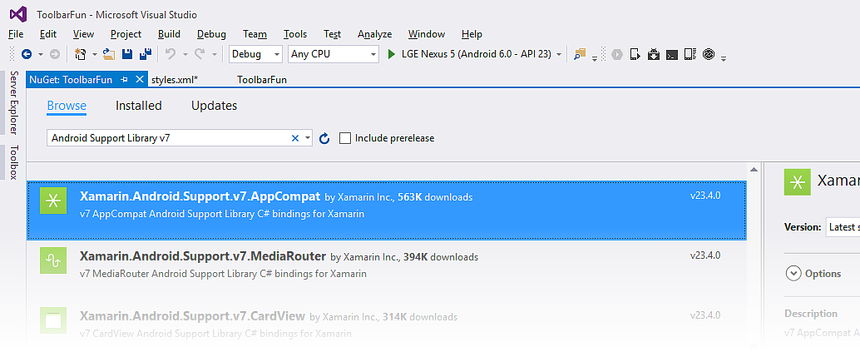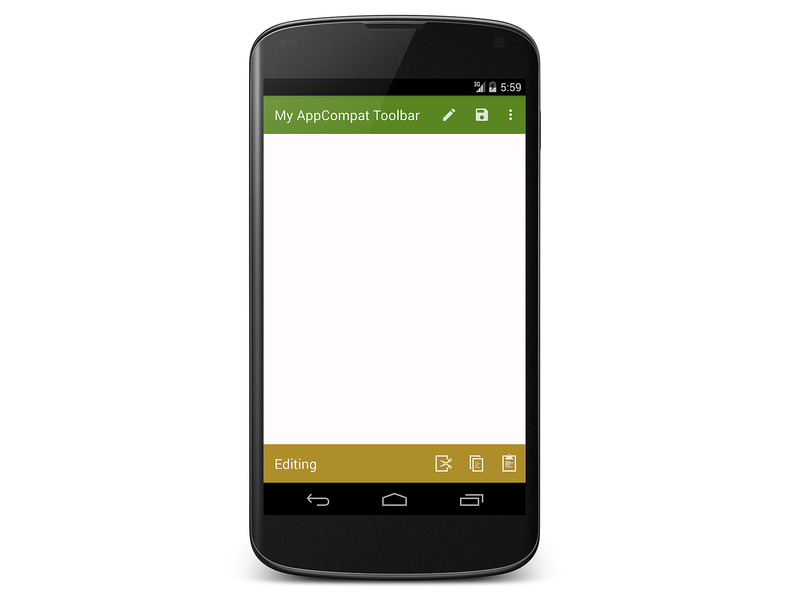Toolbar Compatibility
Overview
This section explains how to use Toolbar on versions of Android
earlier than Android 5.0 Lollipop. If your app does not support
versions of Android earlier than Android 5.0, you can skip this
section.
Because Toolbar is part of the Android v7 support library, it can be
used on devices running Android 2.1 (API level 7) and higher. However,
the Android Support Library v7 AppCompat
NuGet must be installed and the code modified so that it uses the
Toolbar implementation provided in this library. This section
explains how to install this NuGet and modify the ToolbarFun app
from Adding a Second Toolbar
so that it runs on versions of Android earlier than Lollipop 5.0.
To modify an app to use the AppCompat version of Toolbar:
Set the Minimum and Target Android versions for the app.
Install the AppCompat NuGet Package.
Use an AppCompat theme instead of a built-in Android theme.
Modify
MainActivityso that it subclassesAppCompatActivityrather thanActivity.
Each of these steps is explained in detail in the following sections.
Set the Minimum and Target Android Version
The app's Target Framework must be set to API Level 21 or greater or the app will not deploy properly. If an error such as No resource identifier found for attribute 'tileModeX' in package 'android' is seen while deploying the app, this is because the Target Framework is not set to Android 5.0 (API Level 21 - Lollipop) or greater.
Set the Target Framework level to API Level 21 or greater and
set the Android API level project settings to the minimum Android
Version that the app is to support. For more information about setting
Android API levels, see
Understanding Android API Levels.
In the ToolbarFun example, the Minimum Android Version is set to
KitKat (API Level 4.4).
Install the AppCompat NuGet Package
Next, add the Android Support Library v7 AppCompat package to the project. In Visual Studio, right-click References and select Manage NuGet Packages.... Click Browse and search for Android Support Library v7 AppCompat. Select Xamarin.Android.Support.v7.AppCompat and click Install:
When this NuGet is installed, several other NuGet packages are also installed if not already present (such as Xamarin.Android.Support.Animated.Vector.Drawable, Xamarin.Android.Support.v4, and Xamarin.Android.Support.Vector.Drawable). For more information about installing NuGet packages, see Walkthrough: Including a NuGet in your project.
Use an AppCompat Theme and Toolbar
The AppCompat library comes with several Theme.AppCompat themes that
can be used on any version of Android supported by the AppCompat
library. The ToolbarFun example app theme is derived from
Theme.Material.Light.DarkActionBar, which is not available on Android
versions earlier than Lollipop. Therefore, ToolbarFun must be adapted
to use the AppCompat counterpart for this theme,
Theme.AppCompat.Light.DarkActionBar. Also, because Toolbar is not
available on versions of Android earlier than Lollipop, we must use the
AppCompat version of Toolbar. Therefore, layouts must use
android.support.v7.widget.Toolbar instead of Toolbar.
Update Layouts
Edit Resources/layout/Main.axml and replace the Toolbar element
with the following XML:
<android.support.v7.widget.Toolbar
android:id="@+id/edit_toolbar"
android:minHeight="?attr/actionBarSize"
android:background="?attr/colorAccent"
android:theme="@style/ThemeOverlay.AppCompat.Dark.ActionBar"
android:layout_width="match_parent"
android:layout_height="wrap_content" />
Edit Resources/layout/toolbar.xml and replace its contents with the following XML:
<?xml version="1.0" encoding="utf-8"?>
<android.support.v7.widget.Toolbar xmlns:android="http://schemas.android.com/apk/res/android"
android:id="@+id/toolbar"
android:layout_width="match_parent"
android:layout_height="wrap_content"
android:minHeight="?attr/actionBarSize"
android:background="?attr/colorPrimary"
android:theme="@style/ThemeOverlay.AppCompat.Dark.ActionBar"/>
Note that the ?attr values are no longer prefixed with android:
(recall that the ? notation references a resource in the current
theme). If ?android:attr were still used here, Android would
reference the attribute value from the currently running platform
rather than from the AppCompat library. Because this example uses the
actionBarSize defined by the AppCompat library, the android: prefix
is dropped. Similarly, @android:style is changed to @style so that
the android:theme attribute is set to a theme in the AppCompat
library – the ThemeOverlay.AppCompat.Dark.ActionBar theme is
used here rather than ThemeOverlay.Material.Dark.ActionBar.
Update the Style
Edit Resources/values/styles.xml and replace its contents with the following XML:
<?xml version="1.0" encoding="utf-8" ?>
<resources>
<style name="MyTheme" parent="MyTheme.Base"> </style>
<style name="MyTheme.Base" parent="Theme.AppCompat.Light.DarkActionBar">
<item name="windowNoTitle">true</item>
<item name="windowActionBar">false</item>
<item name="colorPrimary">#5A8622</item>
<item name="colorAccent">#A88F2D</item>
</style>
</resources>
The item names and parent theme in this example are no longer
prefixed with android: because we are using the AppCompat library.
Also, the parent theme is changed to the AppCompat version of
Light.DarkActionBar.
Update Menus
To support earlier versions of Android, the AppCompat library uses
custom attributes that mirror the attributes of the android:
namespace. However, some attributes (such as the showAsAction
attribute used in the <menu> tag) do not exist in the Android
framework on older devices – showAsAction was introduced in
Android API 11 but is not available in Android API 7. For this reason,
a custom namespace must be used to prefix all of the attributes defined
by the support library. In the menu resource files, a namespace called
local is defined for prefixing the showAsAction attribute.
Edit Resources/menu/top_menus.xml and replace its contents with the following XML:
<?xml version="1.0" encoding="utf-8" ?>
<menu xmlns:android="http://schemas.android.com/apk/res/android"
xmlns:local="http://schemas.android.com/apk/res-auto">
<item
android:id="@+id/menu_edit"
android:icon="@mipmap/ic_action_content_create"
local:showAsAction="ifRoom"
android:title="Edit" />
<item
android:id="@+id/menu_save"
android:icon="@mipmap/ic_action_content_save"
local:showAsAction="ifRoom"
android:title="Save" />
<item
android:id="@+id/menu_preferences"
local:showAsAction="never"
android:title="Preferences" />
</menu>
The local namespace is added with this line:
xmlns:local="http://schemas.android.com/apk/res-auto">
The showAsAction attribute is prefaced with this local: namespace
rather than android:
local:showAsAction="ifRoom"
Similarly, edit Resources/menu/edit_menus.xml and replace its contents with the following XML:
<?xml version="1.0" encoding="utf-8" ?>
<menu xmlns:android="http://schemas.android.com/apk/res/android"
xmlns:local="http://schemas.android.com/apk/res-auto">
<item
android:id="@+id/menu_cut"
android:icon="@mipmap/ic_menu_cut_holo_dark"
local:showAsAction="ifRoom"
android:title="Cut" />
<item
android:id="@+id/menu_copy"
android:icon="@mipmap/ic_menu_copy_holo_dark"
local:showAsAction="ifRoom"
android:title="Copy" />
<item
android:id="@+id/menu_paste"
android:icon="@mipmap/ic_menu_paste_holo_dark"
local:showAsAction="ifRoom"
android:title="Paste" />
</menu>
How does this namespace switch provide support for the showAsAction
attribute on Android versions prior to API Level 11? The custom
attribute showAsAction and all of its possible values are included in
the app when the AppCompat NuGet is installed.
Subclass AppCompatActivity
The final step in the conversion is to modify MainActivity so that it
is a subclass of AppCompatActivity. Edit MainActivity.cs and add
the following using statements:
using Android.Support.V7.App;
using Toolbar = Android.Support.V7.Widget.Toolbar;
This declares Toolbar to be the AppCompat version of Toolbar. Next,
change the class definition of MainActivity:
public class MainActivity : AppCompatActivity
To set the action bar to the AppCompat version of Toolbar, substitute
the call to SetActionBar with SetSupportActionBar. In this
example, the title is also changed to indicate that the AppCompat
version of Toolbar is being used:
SetSupportActionBar (toolbar);
SupportActionBar.Title = "My AppCompat Toolbar";
Finally, change the Minimum Android level to the pre-Lollipop value that is to be supported (for example, API 19).
Build the app and run it on a pre-Lollipop device or Android emulator. The following screenshot shows the AppCompat version of ToolbarFun on a Nexus 4 running KitKat (API 19):
When the AppCompat library is used, themes do not have to be switched based on the Android version – the AppCompat library makes it possible to provide a consistent user experience across all supported Android versions.