IntelliSense
Applies to: ![]() Visual Studio
Visual Studio ![]() Visual Studio for Mac
Visual Studio for Mac
Note
This article applies to Visual Studio 2017. If you're looking for the latest Visual Studio documentation, see Visual Studio documentation. We recommend upgrading to the latest version of Visual Studio. Download it here
Visual Studio IntelliSense displays information about functions you can call, members of objects, function arguments, and code snippets directly in your view as you write code. It also displays possible completions as you type, and completes when you press the Tab or Enter keys (see Editor options for the Advanced tab). IntelliSense is available in both the editor and the interactive window.
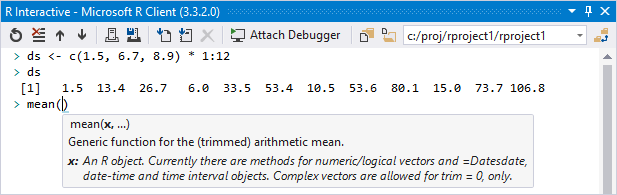
When typing a function or other statement, IntelliSense provides an auto-completion menu filtered (case-sensitively) by what you've already entered:
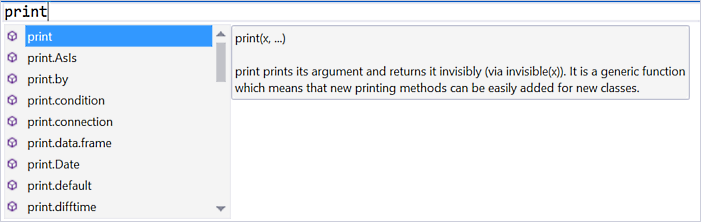
Pressing Tab (or Enter, or Space, depending on how options are set), inserts the item selected in the dropdown. You can change the selection with the arrow keys.
IntelliSense also provides suggestions for members of R objects:
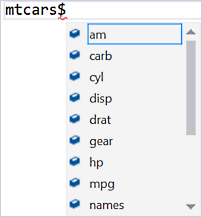
Pressing ESC dismisses the menu altogether. You can bring it back up with Ctrl+Space.
Typing the opening ( for a function call inserts the closing ) and brings up signature help as shown earlier:
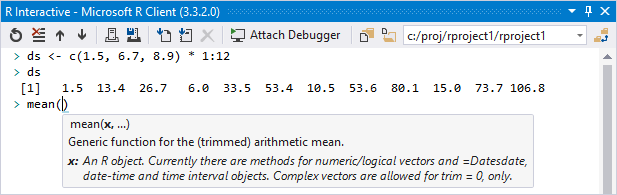
Again, ESC dismisses the popup; for function signatures, you can bring it up again with Ctrl+Shift+Space.
Tip
If parameter help obscures text underneath it, press and hold the Ctrl key to make the parameter help text translucent.
IntelliSense for user-defined functions and variables
IntelliSense applies for user-defined functions in the same file, including name-parameter completion:
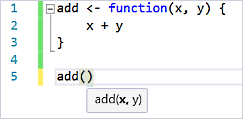
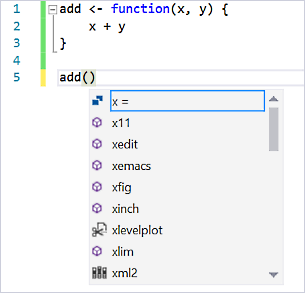
IntelliSense also applies for variables in the same file and the current session:
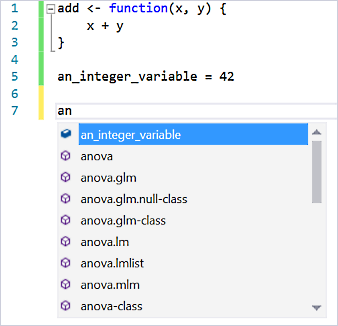
Note
In the interactive window, IntelliSense considers only names in the current R session and ignores files in your project.
Code suggestions
When a light bulb (called smart tag) appears in the margin, Visual Studio is suggesting that there is a shortcut available for a commonly used action. For example, hover over a line that contains a library statement in the editor to see a light bulb. Selecting the light bulb displays available options:
