Quickstart: Create a Python project from a template in Visual Studio
Applies to: ![]() Visual Studio
Visual Studio ![]() Visual Studio for Mac
Visual Studio for Mac
Note
This article applies to Visual Studio 2017. If you're looking for the latest Visual Studio documentation, see Visual Studio documentation. We recommend upgrading to the latest version of Visual Studio. Download it here
Once you've installed Python support in Visual Studio, it's easy to create a new Python project using a variety of templates. In this Quickstart, you create a simple Flask app using a template. The resulting project is similar to the project you create manually through Quickstart - Create a web app with Flask.
Start Visual Studio.
From the top menu bar, choose File > New > Project, then in the New Project dialog search for "blank flask", select the Blank Flask Web Project template in the middle list, give the project a name, and select OK:
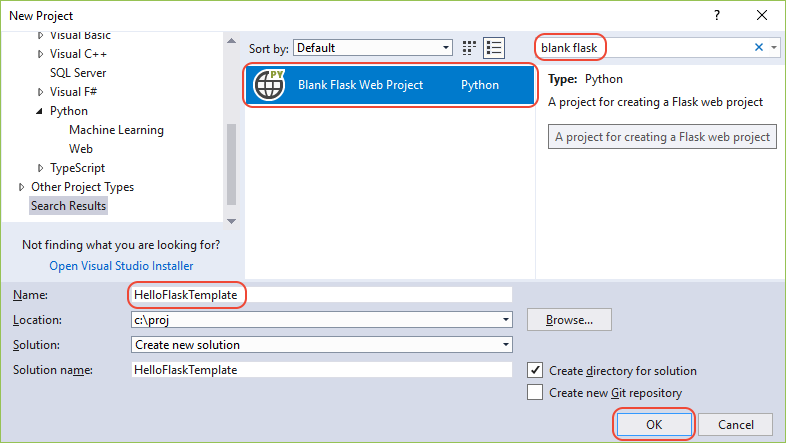
Visual Studio prompts you with a dialog that says This project requires external packages. This dialog appears because the template includes a requirements.txt file specifying a dependency on Flask. Visual Studio can install the packages automatically, and gives you the option to install them into a virtual environment. Using a virtual environment is recommended over installing into a global environment, so select Install into a virtual environment to continue.
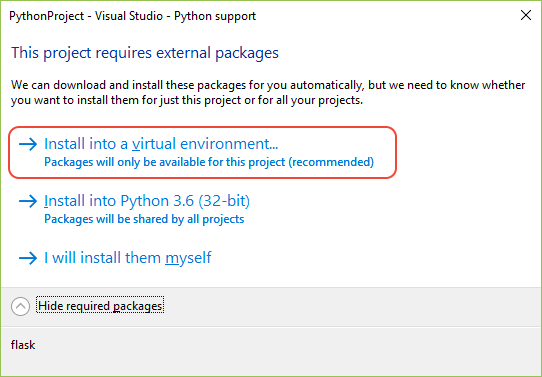
Visual Studio displays the Add Virtual Environment dialog. Accept the default and select Create, then consent to any elevation requests.
Tip
When you begin a project, it's highly recommended to create a virtual environment right away, as most Visual Studio templates invite you to do. Virtual environments maintain your project's exact requirements over time as you add and remove libraries. You can then easily generate a requirements.txt file, which you use to reinstall those dependencies on other development computers (as when using source control) and when deploying the project to a production server. For more information on virtual environments and their benefits, see Use virtual environments and Manage required packages with requirements.txt.
After Visual Studio creates that environment, look in Solution Explorer to see that you have an app.py file along with requirements.txt. Open app.py to see that the template has provided code like that in Quickstart - Create a web app with Flask, with a few added sections. All of the code shown below is created by the template, so you don't need to paste any into app.py yourself.
The code begins with the necessary imports:
from flask import Flask app = Flask(__name__)Next is the following line that can be helpful when deploying an app to a web host:
wsgi_app = app.wsgi_appThen comes route decorator on a simple function that defines a view:
@app.route('/') def hello(): """Renders a sample page.""" return "Hello World!"Finally, the startup code below allows you to set the host and port through environment variables rather than hard-coding them. Such code allows you to easily control the configuration on both development and production machines without changing the code:
if __name__ == '__main__': import os HOST = os.environ.get('SERVER_HOST', 'localhost') try: PORT = int(os.environ.get('SERVER_PORT', '5555')) except ValueError: PORT = 5555 app.run(HOST, PORT)Select Debug > Start without Debugging to run the app and open a browser to
localhost:5555.
Question: What other Python templates does Visual Studio offer?
Answer: With the Python workload installed, Visual Studio provides a variety of project templates including ones for the Flask, Bottle, and Django web frameworks, Azure cloud services, different machine learning scenarios, and even a template to create a project from an existing folder structure containing a Python app. You access these through the File > New > Project dialog box by selecting the Python language node and its child nodes.
Visual Studio also provides a variety of file or item templates to quickly create a Python class, a Python package, a Python unit test, web.config files, and more. When you have a Python project open, you access item templates through the Project > Add New Item menu command. See the item templates reference.
Using templates can save you significant time when starting a project or creating a file, and are also a great way to learn about different app types and code structures. It's helpful to take a few minutes to create projects and items from the various templates to familiarize yourself with what they offer.
Question: Can I also use Cookiecutter templates?
Answer: Yes! In fact, Visual Studio provides direct integration with Cookiecutter, which you can learn about through Quickstart: Create a project from a Cookiecutter template.