How to use Queue Storage from PHP
Tip
Try the Microsoft Azure Storage Explorer
Microsoft Azure Storage Explorer is a free, standalone app from Microsoft that enables you to work visually with Azure Storage data on Windows, macOS, and Linux.
This guide shows you how to perform common scenarios by using the Azure Queue Storage service. The samples are written via classes from the Azure Storage client library for PHP. The covered scenarios include inserting, peeking, getting, and deleting queue messages, as well as creating and deleting queues.
What is Queue storage?
Azure Queue storage is a service for storing large numbers of messages that can be accessed from anywhere in the world via authenticated calls using HTTP or HTTPS. A single queue message can be up to 64 KB in size, and a queue can contain millions of messages, up to the total capacity limit of a storage account. Queue storage is often used to create a backlog of work to process asynchronously.
Queue service concepts
The Azure Queue service contains the following components:
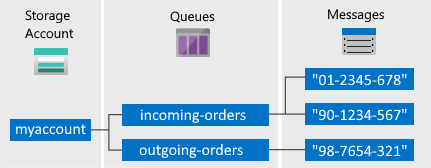
Storage Account: All access to Azure Storage is done through a storage account. For more information about storage accounts, see Storage account overview.
Queue: A queue contains a set of messages. All messages must be in a queue. Note that the queue name must be all lowercase. For information on naming queues, see Naming Queues and Metadata.
Message: A message, in any format, of up to 64 KB. The maximum time that a message can remain in the queue is 7 days. For version 2017-07-29 or later, the maximum time-to-live can be any positive number, or -1 indicating that the message doesn't expire. If this parameter is omitted, the default time-to-live is seven days.
URL format: Queues are addressable using the following URL format: http://
<storage account>.queue.core.windows.net/<queue>The following URL addresses a queue in the diagram:
http://myaccount.queue.core.windows.net/incoming-orders
Create an Azure storage account
The easiest way to create your first Azure storage account is by using the Azure portal. To learn more, see Create a storage account.
You can also create an Azure storage account by using Azure PowerShell, Azure CLI, or the Azure Storage Resource Provider for .NET.
If you prefer not to create a storage account in Azure at this time, you can also use the Azurite storage emulator to run and test your code in a local environment. For more information, see Use the Azurite emulator for local Azure Storage development.
Create a PHP application
The only requirement for creating a PHP application that accesses Azure Queue Storage is the referencing of classes in the Azure Storage client library for PHP from within your code. You can use any development tools to create your application, including Notepad.
In this guide, you use the Queue Storage service features that can be called within a PHP application locally, or in code running within a web application in Azure.
Get the Azure client libraries
Install via composer
Create a file named
composer.jsonin the root of your project and add the following code to it:{ "require": { "microsoft/azure-storage-queue": "*" } }Download
composer.pharin your project root.Open a command prompt and run the following command in your project root:
php composer.phar install
Alternatively go to the Azure Storage PHP client library on GitHub to clone the source code.
Configure your application to access Queue Storage
To use the APIs for Azure Queue Storage, you need to:
- Reference the autoloader file by using the
require_oncestatement. - Reference any classes that you might use.
The following example shows how to include the autoloader file and reference the QueueRestProxy class.
require_once 'vendor/autoload.php';
use MicrosoftAzure\Storage\Queue\QueueRestProxy;
In the following examples, the require_once statement is shown always, but only the classes required to run the example are referenced.
Set up an Azure Storage connection
To instantiate an Azure Queue Storage client, you must first have a valid connection string. The format for the Queue Storage connection string is as follows.
For accessing a live service:
DefaultEndpointsProtocol=[http|https];AccountName=[yourAccount];AccountKey=[yourKey]
For accessing the emulator storage:
UseDevelopmentStorage=true
To create an Azure Queue Storage client, you need to use the QueueRestProxy class. You can use either of the following techniques:
- Pass the connection string directly to it.
- Use environment variables in your web app to store the connection string. See Azure web app configuration settings document for configuring connection strings.
For the examples outlined here, the connection string is passed directly.
require_once 'vendor/autoload.php';
use MicrosoftAzure\Storage\Queue\QueueRestProxy;
$connectionString = "DefaultEndpointsProtocol=http;AccountName=<accountNameHere>;AccountKey=<accountKeyHere>";
$queueClient = QueueRestProxy::createQueueService($connectionString);
Create a queue
A QueueRestProxy object lets you create a queue by using the CreateQueue method. When creating a queue, you can set options on the queue, but doing so is not required. This example shows how to set metadata on a queue.
require_once 'vendor/autoload.php';
use MicrosoftAzure\Storage\Queue\QueueRestProxy;
use MicrosoftAzure\Storage\Common\Exceptions\ServiceException;
use MicrosoftAzure\Storage\Queue\Models\CreateQueueOptions;
$connectionString = "DefaultEndpointsProtocol=http;AccountName=<accountNameHere>;AccountKey=<accountKeyHere>";
// Create queue REST proxy.
$queueClient = QueueRestProxy::createQueueService($connectionString);
// OPTIONAL: Set queue metadata.
$createQueueOptions = new CreateQueueOptions();
$createQueueOptions->addMetaData("key1", "value1");
$createQueueOptions->addMetaData("key2", "value2");
try {
// Create queue.
$queueClient->createQueue("myqueue", $createQueueOptions);
}
catch(ServiceException $e){
// Handle exception based on error codes and messages.
// Error codes and messages are here:
// https://msdn.microsoft.com/library/azure/dd179446.aspx
$code = $e->getCode();
$error_message = $e->getMessage();
echo $code.": ".$error_message."<br />";
}
Note
You should not rely on case sensitivity for metadata keys. All keys are read from the service in lowercase.
Add a message to a queue
To add a message to a queue, use QueueRestProxy->createMessage. The method takes the queue name, the message text, and message options (which are optional).
require_once 'vendor/autoload.php';
use MicrosoftAzure\Storage\Queue\QueueRestProxy;
use MicrosoftAzure\Storage\Common\Exceptions\ServiceException;
use MicrosoftAzure\Storage\Queue\Models\CreateMessageOptions;
$connectionString = "DefaultEndpointsProtocol=http;AccountName=<accountNameHere>;AccountKey=<accountKeyHere>";
// Create queue REST proxy.
$queueClient = QueueRestProxy::createQueueService($connectionString);
try {
// Create message.
$queueClient->createMessage("myqueue", "Hello, World");
}
catch(ServiceException $e){
// Handle exception based on error codes and messages.
// Error codes and messages are here:
// https://msdn.microsoft.com/library/azure/dd179446.aspx
$code = $e->getCode();
$error_message = $e->getMessage();
echo $code.": ".$error_message."<br />";
}
Peek at the next message
You can peek at one or more messages at the front of a queue without removing them from the queue by calling QueueRestProxy->peekMessages. By default, the peekMessage method returns a single message, but you can change that value by using the PeekMessagesOptions->setNumberOfMessages method.
require_once 'vendor/autoload.php';
use MicrosoftAzure\Storage\Queue\QueueRestProxy;
use MicrosoftAzure\Storage\Common\Exceptions\ServiceException;
use MicrosoftAzure\Storage\Queue\Models\PeekMessagesOptions;
$connectionString = "DefaultEndpointsProtocol=http;AccountName=<accountNameHere>;AccountKey=<accountKeyHere>";
// Create queue REST proxy.
$queueClient = QueueRestProxy::createQueueService($connectionString);
// OPTIONAL: Set peek message options.
$message_options = new PeekMessagesOptions();
$message_options->setNumberOfMessages(1); // Default value is 1.
try {
$peekMessagesResult = $queueClient->peekMessages("myqueue", $message_options);
}
catch(ServiceException $e){
// Handle exception based on error codes and messages.
// Error codes and messages are here:
// https://msdn.microsoft.com/library/azure/dd179446.aspx
$code = $e->getCode();
$error_message = $e->getMessage();
echo $code.": ".$error_message."<br />";
}
$messages = $peekMessagesResult->getQueueMessages();
// View messages.
$messageCount = count($messages);
if($messageCount <= 0){
echo "There are no messages.<br />";
}
else{
foreach($messages as $message) {
echo "Peeked message:<br />";
echo "Message Id: ".$message->getMessageId()."<br />";
echo "Date: ".date_format($message->getInsertionDate(), 'Y-m-d')."<br />";
echo "Message text: ".$message->getMessageText()."<br /><br />";
}
}
De-queue the next message
Your code removes a message from a queue in two steps. First, you call QueueRestProxy->listMessages, which makes the message invisible to any other code that's reading from the queue. By default, this message stays invisible for 30 seconds. (If the message is not deleted in this time period, it becomes visible on the queue again.) To finish removing the message from the queue, you must call QueueRestProxy->deleteMessage. This two-step process of removing a message assures that when your code fails to process a message due to hardware or software failure, another instance of your code can get the same message and try again. Your code calls deleteMessage right after the message has been processed.
require_once 'vendor/autoload.php';
use MicrosoftAzure\Storage\Queue\QueueRestProxy;
use MicrosoftAzure\Storage\Common\Exceptions\ServiceException;
$connectionString = "DefaultEndpointsProtocol=http;AccountName=<accountNameHere>;AccountKey=<accountKeyHere>";
// Create queue REST proxy.
$queueClient = QueueRestProxy::createQueueService($connectionString);
// Get message.
$listMessagesResult = $queueClient->listMessages("myqueue");
$messages = $listMessagesResult->getQueueMessages();
$message = $messages[0];
/* ---------------------
Process message.
--------------------- */
// Get message ID and pop receipt.
$messageId = $message->getMessageId();
$popReceipt = $message->getPopReceipt();
try {
// Delete message.
$queueClient->deleteMessage("myqueue", $messageId, $popReceipt);
}
catch(ServiceException $e){
// Handle exception based on error codes and messages.
// Error codes and messages are here:
// https://msdn.microsoft.com/library/azure/dd179446.aspx
$code = $e->getCode();
$error_message = $e->getMessage();
echo $code.": ".$error_message."<br />";
}
Change the contents of a queued message
You can change the contents of a message in-place in the queue by calling QueueRestProxy->updateMessage. If the message represents a work task, you could use this feature to update the status of the work task. The following code updates the queue message with new contents, and it sets the visibility timeout to extend another 60 seconds. This saves the state of work that's associated with the message, and it gives the client another minute to continue working on the message. You could use this technique to track multistep workflows on queue messages, without having to start over from the beginning if a processing step fails due to hardware or software failure. Typically, you would keep a retry count as well, and if the message is retried more than n times, you would delete it. This protects against a message that triggers an application error each time it is processed.
require_once 'vendor/autoload.php';
use MicrosoftAzure\Storage\Queue\QueueRestProxy;
use MicrosoftAzure\Storage\Common\Exceptions\ServiceException;
// Create queue REST proxy.
$queueClient = QueueRestProxy::createQueueService($connectionString);
$connectionString = "DefaultEndpointsProtocol=http;AccountName=<accountNameHere>;AccountKey=<accountKeyHere>";
// Get message.
$listMessagesResult = $queueClient->listMessages("myqueue");
$messages = $listMessagesResult->getQueueMessages();
$message = $messages[0];
// Define new message properties.
$new_message_text = "New message text.";
$new_visibility_timeout = 5; // Measured in seconds.
// Get message ID and pop receipt.
$messageId = $message->getMessageId();
$popReceipt = $message->getPopReceipt();
try {
// Update message.
$queueClient->updateMessage("myqueue",
$messageId,
$popReceipt,
$new_message_text,
$new_visibility_timeout);
}
catch(ServiceException $e){
// Handle exception based on error codes and messages.
// Error codes and messages are here:
// https://msdn.microsoft.com/library/azure/dd179446.aspx
$code = $e->getCode();
$error_message = $e->getMessage();
echo $code.": ".$error_message."<br />";
}
Additional options for dequeuing messages
There are two ways that you can customize message retrieval from a queue. First, you can get a batch of messages (up to 32). Second, you can set a longer or shorter visibility timeout, allowing your code more or less time to fully process each message. The following code example uses the getMessages method to get 16 messages in one call. Then it processes each message by using a for loop. It also sets the invisibility timeout to five minutes for each message.
require_once 'vendor/autoload.php';
use MicrosoftAzure\Storage\Queue\QueueRestProxy;
use MicrosoftAzure\Storage\Common\Exceptions\ServiceException;
use MicrosoftAzure\Storage\Queue\Models\ListMessagesOptions;
$connectionString = "DefaultEndpointsProtocol=http;AccountName=<accountNameHere>;AccountKey=<accountKeyHere>";
// Create queue REST proxy.
$queueClient = QueueRestProxy::createQueueService($connectionString);
// Set list message options.
$message_options = new ListMessagesOptions();
$message_options->setVisibilityTimeoutInSeconds(300);
$message_options->setNumberOfMessages(16);
// Get messages.
try{
$listMessagesResult = $queueClient->listMessages("myqueue",
$message_options);
$messages = $listMessagesResult->getQueueMessages();
foreach($messages as $message){
/* ---------------------
Process message.
--------------------- */
// Get message Id and pop receipt.
$messageId = $message->getMessageId();
$popReceipt = $message->getPopReceipt();
// Delete message.
$queueClient->deleteMessage("myqueue", $messageId, $popReceipt);
}
}
catch(ServiceException $e){
// Handle exception based on error codes and messages.
// Error codes and messages are here:
// https://msdn.microsoft.com/library/azure/dd179446.aspx
$code = $e->getCode();
$error_message = $e->getMessage();
echo $code.": ".$error_message."<br />";
}
Get queue length
You can get an estimate of the number of messages in a queue. The QueueRestProxy->getQueueMetadata method retrieves metadata about the queue. Calling the getApproximateMessageCount method on the returned object provides a count of how many messages are in a queue. The count is only approximate because messages can be added or removed after Queue Storage responds to your request.
require_once 'vendor/autoload.php';
use MicrosoftAzure\Storage\Queue\QueueRestProxy;
use MicrosoftAzure\Storage\Common\Exceptions\ServiceException;
$connectionString = "DefaultEndpointsProtocol=http;AccountName=<accountNameHere>;AccountKey=<accountKeyHere>";
// Create queue REST proxy.
$queueClient = QueueRestProxy::createQueueService($connectionString);
try {
// Get queue metadata.
$queue_metadata = $queueClient->getQueueMetadata("myqueue");
$approx_msg_count = $queue_metadata->getApproximateMessageCount();
}
catch(ServiceException $e){
// Handle exception based on error codes and messages.
// Error codes and messages are here:
// https://msdn.microsoft.com/library/azure/dd179446.aspx
$code = $e->getCode();
$error_message = $e->getMessage();
echo $code.": ".$error_message."<br />";
}
echo $approx_msg_count;
Delete a queue
To delete a queue and all the messages in it, call the QueueRestProxy->deleteQueue method.
require_once 'vendor/autoload.php';
use MicrosoftAzure\Storage\Queue\QueueRestProxy;
use MicrosoftAzure\Storage\Common\Exceptions\ServiceException;
$connectionString = "DefaultEndpointsProtocol=http;AccountName=<accountNameHere>;AccountKey=<accountKeyHere>";
// Create queue REST proxy.
$queueClient = QueueRestProxy::createQueueService($connectionString);
try {
// Delete queue.
$queueClient->deleteQueue("myqueue");
}
catch(ServiceException $e){
// Handle exception based on error codes and messages.
// Error codes and messages are here:
// https://msdn.microsoft.com/library/azure/dd179446.aspx
$code = $e->getCode();
$error_message = $e->getMessage();
echo $code.": ".$error_message."<br />";
}
Next steps
Now that you've learned the basics of Azure Queue Storage, follow these links to learn about more complex storage tasks:
- Visit the API reference for Azure Storage PHP client library
- See the advanced queue example.
For more information, see the PHP developer center.