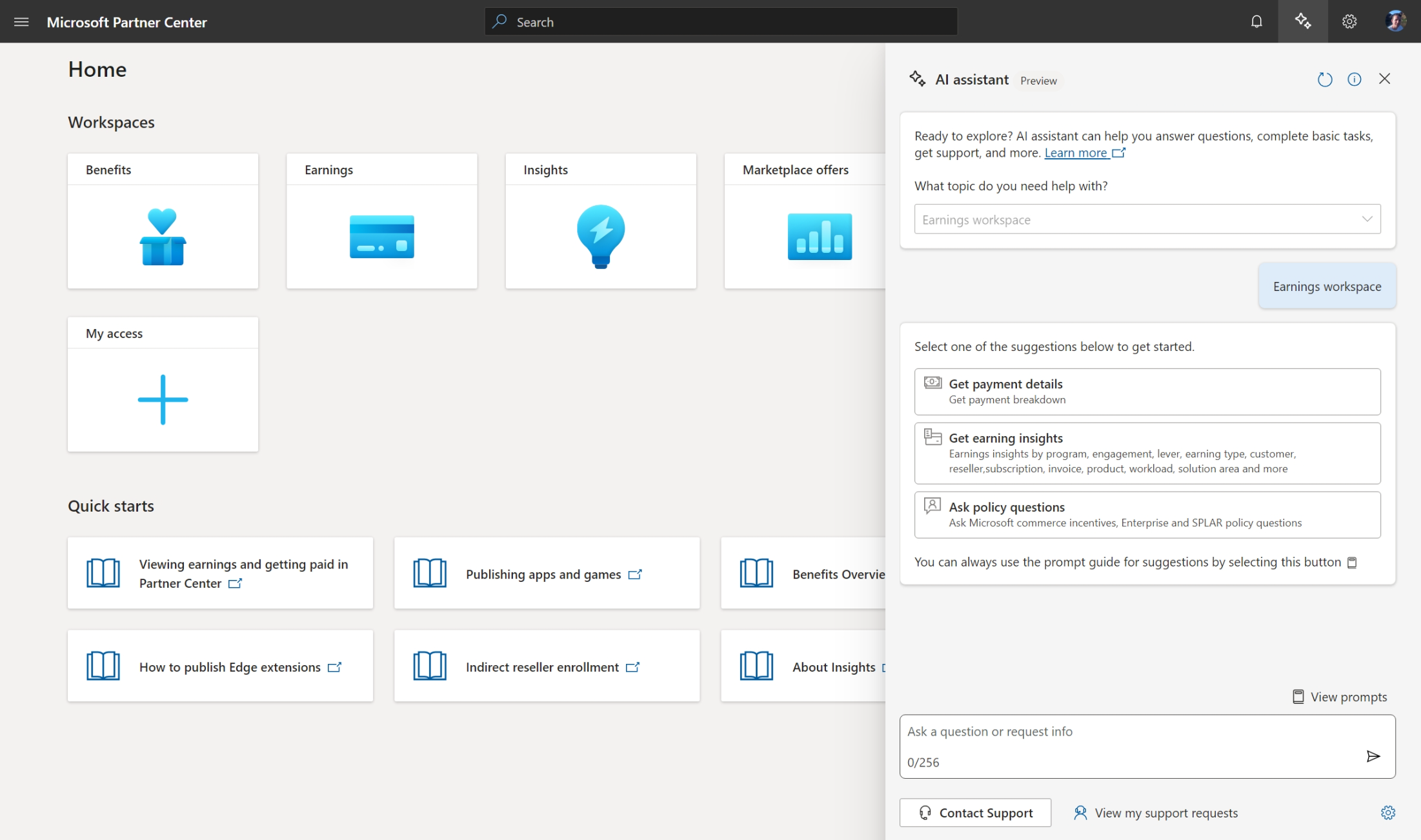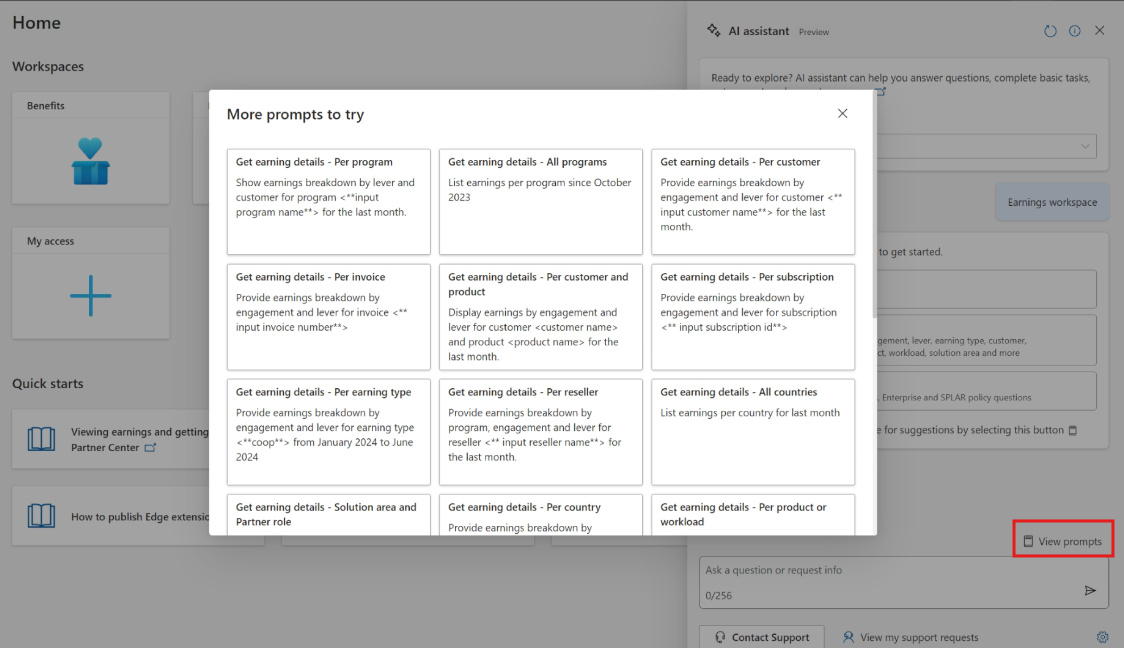What is Partner Center AI assistant (preview)?
Important
Partner Center AI assistant is currently only available in preview, available to partners using the English version of Partner Center. Review this article to start using AI assistant and provide feedback on the experience.
Partner Center AI assistant (preview) uses generative AI to deliver tailored insights and intelligent suggestions, providing quick answers to questions and optimizing day-to-day workflows.
With AI assistant, you're in full control. You can start new conversations and keep them going even if you navigate through different workspaces. If you don't find the information you need, AI assistant can help you contact support. AI assistant offers contextual information based on where you are in the Partner Center experience.
Note
If you have additional questions or need further assistance during your conversation with AI assistant, you can leverage the Contact Support option at the bottom of the AI assistant panel. This option is available after you engage with AI assistant for help. AI assistant automatically populates the problem summary and shares your conversation with the support agent. Partners can't disable AI assistant.
Access Partner Center AI assistant
As part of Microsoft's commitment to responsible AI, we're currently limiting the access and use of Partner Center AI assistant to partners who are part of the preview.
- Sign in to the Partner Center dashboard.
- Select the AI assistant
 icon in the upper-right corner of the page.
icon in the upper-right corner of the page.
The AI assistant panel opens on the right side of the page.
Begin your conversation with AI assistant by selecting an entry from the dropdown menu, using our prompt guide, or asking a question.
Understand Partner Center AI assistant capabilities
Partner Center AI assistant (preview) can help you perform tasks and gather information from right within your workspaces. AI assistant relies on Microsoft product information, partner program guides, and your Partner Center data to answer questions about any of your workspaces in Partner Center: Account settings, Action Center, Benefits, Billing, Customers, Earnings, Incentives, Insights, Membership, Marketplace offers, Referrals, Pricing, or Help + Support.
Tip
Check back regularly for new enhancements to AI assistant.
Here's a brief list of what AI assistant can do for you:
- Billing: AI assistant can provide details about a customer's Azure usage estimates and trends.
- Earnings: AI assistant can answer frequently asked questions about incentives and earnings. It can retrieve specific policy details for Microsoft commerce incentives, Enterprise, and SPLAR. You can get earnings insights over a given period and trends by customer, subscription, invoice number, and more.
- Insights: AI assistant can help you understand your Solutions Partner designation score. It also guides you to self-diagnose and improve your scores.
- Membership: AI assistant can walk you through the various memberships we offer, including how to qualify and enroll. It guides you on the purchase process and end-to-end membership management. You can also get personalized details and help in troubleshooting your Solutions Partner designation scores.
- Referrals: AI assistant can answer frequently asked questions about the referral process. You can ask general questions about the Referrals workspace and its features, or get specific details about co-sell opportunities and leads.
Learn to prompt Partner Center AI assistant
Here are a few examples of the kinds of prompts you can use in Partner Center AI assistant (preview). You can modify these prompts based on your real-life scenarios.
Note
The sample prompts listed here and within the prompt guide show a few of the areas where AI assistant can be especially helpful. But this is not a complete list of all the things you can do. We encourage you to experiment with your own prompts and see how AI assistant can help you.
| Workspace | Example prompts |
|---|---|
| Billing | - Which customers are over budget? - Show me the customers who are close to spending 80% of their budgets. - Is Contoso Limited over budget this current month? - Show me the top two customers who have highest spending this month. |
| Earnings | - I'm sure we have earnings. When am I paid? - What products are eligible for CSP incentives? - Compare and contrast Enterprise and SPLAR. - Provide January 2024 earnings for solution area Devices by engagement and earning type. |
| Insights | - What is the Solutions Partner designation? - Is Third Coffee Limited counted in deployment score in Data & AI? - Why isn't Contoso Limited added in net customer add in Data & AI? - What is Fourth Coffee Limited's usage in Data & AI? |
| Membership | - What is the Solutions Partner designation program and how can I qualify for it? - Where can I download my invoice for membership purchases? - What's my net customer add scoring in Data & AI? - Why isn't johndoe@contoso.com counted for intermediate skilling in Data & AI? - Why isn't Contoso Limited added in net customer add in Data & AI? |
| Referrals | - How do I create a business profile? - How can I co-sell with other partners? - How do I edit my leads in bulk? - How do I convert leads into co-sell opportunities? |
The following tips are useful when considering how to write effective prompts to more quickly get the responses you're looking for:
- Be clear and specific: Start with a clear intent. For example, if you say "Funds," AI assistant doesn't know what you're referring to. Instead, be more specific with prompts like, "When do I start seeing my funds on the claims page for current fiscal year?"
- Set expectations: The words you use help shape AI assistant responses. Slightly different verbs can return different results, so consider the best ways to phrase your requests.
- Add context about your scenario: Detail your goals and why you're undertaking a task to get more precise assistance, or clarify the technologies you're interested in.
- Break down your requests: For complex issues or tasks, break down your request into smaller, manageable parts.
- Use the feedback loop: If you don't get the response you're looking for, try again, using the previous response to help refine your prompts. For example, you can ask AI assistant to tell you more about a previous response or to explain more about one aspect.
For more information, see Write effective prompts.
Within the AI assistant panel, there's a prompt guide to help you explore the capabilities within each Partner Center workspace. When you select the View prompts button above the chat field box, you can view suggested prompts.
Navigate the Partner Center AI assistant panel
Partner Center AI assistant (preview) contains the following features:
| Feature | Description |
|---|---|
| Sparkle
|
Located in the upper-right corner of the Partner Center dashboard; replaces the current Help + support icon in the portal header. |
| Topic selection dropdown menu | Provides more context to AI assistant by narrowing down entries to the relevant workspace. |
| Conversation box | Type your question in the chat field and select the Send icon. |
| Response box | Contains responses from AI assistant, with source links to documentation and other resources. - Select the References arrows to see where AI assistant sourced its information from. - Provide feedback to AI assistant by selecting the thumbs up or thumbs down icons, as user feedback optimizes the tool. |
| Suggestions | Select a relevant prompt to provide more context to AI assistant. |
| Prompt Guide | Select View prompts above the chat field box to view suggested prompts. |
| Contact Support button | Provides a familiar experience to contact Support. |
| View my support requests button | Shows your support requests. |
| Clear conversation | Located in the upper-right corner of the AI assistant panel, this refresh icon helps you clear the conversation. |
Use Partner Center AI assistant
To use Partner Center AI assistant (preview):
- Select a workspace from the dropdown list at the top of the panel.
- AI assistant defaults to the workspace that's most relevant to the page you're viewing. For example, if you're viewing the Earnings page, the Earnings workspace is selected.
- When prompted by AI assistant, type your question in the chat field and hit the Send icon.
- For example, you can ask, "What can I do in this workspace?" and AI assistant responds with a list of tasks you can complete in that workspace, along with links to related documentation.
- Continue to ask questions, and follow the prompts as needed.
- To reset the thread, use the refresh icon at the top of the panel.
Use the feedback loop
If you don't get the response you're looking for, try again, using the previous response to help refine your prompts. For example, you can ask Partner Center AI assistant (preview) to tell you more about a previous response or to explain more about one aspect. Don't be afraid to experiment to see what works best.
To leave feedback on any response AI assistant provides, use the thumbs up/down control. This feedback helps us understand your expectations so that we can improve the AI assistant experience over time. Optionally, we highly encourage you to use the comment box to leave more specific feedback to help AI assistant improve.
Responsible AI
Are the Partner Center AI assistant results reliable?
AI assistant is designed to generate the best possible responses with the context it has access to. But like any AI system, its responses aren't always perfect. You should carefully check all AI assistant responses.
What should I do if I see unexpected or offensive content?
Our AI principles and Responsible AI Standards guide Partner Center AI assistant. We prioritize mitigating exposure to offensive content for users. But you might still see unexpected results. We're constantly working to improve our technology in preventing harmful content.
If you encounter harmful or inappropriate content in the system, provide feedback or report a concern by selecting the downvote button on the response.
What data does Partner Center AI assistant collect?
User-provided prompts and responses are retained and used as described in the Microsoft Privacy Statement.