Manage Mesh collections
Use Mesh on the web to create events, invite co-organizers or attendees, manage environments and templates, and create collections to hold custom environments. For any custom environments to be uploaded using the Mesh toolkit in Unity, you'll need a collection to hold your uploads, making them accessible to any event organizer in your organization.
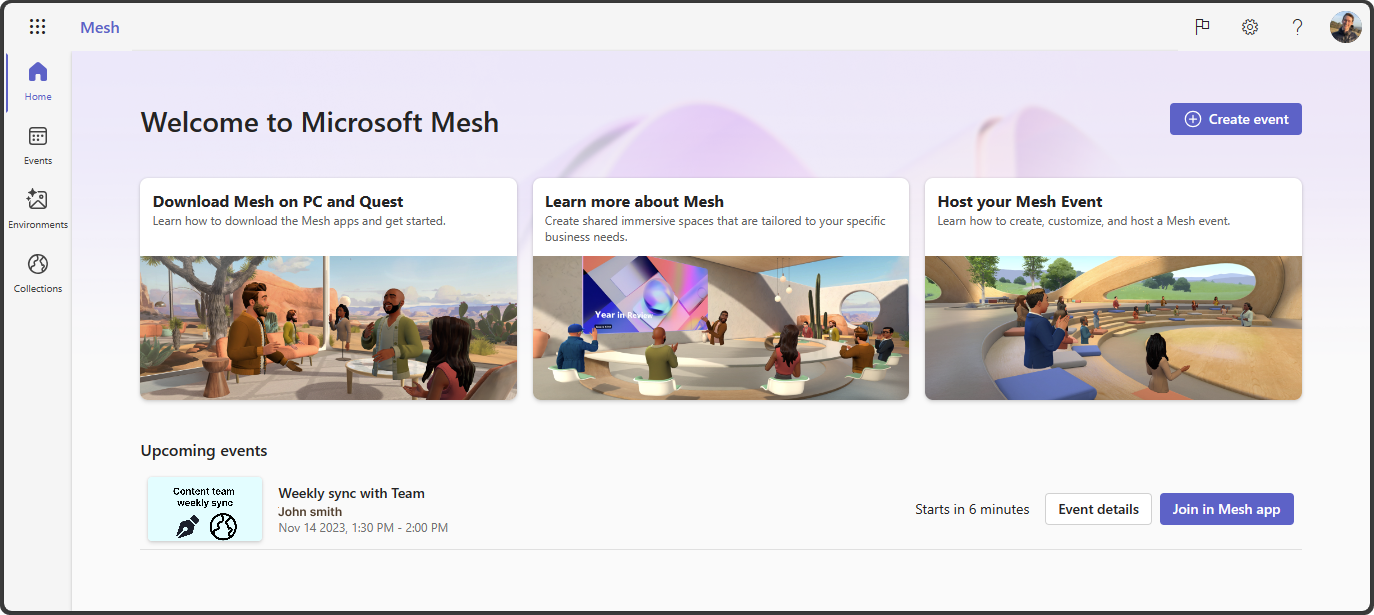
To provide context, Mesh on the web has the following pages:
Home: See upcoming events and access some useful articles.
Events: Create or manage events that are joined view the Microsoft Mesh application.
Environments: View and manage the environments that are available from Microsoft or view the environments and Templates that were uploaded to your collections.
Learn more about how to create custom environments for Mesh.
Collections: View, manage, and create collections to hold custom environments and templates.
Prerequisites
Microsoft 365 Admins should use the M365 Apps Admin Center to ensure that Mesh is properly setup and access to Mesh is allowed. If Mesh on the web is not accessible to you, you may need to ask your IT Admin or wait for the policy to be available for your organization.
Learn more about how to set up Mesh experiences in M365.
Overview of Collections
Collections are the home for your custom environments that are developed in Unity and uploaded using the Mesh toolkit uploader, as well as a place to review Templates that you create to be reused in events.
Before you can upload custom environments and create templates, you'll need to create a Collection to hold them.
Create a Collection
See how to create a collection to house your uploaded environments and any templates you create.
Open Mesh on the web at https://portal.mesh.microsoft.com/ or https://mesh.cloud.microsoft/.
Note
Mesh on the web is moving to cloud.microsoft with all Microsoft 365 apps and services. To help ease this transition, we are providing two links for Mesh on the web. To use the new cloud.microsoft endpoint, ensure you have allowed the proper endpoints allowed, as detailed in the Preparing your organization article.
If you have any issues with the new Mesh on the web experience, you can continue to use portal.mesh.microsoft.com.
In the Home page, select Collections in the left nav.
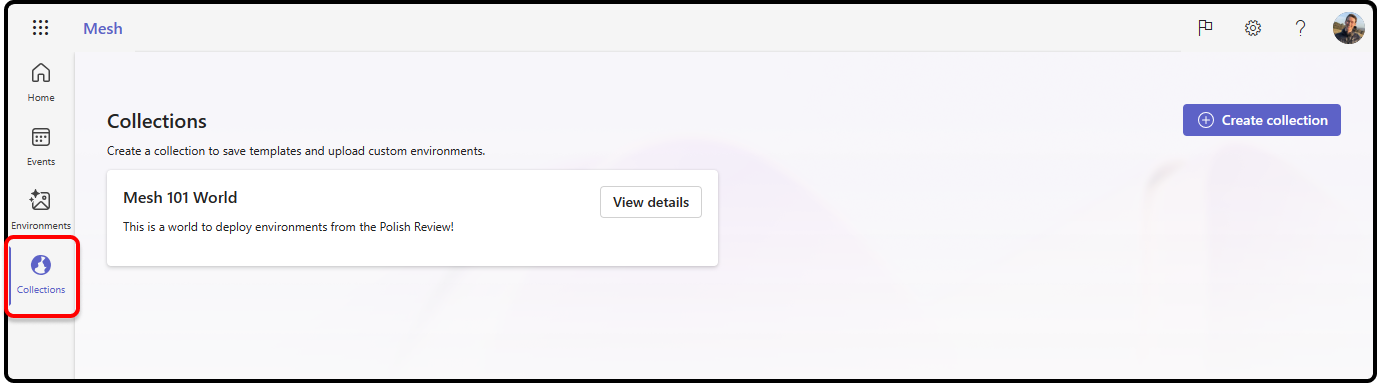
Select Create collection in the top right.
Fill out the Collection name, Description, adjust the Sensitivity and Privacy.
Important
Collections can only be Private. There is no Public option for Collections.
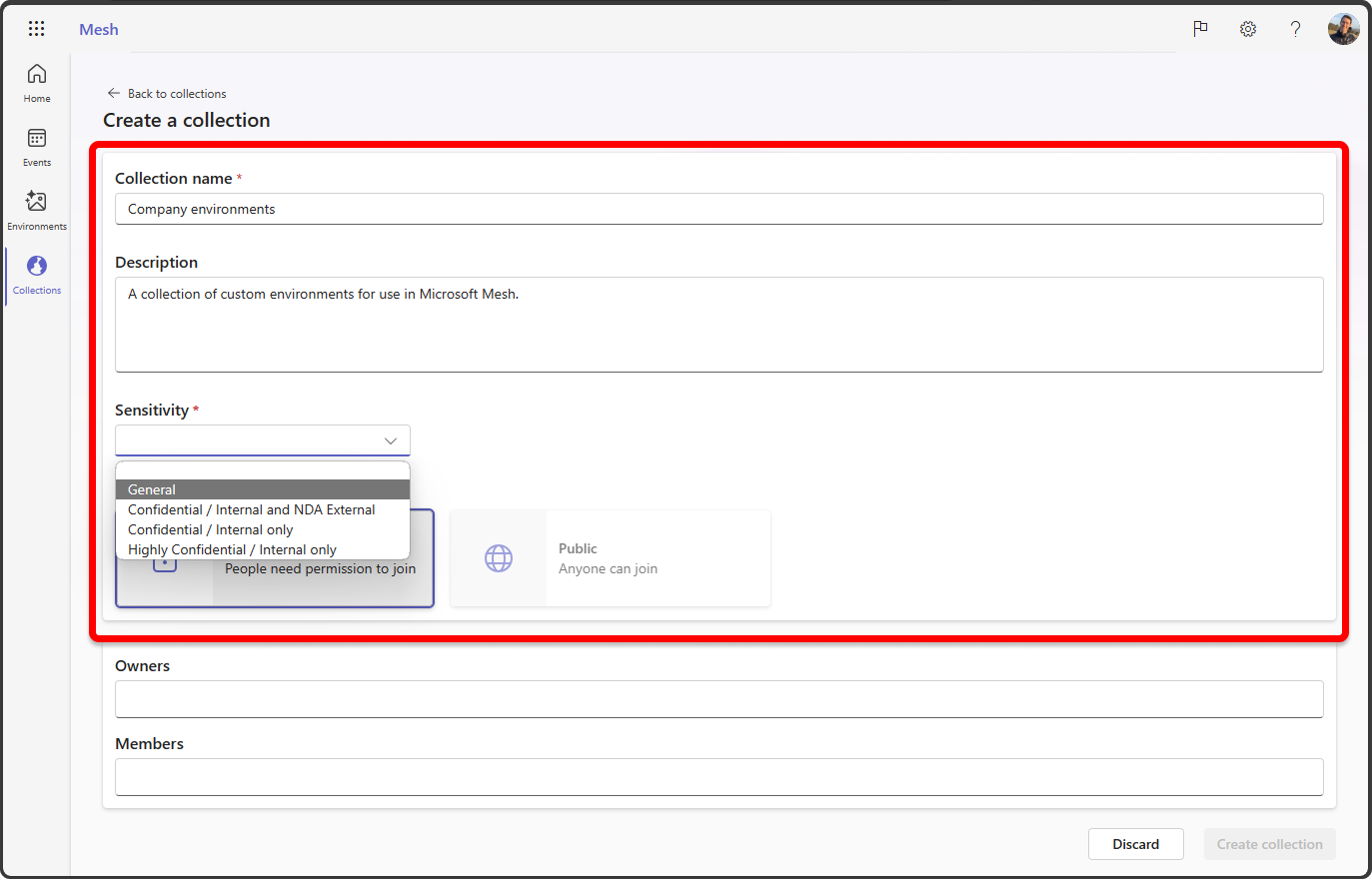
Learn more about M365 group public and private settings.
Add Owners, and Members.
- Owners: Can change membership and settings for a collection.
- Members: Can access and edit templates and upload environments in a collection.
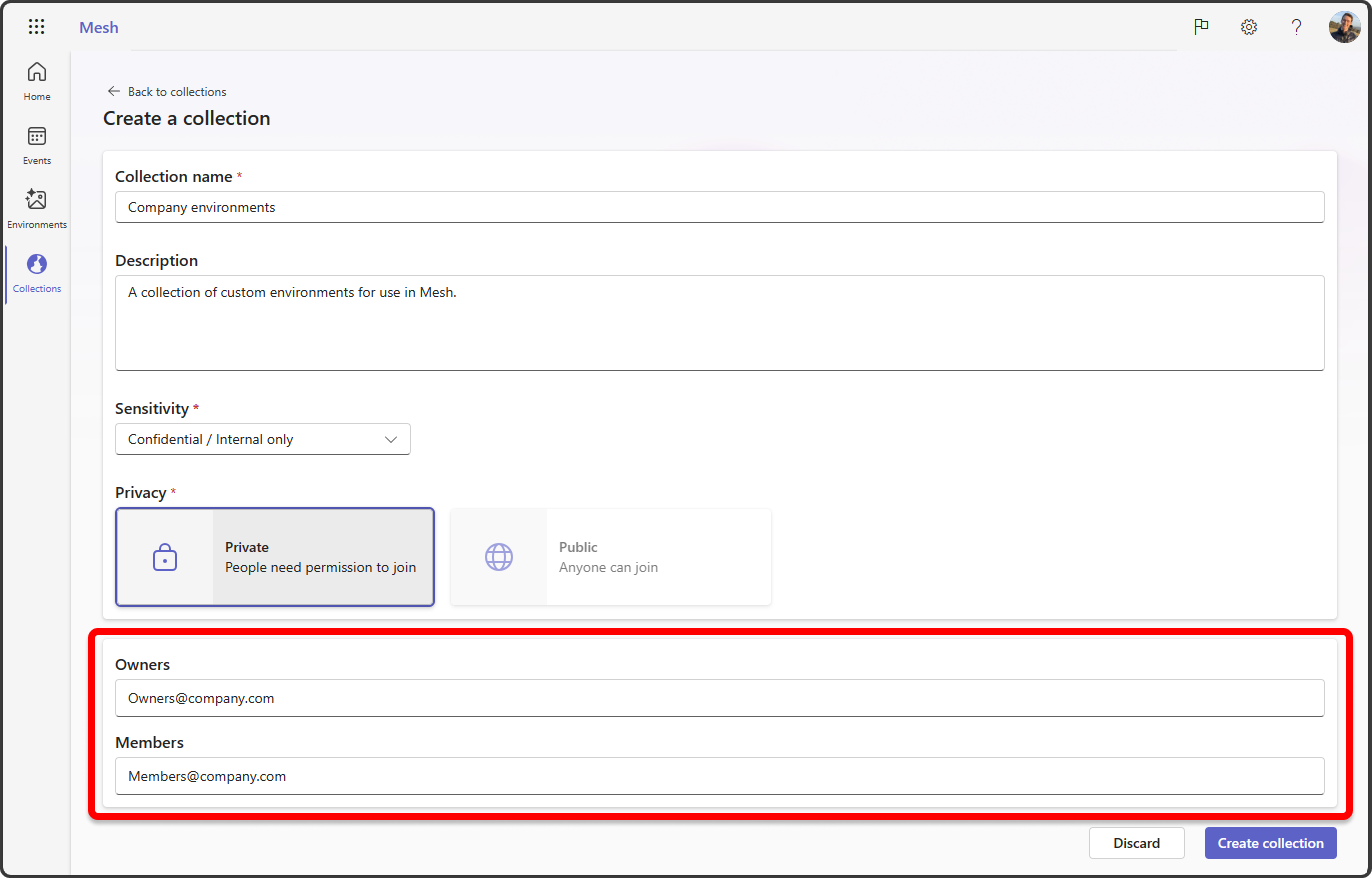
Select Create collection.
Now your Collection is created, you can now upload environments from the Mesh toolkit Uploader to your Collection and create events.
Note
It can take up to 15 minutes for storage set up and you can upload environments and templates.
Manage collection details
Select a collection to see the collection details for Environments, Members, and Settings.
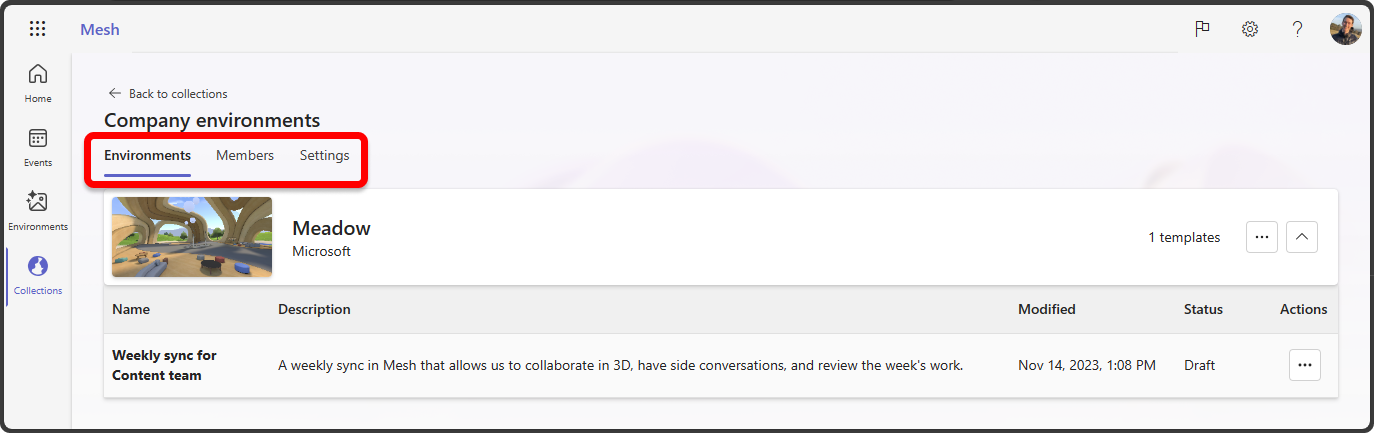
Manage environments and templates
In the Environments tab, you can see custom environments that were uploaded, and environments that have been used to create templates.
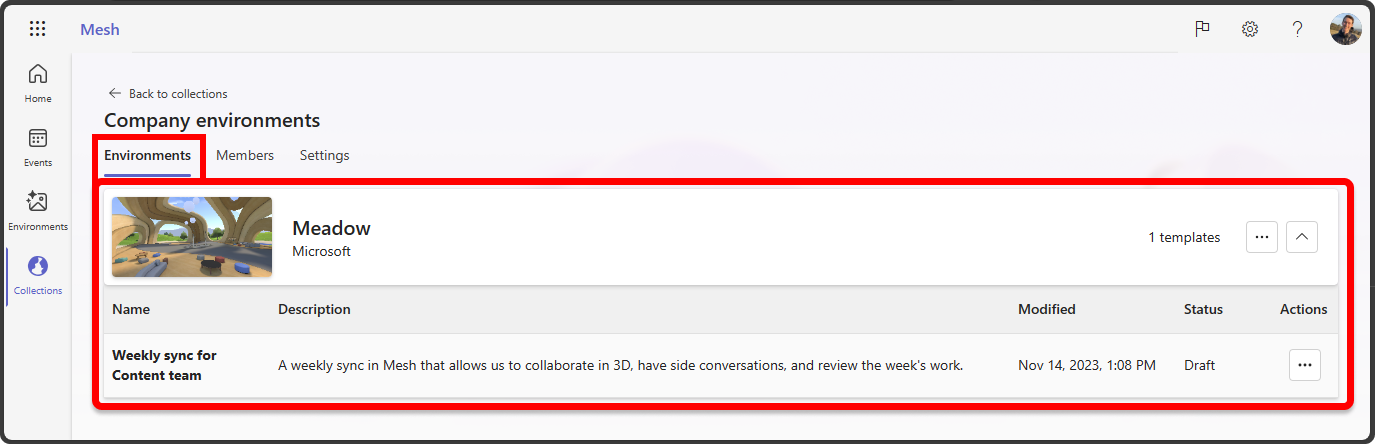
Next steps
Now that you've set up Microsoft Mesh, dive in to organize your first Mesh event:
If you have skills using Unity, get started building your own custom environment for your new Collection: