Test your environment within the Mesh app
While Play Mode with Mesh Emulation is great for trying out your environment as you build it, at some point you'll want to see how your creation feels and performs in a headset or with multiple human attendees. At that point, it's time to launch the Mesh app and create a developer template you can use to test and iterate on your environment.
Testing your environment in Mesh
After publishing your environment, open the Mesh app on your desktop PC or Quest headset.
Log in with your corporate account.
Click the Manage event templates button in the upper right of the Mesh dashboard:
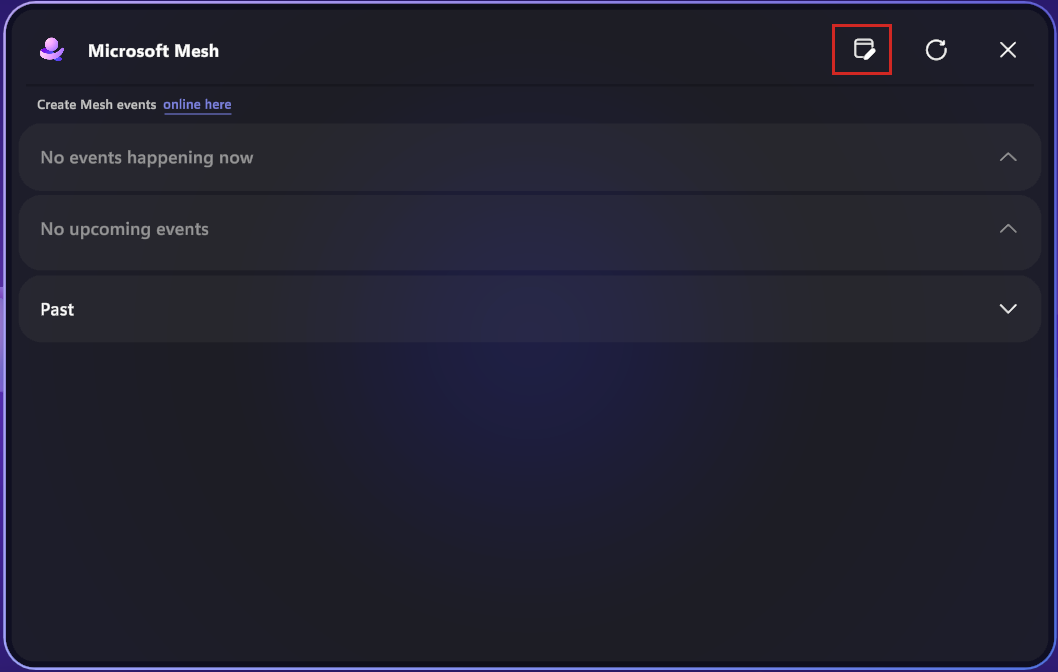
Select your Mesh world and then click Create event template:
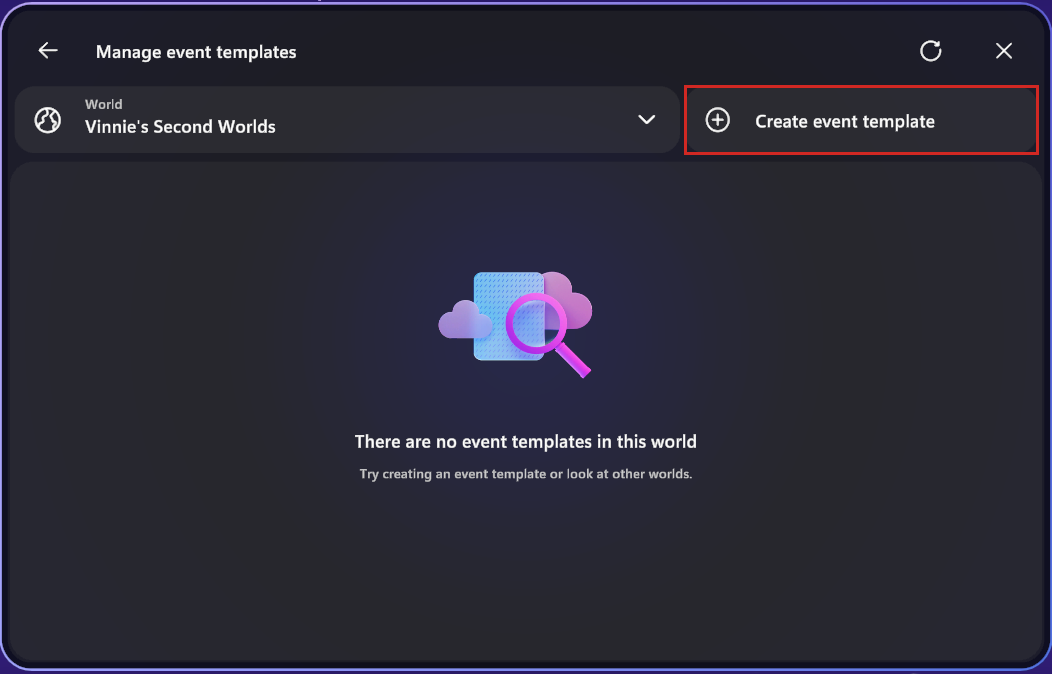
Give your developer template a name and description. In this example we'll name the template Mesh 101 and describe it as Template for Mesh 101. The world location will populate for you. Click Next.
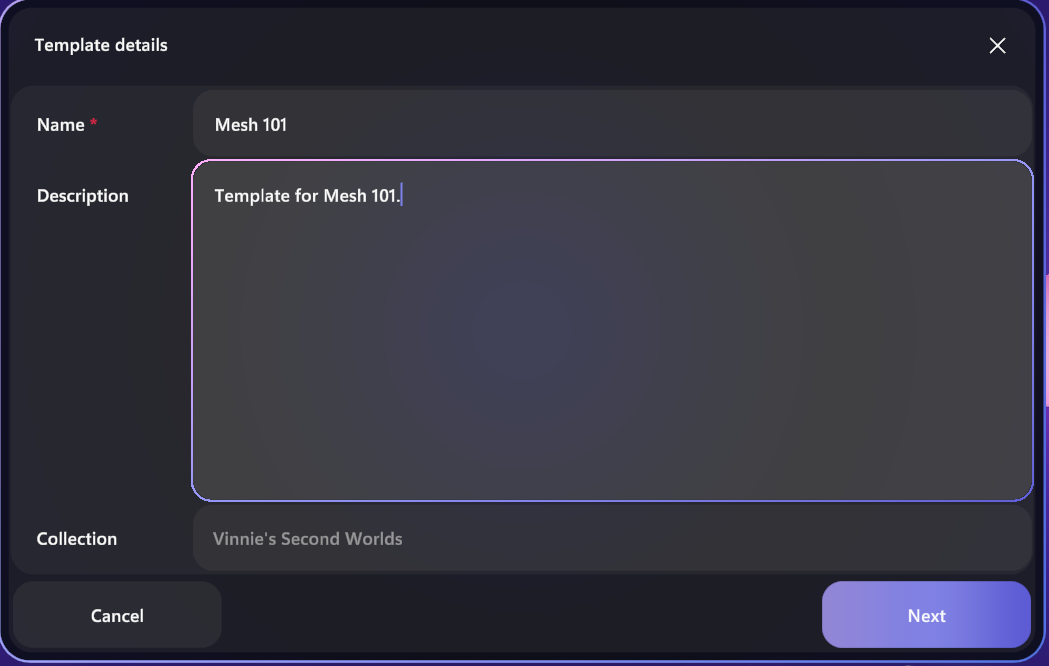
Make sure the tab From (name of your world) is selected at the top. You'll then see your published Wind Turbine Tutorial environment. Select this template and then click Save draft:
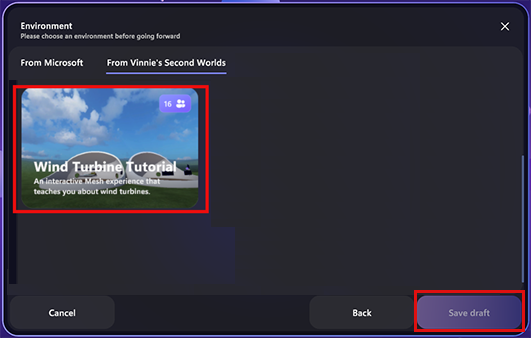
You should get a confirmation that your developer template was created. Click OK.
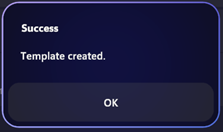
Click the Customize button (the door icon). This will start a new customization session for your developer template to let you see your environment in Mesh.
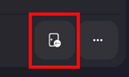
You can now test the appearance and performance of your environment in the Mesh app on your desktop PC or Quest headset. You can use the Environment editor and Control panel tools to place Objects and see how your environment works when it's customized, or simply explore your environment to ensure it works as expected.
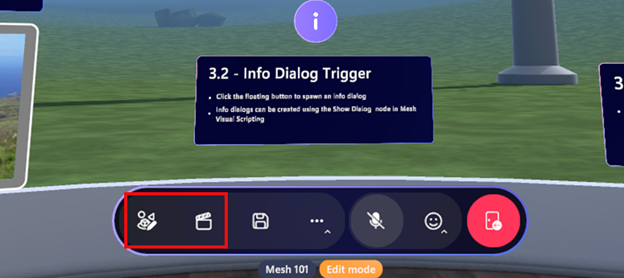
Testing your environment with others
Others can join you in testing your developer template by launching the Mesh app on their own device and clicking Manage event templates. If you both click Customize on the same template, you'll end up in a customization session together. Inviting others lets you test the performance of your environment when multiple avatars are present in your view.
Testing new iterations of your environment
As you continue to work on building your environment, your developer template is always ready for you. When you publish an update to your environment, come back to the Mesh app, then click Manage event templates, and then click Customize again to view your new changes.