Create absolute positioned elements on OneNote pages
The body of a OneNote page can contain multiple direct div, img, and object child elements that can be positioned independently on the page.
Attributes and positioning behavior
Use the data-absolute-enabled and style attributes to create absolute positioned elements on a page, as follows:
The body element must specify
data-absolute-enabled="true". If omitted or set tofalse, all body content is rendered inside a_defaultabsolute positioned div that the API creates, and all position settings are ignored.Only
div,img, andobjectelements can be absolute positioned elements.Absolute positioned elements must specify
style="position:absolute".Absolute positioned elements must be direct children of the
bodyelement. Any direct children of the body that aren't absolute positioneddiv,img, orobjectelements are rendered as static content inside the absolute positioned_defaultdiv.Absolute positioned elements are positioned at their specified top and left coordinates, relative to the 0:0 starting position at the top, left corner of the page above the title area.
If an absolute positioned element omits the top or left coordinate, the missing coordinate is set to its default value:
top:120pxorleft:48px. These default coordinates specify a position just below the title area. Omitting coordinates can result in elements that are stacked on top of each other.Absolute positioned elements cannot be nested or contain positioned elements. The API ignores any position settings specified on nested elements inside an absolute positioned div, renders the nested content inside the absolute positioned parent div, and returns a warning in the api.diagnostics property in the response.
Example
The following example contains a direct p child, an absolute positioned div, and a nonabsolute positioned div.
Input HTML
<body data-absolute-enabled="true">
<p>This content will appear in the _default div.</p>
<div style="position:absolute;top:175px;left:100px" data-id="div1">
<p>This content will appear in an absolute positioned div.</p>
</div>
<div>
<p>This content will also appear in the _default div.</p>
</div>
</body>
The API renders the nonabsolute positioned div in the default div. Note that the nested <div> tags are discarded because they do not define any semantic information (such as data-id).
Output HTML
<body data-absolute-enabled="true" style="font-family:Calibri;font-size:11pt">
<div data-id="_default" style="position:absolute;left:48px;top:120px;width:624px">
<p>This content will appear in the _default div.</p>
<p>This content will also appear in the _default div.</p>
</div>
<div data-id="div1" style="position:absolute;left:99px;top:174px;width:624px">
<p>This content will appear in an absolute positioned div.</p>
</div>
</body>
Example
The following example creates a page that contains one absolute positioned div and one absolute positioned image.
Input HTML
<html>
<head>
<title>Page Title</title>
</head>
<body data-absolute-enabled="true">
<div style="position:absolute;width:280px;top:120px;left:68px">
<p>Some text</p>
<img style="width:120px" src="https://officeimg.vo.msecnd.net/files/018/949/ZA103278226.png" />
<div>
<p>More text inside a regular, nested div</p>
</div>
</div>
<img style="position:absolute;width:360px;top:350px;left:300px" src="https://officeimg.vo.msecnd.net/files/018/949/ZA103278226.png" />
</body>
</html>
The OneNote API evaluates the input HTML and preserves all semantic content and any structural information that is supported by OneNote. The resulting page renders as shown in the following image (but without the visible borders for the div and image).
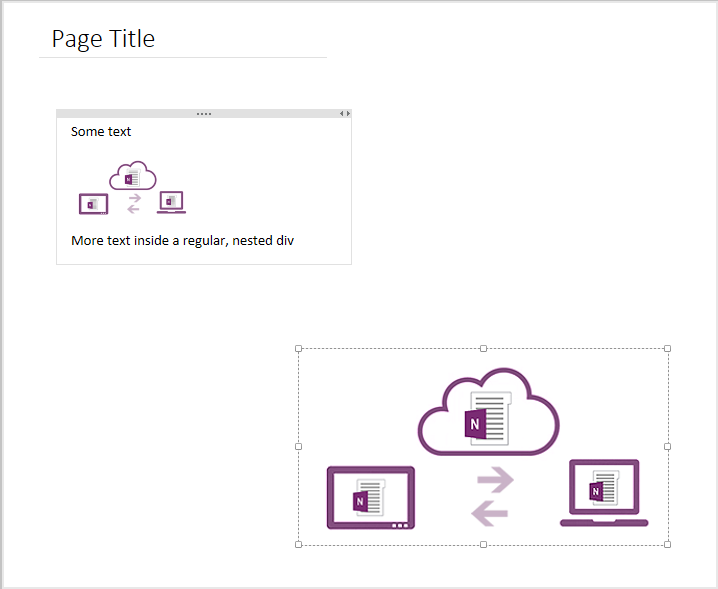
Notice the changes to the noncontributing, nested div from the input HTML. The API preserves the div's content but discards the <div> tags because the div doesn't define semantic information (such as data-id).
For more information about how the OneNote API handles input and output HTML, see Input and output HTML for OneNote pages.
Supported CSS style attributes
All absolute positioned elements can specify top and left positions. Divs and images can specify width, and images can also specify height. For example:
<img style="position:absolute;top:140px;left:95px;width:480px;height:665px" src="..." />
| Attribute | Supported element | Description |
|---|---|---|
| top | div, img, object | The y-axis coordinate of the element's top border, in pixels only. Default is 120 pixels. Example: top:140px |
| left | div, img, object | The x-axis coordinate of the element's left border, in pixels only. Default is 48 pixels. Example: left:95px |
| width | div, img | The width of the element, in pixels only. Example: width:480px |
| height | img | The height of the element, in pixels only. For divs, height is calculated at runtime and any specified height value is ignored. Example: height:665px |
Other position attributes, such as z-index, are ignored. Absolute positioned images can use either the data-render-src or src attribute.
Response information
The OneNote API returns the following information in the response.
| Response data | Description |
|---|---|
| Success code | A 201 HTTP status code for a successful POST request, and a 204 HTTP status code for a successful PATCH request. |
| Errors | Read Error codes for OneNote APIs in Microsoft Graph to learn about OneNote errors that Microsoft Graph can return. |
Permissions
To create or update OneNote pages, you need to request appropriate permissions. Choose the lowest level of permissions that your app needs to do its work.
Permissions for POST pages
- Notes.Create
- Notes.ReadWrite
- Notes.ReadWrite.All
Permissions for PATCH pages
- Notes.ReadWrite
- Notes.ReadWrite.All
For more information about permission scopes and how they work, see OneNote permission scopes.