Set up dual-write security roles and permissions
This article describes the special security roles and permissions that are required for dual-write to work as expected.
Assign security roles to Microsoft Dataverse users
All Microsoft Dataverse users should be added to the dual-write runtime user and dual-write app user security roles.
Assign security role to the default owning team
In Dataverse, each business unit has a default owning team that uses the same name as the business unit. Global tables are associated with the root business unit. The default team of the root business unit should be assigned to a security role that gives read permissions to all Dataverse tables that participate in dual-write. For information about how to set up the security role, see Manage the security roles of a team.
To find the default team for the root business unit, follow these steps.
In a web browser, sign in to the Dataverse or customer engagement apps environment (for example,
https://[environment].dynamics.com). Replace [environment] with your environment's name.Open a new browser tab, and enter the following URL.
https://[environment].dynamics.com/api/data/v9.0/teams?$filter=isdefault eq true and businessunitid/_parentbusinessunitid_value eq null&$select=nameThe result will resemble the following example.
{ "@odata.context": "https://[environment].dynamics.com/api/data/v9.0/$metadata#teams(name,teamid)", "value": [ { "@odata.etag": "W/\"...\"", "name": "[***]", "teamid": "...", "ownerid": "..." } ] }
The value of the name property is the default team of the root business unit. Use it to assign the security role.
What if you missed the security setup for the default owning team?
When dual-write is invoked to propagate data changes from finance and operations apps to Dataverse, it uses the specific team as the owner of the record that will be dual-written in Dataverse. If the security role that has read permissions isn't assigned, the Dataverse table throws an exception, and you receive an error message that resembles the following example:
Unable to write data to table
...
Principal team (Id=***, ..., is missing prvReadcol_*** privilege (Id=***) on OTC=***.
If the exception occurs, follow these steps to assign the correct permissions to the team so that dual-write can work as expected.
In a web browser, sign in to the Dataverse environment (for example,
https://[environment].dynamics.com). Replace [environment] with your environment's name.Open a new browser tab, and enter the following URL. Replace [ID] with the ID that's shown in the error message.
https://[environment].crm.dynamics.com/api/data/v9.0/teams?$select=name&$filter=teamid eq [ID]Record the name value for the team.
Sign in to Power Platform admin center.
On the Environments page, find and select the Power Apps environment that's associated with the Dataverse environment.
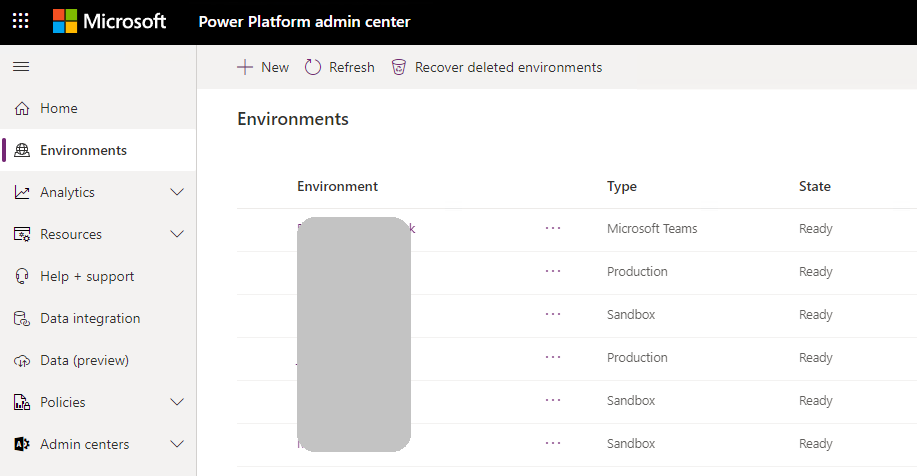
On the Access tab, in the Teams section, select See all.
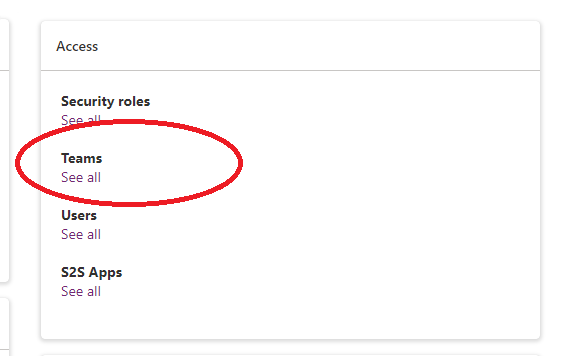
Select the team name that matches the name value that you recorded in step 3.
On the toolbar, select Manage Security Roles.
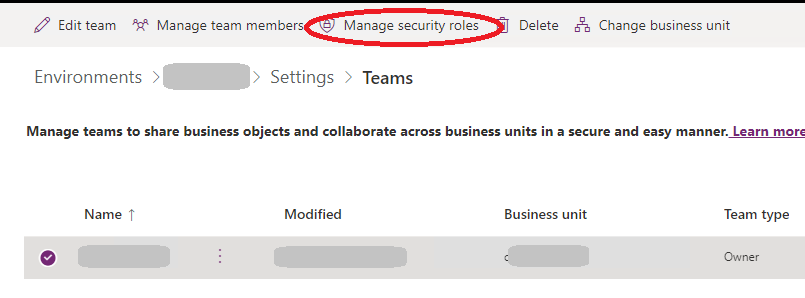
In the list of the security roles, select a role that has read permissions to the Dataverse table. Alternatively, you can create a custom security role that has read permissions to the Dataverse table and then select it in the list of security roles.
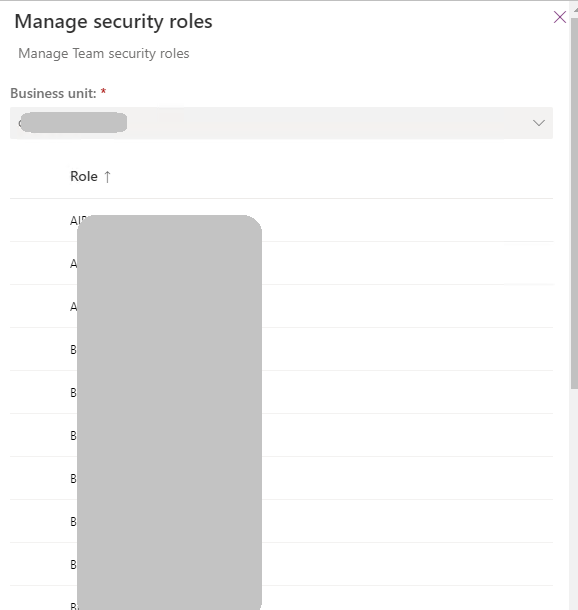
For more information about Dataverse security roles and privileges, see Configure user security to resources in an environment.
Security roles for users and teams
| User or team | Security roles to assign |
|---|---|
| The owning team that's set as the default owning team on the cdm_company record | Dual-write runtime user, Dual-write app user, and one or more built-in Dataverse security roles (such as Salesperson or Sales Manager) or custom Dataverse security roles to allow access to entities that are in scope for dual-write (for example, accounts, contacts, and orders) |
| A business user who's doing live synchronization | Dual-write runtime user, Dual-write app user, and one or more built-in Dataverse security roles (such as Salesperson or Sales Manager) or custom Dataverse security roles to allow access to entities that are in scope for dual-write (for example, accounts, contacts, and orders) |
| A maker who must update table maps | The System customizer or System administrator role in Dataverse, and the System Administrator role in finance and operations apps |
| The owning team for global records | Dual-write runtime user, Dual-write app user, and one or more built-in Dataverse security roles (such as Salesperson or Sales Manager) or custom Dataverse security roles to allow access to entities that are in scope (for example, products) |
Note
For the global address book and party model solution, you must create a custom role to include privileges to entities such as Party, Contact for Party, Electronic Address, Postal Address, Party Postal Address, Postal Address Role, and Location. For the full list of entities, see Party and global address book.