DrawingGroup.BitmapEffect Property
Definition
Important
Some information relates to prerelease product that may be substantially modified before it’s released. Microsoft makes no warranties, express or implied, with respect to the information provided here.
Gets or sets the BitmapEffect to apply to this DrawingGroup.
public:
property System::Windows::Media::Effects::BitmapEffect ^ BitmapEffect { System::Windows::Media::Effects::BitmapEffect ^ get(); void set(System::Windows::Media::Effects::BitmapEffect ^ value); };public System.Windows.Media.Effects.BitmapEffect BitmapEffect { get; set; }member this.BitmapEffect : System.Windows.Media.Effects.BitmapEffect with get, setPublic Property BitmapEffect As BitmapEffectProperty Value
The BitmapEffect to apply to this DrawingGroup. The default is null.
Examples
This example shows how to apply a BitmapEffect to a drawing. Use a BitmapEffect to blur or emboss, or to apply other visual effects to rendered content.
Only DrawingGroup objects support bitmap effects. To apply a bitmap effect to another type of Drawing object, add it to a DrawingGroup and set the BitmapEffect property of the DrawingGroup object.
Note
Windows Presentation Foundation bitmap effects are software rendered. Any object that applies a BitmapEffect is also rendered in the software. Avoid using a BitmapEffect in large visuals or animations because this scenario can cause a decrease in system performance.
The following example uses a DrawingGroup to apply a BlurBitmapEffect to several GeometryDrawing objects.
The following illustration shows the output from this example.
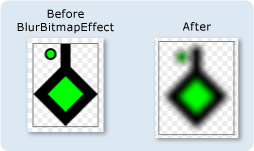
using System;
using System.Windows;
using System.Windows.Controls;
using System.Windows.Media;
using System.Windows.Media.Animation;
using System.Windows.Shapes;
using System.Windows.Media.Effects;
namespace SDKSample
{
/// <summary>
/// This example creates two DrawingGroup objects,
/// one with a bitmap effect and one without.
/// </summary>
public class BitmapEffectExample : Page
{
public BitmapEffectExample()
{
//
// Create a DrawingGroup
// that has no BitmapEffect
//
PathFigure pLineFigure = new PathFigure();
pLineFigure.StartPoint = new Point(25, 25);
PolyLineSegment pLineSegment = new PolyLineSegment();
pLineSegment.Points.Add(new Point(0,50));
pLineSegment.Points.Add(new Point(25, 75));
pLineSegment.Points.Add(new Point(50, 50));
pLineSegment.Points.Add(new Point(25, 25));
pLineSegment.Points.Add(new Point(25, 0));
pLineFigure.Segments.Add(pLineSegment);
PathGeometry pGeometry = new PathGeometry();
pGeometry.Figures.Add(pLineFigure);
GeometryDrawing drawing1 = new GeometryDrawing(
Brushes.Lime,
new Pen(Brushes.Black, 10),
pGeometry
);
GeometryDrawing drawing2 = new GeometryDrawing(
Brushes.Lime,
new Pen(Brushes.Black, 2),
new EllipseGeometry(new Point(10,10), 5, 5)
);
// Create a DrawingGroup
DrawingGroup drawingGroupWithoutBitmapEffect = new DrawingGroup();
drawingGroupWithoutBitmapEffect.Children.Add(drawing1);
drawingGroupWithoutBitmapEffect.Children.Add(drawing2);
// Use an Image control and a DrawingImage to
// display the drawing.
DrawingImage drawingImage01 = new DrawingImage(drawingGroupWithoutBitmapEffect);
// Freeze the DrawingImage for performance benefits.
drawingImage01.Freeze();
Image image01 = new Image();
image01.Source = drawingImage01;
image01.Stretch = Stretch.None;
image01.HorizontalAlignment = HorizontalAlignment.Left;
//
// Create another DrawingGroup and apply
// a blur effect to it.
//
// Create a clone of the first DrawingGroup.
DrawingGroup drawingGroupWithBitmapEffect =
drawingGroupWithoutBitmapEffect.Clone();
// Create a blur effect.
BlurBitmapEffect blurEffect = new BlurBitmapEffect();
blurEffect.Radius = 3.0;
// Apply it to the drawing group.
drawingGroupWithBitmapEffect.BitmapEffect = blurEffect;
// Use another Image control and DrawingImage
// to display the drawing.
DrawingImage drawingImage02 = new DrawingImage(drawingGroupWithBitmapEffect);
// Freeze the DrawingImage for performance benefits.
drawingImage02.Freeze();
Image image02 = new Image();
image02.Source = drawingImage02;
image02.Stretch = Stretch.None;
image02.HorizontalAlignment = HorizontalAlignment.Left;
// Create borders around the images and add them to the
// page.
Border border01 = new Border();
border01.BorderBrush = Brushes.Gray;
border01.BorderThickness = new Thickness(1);
border01.VerticalAlignment = VerticalAlignment.Top;
border01.Margin = new Thickness(10);
border01.Child = image01;
Border border02 = new Border();
border02.BorderBrush = Brushes.Gray;
border02.BorderThickness = new Thickness(1);
border02.VerticalAlignment = VerticalAlignment.Top;
border02.Margin = new Thickness(50,10,10,10);
border02.Child = image02;
StackPanel mainPanel = new StackPanel();
mainPanel.Orientation = Orientation.Horizontal;
mainPanel.HorizontalAlignment = HorizontalAlignment.Left;
mainPanel.VerticalAlignment = VerticalAlignment.Top;
mainPanel.Children.Add(border01);
mainPanel.Children.Add(border02);
//
// Use a DrawingBrush to create a checkered background for the page.
//
GeometryDrawing backgroundSquareDrawing =
new GeometryDrawing(
Brushes.White,
null,
new RectangleGeometry(new Rect(0,0,1,1)));
GeometryGroup twoRectangles = new GeometryGroup();
twoRectangles.Children.Add(new RectangleGeometry(new Rect(0,0,0.5,0.5)));
twoRectangles.Children.Add(new RectangleGeometry(new Rect(0.5,0.5,0.5,0.5)));
SolidColorBrush squaresBrush =
new SolidColorBrush(Color.FromArgb(102,204,204,204));
squaresBrush.Opacity = 0.4;
GeometryDrawing checkerDrawing =
new GeometryDrawing(
squaresBrush,
null,
twoRectangles);
DrawingGroup checkerDrawings = new DrawingGroup();
checkerDrawings.Children.Add(backgroundSquareDrawing);
checkerDrawings.Children.Add(checkerDrawing);
DrawingBrush checkerBrush = new DrawingBrush(checkerDrawings);
checkerBrush.Viewport = new Rect(0,0,10,10);
checkerBrush.ViewportUnits = BrushMappingMode.Absolute;
checkerBrush.TileMode = TileMode.Tile;
checkerBrush.Freeze();
this.Background = checkerBrush;
this.Content = mainPanel;
}
}
}
<Page
xmlns="http://schemas.microsoft.com/winfx/2006/xaml/presentation"
xmlns:x="http://schemas.microsoft.com/winfx/2006/xaml"
xmlns:PresentationOptions="http://schemas.microsoft.com/winfx/2006/xaml/presentation/options"
xmlns:mc="http://schemas.openxmlformats.org/markup-compatibility/2006"
mc:Ignorable="PresentationOptions">
<StackPanel Margin="20" Orientation="Horizontal"
HorizontalAlignment="Left" VerticalAlignment="Top">
<!-- Shows the DrawingGroup without the blur effect. -->
<Border BorderBrush="Gray" BorderThickness="1" Margin="10"
VerticalAlignment="Top">
<Image Stretch="None" HorizontalAlignment="Left">
<Image.Source>
<DrawingImage PresentationOptions:Freeze="True">
<DrawingImage.Drawing>
<DrawingGroup>
<GeometryDrawing Brush="Lime" Geometry="M 25,25 L 0,50 25,75 50,50 25,25 25,0">
<GeometryDrawing.Pen>
<Pen Thickness="10" Brush="Black" />
</GeometryDrawing.Pen>
</GeometryDrawing>
<GeometryDrawing Brush="Lime">
<GeometryDrawing.Geometry>
<EllipseGeometry Center="10,10" RadiusX="5" RadiusY="5" />
</GeometryDrawing.Geometry>
<GeometryDrawing.Pen>
<Pen Thickness="2" Brush="Black" />
</GeometryDrawing.Pen>
</GeometryDrawing>
</DrawingGroup>
</DrawingImage.Drawing>
</DrawingImage>
</Image.Source>
</Image>
</Border>
<Border BorderBrush="Gray" BorderThickness="1" Margin="50,10,10,10"
VerticalAlignment="Top">
<Image Stretch="None" HorizontalAlignment="Left">
<Image.Source>
<DrawingImage PresentationOptions:Freeze="True">
<DrawingImage.Drawing>
<!-- The drawing group, with a BlurBitmapEffect. -->
<DrawingGroup>
<GeometryDrawing Brush="Lime" Geometry="M 25,25 L 0,50 25,75 50,50 25,25 25,0">
<GeometryDrawing.Pen>
<Pen Thickness="10" Brush="Black" />
</GeometryDrawing.Pen>
</GeometryDrawing>
<GeometryDrawing Brush="Lime">
<GeometryDrawing.Geometry>
<EllipseGeometry Center="10,10" RadiusX="5" RadiusY="5" />
</GeometryDrawing.Geometry>
<GeometryDrawing.Pen>
<Pen Thickness="2" Brush="Black" />
</GeometryDrawing.Pen>
</GeometryDrawing>
<DrawingGroup.BitmapEffect>
<BlurBitmapEffect Radius="5" />
</DrawingGroup.BitmapEffect>
</DrawingGroup>
</DrawingImage.Drawing>
</DrawingImage>
</Image.Source>
</Image>
</Border>
</StackPanel>
<Page.Background>
<!-- Creates a checkered background. -->
<DrawingBrush Viewport="0,0,10,10" ViewportUnits="Absolute" TileMode="Tile"
PresentationOptions:Freeze="True">
<DrawingBrush.Drawing>
<DrawingGroup>
<GeometryDrawing Brush="White">
<GeometryDrawing.Geometry>
<RectangleGeometry Rect="0 0 1 1"/>
</GeometryDrawing.Geometry>
</GeometryDrawing>
<GeometryDrawing Brush="#66CCCCCC">
<GeometryDrawing.Geometry>
<GeometryGroup>
<RectangleGeometry Rect="0 0 0.5 0.5" />
<RectangleGeometry Rect="0.5 0.5 0.5 0.5"/>
</GeometryGroup>
</GeometryDrawing.Geometry>
</GeometryDrawing>
</DrawingGroup>
</DrawingBrush.Drawing>
</DrawingBrush>
</Page.Background>
</Page>
Remarks
For more information about bitmap effects and how they work, see Bitmap Effects Overview.
DrawingGroup operations are applied in the following order:
Dependency Property Information
| Item | Value |
|---|---|
| Identifier field | BitmapEffectProperty |
Metadata properties set to true |
None |
