FileDialog.Filter Property
Definition
Important
Some information relates to prerelease product that may be substantially modified before it’s released. Microsoft makes no warranties, express or implied, with respect to the information provided here.
Gets or sets the filter string that determines what types of files are displayed from either the OpenFileDialog or SaveFileDialog.
public:
property System::String ^ Filter { System::String ^ get(); void set(System::String ^ value); };public string Filter { get; set; }member this.Filter : string with get, setPublic Property Filter As StringProperty Value
A String that contains the filter. The default is Empty, which means that no filter is applied and all file types are displayed.
Exceptions
The filter string is invalid.
Examples
The following examples demonstrate several types of filter strings that can be set by using the Filter property.
OpenFileDialog dlg = new OpenFileDialog();
// Show all files
dlg.Filter = string.Empty;
dlg.ShowDialog();
Dim dlg As New OpenFileDialog()
' Show all files
dlg.Filter = String.Empty
dlg.ShowDialog()
OpenFileDialog dlg = new OpenFileDialog();
// Show all files
dlg.Filter = null;
dlg.ShowDialog();
Dim dlg As New OpenFileDialog()
' Show all files
dlg.Filter = Nothing
dlg.ShowDialog()
OpenFileDialog dlg = new OpenFileDialog();
// Filter by Word Documents
dlg.Filter = "Word Documents|*.doc";
dlg.ShowDialog();
Dim dlg As New OpenFileDialog()
' Filter by Word Documents
dlg.Filter = "Word Documents|*.doc"
dlg.ShowDialog()
OpenFileDialog dlg = new OpenFileDialog();
// Filter by Excel Worksheets
dlg.Filter = "Excel Worksheets|*.xls";
dlg.ShowDialog();
Dim dlg As New OpenFileDialog()
' Filter by Excel Worksheets
dlg.Filter = "Excel Worksheets|*.xls"
dlg.ShowDialog()
OpenFileDialog dlg = new OpenFileDialog();
// Filter by PowerPoint Presentations
dlg.Filter = "PowerPoint Presentations|*.ppt";
dlg.ShowDialog();
Dim dlg As New OpenFileDialog()
' Filter by PowerPoint Presentations
dlg.Filter = "PowerPoint Presentations|*.ppt"
dlg.ShowDialog()
OpenFileDialog dlg = new OpenFileDialog();
// Filter by Office Files
dlg.Filter = "Office Files|*.doc;*.xls;*.ppt";
dlg.ShowDialog();
Dim dlg As New OpenFileDialog()
' Filter by Office Files
dlg.Filter = "Office Files|*.doc;*.xls;*.ppt"
dlg.ShowDialog()
OpenFileDialog dlg = new OpenFileDialog();
// Filter by All Files
dlg.Filter = "All Files|*.*";
dlg.ShowDialog();
Dim dlg As New OpenFileDialog()
' Filter by All Files
dlg.Filter = "All Files|*.*"
dlg.ShowDialog()
OpenFileDialog dlg = new OpenFileDialog();
// Filter by Word Documents OR Excel Worksheets OR PowerPoint Presentations
// OR Office Files
// OR All Files
dlg.Filter = "Word Documents|*.doc|Excel Worksheets|*.xls|PowerPoint Presentations|*.ppt" +
"|Office Files|*.doc;*.xls;*.ppt" +
"|All Files|*.*";
dlg.ShowDialog();
Dim dlg As New OpenFileDialog()
' Filter by Word Documents OR Excel Worksheets OR PowerPoint Presentations
' OR Office Files
' OR All Files
dlg.Filter = "Word Documents|*.doc|Excel Worksheets|*.xls|PowerPoint Presentations|*.ppt" & "|Office Files|*.doc;*.xls;*.ppt" & "|All Files|*.*"
dlg.ShowDialog()
Remarks
If Filter is either null or Empty, all files are displayed, and folders are always displayed.
You can specify a subset of file types to be displayed by setting the Filter property. Each file type can represent a specific type of file, such as the following:
Word Documents (*.doc)
Excel Worksheets (*.xls)
PowerPoint Presentations (*.ppt)
Alternatively, a file type can represent a group of related file types, such as the following:
Office Files (*.doc, *.xls, *.ppt)
All Files (*.*)
To specify a subset of the types of files that are displayed, you set the Filter property with a string value (the filter string) that specifies one or more types of files to filter by. The following shows the expected format of the filter string:
FileType1[[|FileType2]...[|FileTypeN]]
You use the following format to describe each file type:
Label|Extension1[[;Extension2]...[;ExtensionN]]
The Label part is a human-readable string value that describes the file type, such as the following:
"Word Documents"
"Excel Worksheets"
"PowerPoint Presentations"
"Office Files"
"All Files"
Each file type must be described by at least one Extension. If more than one Extension is used, each Extension must be separated by a semicolon (";"). For example:
"*.doc"
"*.xls;"
"*.ppt"
"*.doc;*.xls;*.ppt"
"*.*"
The following are complete examples of valid Filter string values:
Word Documents|*.docExcel Worksheets|*.xlsPowerPoint Presentations|*.pptOffice Files|*.doc;*.xls;*.pptAll Files|*.*Word Documents|*.doc|Excel Worksheets|*.xls|PowerPoint Presentations|*.ppt|Office Files|*.doc;*.xls;*.ppt|All Files|*.*
Each file type that is included in the filter is added as a separate item to the Files of type: drop-down list in the OpenFileDialog or SaveFileDialog, as shown in the following figure.
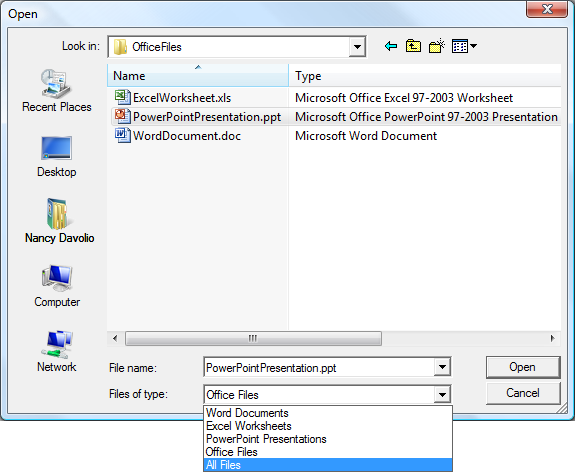
The user can choose a file type from this list to filter by. By default, the first item in the list (for example, the first file type) is selected when the OpenFileDialog or SaveFileDialog is displayed. To specify that another file type to be selected, you set the FilterIndex property before showing the OpenFileDialog or SaveFileDialog (by calling ShowDialog).
