Microsoft-tunnistetietojen jakaminen
Tietoja digitaalisista varmenteista ja saavutuksista
Microsoft-tunnistetietojen jakaminen Microsoft Learn -profiilisi kautta on todiste siitä, että olet täyttänyt kyseisen tunnistetietojen ansaintavaatimukset. Ne ovat myös symboli siitä, että olet osoittanut liiketoiminnan kannalta tärkeät taidot sekä sitoumuksesi pysyt ajan tasalla teknologian kanssa. Jaa tunnistetietosi LinkedIn-profiilissasi ja uraan liittyvissä sosiaalisen median julkaisuissa tai lisäämällä mukautettu linkki sähköpostisi allekirjoitukseen.
Digitaaliset varmenteet voidaan ladata ja tulostaa tietueistasi (tai kehystää seinällesi niin, että ne näkyvät seuraavassa videokutsussasi... ja äitisikin saattaa haluta kopion!)
Tallenteiden käyttö Learn-profiilissa
Voit tarkastella, jakaa ja tulostaa tallennetiedostosi Learn-profiilistasi:
- Kirjaudu sisään Learn-profiiliisi.
- Valitse vasemmanpuoleisen valikon alareunasta Tallenneversio-. Tallenne näyttää kaikki ansaitut tunnistetiedot ja pätevyydet.
Tallenteiden ja asetusten jakaminen
Tallenneasetusten avulla voit valita, mitä tietoja haluat jakaa. Learn-profiilissasi Tallenteet -osassa sivun yläosassa on vaihtoehto, jolla voit määrittää tietosuoja-asetukset sekä tulostus- että jakamisasetuksia varten.
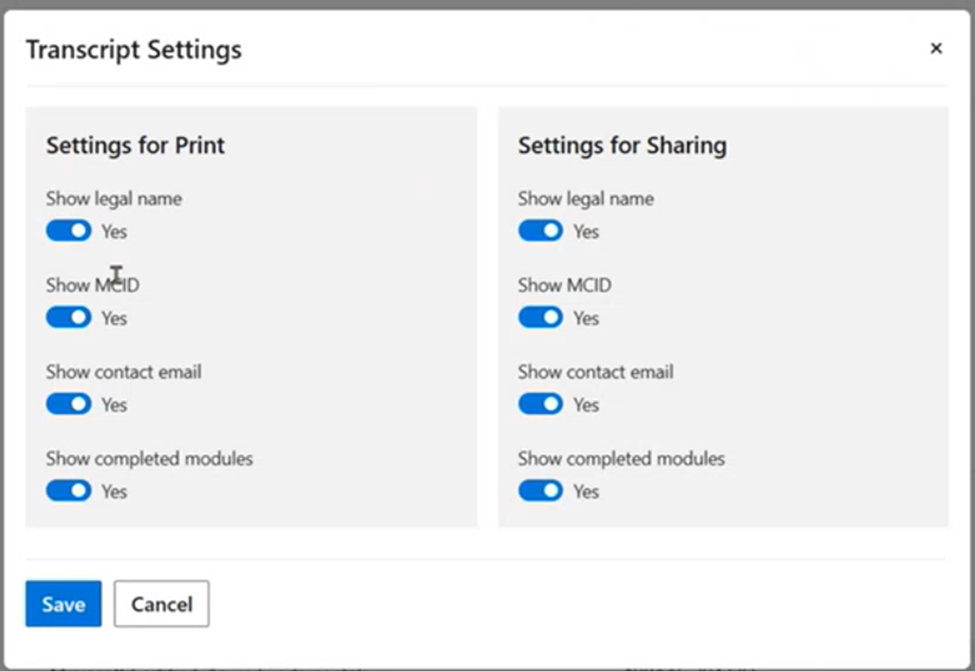
Kun olet tallentanut jakamisasetuksesi, voit jakaa kahdella tavalla:
- Valitse Jaa linkki sivun oikeasta yläkulmasta luodaksesi online-linkin tallenteeseesi, jonka voit sitten jakaa.
- Valitse Tulosta ja valitse sitten avattavasta Tallenna PDF- tai tulostaminen avattavasta Printer -valikosta. Voit sitten liittää ladatun PDF-tiedoston sähköpostiviestiin, tulostaa tai tallentaa sen tietueitasi varten.
Jakamisen ja tietosuojan määrittäminen
Profiiliasetukset ovat käytettävissä profiilikuvakkeen vieressä olevassa yläreunan valikossa.
- Varmista ennen jakamista, että profiilin Tietosuoja-asetuksen ei määrittää yksityiseksi tilaksi.
- Yksityisessä tilassa toimiminen varmistaa, että nimesi, saavutuksesi ja Q&A-työpanoksesi on piilotettu. Se myös estää ketään tarkastelemasta profiiliasi, vaikka haluat jakaa sisältöä.
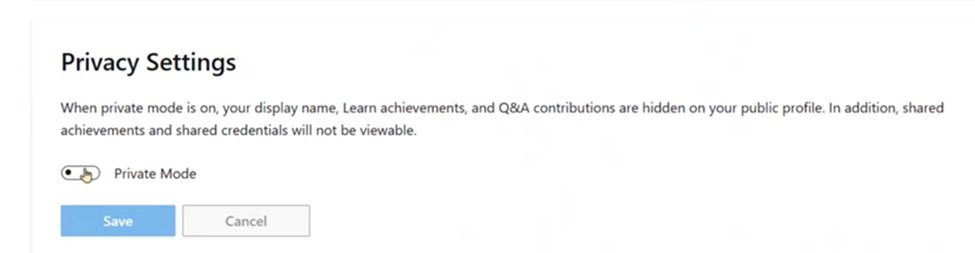
Katso muita profiilinhallintavihjeitä kohdasta profiiliasetukset.
Käytettyjen taitojen tunnistetietojen jakaminen
Voit jakaa Microsoft-tunnistetietosi vahvistettuja tietoja Learn -profiilin:
- Napsauta sivun yläreunassa profiilikuvaketta ja valitse avattavasta valikosta Profiili-.
- Valitse Learn-profiilissasi vasemmanpuoleisessa sarakkeessa Tunnistetiedot. Voit valita käytössä olevista taidoista tai sertifiointeja keskimmäiestä osiosta.
- Valitse Käytössä olevat taidot -. Ansaitsemasi tunnistetiedot näytetään luettelossa.
- Valitse jaettavasta Käytössä olevat taidot -tunnistetiedoista Kuvauksen alapuolella Näytä tunnistetiedot. Näyttöön tulee Tunnistetietosi- näyttö.
- Valitse jakamisasetusten Jaa -linkki.
Sertifioinnin tunnistetietojen jakaminen
Voit jakaa Microsoft-tunnistetietosi vahvistettuja tietoja Learn -profiilin:
- Napsauta sivun yläreunassa profiilikuvaketta ja valitse avattavasta valikosta Profiili-.
- Valitse Learn-profiilissasi vasemmanpuoleisessa sarakkeessa Tunnistetiedot. Voit sitten valita Käytössä olevat taidot tai Sertifioinnit -välilehden.
- Valitse Sertifioinnit. Ansaittu sertifiointisi näkyy luettelossa.
- Valitse jaettavalle sertifioinnille Näytä sertifiointitiedot - kuvauksen alapuolella. Näet Sertifiointitietosi- näytön.
- Valitse jakamisasetusten Jaa -linkki.
Tunnistetietojen jakaminen usein kysytyt kysymykset
Mistä tiedän, että tunnistetietoni on vahvistettu?
Kun olet täyttänyt Microsoft-tunnistetietojen hankkimista koskevat vaatimukset, se lisätään Learn-profiiliisi kohtaan Tunnistetiedot ja tunnistetietotyyppi, eli käytössä olevat taidot tai sertifioinnit. Vahvistetuilla tunnistetiedoilla on Online Verifiable -tunniste.
Onko Learn-profiilini oltava julkinen, jotta voit jakaa Microsoft-tunnistetietoni?
Voit jakaa tunnistetietosi Learn-profiilisi kanssa joko julkisessa tai yksityisessä näkymässä. Jotta voit varmistaa, että jaetut tunnistetietosi voidaan varmistaa, Learn-profiilisi on oltava julkisessa näkymän.
Entä jos en halua, että Microsoft-tunnistetietojani julkistetaan?
Hallitset sitä, miten ja milloin tunnistetiedot jaetaan. Säädä Learn-profiilisi tietosuoja-asetuksia milloin tahansa, jotta profiilisi ja tunnistetietosi ovat julkisia tai yksityisiä.
Voinko jakaa tunnistetiedot, kun se on poistettu käytöstä?
Jos ansaitsit tunnistetiedot, jotka on poistettu käytöstä, voit edelleen tarkastella ja jakaa niitä Microsoft Learn -profiilisi kautta. Tunnistetiedot ovat yhä käytettävissä myös Microsoft Learn -tallenteessa.
Miksi en voi jakaa hyväksymiseni kokeita?
Koe ei ole tunnistetieto. Voit jakaa tunnistetietoja vain Learnin kautta.
Vaikka et voi jakaa kokeita samalla tavalla kuin voit jakaa sertifiointeja, läpäisimäsi kokeet ovat tarkasteltavissa Microsoft Learn -tallenteessa. Voit jakaa tallennetiedostosi.
Miten saan microsoft-sertifiointiin college-hyvityksen?
Jos haluat lisätietoja Microsoft-sertifiointien korvaamisesta oppilaitoshyvityksestä, siirry sertifiointikokeisiin College Credit.
Kenelle voin puhua, jos minulla on vaikeuksia tarkastella tai jakaa Microsoft-tunnistetietojani?
Siirry artikkeliin Tunnistetietojen tuki.