Configuring Batching
You use BizTalk Accelerator for HL7 (BTAHL7) Configuration Explorer to create batch, batch in/batch out batching, and to select available schemas for outbound batching.
Note
You must configure trading partners using BizTalk Explorer before you can configure message batching.
The following figure shows the BTAHL7 Configuration Explorer Batch Definition tab.
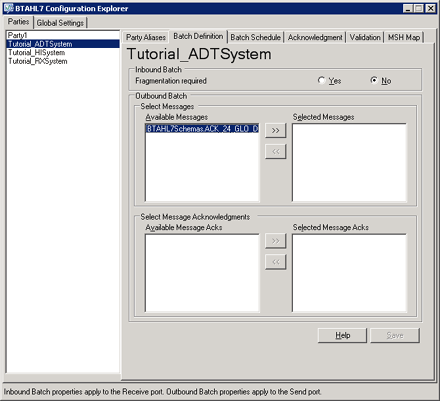
Use the following procedures to open BTAHL7 Configuration Explorer and configure batching.
To enable message batching for outbound batching (Create Batch)
In the Start menu, open BizTalk Server Administration.
In the Administration Console, expand BizTalk Server Administration, expand BizTalk Group, expand Applications, and then expand BizTalk Application 1.
Click Orchestrations, right-click BatchOrchestration.Orchestration_1, and then select Properties.
In the Orchestration Properties dialog box, click Bindings in the console tree.
In the Bindings pane, select the appropriate host for Host. Click OK.
Right-click BatchOrchestration.Orchestration_1, and then select Enlist.
Right-click BatchOrchestration.Orchestration_1, and then select Start.
To run BTAHL7 Configuration Explorer
- In the Start menu, open Microsoft BizTalk Accelerator for HL7 , and then click BTAHL7 Configuration Explorer.
To configure batching
In BTAHL7 Configuration Explorer, in the BTAHL7 Configuration Explorer dialog box, on the Parties tab, select the party you want to configure, and then on the Batch Definition tab, do the following:
Use this To do this Fragmentation required Select one of the following options:
- Yes. To enable fragmentation.
- No. To disable fragmentation. Note: For a new party, Fragmentation Required defaults to No.Select Messages Select the message types you want to send as a batch from the Available Messages window, and then click the Move to the right arrow (>>). Select Message Acknowledgments Select the message types for which you want the acknowledgments to send as a batch from the Available Message Acks window, and then click the Move to the right (>>). Note
You may not see schemas that you add to your In BTAHL7 project while In BTAHL7 Configuration Explorer is running. In order to view these files, you may need to restart In BTAHL7 Configuration Explorer.