Scheduling Batching
You use BizTalk Accelerator for HL7 (BTAHL7) Configuration Explorer to activate, request, or terminate an outbound batch. Activating an outbound batch consists of two steps: configuring time-based or message count criteria and then starting the outbound batching orchestration.
The following figure shows the BTAHL7 Configuration Explorer Batch Schedule tab.
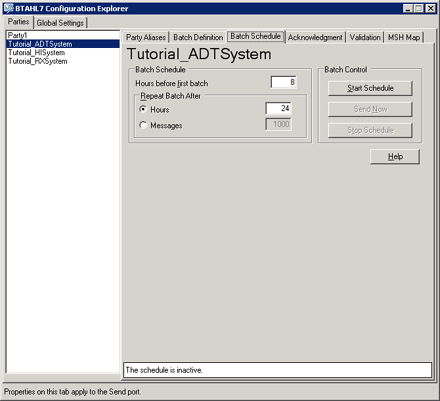
Use the following procedures to open BTAHL7 Configuration Explorer and schedule batching.
To open BTAHL7 Configuration Explorer
- Click Start, point to Programs, point to Microsoft BizTalk <version> Accelerator for HL7, and then click BTAHL7 Configuration Explorer.
To schedule message batching
Open BTAHL7 Configuration Explorer.
In BTAHL7 Configuration Explorer, in the BTAHL7 Configuration Explorer dialog box, on the Parties tab, select the party you want to configure, and then on the Batch Schedule tab, do the following:
Use this To do this Hours before first batch Type the number of hours before the first batch is to start. Repeat Batch After Select one of the following:
- Hours. Type the number of hours to repeat the batch process.
- Messages. Type the number of messages you want to process before the next batch process begins.Batch Control Select one of the following:
- Start Schedule: Select to start the batch schedule.
- Send Now: Select to start the batch process immediately.
- Stop Schedule: Select to stop the current batch schedule.