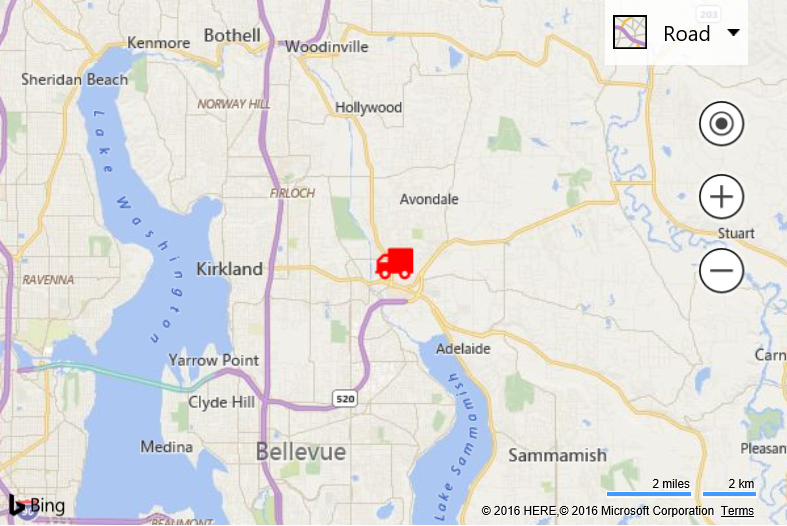Font based Pushpins
Note
Bing Maps Web Control SDK retirement
Bing Maps Web Control SDK is deprecated and will be retired. Free (Basic) account customers can continue to use Bing Maps Web Control SDK until June 30th, 2025. Enterprise account customers can continue to use Bing Maps Web Control SDK until June 30th, 2028. To avoid service disruptions, all implementations using Bing Maps Web Control SDK will need to be updated to use Azure Maps Web SDK by the retirement date that applies to your Bing Maps for Enterprise account type. For detailed migration guidance, see Migrate from Bing Maps Web Control SDK and Migrate Bing Maps Enterprise applications to Azure Maps with GitHub Copilot.
Azure Maps is Microsoft's next-generation maps and geospatial services for developers. Azure Maps has many of the same features as Bing Maps for Enterprise, and more. To get started with Azure Maps, create a free Azure subscription and an Azure Maps account. For more information about azure Maps, see Azure Maps Documentation. For migration guidance, see Bing Maps Migration Overview.
One great source for pushpin icons is font based glyphs. This example shows how to use a custom font to create pushpins icons. For this example, the Font Awesome library is used. In order to create the pushpin icon an off-screen canvas is used to measure the text and create an image from the font.
<!DOCTYPE html>
<html>
<head>
<title></title>
<meta charset="utf-8" />
<link href="http://cdnjs.cloudflare.com/ajax/libs/font-awesome/4.6.3/css/font-awesome.min.css" rel="stylesheet" />
<script type='text/javascript' src='http://www.bing.com/api/maps/mapcontrol?callback=GetMap' async defer></script>
<script type='text/javascript' charset="utf-8">
function GetMap() {
var map = new Microsoft.Maps.Map('#myMap', {
credentials: 'Your Bing Maps Key'
});
//Create a font pushpin of a truck. "" => "\uf0d1". List of icon hex values: http://fontawesome.io/3.2.1/cheatsheet/
var pin = createFontPushpin(map.getCenter(), '\uF0D1', 'FontAwesome', 30, 'red');
//Add the pushpin to the map
map.entities.push(pin);
}
function createFontPushpin(location, text, fontName, fontSizePx, color) {
var c = document.createElement('canvas');
var ctx = c.getContext('2d');
//Define font style
var font = fontSizePx + 'px ' + fontName;
ctx.font = font
//Resize canvas based on sie of text.
var size = ctx.measureText(text);
c.width = size.width;
c.height = fontSizePx;
//Reset font as it will be cleared by the resize.
ctx.font = font;
ctx.textBaseline = 'top';
ctx.fillStyle = color;
ctx.fillText(text, 0, 0);
return new Microsoft.Maps.Pushpin(location, {
icon: c.toDataURL(),
anchor: new Microsoft.Maps.Point(c.width / 2, c.height / 2) //Align center of pushpin with location.
});
}
</script>
</head>
<body>
<div style="font-family:FontAwesome;position:absolute;color:transparent;">Preload font, otherwise we may end up trying to use it before it is available.</div>
<div id="myMap" style="position:relative;width:600px;height:400px;"></div>
</body>
</html>
Running this code will display a pushpin that looks like a red truck.