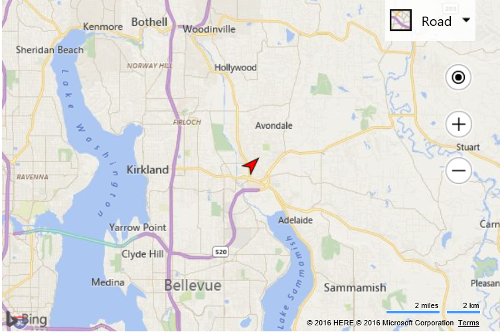Custom Canvas Pushpin Example
Note
Bing Maps Web Control SDK retirement
Bing Maps Web Control SDK is deprecated and will be retired. Free (Basic) account customers can continue to use Bing Maps Web Control SDK until June 30th, 2025. Enterprise account customers can continue to use Bing Maps Web Control SDK until June 30th, 2028. To avoid service disruptions, all implementations using Bing Maps Web Control SDK will need to be updated to use Azure Maps Web SDK by the retirement date that applies to your Bing Maps for Enterprise account type. For detailed migration guidance, see Migrate from Bing Maps Web Control SDK and Migrate Bing Maps Enterprise applications to Azure Maps with GitHub Copilot.
Azure Maps is Microsoft's next-generation maps and geospatial services for developers. Azure Maps has many of the same features as Bing Maps for Enterprise, and more. To get started with Azure Maps, create a free Azure subscription and an Azure Maps account. For more information about azure Maps, see Azure Maps Documentation. For migration guidance, see Bing Maps Migration Overview.
You can see how to dynamically create a custom image using an HTML5 canvas and use it to create a custom pushpin.
In this example, a function is created that takes in a heading and draws an arrow on a canvas such that it is rotated to point in the direction of the heading. This function then uses the HTML5 canvas toDataURL function to generate a base64 image string which is then passed into the icon property of the pushpin.
<!DOCTYPE html>
<html>
<head>
<title></title>
<meta charset="utf-8" />
<script type='text/javascript'>
function GetMap() {
var map = new Microsoft.Maps.Map('#myMap', {});
var center = map.getCenter();
//Create custom Pushpin using an HTML5 canvas.
var pin = new Microsoft.Maps.Pushpin(center, {
icon: createRedArrow(45),
anchor: new Microsoft.Maps.Point(12, 12)
});
//Add the pushpin to the map
map.entities.push(pin);
}
function createRedArrow(heading) {
var c = document.createElement('canvas');
c.width = 24;
c.height = 24;
var ctx = c.getContext('2d');
//Offset the canvas such that we will rotate around the center of our arrow
ctx.translate(c.width * 0.5, c.height * 0.5);
//Rotate the canvas by the desired heading
ctx.rotate(heading * Math.PI / 180);
//Return the canvas offset back to it's original position
ctx.translate(-c.width * 0.5, -c.height * 0.5);
ctx.fillStyle = '#f00';
//Draw a path in the shape of an arrow.
ctx.beginPath();
ctx.moveTo(12, 0);
ctx.lineTo(5, 20);
ctx.lineTo(12, 15);
ctx.lineTo(19, 20);
ctx.lineTo(12, 0);
ctx.closePath();
ctx.fill();
ctx.stroke();
//Generate the base64 image URL from the canvas.
return c.toDataURL();
}
</script>
<script type='text/javascript' src='http://www.bing.com/api/maps/mapcontrol?callback=GetMap&key=[YOUR_BING_MAPS_KEY]' async defer></script>
</head>
<body>
<div id="myMap" style="position:relative;width:600px;height:400px;"></div>
</body>
</html>
Here is what this pushpin looks like on the map.