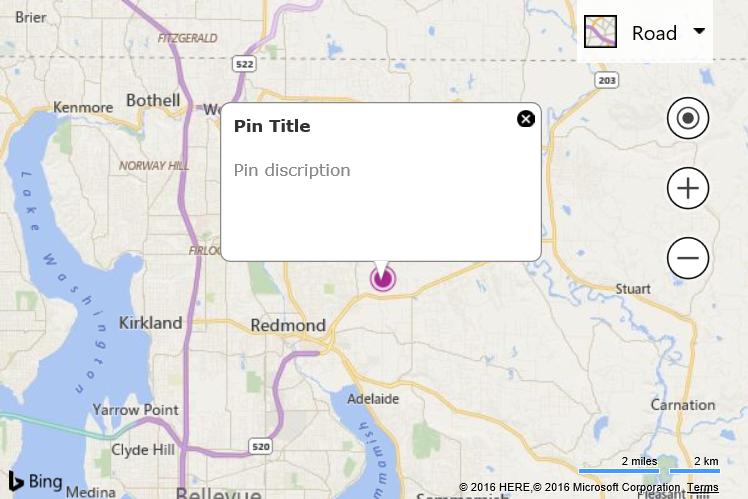Infobox when Pushpin Clicked
Note
Bing Maps Web Control SDK retirement
Bing Maps Web Control SDK is deprecated and will be retired. Free (Basic) account customers can continue to use Bing Maps Web Control SDK until June 30th, 2025. Enterprise account customers can continue to use Bing Maps Web Control SDK until June 30th, 2028. To avoid service disruptions, all implementations using Bing Maps Web Control SDK will need to be updated to use Azure Maps Web SDK by the retirement date that applies to your Bing Maps for Enterprise account type. For detailed migration guidance, see Migrate from Bing Maps Web Control SDK and Migrate Bing Maps Enterprise applications to Azure Maps with GitHub Copilot.
Azure Maps is Microsoft's next-generation maps and geospatial services for developers. Azure Maps has many of the same features as Bing Maps for Enterprise, and more. To get started with Azure Maps, create a free Azure subscription and an Azure Maps account. For more information about azure Maps, see Azure Maps Documentation. For migration guidance, see Bing Maps Migration Overview.
One of the most common scenarios where an infobox is displayed, is when a user clicks a pushpin. This example creates a pushpin at a random location on the map and stores some metadata for the pushpin with it. When the pushpin is clicked an infobox is opened and the title and description values are retrieved from the metadata stored in the pushpin. The location of the pushpin is also used to position the infobox.
<!DOCTYPE html>
<html>
<head>
<title></title>
<meta charset="utf-8" />
<script type='text/javascript'>
var map, infobox;
function GetMap() {
map = new Microsoft.Maps.Map('#myMap', {});
//Create an infobox at the center of the map but don't show it.
infobox = new Microsoft.Maps.Infobox(map.getCenter(), {
visible: false
});
//Assign the infobox to a map instance.
infobox.setMap(map);
//Create a pushpin at a random location in the map bounds.
var randomLocation = Microsoft.Maps.TestDataGenerator.getLocations(1, map.getBounds());
var pin = new Microsoft.Maps.Pushpin(randomLocation);
//Store some metadata with the pushpin.
pin.metadata = {
title: 'Pin Title',
description: 'Pin discription'
};
//Add a click event handler to the pushpin.
Microsoft.Maps.Events.addHandler(pin, 'click', pushpinClicked);
//Add pushpin to the map.
map.entities.push(pin);
}
function pushpinClicked(e) {
//Make sure the infobox has metadata to display.
if (e.target.metadata) {
//Set the infobox options with the metadata of the pushpin.
infobox.setOptions({
location: e.target.getLocation(),
title: e.target.metadata.title,
description: e.target.metadata.description,
visible: true
});
}
}
</script>
<script type='text/javascript' src='http://www.bing.com/api/maps/mapcontrol?callback=GetMap&key=[YOUR_BING_MAPS_KEY]' async defer></script>
</head>
<body>
<div id="myMap" style="position:relative;width:600px;height:400px;"></div>
</body>
</html>
Running this code will display a pushpin on the map. If you click on it, an infobox will appear filled in with the metadata for that pushpin.